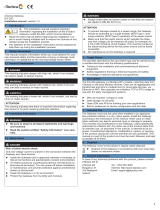Page is loading ...

ICC
INDUSTRIAL CONTROL COMMUNICATIONS, INC.
Madison Office Houston Office
1600 Aspen Commons, Suite 210 12300 Dundee Court, Suite 212
Middleton, WI USA 53562-4720 Cypress, TX USA 77429-8364
Tel: [608] 831-1255 Fax: [608] 831-2045
http://www.iccdesigns.com
Printed in U.S.A
NETWORK GATEWAY SERIES
ICC
INDUSTRIAL CONTROL COMMUNICATIONS, INC.
XLTR-200
SERIAL MULTIPROTOCOL NETWORK GATEWAY
September 2006
ICC #10604-1.101-000

1
Introduction
Thank you for purchasing the ICC XLTR-200 Serial Multiprotocol Network
Gateway. The XLTR-200 allows information to be transferred seamlessly
between many different fieldbus networks with minimal configuration
requirements. The XLTR-200 provides two RS485 ports, one RS232 port, and
three common serial ports for direct connectivity to Toshiba 7-series, 9-series,
11-series or VF-nC1 Adjustable Speed Drives (ASDs). These various
communication ports operate independently, and are configurable along with
the unit’s internal point database via a serial console interface.
The gateway currently provides support for the following protocols:
Modbus RTU (RS485 master & slave)
Modbus RTU (RS232 master & slave)
Toshiba ASD (common serial master)
Toshiba ASD (RS485 master)
Toshiba 3-series ASD (RS232 master)
Mitsubishi 500-series & 700-series ASD (RS485 master)
Siemens FLN (RS485 slave)
Johnson Controls, Inc. Metasys N2 (RS485 slave)
New network drivers are continuously being added, and can be downloaded for
free from our web site.
Before using the XLTR-200 network gateway, please familiarize yourself with
the product and be sure to thoroughly read the instructions and precautions
contained in this manual. In addition, please make sure that this instruction
manual is delivered to the end user of the XLTR-200, and keep this instruction
manual in a safe place for future reference or unit inspection.
This instruction manual describes the device specifications, wiring methods,
maintenance procedures, supported functions and usage methods for the
XLTR-200 network gateway.
For the latest information, support, firmware releases or product point files,
please visit http://www.iccdesigns.com
.
Before continuing, please take a moment to ensure that you have received all
materials shipped with your kit. These items are:
• XLTR-200 gateway
• Panel-mount standoff kit
• Documentation CD-ROM
METASYS IS A REGISTERED TRADEMARK OF JOHNSON CONTROLS, INC.

2
XLTR-200 Serial Multiprotocol Network Gateway
User's Manual
Part Number 10604-1.100-000
Printed in U.S.A.
©2006 Industrial Control Communications, Inc.
All rights reserved
Industrial Control Communications, Inc. reserves the right to make changes
and improvements to its products without providing notice.
Notice to Users
INDUSTRIAL CONTROL COMMUNICATIONS, INC.’S PRODUCTS ARE NOT
AUTHORIZED FOR USE AS CRITICAL COMPONENTS IN LIFE-SUPPORT
DEVICES OR SYSTEMS. Life-support devices or systems are devices or
systems intended to sustain life, and whose failure to perform, when properly
used in accordance with instructions for use provided in the labeling and user's
manual, can be reasonably expected to result in significant injury.
No complex software or hardware system is perfect. Bugs may always be
present in a system of any size. In order to prevent danger to life or property, it
is the responsibility of the system designer to incorporate redundant protective
mechanisms appropriate to the risk involved.

3
Usage Precautions
• Please use the gateway only when the ambient temperature of the
environment into which the unit is installed is within the following
specified temperature limits:
Operation
: -10 ∼ +50°C (+14 ∼ +122°F)
Storage
: -40 ∼ +85°C (-40 ∼ +185°F)
• Avoid installation locations that may be subjected to large shocks or
vibrations.
• Avoid installation locations that may be subjected to rapid changes in
tem
p
erature or humidit
y
.
Operating Environment
• Proper ground connections are vital for both safety and signal reliability
reasons. Ensure that all electrical equipment is properly grounded.
• Route all communication cables separate from high-voltage or noise-
emitting cabling (such as ASD input/output power wiring).
Installation and Wiring
• Do not touch charged parts of the drive such as the terminal block
while the drive’s CHARGE lamp is lit. A charge will still be present in
the drive’s internal electrolytic capacitors, and therefore touching these
areas may result in an electrical shock. Always turn all drive input
power supplies OFF, and wait at least 5 minutes after the CHARGE
lamp has gone out before connecting communication cables.
• To avoid misoperation, do not connect any gateway terminals to either
the ASD’s E/GND terminals, the motor, or to any other power ground.
• When making common serial connections between the gateway and
Toshiba ASDs, do not use cables that exceed 5 meters in length.
• For further drive-specific precaution, safety and installation information,
please refer to the appropriate documentation supplied with your drive.
• Internal ASD EEPROMs have a limited life span of write cycles.
Observe all precautions contained in this manual and your ASD
manual regarding which drive registers safely may and may not be
repetitively written to.
• When used without an Auxiliary power source (Toshiba ASD common
serial mode), the gateway derives its control power from the connected
drives. Therefore, removing power to all connected drives will also
cause the gateway to lose power.
ASD Connections

4
TABLE OF CONTENTS
1. The Network Gateway Series Concept.......................................7
2. Feature Summary..........................................................................8
3. Installing the Gateway................................................................10
3.1 Mounting .............................................................................................10
3.1.1 Panel Mounting...............................................................................10
3.1.2 SnapTrack
TM
Mounting ...................................................................11
3.1.3 DIN Rail Mounting...........................................................................11
3.2 Installation for Non-Toshiba ASD Networks ........................................12
3.3 Toshiba Common Serial ASD Network Installation .............................12
3.3.1 Installation for G7 ASDs..................................................................13
3.3.2 Installation for S7, S9, S11, A7 and VF-nC1 ASDs.........................15
4. RS485 Port Electrical Interfaces ...............................................17
5. Environmental Specifications ...................................................18
6. Maintenance and Inspection .....................................................19
7. Storage and Warranty ................................................................20
7.1 Storage................................................................................................20
7.2 Warranty..............................................................................................20
8. LED Indicators ............................................................................21
8.1 Toshiba ASD Common Serial Port Indicators .....................................21
8.2 RS485 Port Indicators .........................................................................21
9. Configuration Switches .............................................................21
10. Auxiliary Power Supply..........................................................22
11. Unit Configuration Concepts.................................................23
11.1 Port and Protocol Configuration ..........................................................23
11.2 Timeout Configuration.........................................................................23
11.3 Point Configuration..............................................................................24
11.4 General Configuration Procedure........................................................25
12. Console Access ......................................................................27
12.1 RS232 .................................................................................................27
12.1.1 Requirements .............................................................................27
12.1.2 Connection .................................................................................27

5
12.1.3 Application Configuration ........................................................... 28
12.2 Invocation ........................................................................................... 30
12.3 Main Menu.......................................................................................... 31
12.3.1 View/Edit Points ......................................................................... 32
12.3.2 View/Edit Ports .......................................................................... 39
12.3.3 Load Points ................................................................................ 41
12.3.4 Xmodem Point File..................................................................... 41
12.3.5 XLTR-200 Information................................................................ 43
13. Protocol-Specific Information ...............................................44
13.1 Modbus............................................................................................... 44
13.1.1 Coil Mappings ............................................................................ 45
13.1.2 Modbus RTU Slave.................................................................... 46
13.1.3 Modbus RTU Master.................................................................. 46
13.2 Metasys N2......................................................................................... 48
13.3 Toshiba Common Serial ASD Protocol............................................... 51
13.4 Toshiba RS485 ASD Protocol ............................................................ 51
13.5 Mitsubishi ASD Protocol ..................................................................... 54
13.6 Siemens FLN...................................................................................... 58
13.6.1 Ports .......................................................................................... 58
13.6.2 Supported Subpoints ................................................................. 59
13.6.3 Subpoint Details......................................................................... 60
13.7 Toshiba 3-Series ASD Protocol .......................................................... 63
13.7.1 Command Parameters............................................................... 64
13.7.2 Monitor Parameters ................................................................... 65
13.7.3 Fundamental Parameters #1...................................................... 69
13.7.4 Fundamental Parameters #2...................................................... 70
13.7.5 Panel Control Parameters.......................................................... 70
13.7.6 Terminal Selection Parameters.................................................. 71
13.7.7 Special Control Parameters ....................................................... 75
13.7.8 Frequency Setting Parameters .................................................. 76
13.7.9 Protection Function Parameters................................................. 79
13.7.10 Pattern Run Control Parameters................................................ 81
13.7.11 Feedback Control Parameters ................................................... 84
13.7.12 Communication Setting Parameters .......................................... 85
13.7.13 AM/FM Terminal Adjustment Parameters .................................. 86
13.7.14 Utility Parameters....................................................................... 87
13.7.15 Motor Rating Parameters........................................................... 89
13.7.16 Inverter Fault Codes .................................................................. 90
14. Firmware Updates...................................................................92
14.1 Requirements ..................................................................................... 92

6
14.2 Connection ..........................................................................................92
14.3 Using the RFU Utility ...........................................................................93
14.3.1 Required Files ............................................................................93
14.3.2 First-Time Configuration .............................................................93
14.3.3 Transmitting Firmware Files .......................................................94
14.4 Wrap-Up..............................................................................................96
15. Notes ........................................................................................97

7
1. The Network Gateway Series Concept
The XLTR-200 is a member of the ICC Network Gateway Series product family.
Members of this family are designed to provide a uniform interface,
configuration and application experience. This commonality reduces the user’s
learning curve, reducing commissioning time while simplifying support. The
XLTR-200 provides simultaneous support for many different communication
protocols, allowing complex interchanges of data between otherwise
incompatible networks.
The heart of the Network Gateway Series concept is an element called the
“point database”. The point database is entirely user-configurable, and
provides the mapping information that allows requests from the various
supported networks to be interpreted and stored in a common format. This
allows data to be routed from any supported network to any other supported
network.
Additionally, the point database provides the added benefit of “data mirroring”,
whereby current copies of point values (populated by a “source port”
designation) are maintained locally within the gateway itself. This greatly
reduces the request-to-response latency times on the various networks, as
requests (read or write) can be entirely serviced locally, thereby eliminating the
time required to execute a secondary transaction on a different network.
When properly configured, the gateway will become essentially “transparent” on
the networks, and the various network devices can engage in seamless dialogs
with each other.

8
2. Feature Summary
RS485 Ports
Two half-duplex 2-wire RS485 ports (A / B / Signal Ground / Shield). These
ports allow a selection of various master and slave protocols.
RS232 Port
One RS232 port that can be used to configure the unit, update the internal
firmware, upload/download files or act as a control protocol port.
Toshiba ASD Ports
Three common serial (aka logic level) ports for connection of Toshiba 7-series,
9-series, 11-series or VF-nC1 ASDs. ASD connections use the same standard
RJ45 style 8-conductor UTP patch cables: any standard CAT5 Ethernet cable
(found in most electronics stores) 5 meters or less in length can be used. ASD
connections are automatically established and continuously monitored: no
drive configuration needs to be performed to connect the unit to the drives.
Just plug it in – it’s that simple.
Power Supply
When connected to Toshiba ASDs via the ASD1 / ASD2 / ASD3 ports, can be
either powered directly from the attached ASDs, or from the auxiliary power
(“AUX PWR”) input jack. All other non-Toshiba applications require the use of
the AUX PWR input to supply power to the unit. When more than one power
source is connected, the unit will draw its control power from the source with
the highest supply voltage.
Supported Protocols
Modbus RTU (RS485 master & slave)
Modbus RTU (RS232 master & slave)
Toshiba ASD (common serial master)
Toshiba ASD (RS485 master)
Toshiba 3-series ASD (RS232 master)
Mitsubishi 500-series & 700-series ASD (RS485 master) (also used by
MGI Technologies, Inc. ASDs)
Siemens FLN (RS485 slave)
Johnson Controls, Inc. Metasys N2 (RS485 slave)
New network drivers are continuously being added, and can be downloaded for
free from our web site.

9
Text-Based Console Configuration
Unit configuration is performed via a text-based console interface, available
locally over the RS232 port via a standard PC terminal program such as
Microsoft Windows HyperTerminal®.
Configuration File Upload/Download
A unit’s configuration can be uploaded from / downloaded to a PC, which
provides the capability for PC-based file backup and easy configuration copying
to multiple units. Sample configuration files and related documentation can
also be downloaded from our web site, uploaded to a unit, and custom-modified
to suit a specific application.
Network Timeout Action
A per-port and per-point 2-level configurable network timeout action can be
programmed that allows each internal point to have its own unique “fail-safe”
condition in the event of a network interruption.
Indicators
• 1 bicolor red/green “MS” LED that indicates module status information.
• 1 bicolor red/green “NS” LED that indicates network status information.
• 1 green “TX” and 1 red “RX” LED on each RS485 port.
• 1 green and 1 red LED on each of the Toshiba common serial ASD ports.
Refer to section 8 for more detailed information about the LED indicators and
their meanings.
Field-Upgradeable
As new firmware becomes available, the unit can be upgraded in the field by
the end-user. Refer to section 13.6 for more information.
Versatile Mounting Options
The unit can be panel-mounted with the included standoff kit, or snapped into
existing 4” Augat SnapTrack
TM
(6TK series or equivalent). An optional
mounting kit (ICC part number 10581) is also available for DIN-rail mount
applications.

10
3. Installing the Gateway
The gateway’s installation procedure will vary slightly depending on the chosen
mounting method and the networks that will be used.
3.1 Mounting
3.1.1 Panel Mounting
The included standoff kit allows for panel mounting of the unit. The standoff kit
is comprised of four 1” aluminum male/female standoffs and four #6 lock
washers.
1. Remove one of the four cover standoff retention screws and its lock
washer from the bottom side of the unit. DO NOT dispose of this screw
and washer, as they will be used later to mount the unit to the panel.
2. Install one of the male/female standoffs and a #6 lock washer from the
standoff kit through the unit’s circuit board and into the bottom of the cover
standoff. Refer to Figure 1.
aluminum standoffs
lock washers
lock washers
and screws
from step 1
gateway unit
p
anel
Figure 1: Standoff Kit Installation
3. Repeat steps 1 and 2 above to replace each of the three other cover
standoff retention screws.

11
4. Using the dimensions provided in Figure 2, drill four 0.150” diameter holes
at the specified locations on the panel. As a convenient pattern guide, the
unit with attached mounting standoffs can be held against the panel, and
the four standoff locations marked with a pencil or scribe.
4.0 IN
3.5 IN
2.9 IN
4.0 IN
Figure 2: Standoff Hole Placement
5. As shown in Figure 1, use the four screws and lock washers from step 1 to
mount the unit from the back side of the panel.
3.1.2 SnapTrack
TM
Mounting
The unit footprint measures 4” x 4” square, and is designed to fit directly into
existing 4” Augat SnapTrack
TM
(6TK series or equivalent). Carefully insert the
unit into the SnapTrack
TM
by pressing firmly on the pan head screws located at
the 4 corners of the unit’s cover. DO NOT press directly on the aluminum
cover, as this may damage the cover.
3.1.3 DIN Rail Mounting
An optional mounting kit (ICC part number 10581) allows DIN rail mounting of
the unit. The mounting kit is comprised of a 4” section of Augat 6TK
SnapTrack
TM
and two DIN rail clips.
1. Carefully insert the unit into the SnapTrack
TM
by pressing firmly on the pan
head screws located at the 4 corners of the unit’s cover. DO NOT press
directly on the aluminum cover, as this may damage the cover.
2. Install the DIN rail clips into the openings on the bottom side of the
SnapTrack
TM
. Refer to Figure 3.

12
Figure 3: DIN Rail Mounting Kit Installation
3.2 Installation for Non-Toshiba ASD Networks
Note that in order to power the unit when not connecting to Toshiba ASDs via
the common serial ports, the optional 120VAC/9VDC power supply (ICC part
number 10456) or a user-supplied power source meeting the requirements
outlined in section 10 must also be installed.
1. Mount the unit via the desired method (refer to section 3.1).
2. Connect the various networks to their respective plugs/terminal blocks.
Ensure that any terminal blocks are fully seated into their respective
headers, and route the network cables such that they are located well away
from any electrical noise sources, such as ASD input power or motor
wiring. Also take care to route all cables away from any sharp edges or
positions where they may be pinched.
3. Take a moment to verify that the gateway and all network cables have
sufficient clearance from electrical noise sources such as drives, motors, or
power-carrying electrical wiring.
4. Connect the power supply to the gateway’s “AUX PWR” jack.
3.3 Toshiba Common Serial ASD Network Installation
The gateway connects to each drive via the drive’s common serial (logic level)
communication port, typically located on either the main drive control board
(G7, S11), on the front of the drive enclosure under a small snap-on cover (A7,
S9), on the right-hand side of the drive enclosure under a small snap-on cover
(S7), or on the bottom side of the drive enclosure (VF-nC1). Although in
general no drive parameters need to be configured in order to use the gateway,

13
it is advantageous to check that the drive’s common serial communication data
rate is set to its maximum speed. Because the gateway will communicate to
each drive only at the drive’s configured data rate, this will provide the fastest
response time for drive-to-network data transfers. For information on checking
the drive’s common serial communication data rate, refer to the appropriate
manual supplied with your drive.
Note that the common serial communication parameters of each drive are
handled independently by the gateway, which means that different drive
families may be connected to different channels of the unit in any combination,
and that the drives connected to each channel may simultaneously
communicate to the unit at completely different baud rates, parity settings, etc.
Drives can be connected to the gateway on any ASD channel in any order or
combination. When more than one drive is connected to the unit, or if the
optional auxiliary power supply is used, the gateway will draw its control power
from the source with the highest power supply voltage.
Installation of the gateway should only be performed by a qualified technician
familiar with the maintenance and operation of the connected drives. To install
the gateway, complete the steps outlined in the following sections related to
your specific drive.
3.3.1 Installation for G7 ASDs
1. Mount the unit via the desired method (refer to section 3.1).
2.
CAUTION! Verify that all input power sources to the drives to
be connected have been turned OFF and are locked and tagged out.
3. DANGER! Wait at least 5 minutes for the drive’s
electrolytic capacitors to discharge before proceeding to the next step. Do
not touch any internal parts with power applied to the drive, or for at
least 5 minutes after power to the drive has been removed. A hazard
exists temporarily for electrical shock even if the source power has
been removed. Verify that the CHARGE LED has gone out before
continuing the installation process.
4. Remove the drive’s front cover / open the drive’s cabinet door (refer to the
appropriate drive manual for instructions how to do this).
5. The drive’s LCD panel (also called the “Electronic Operator Interface” or
“EOI”) can communicate with the drive via either the RS485/RS232
channel (CNU1/CNU1A) or the common serial channel (CNU2/CNU2A).
Because the gateway uses the common serial channel, the LCD panel
must be configured to use the RS485/RS232 channel. If the drive to be
connected is currently using CNU2 (on the drive control board) and
CNU2A (on the LCD panel), then this connection must first be switched

14
over to CNU1 (on the drive control board) and CNU1A (on the LCD panel).
Refer to Toshiba’s documentation for any precautions or notices regarding
this connection change. If the LCD panel is already connected via the
RS485/RS232 channel, then no change is required.
6. Configure the drive’s LCD panel to communicate via the RS485/RS232
channel by setting parameter ”Communication Setting
Parameters...Communication Settings...Select LCD Port
Connection” to “RS485/232 serial”.
7. Connect the drive’s common serial communication port (CNU2) to one of
the ASD channels of the gateway with the communication cable
(communication cable is not included with the gateway kit). When
choosing cables for this connection, standard 24 AWG category 5 (CAT5)
unshielded twisted-pair (UTP) 8-conductor cables found in Ethernet
networks in most office environments can be used. The maximum
allowable length for these cables is 5 meters. Although there are many
varieties and styles of CAT5 UTP cables available, ICC strongly
recommends using only high-quality cables from reputable manufacturers
to guarantee optimal noise immunity and cable longevity. Ensure that each
end of the cable is fully seated into the modular connectors, and route the
cable such that it is located well away from any drive input power or motor
wiring. Also take care to route the cable away from any sharp edges or
positions where it may be pinched.
8. Reinstall the drive’s front cover / close the drive’s cabinet door.
9. Repeat steps 2-8 to connect other drive(s) as needed.
10. Connect the other various networks to their respective plugs/terminal
blocks. Ensure that any terminal blocks are fully seated into their
respective headers, and route the network cables such that they are
located well away from any electrical noise sources, such as ASD input
power or motor wiring. Also take care to route all cables away from any
sharp edges or positions where they may be pinched.
11. If an auxiliary power supply is going to be used, connect it to the gateway’s
“AUX PWR” jack.
12. Take a moment to verify that the gateway and all network cables have
sufficient clearance from drives, motors, or power-carrying electrical wiring.
13. Turn the power sources to all connected drives ON, and verify that the
drives function properly. If the drives do not appear to power up, or do not
function properly, immediately turn power OFF. Repeat steps 2 and 3 to
remove all power from the drives. Then, verify all connections. Contact
ICC or your local Toshiba representative for assistance if the problem
persists.

15
3.3.2 Installation for S7, S9, S11, A7 and VF-nC1 ASDs
1. Mount the unit via the desired method (refer to section 3.1).
2.
CAUTION! Verify that all input power sources to the drives to
be connected have been turned OFF and are locked and tagged out.
3.
DANGER! Wait at least 5 minutes for the drive’s
electrolytic capacitors to discharge before proceeding to the next step. Do
not touch any internal parts with power applied to the drive, or for at
least 5 minutes after power to the drive has been removed. A hazard
exists temporarily for electrical shock even if the source power has
been removed. Verify that the CHARGE LED has gone out before
continuing the installation process.
4. Remove the drive’s common serial communication port cover if it has one
(refer to the appropriate drive manual for instructions how to do this). Do
not discard this cover, as it should be reinstalled to minimize contamination
of the port’s electrical contacts if the gateway is ever disconnected from the
drive.
5. Connect the drive’s common serial communication port to one of the ASD
channels of the gateway with the communication cable (communication
cable is not included with the gateway kit). When choosing cables for this
connection, standard 24 AWG category 5 (CAT5) unshielded twisted-pair
(UTP) 8-conductor cables found in Ethernet networks in most office
environments can be used. The maximum allowable length for these
cables is 5 meters. Although there are many varieties and styles of CAT5
UTP cables available, ICC strongly recommends using only high-quality
cables from reputable manufacturers to guarantee optimal noise immunity
and cable longevity. Ensure that each end of the cable is fully seated into
the modular connectors, and route the cable such that it is located well
away from any drive input power or motor wiring. Also take care to route
the cable away from any sharp edges or positions where it may be
pinched.
6. Repeat steps 2-5 to connect other drive(s) as needed.
7. Connect the other various networks to their respective plugs/terminal
blocks. Ensure that any terminal blocks are fully seated into their
respective headers, and route the network cables such that they are
located well away from any electrical noise sources, such as ASD input
power or motor wiring. Also take care to route all cables away from any
sharp edges or positions where they may be pinched.
8. If an auxiliary power supply is going to be used, connect it to the gateway’s
“AUX PWR” jack.
9. Take a moment to verify that the gateway and all network cables have
sufficient clearance from drives, motors, or power-carrying electrical wiring.

16
10. Turn the power sources to all connected drives ON, and verify that the
drives function properly. If the drives do not appear to power up, or do not
function properly, immediately turn power OFF. Repeat steps 2 and 3 to
remove all power from the drives. Then, verify all connections. Contact
ICC or your local Toshiba representative for assistance if the problem
persists.

17
4. RS485 Port Electrical Interfaces
In order to ensure appropriate network conditions (signal voltage levels, etc.)
when using the gateway’s RS485 ports, some knowledge of the network
interface circuitry is required. Refer to Figure 4 for a simplified network
schematic of the RS485 interface circuitry. Note that the “Shield” terminal has
no internal connection: its purpose is simply to provide a cable shield chaining
location between devices. The shield is then typically connected to ground at
one location only.
Figure 4: RS485 Interface Circuitry Schematic
Figure 5 details the specific network connections to the RS485 terminal block.
This connection scheme applies equally to both RS485 ports.
A
B
Signal Ground
Shield
Figure 5: RS485 Terminal Block Connections

18
5. Environmental Specifications
Item Specification
Operating Environment
Indoors, less than 1000m above sea level, do not
expose to direct sunlight or corrosive / explosive
gasses
Operating Temperature
-10 ∼ +50°C (+14 ∼ +122°F)
Storage Temperature
-40 ∼ +85°C (-40 ∼ +185°F)
Relative Humidity
20% ∼ 90% (without condensation)
Vibration
5.9m/s
2
{0.6G} or less (10 ∼ 55Hz)
Grounding Non-isolated, referenced to power source ground
Cooling Method Self-cooled

19
6. Maintenance and Inspection
Preventive maintenance and inspection is required to maintain the gateway in
its optimal condition, and to ensure a long operational lifetime. Depending on
usage and operating conditions, perform a periodic inspection once every three
to six months. Before starting inspections, disconnect all power sources.
Inspection Points
• Check that the network cable(s) are properly terminated in the terminal
block(s), and ensure that pluggable terminal blocks are fully seated in their
headers. Reseat if necessary.
• Check that there are no defects in any attached wire terminal crimp points.
Visually check that the crimp points are not damaged or loose.
• Visually check all wiring and cables for damage. Replace as necessary.
• Clean off any accumulated dust and dirt.
• If use of the gateway is discontinued for extended periods of time, apply
power at least once every two years and confirm that the unit still functions
properly.
• Do not perform hi-pot tests on the gateway, as they may damage the unit.
Please pay close attention to all periodic inspection points and maintain a good
operating environment.
/