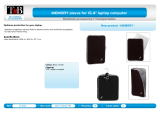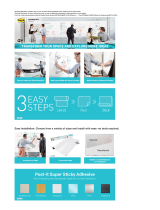Page is loading ...

Page 1 of 1
Barry’s Rigs ‘n Reviews
http://www.barrys-rigs-n-reviews.com
All trademarks used are properties of their respective owners.
Copyright © 2003-2007 by Barry Little. All Rights Reserved.
Acer Ferrari 4000 4005WLMi Notebook
Reviewed by Barry Little - September 21, 2005
Manufacturer: Acer, Inc.
Model: LX.FR406.035
Few names personify the word legend in the world of
Formula One racing and exotic dream cars as Ferrari. When
Acer, one of the world’s top five PC manufacturers, joined
forces with AMD and Scuderia Ferrari to create the Ferrari 3000 notebook back in
October 2003, they had an immediate winner on their hands. A year later, Acer blew
the industry away with the Ferrari 3200 and 3400 notebooks. They were a tough act
to follow, but like all true champions who never rest on their laurels, Acer went back
to the drawing board in their never-ending quest to perfect their racing-heritage
notebook. On May 26, 2005, the Acer Ferrari 4000 4005WLMi Notebook was
born—lighter, faster, more powerful and feature-packed than any of its
predecessors. Today, we’ll take a look at this race-bred beauty to see if it’s truly
worthy of its namesake.
Whether on the racetrack or in business, strategic partnerships are crucial to
success; so the partnership between the Scuderia Ferrari F1 Team, the FIA
(Fédération Internationale de l'Automobile)—the governing body of international
motor sports, AMD and Acer was a natural and logical choice. Cutting edge
technology is crucial to the advancement of auto racing, and you’d be hard pressed
to find a more cutting-edge company than AMD, whose award-winning Athlon™ 64
Processors made them a force to be reckoned with against long-time rival Intel.
Acer immediately recognized that the high profile relationship between one of the
world’s top racing organizations and a company who was seriously challenging Intel’s
dominance and winning, was a unique opportunity to increase their name recognition
and market share. Unlike their competitors who either dismissed or ignored the AMD
and Ferrari partnership, Acer knew a good thing when they saw it, and got on board
immediately. The rest, as they say, is history.

Page 2 of 2
Barry’s Rigs ‘n Reviews
http://www.barrys-rigs-n-reviews.com
All trademarks used are properties of their respective owners.
Copyright © 2003-2007 by Barry Little. All Rights Reserved.
Now a little about Acer from their website:
About Acer
Acer ranks among the world's top five branded PC vendors, designing and marketing
easy, dependable IT solutions that empower people to reach their goals and enhance
their lives. In 2000, Acer spun-off its manufacturing operation to focus on globally
marketing its brand-name products: desktop and mobile PCs, servers and storage,
displays, peripherals, and e-business solutions for business, government, education,
and home users. Established in 1976, Acer Inc. employs 5,600 people supporting
dealers and distributors in more than 100 countries. Revenues in 2004 reached US
$7 billion.
Acer Ferrari from Past to Present
Below is a table summarizing the features and specs of Acer’s Ferrari-series
notebooks:
Series Processor Operating
system
Display System
memory
HDD Optical
devices
Dimensions &
weight
Ferrari
3000
AMD Athlon™ XP-
M processor 2500+
Microsoft®
Windows®
XP Home
Edition
preloaded
15.0” SXGA+
TFT LCD
256/512 MB 60 GB or
higher
DVD-
DUAL
drive
330 (W)x272
(D)x31 (H) mm
2.93 kg (6.45
lbs.)
Ferrari
3200
Mobile AMD
Athlon™ 64
processor 2800+
Microsoft®
Windows®
XP Home
Edition
preloaded
15.0” SXGA+
TFT LCD
512 MB 80 GB Slot-load
DVD-
Super
Multi
drive
330 (W)x272
(D)x31 (H) mm
3.014kg (6.64
lbs.)
Ferrari Mobile AMD
Athlon™ 64
Microsoft®
Windows®
15.0" SXGA+
TFT LCD
512 MB 80 GB DVD-
Super
330 (W)x272
(D)x31 (H) mm

Page 3 of 3
Barry’s Rigs ‘n Reviews
http://www.barrys-rigs-n-reviews.com
All trademarks used are properties of their respective owners.
Copyright © 2003-2007 by Barry Little. All Rights Reserved.
Series Processor Operating Display System HDD Optical Dimensions &
system memory devices weight
3400
processor 3000+ XP Home
Edition
preloaded
Multi
drive
3.014kg (6.64
lbs)
Ferrari
4000
AMD Turion ª 64
ML-37 or ML-30
Mobile Technology
Microsoft®
Windows®
XP
Professional
x64 Edition,
Microsoft®
Windows®
XP
Professional
(Service
Pack 2) , or
Microsoft®
Windows®
XP Home
Edition
(Service
Pack 2)
preloaded
15.4”
WSXGA+
185-nit color
TFT LCD,
15.4” WXGA
185-nit Acer
CrystalBrite
color TFT
LCD
512MB/1GB 80/100GB Slot-load
DVD-
Super
Multi
double-
layer
drive
363 (W) x 267.5
(D) x30.5/34.3
(H) mm
2.86kg (6.3Ibs.)
Courtesy of Acer
The Ferrari 4000
arrived in a larger
box with additional
packing to protect it
during shipping.
This attention-
grabbing design
would look just as
much at home on the
showroom floor of a
Ferrari dealership,
as it would on the
shelf of your local
computer store.
No mistaking
Ferrari's
commitment to the
product here.
Ferrari's holographic
sticker of
authenticity.
The inner flap
displays multi-
lingual instructions
on unpacking the
Ferrari 4000.

Page 4 of 4
Barry’s Rigs ‘n Reviews
http://www.barrys-rigs-n-reviews.com
All trademarks used are properties of their respective owners.
Copyright © 2003-2007 by Barry Little. All Rights Reserved.
The first thing that
greets you when you
open the box is this
Quick-Start fold-out
Let's get this thing
unpacked.
The only thing
missing is that new
car smell.
All of the software
and accessories are
in this box.
Here's a closer look
at the Quick-Start
fold out.
As you can see, the Acer Ferrari Notebook has evolved quite a bit over the years.
Let's see just how much...
Packaging
FedEx delivered the notebook in a large box filled with Styrofoam packing peanuts.
Additional protection was provided by the Acer factory box sealed with tape designed
to show any tampering of the contents, and had shipping labels from the Acer plant
in China and its final destination at an Ingram Micro distribution center in California.
The boxes were in good shape and showed no sign of rough handling or damage.
The Ferrari 4000’s display box has the clean, tasteful and expensive look of a high-
quality automotive publication gracing the glass top of a living room table with its
glossy finish. Striking photos of the notebook are set off against a black and carbon
fiber-background, with Acer’s corporate logo, “Ferrari 4000” in sleek, red letters, and
Ferrari’s world-famous “Prancing Horse” crest. A closer look reveals the brushed
aluminum “Ferrari Official Licensed Product” logo and holographic sticker on the side
of the box. First Class all the way—but then, you’d expect nothing less from anything
with the Ferrari name on it.
You have to give Acer’s marketing team credit; the box is designed to do more that
just grab your attention and protect the product (though it does both exceptionally
well). Opening the box, unpacking it, and removing the Ferrari 4000 from its
protective wrapping invokes almost the same awe and excitement as sliding behind
the wheel of the real thing.
The Notebook
To say that the Ferrari 4000 lives up to its four-wheeled namesake would be an
understatement. Gone is the predominantly Rosso Corsa (Ferrari Red) finish of
previous models. For this incarnation of the Ferrari notebook, Acer decked the lid of
the 15.4” Wide-Screen LCD display with real carbon-fiber—the same tough,
lightweight material used in race cars—with the Acer corporate logo in the upper left-
hand corner, and the Ferrari crest right in the middle. Acer’s SignalUp™ Technology

Page 5 of 5
Barry’s Rigs ‘n Reviews
http://www.barrys-rigs-n-reviews.com
All trademarks used are properties of their respective owners.
Copyright © 2003-2007 by Barry Little. All Rights Reserved.
places two PIFAs (Planar Inverted F-Antennas) inside the top of the Ferrari 4000’s
LCD display, creating a perfect omni-directional signal sphere for enhanced wireless
network reception even in low-reception areas, as indicated by the SignalUp logo on
the red styling strip running along the upper edge of the LCD display.
WHOA!
Unlike the previous
Ferrari notebooks,
the Ferrari 4000 is
decked out with a
more conservative
black motif with
Ferrari Red accents—
and a genuine
carbon-fiber lid!
Acer's corporate logo
in the upper left-
hand corner.
The world-famous
Ferrari "Prancing
Horse" crest sits in
the center of the lid.
Let's take a look at
the Ferrari's
undercarriage. The
battery slides into
the back of the
laptop.
The 71 W Li-ion
battery fully charges
in 2.5 hours, and
lasts for 3.5 hours in
use—not bad for a
laptop with this
much power.
The Wireless
Network and FCC
certification sticker,
with another Ferrari
hologram sticker
The 2.5" 100GB
5400 RPM hard
drive.
The integrated
controllers for the
Broadcom Gigabit
Ethernet NIC,
Bluetooth Wireless
Mouse, and the IrDA
Fast Infrared port.
The Acer Ferrari
4000 comes with
1GB of DDR333 RAM.
It can be expanded
to 2GB; but with only
2 sockets available
for memory, you'll
have to remove
these two 512MB
soDIMMs first.
At 14.29 x 10.46 x 1.2/1.36 inches, the black and red-trimmed Ferrari 4000 certainly
isn’t the smallest notebook around—but at a svelte 6.3 pounds with the battery
installed, it’s certainly one of the lightest in its class, made possible by the carbon-
fiber lid. Up front, a pair of 16-bit stereo speakers flank a 5-in-1 Card Reader that
accepts Memory Stick, Memory Stick Pro, MMC (MultiMediaCard), SD (Secure Digital)
and xD-Picture cards; a built-in Microphone, Infrared Port, Power and Battery
Indicators; a Headphone/Speaker and Microphone jack; a Bluetooth wireless
button/indicator and a Wireless LAN button/indicator.
On the left side of the notebook, we find a DB-15 Female VGA port next to the
ventilation slots, to connect either a monitor or LCD projector; an RJ-45 port for the

Page 6 of 6
Barry’s Rigs ‘n Reviews
http://www.barrys-rigs-n-reviews.com
All trademarks used are properties of their respective owners.
Copyright © 2003-2007 by Barry Little. All Rights Reserved.
Ferrari 4000’s integrated Broadcom NetLink 10/100/1000 Gigabit Ethernet adapter
and an RJ-11 port for the built-in Agere Systems AC’97 56K ITU V.92 modem; a USB
2.0 port; a 4-pin IEEE 1394 “Micro” Firewire port; and one PC Card Slot that accepts
any standard Type II PCMCIA card.
The latch on the left
releases the DVD
burner; the one on
the right, the
battery.
Here's the rear view
of the Ferrari 4000
with the battery
installed.
A DVI-D and S-
video/TV-out
(NTSC/PAL) port
lets you connect the
Acer Ferrari 4000 to
a wide range of
supported devices.
The 124-pin
connector to park
your Ferrari 4000 in
an Acer eZDock
docking station.
On the right, we find
a standard DB-15F
External VGA display
port for monitors
and projectors next
to the ventilation
slots.
From left to right:
the RJ-45 port for
the integrated
Broadcom Gigabit
Ethernet port; the
RJ-11 port for the
Agree Systems AC'97
56K modem; a USB
2.0 port, and an
IEEE-1394 4-pin
Firewire port.
Up front is the Type
II PC Card slot with
removable dust
cover, and the PC
Card slot eject
button.
On the left side of
the laptop, is the AC
Power Jack, and a
security key lock
that accepts any
Kensington-
compatible
Computer Security
Lock.
The optical drive
supplied with the
Acer Ferrari 4000, is
a slot-loaded
Matshita UJ-845S
DVD-RAM drive that
can read and burn to
a wide range of
standard-sized CD
and DVD media—
including dual-layer
Finally, we have
three more USB 2.0
ports.
Moving to the right side of the notebook, there’s a Kensington-compatible Computer
Security Lock and the power jack for the AC adaptor; a Panasonic/Matshita Model UJ-
845S Slot-Loaded, Dual-Layer DVD-RAM burner. Upon closer inspection, you can tell
that the faceplate has been painted red, rather than made of red plastic; yet the
color matches the rest of the notebook’s hi-impact red-trimmed plastic chassis and
accents perfectly without the slightest variation. But this is a Ferrari, so you’d expect
nothing less when it comes to quality and attention to detail. There are also three
more USB 2.0 ports next to the drive. Out back is a 124-pin Acer ezDock connector
for Acer’s docking station, an S-video port to connect the notebook to a TV or display
device with an S-video input, and a DVI-D port that connects to monitors or other
devices that support digital video connections. The Model 10696SANYOZF01 Sanyo

Page 7 of 7
Barry’s Rigs ‘n Reviews
http://www.barrys-rigs-n-reviews.com
All trademarks used are properties of their respective owners.
Copyright © 2003-2007 by Barry Little. All Rights Reserved.
71w Li-ion (Lithium Ion) Battery Pack snaps in the rear of the notebook, takes 2.5
hours to fully charge, and holds that charge for an average of 3.5 hours under
normal use. Carefully turn the notebook over, and you’ll find the latches that release
the battery and Matshita optical drive, as well as compartments containing the
Wireless LAN, hard drive, and memory. There’s also another set of ventilation slots.
Here's a head-on
view of the Ferrari
4000. Not only is it
slim, but at 6.3
pounds, its one of the
lightest notebooks in
its class. The series of
perforations flanking
the ports in the
center are the 16-bit
stereo speakers
which sound
surprisingly good for
a laptop.
The Acer Ferrari
4000 is equipped
with a versatile 5-in-
1 card reader that
supports Memory
Stick, Memory Stick
Pro, MultiMediaCard
(MMC), Secure
Digital (SD) and xD-
Picture Card. Further
to the right is the
Internal Microphone
and part of the
Infrared Port.
From left to right:
the other half of the
Infrared Port; Power
and Battery LED
indicators; and an
Audio-Out jack for
things like
headphone and
speakers.
Here are the
button/indicators for
Bluetooth (left) and
Wireless (right)
communications. The
laptop powers-up
with Bluetooth and
Wireless networking
enabled by default.
Both can be manually
enabled and disabled
by pressing the
appropriate button,
or by using the Acer
Launch Manager.
When using the
button/indicators to
manually enable or
disable either the
Bluetooth or
Wireless LAN, the
status will also briefly
show on LCD display
via the OSD (On
Screen Display).
Here, Bluetooth has
been enabled by
pressing the
Bluetooth
button/indicator.
...and here it's
disabled. You'll see a
similar message
displayed for the
Wireless LAN and
speaker volume.
Thanks to Acer
CrystalBrite
technology,
everything from
spreadsheets and
presentations, to
movies and games
look simply fabulous
on the Ferrari 4000's
15.4" XGA wide-
screen LCD.
The Ferrari 4000
signature logo
adorns the LCD
display.
The red styling strip
running across the
top of the Ferrari
4000's LCD display
isn't just for looks.
Dual PIFAs (Planar
Inverted F-Antennas)
are installed
underneath to
improve wireless
signal reception—part
of Acer's SignalUp
technology.
The Ferrari 4000's
"sponsors."
When you’re ready to “pop the hood” and get down to business, you’ll be greeted by
Acer’s gorgeous, high-contrast 15.4” WSXGA+ CrystalBrite™ LCD display with a

Page 8 of 8
Barry’s Rigs ‘n Reviews
http://www.barrys-rigs-n-reviews.com
All trademarks used are properties of their respective owners.
Copyright © 2003-2007 by Barry Little. All Rights Reserved.
native resolution of 1680 x 1050; Acer’s 89-key ergonomic FineTouch™ keyboard,
and a generous-sized touch pad framed in aluminum-colored plastic with matching
mouse buttons and a neat scroll pad button in the center. To the right once again, is
the Ferrari’s Prancing Horse crest, and on the left are OEM logos displayed like
sponsor decals, of the primary components that power this race and sports car-
inspired beauty: the AMD Turion™ 64 Mobile Technology Processor, ATI’s X700
Mobility™ Radeon
®
PCI Express graphics controller with 128MB of high performance
GDDR3 VRAM, and the familiar Microsoft “Designed for Windows XP” label with a
surprising twist: Windows XP x64 Edition is also listed on the “Designed for” label as
well.
The Ferrari 4000’s boot screen consists of a full-color photo of a Ferrari Formula One
car and a simple “Press <F2> to Enter Setup” message at the bottom for entering
the notebook’s BIOS. When Windows XP Professional SP2 starts, a .WAV file of the
F1 racer shown on the boot-up splash screen roars through the dual 16-bit stereo
speakers, while Ferrari World provides some cool desktop background imagery that
changes monthly and displays the latest calendar on your desktop. A Ferrari World
Flash-animated screensaver protects the 15.4” WXGA+ LCD display while impressing
passers-by. The surface surrounding the keyboard area, which Acer refers to on the
Ferrari 4000 home page as their “Soft-touch Coating,” not only makes for a
comfortable palm and wrist rest but feels—not surprisingly—like the surface of a
racing slick tire.

Page 9 of 9
Barry’s Rigs ‘n Reviews
http://www.barrys-rigs-n-reviews.com
All trademarks used are properties of their respective owners.
Copyright © 2003-2007 by Barry Little. All Rights Reserved.
Here's the Ferrari
crest again.
A close look at Acer's
89-key FineTouch
ergonomic keyboard.
As you might expect,
it may take a brief
adjustment period to
get used to, and
you'll either love it
or hate it (I love it).
The generous-sized
touchpad is one of
the smoothest,
quickest and most
responsive ones I've
ever used on a
laptop—but that's to
be expected when
the laptop is named
after a premier
exoti-car and race
car. The center
button is used for
scrolling.
At the upper-left,
above the keyboard,
the Power button on
the left fires-up the
Ferrari 4000. On the
right, the more
conventional Num
and Caps Lock
indicators are joined
by a Hard Disk
activity LED that's
filling in for the MIA
Scroll Lock indicator.
Let's get properly
introduced to the
Easy-launch buttons
in the upper-right
hand corner, above
the keyboard.
Working our way
from left to right:
Mail, Web Browser,
Acer's eManager,
and one User-
programmable
button. All can be
modified and
configured through
the Acer Launch
Manager in the
system tray.
Ferrari World's
wallpaper applet
automatically puts a
cool, new Ferrari
photograph and
calendar directly on
your desktop every
month.
The Acer Ferrari
4000 runs as fast
and as good as it
looks.
In the upper left-hand corner of the keyboard, you’ll find a power button and a Caps
Lock, Num Lock and Media Activity LED protected under a transparent dome. In the
upper right-hand corner are Acer’s Easy-launch buttons. The button with the Mail
icon (an envelope), launches your default E-Mail program; the Web Browser button
(the planet with the ring around it) launches your default browser. The Acer
eManager button (with the fancy letter “e”) launches Acer’s eManager application.
The last button (with the letter “P”) is User-programmable, to launch an additional

Page 10 of 10
Barry’s Rigs ‘n Reviews
http://www.barrys-rigs-n-reviews.com
All trademarks used are properties of their respective owners.
Copyright © 2003-2007 by Barry Little. All Rights Reserved.
program of your choice. All of the Easy-launch buttons can be reconfigured to your
liking with Acer’s Launch Manager software.
As with most notebook keyboards, engaging the <Num Lock> key or pressing the
<Fn> + <F11> keys changes the keys to on the right-hand side of the keyboard to a
numeric keypad for numeric data entry. The <Fn> (function) key used in
combination with specifically-labeled keys perform the usual shift-key functions from
blanking and toggling screens when a monitor is connected, to putting the notebook
in sleep mode, adjusting the volume of the speakers and toggling the touchpad on
and off. The keys are just the right size and have a firm, but quiet touch. The slightly
curved ergonomic layout of the keyboard will probably require a brief period of
adjustment to get used to. If your local retailer carries the Acer Ferrari 4000 or other
Acer notebooks that have the same keyboard—some of the Acer Travelmate 3000
and 4000-series notebooks do—I’d recommend trying it out in a store first to make
sure that you like it, before making a commitment. The generous-sized touchpad
with its 4-way scroll-button is the fastest, most responsive I’ve ever used on a
notebook, requiring only the lightest of touches without any skipping or lagging.
This is the Acer
Ferrari 4000's boot
screen. Pressing
<F2> here will take
you straight into the
BIOS; Hitting
<Alt><F10> will take
you into Acer's
eRecovery System.
Let's take a look.
Acer's eRecovery
loads from a special
hidden factory
partition. Type in the
password (six zeroes
by default, which can
be changed) and
press <Enter>
This is the eRecovery
Main Menu, which
uses the arrow keys
for navigation. Press
<Enter> to select the
highlighted System
Recovery option.
Here you can restore
the Factory Default
Image, which resides
on eRecovery's
hidden partition, and
will erase everything
on the hard drive and
restore the Ferrari
4000 to its brand new
out-of-the-box
condition. You can
also restore the
laptop from an image
created on CD or DVD
media with eRecovery
under Windows XP.
Remember the
password you typed
in earlier? Here's
where you change
it...

Page 11 of 11
Barry’s Rigs ‘n Reviews
http://www.barrys-rigs-n-reviews.com
All trademarks used are properties of their respective owners.
Copyright © 2003-2007 by Barry Little. All Rights Reserved.
....like so. Now let's
reboot and check out
the Ferrari 4000's
BIOS.
The Acer Ferrari 4000
uses the ever-popular
and widely-used
Phoenix BIOS. This is
the Information
Screen which gives a
peek at what's under
the Ferrari 4000's
impressive hood.
This is the Main
Screen where you can
configure basic
system settings:
Quiet Boot
determines whether
you see the cool
Ferrari splash screen
on boot-up or the
more pedestrian text-
based BIOS and
system startup info.
You can tell the
Ferrari 4000 to
automatically detect
and use a second
external display if
detected on power-
up, or force it to look
for and use both the
laptop's LCD and
external display for
those fussy external
display devices that
need a little coaxing.
You can activate the
Ferrari 4000's Gigabit
Ethernet NIC's ability
to boot from a
network here.
The engine beneath the Acer Ferrari 4000’s hood is a fast and energy-efficient 2.0
GHz AMD Turion™ 64 Mobile Technology ML-37 Processor with a 1GB cache,
mounted in a Socket 754 motherboard powered by the new ATI Radeon
®
Xpress
200P chipset, with 1GB of Single-Channel DDR 333 RAM upgradeable to 2 GB. Mass
storage is provided by a Seagate Momentus ST9100823A Ultra/ATA 1000 5400 RPM
100MB IDE hard drive with an 8MB buffer and 12.5ms access time.
Included with the Ferrari 4000 is a Bluetooth rechargeable wireless mouse. Powered
by two rechargeable AA batteries, the full-sized scroll wheel mouse is color-
coordinated to match the notebook with the Ferrari’s glossy Rosso Corsa finish, black
rubberized “Soft-Touch” side grips, and an ambidextrous design. With the included
USB charger cord, it takes approximately five hours to fully charge the mouse, and
the charge lasts about a week and a half under normal use.
Enabling this will
bring up a menu of
options that will let
you choose which
device in the Acer
Ferrari 4000 to boot
from.
D2D is the Disk-to-
Disk Backup and
Recovery system,
which can be
accessed by hitting
<Alt><F10> while
the laptop is booting.
The LCD Auto Dim
automatically lowers
the brightness on the
LCD display to
conserve power when
the laptop is operated
on battery; then
With the exception of
the Infrared Port,
both the Serial port A:
and Parallel port
entries are useless,
as the Ferrari 4000
has neither.
Adding, changing, or
clearing system
passwords is done
here, at the Security
Screen. Here, the
Supervisor Password
controls access to the

Page 12 of 12
Barry’s Rigs ‘n Reviews
http://www.barrys-rigs-n-reviews.com
All trademarks used are properties of their respective owners.
Copyright © 2003-2007 by Barry Little. All Rights Reserved.
You'll probably want
to leave this enabled.
brightens the display
when the laptop is
plugged into a power
outlet.
BIOS.
This enables or
disables the
password protection
on the hard drive for
the aforementioned
D2D utility which is
run from a special
hidden partition on
the hard drive, or
Acer Recovery
through Acer
eManager.
Here, you can select
the boot order the
Ferrari 4000's
available bootable
devices.
And finally, here's the
Exit screen where you
can load system
defaults and save or
discard any of the
BIOS settings.
Acer even throws in a Ferrari Red cleaning cloth to clean the notebook with—a good
thing, since the reflective carbon-fiber lid shows fingerprints easily, and the
rubberized surface around the notebook’s keyboard has a tendency to show dust,
lint, and oils from your hands (or food if you’re an eat-while-you-work person). The
supplied cloth handles the typical build up of dust and minor smudges on the lid and
elsewhere without any problem, but you may need additional help from a soft, lint-
free cloth dampened with cool water for more the more stubborn cleaning jobs. The
26-page User’s Guide has the same black, carbon-fiber and Ferrari Red motif as the
notebook, and gives you the basics on operating the Ferrari 4000 (with more
detailed info in the notebook’s online documentation).

Page 13 of 13
Barry’s Rigs ‘n Reviews
http://www.barrys-rigs-n-reviews.com
All trademarks used are properties of their respective owners.
Copyright © 2003-2007 by Barry Little. All Rights Reserved.
Pressing the third
Easy-launch button
(with the "e" on it)
brings up Acer's
eManager Menu,
which groups the
Ferrari 4000's most
commonly used Acer
utilities together for
quick and easy
access. Let's take a
look at the first
option—Acer
ePresentation.
Acer ePresentation
provides a fast and
simple way of setting
the Ferrari's screen
resolution when it's
connected to a
projector, without
having to dig through
the Display Settings
applet under
Windows Control
panel.
Clicking the Help icon
on the ePresentation
screen brings up this
useful mini-guide on
the utility.
Next, is Acer
eRecovery for
creating and
restoring system
backups, and re-
installing system
applications and
drivers.
Type in the password
(default is six zeroes)
Software
Nowadays, the average notebook computer ships with enough pre-installed software
and utilities for two notebooks; most of it will never be used and just hogs disk space
and system resources. If you’re looking for full-blown office suites and the usual
myriad of trial programs, “added value” shovelware and System Tray slop, you’ll be
disappointed with the Acer Ferrari 4000. But if you’re looking for a hi-performance
notebook that provides a pretty clean and decent foundation for installing the
applications and utilities you want installed, rather than wasting hours uninstalling all
the junk you don’t want, the Ferrari 4000 is for you.

Page 14 of 14
Barry’s Rigs ‘n Reviews
http://www.barrys-rigs-n-reviews.com
All trademarks used are properties of their respective owners.
Copyright © 2003-2007 by Barry Little. All Rights Reserved.
Pay attention to this
warning if you don't
have the AC adapter
plugged in before
starting eRecovery—it
will save you a lot of
grief.
The first option lets
you create backups
and change the
utility's default
password.
Note the options here.
Acer eRecovery
requires a separate
FAT32 partition on
the local hard drive to
create or delete a
backup snapshot
image of the laptop's
current configuration
under Windows. The
first and third options
are grayed because I
created a single NTFS
partition on the
Ferrari 4000.
I can create a
Factory default
image to the DVD
burner. If the two
FAT32 partitions
were left in place on
the hard drive, any
user-created images
would also be
displayed, as well as
the option to create
the image on the
second drive
partition. Note that
while you can
convert the C:
partition to NTFS, the
D: partition on the
hard drive must
remain FAT32.
Next is Recovery
Actions . Online help
is available at any
time for all eManager
functions by clicking
the Help icon in the
upper right-hand
corner of the menu.
Note the options
here. You can also
reinstall all of the
original drivers and
utilities.
The "Acer System
Series CD" is stored
on the special hidden
factory partition on
the hard drive. You
can browse its
contents, install the
drivers, and view the
complete Acer Ferrari
4000 User's Guide in
Acrobat .PDF format,
from here.
Here's what's on the
"Acer System Series
CD." These are for
the 32-bit version of
Windows XP only. If
you want to run
Windows XP
Professional x64
Edition on the Ferrari
4000, you'll have to
download all the 64-
bit drivers from Acer's
Support Website.
This is the Install
screen for the
drivers.
The full User's Guide,
which is available in a
number of languages,
is launched from
here.

Page 15 of 15
Barry’s Rigs ‘n Reviews
http://www.barrys-rigs-n-reviews.com
All trademarks used are properties of their respective owners.
Copyright © 2003-2007 by Barry Little. All Rights Reserved.
The Acer Ferrari 4000 ships with four CDs; a three-disc recovery CD set consisting of
a bootable System CD that loads Symantec’s Ghost, and two Recovery CDs
containing the actual Ghost image of the factory OS, driver and utility install. In spite
the Acer OEM Windows XP Start Here booklet, there is no CD with the actual
Windows XP OS included—an unfortunate but growing trend followed by many OEM
PC and Notebook manufacturers these days to rein in costs.
Here's the guide. You
can print it out or
save it elsewhere on
your hard drive
where you can have
quicker access to it.
Finally, there's Acer
eSettings.
As you can see, you
can change a number
of the Acer Ferrari
4000's settings.
A number of changes
to the notebook's
display settings can
be made with this
option.
The Display Device
configuration screen.
The fourth CD contains Symantec’s Norton Antivirus 2005, which Acer does not pre-
install on the Ferrari 4000. This way, you have the option of installing your own
favorite antivirus program without having to worry about any potential conflicts due
to something that an uninstall of Norton might have typically left behind—a good
move on Acer’s part.
Other software included and pre-installed on the Acer Ferrari 4000 is Adobe Acrobat
Reader 6.0; an Acer-branded version of CyberLink’s PowerDVD 5.0, and an Acer-
branded version of NTI CD & DVD Maker Version 7 which also includes NTI Backup
NOW! Version 4. Acer also includes a pre-installed suite of utilities for getting the
most out of the Ferrari 4000:
● Acer eManager—a slick little front-end for the following apps:
Acer ePresentation—if you’ve ever fought with screen resolutions
when connecting a notebook to a projector for that all-important
PowerPoint slide presentation, ePresentation will make the process
and your life much simpler.

Page 16 of 16
Barry’s Rigs ‘n Reviews
http://www.barrys-rigs-n-reviews.com
All trademarks used are properties of their respective owners.
Copyright © 2003-2007 by Barry Little. All Rights Reserved.
Acer eRecovery—although the Ferrari 4000 ships with a set of
recovery CDs, eRecovery lets you make an additional set quickly and
easily, allowing you to bring your Ferrari 4000 back to life after a
crash-n-burn. Backups can be performed to the hard drive, or to CDs
and DVDs. One thing I’ve learned the hard way a long time ago, is
that you can never have too many backups. You can also run
eRecover outside of Windows, by pressing <Alt><F10> during
system boot-up.
Acer eSettings—allows you to make system and security changes in
Windows without having to go into the notebook’s CMOS on boot-up.
●
Acer GridVista—a utility with four pre-defined display settings that
allow you to run multiple windows on the same screen. With dual
monitor support, two displays can be partitioned independently of
each other. This utility makes arranging and working with multiple
windows on both the notebook and an attached second monitor a lot
quicker and easier than manually resizing and positioning the
windows on both screens.
●
Acer Launch Manager—a system tray applet that allows you to
assign the notebook’s Easy-launch buttons to launch any application
you choose. You can also enable or disable the Acer Ferrari 4000’s
Bluetooth and Wireless network on system start-up.

Page 17 of 17
Barry’s Rigs ‘n Reviews
http://www.barrys-rigs-n-reviews.com
All trademarks used are properties of their respective owners.
Copyright © 2003-2007 by Barry Little. All Rights Reserved.
Now let's check out
Boot Options.
The most commonly
changed settings
normally performed
through the BIOS on
system boot-up can
quickly and easily be
made here. The
changes will be in
effect the next time
you reboot the Ferrari
4000.
Next, we have
Security Settings.
Again, this option
saves you from
having to go into the
BIOS to set and
modify system
passwords and
configuring any smart
cards you may be
using for security.
Finally, System
Information gives you
a look under the
Ferrari 4000's hood.
Here's a summary of
the laptop's
configuration.
Details on the Ferrari
4000's powerplant—
AMD's 2.0 GHz Turion
64 ML-37 Mobile
Processor.
Here you can see the
version of the BIOS.
This gives you the
laptop's serial
number.
This displays the
amount of memory
installed.
Info on the Ferrari
4000's graphics
processor chip...
...and sound system.
Although Windows XP Professional x64 Edition is supported on the Acer Ferrari 4000,
only the 32-bit drivers for the notebook are shipped with it, so you’ll have to go out
to Acer’s support page for the Ferrari 4000 and download the necessary 64-bit
drivers.

Page 18 of 18
Barry’s Rigs ‘n Reviews
http://www.barrys-rigs-n-reviews.com
All trademarks used are properties of their respective owners.
Copyright © 2003-2007 by Barry Little. All Rights Reserved.
Battery Life
Designing a notebook has always been a delicate balancing act between size, weight,
performance, heat, and battery life. It’s nearly impossible to maximize one area
without making compromises in others to achieve that balance. While the Acer
Ferrari 4000 is no exception, it does strike a reasonable balance between power and
power usage for a laptop chocked with hi-performance components, while running
fairly cool, even under full load.
Although the Ferrari 4000’s battery has a rated recharge time of 2.5 hours and
runtime of 3.5 hours, as you’ve probably guessed or have experienced if you already
own a laptop computer (or any other battery-powered gadget), advertised battery
life and recharge times don’t always jibe with the ones in the real world.
I use the Ferrari 4000 connected to a power outlet about 85% of the time. On
battery, I average roughly around 2 to 3 hours battery life before getting the usual
low battery warnings, depending on what I happen to be doing on the notebook, and
how many applications I’m running on it at any given time. Two hours or less is the
norm if I’m doing anything disk or graphic intensive. I can usually squeeze in a 90-
minute DVD movie before having to hunt for a wall socket, and am doing good if I
can get through a couple of levels of a game. Depending on how low the battery
gets, it does take anywhere from an hour to two and a half hours to recharge.
Depending on individual usage, battery life and recharge time is one area where your
mileage definitely can, and will vary.

Page 19 of 19
Barry’s Rigs ‘n Reviews
http://www.barrys-rigs-n-reviews.com
All trademarks used are properties of their respective owners.
Copyright © 2003-2007 by Barry Little. All Rights Reserved.
To see how long it really takes a battery to discharge and recharge, I used the
Battery Eater 05 Utility. All power saving options and hibernation were disabled
during the test. The notebook’s default power saving scheme Portable/Laptop was
used to insure that the processor would automatically scale its speed accordingly to
the workload imposed by Battery Eater Pro, as it would if the Ferrari 4000 were used
while on battery power under normal circumstances. The “Classic” test was used.
System Info
Manufacture
Model
ModelEx
OS Windows XP Service Pack 2
CPU Info
CPU Manufacture Advanced Micro Devices
CPU Model AMD Turion(tm) 64 Mobile Technology ML-37
CPU Frequency ~801Mhz
CPU Extensions | Ext. MMX | SSE2 | Ext. 3DNow!
CPU Cache Info
Level 1 Instructions 64
Level 1 Data 64
Level 2 Data 1024
System RAM info
Total Memory: 1023Mb
Memory slots 0 ( )
Display Device Info
Adapter ATI MOBILITY RADEON X700
Resolution 1680x1050
OpenGL render device MOBILITY RADEON X700 x86/MMX/3DNow!/SSE2
OpenGL driver version 2.0.5079 WinXP Release
Vertex shader version 2.0
Pixel shader version 2.0
Hard Disk Drive Info
S.M.A.R.T. Supported and Enabled
HDD Model ST9100823A
HDD Serial 3LG0NMBK
HDD FirmWare 3.01
Main Battery Info
Device Name ZF01
Manufacture SANYO
Serial #

Page 20 of 20
Barry’s Rigs ‘n Reviews
http://www.barrys-rigs-n-reviews.com
All trademarks used are properties of their respective owners.
Copyright © 2003-2007 by Barry Little. All Rights Reserved.
Unique ID 10696SANYOZF01
Chemistry Lithium Ion
Temperature Thermal Control Not Present
Designed Capacity 71040mWh
Full Charged Capacity 67828mWh
Designed Voltage 0V
Current Voltage 0V
Manufacture Date 0/0/0
Cycles Count 0
Cells count 0
Force charge support Not Supported
Force discharge support Not Supported
Benchmark results
CPU BEmarks 0
GPU BEmarks 0
RAM BEmarks 0
HDD BEmarks 0
Work Done
Pi calculations 81880 Cycles
HDD read\write 12107 Mb
Fames Rendered 641333 Frames
Benchmark Options
Resolution 640x480x32
FullScreen Enabled
Mode Classic
Results
Total time 0:83:97
Result Graph
/