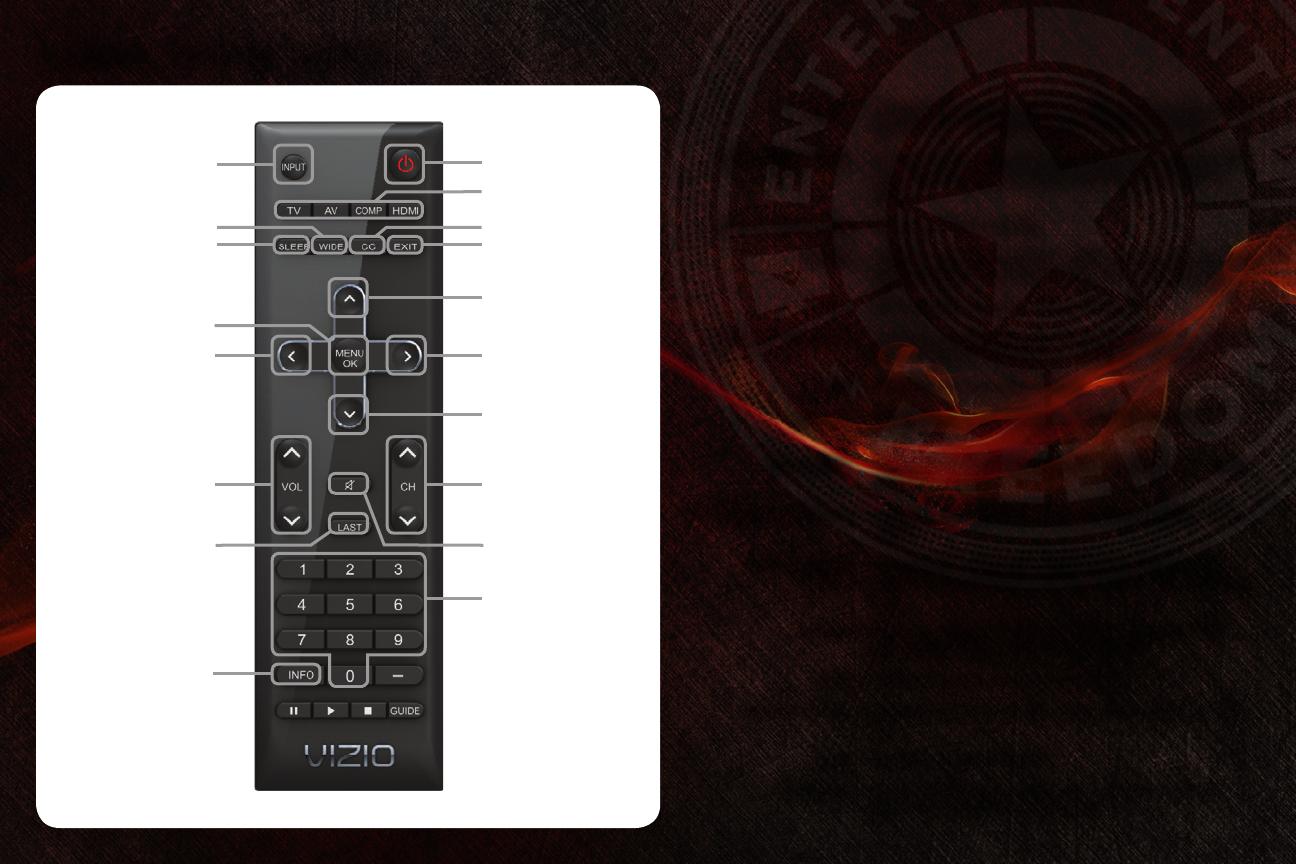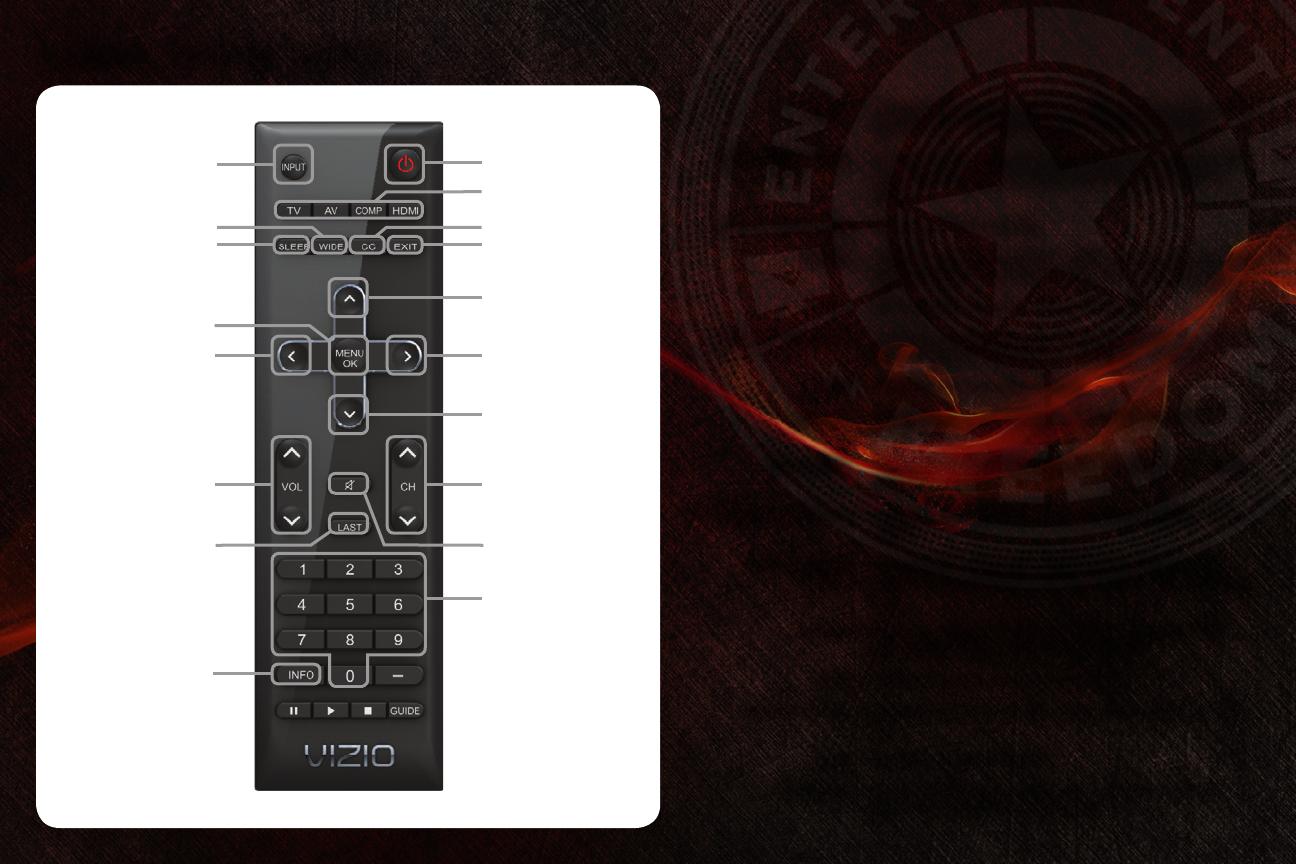
Power/Standby
Input (Specific)
Closed Caption (CC)
Exit
Arrow Up
Arrow Right
Arrow Down
Channel
Up/Down
Mute
Number Pad
Info
Last
Volume Up/Down
Arrow Left
Menu/OK
Sleep
Wide
Input
USING THE REMOTE
Input: Change the input device. With each press of the
button, the TV will display a different input.
Input (Specific): Change the input device. Press the button that
corresponds to the input device you wish to
view.
Power/Standby: Turn the TV on or off.
Sleep: Activate the sleep timer. With each press of the
button, the sleep timer’s duration will change.
Wide: Change the displayed aspect ratio.
Closed Caption: Activate or deactivate closed captioning. Press
repeatedly to change the caption channel.
Exit: Close the on-screen menu.
Arrow : Navigate the on-screen menu and episode
guide.
Menu/OK: Display the on-screen menu or select highlight-
ed menu option.
Volume Up/Down: Increase or decrease the loudness of the TV’s
audio.
Channel Up/
Down:
Change the channel. With each press of the
button, the channel will increase or decrease by
one.
Mute: Turn the sound off or on. When mute is acti-
vated, the TV’s audio is turned off.
Last: Return to the channel last viewed.
Number Pad: Use the number pad to manually enter a chan-
nel.
Info: Display the Info Window.
Dash (-): Use with Number Pad to to manually enter a
sub-channel (18-1, 18-2, etc).