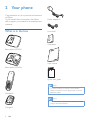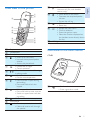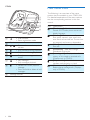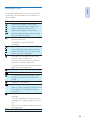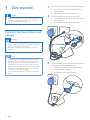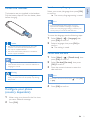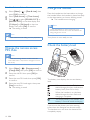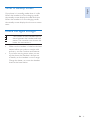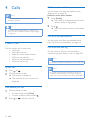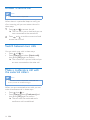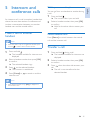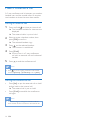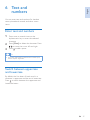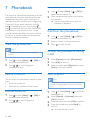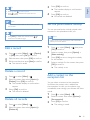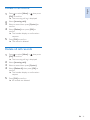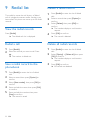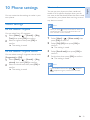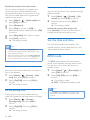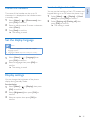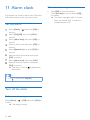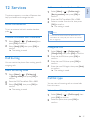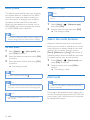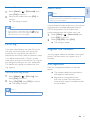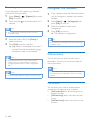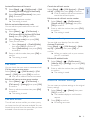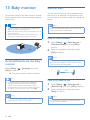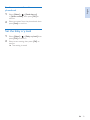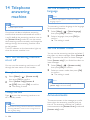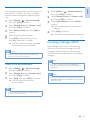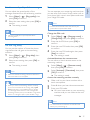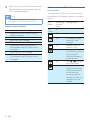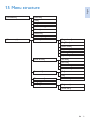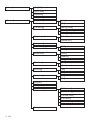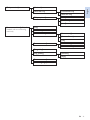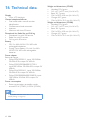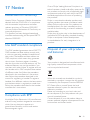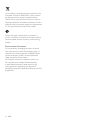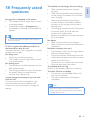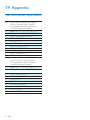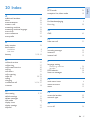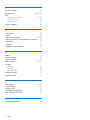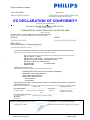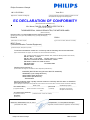Register your product and get support at
www.philips.com/welcome
CD491
CD496
User manual


English
EN 1
1 Important safety instructions 3
2 Your phone 4
What is in the box 4
Overview of the phone 5
Overview of the base station 5
Main menu icons 6
Display icons 7
3 Get started 8
Connect the base station and charger 8
Install the handset 9
Congure your phone (country
dependent) 9
Change the remote access PIN code 10
Charge the handset 10
Check the battery level 10
What is standby mode? 11
Check the signal strength 11
4 Calls 12
Make a call 12
Answer a call 13
End a call 13
Adjust the earpiece/speaker volume 13
Mute the microphone 13
Turn the speaker on or off 13
Make a second call 13
Answer a second call 14
Switch between two calls 14
Make a conference call with the
external callers 14
5 Intercom and conference calls 15
Make a call to another handset 15
Transfer a call 15
Make a conference call 16
6 Text and numbers 17
Enter text and numbers 17
Switch between uppercase and
lowercase 17
7 Phonebook 18
View the phonebook 18
Search a record 18
Call from the phonebook 18
Access the phonebook during a call 18
Add a record 18
Edit a record 19
Delete a record 19
Delete all records 19
Set the personalized melody 19
Add a contact to the exception list 19
8 Call log 20
Call list type 20
View the call records 20
Save a call record to the phonebook 20
Return a call 20
Delete a call record 21
Delete all call records 21
9 Redial list 22
View the redial records 22
Redial a call 22
Save a redial record to the phonebook 22
Delete a redial record 22
Delete all redial records 22
10 Phone settings 23
Sound settings 23
Set the date and time 24
ECO mode 24
Name the handset 25
Set the display language 25
Display settings 25
11 Alarm clock 26
Set the alarm 26
Turn off the alarm 26
Contents
Contents

2 EN
12 Services 27
Auto conference 27
Call barring 27
Call list type 27
Auto prex 28
Network type 28
Select the recall duration 28
Dial mode 28
First ring 29
Auto clock 29
Register the handsets 29
Unregister the handsets 30
Call services 30
Restore default settings 31
13 Baby monitor 32
Activate/Deactivate the baby monitor 32
Send an alert 32
Set the baby cry level 33
14 Telephone answering machine 34
Turn the answering machine on or off 34
Set the answering machine language 34
Set the answer mode 34
Announcements 34
Incoming messages (ICM) 35
15 Menu structure 39
16 Technical data 42
17 Notice 43
Declaration of conformity 43
Use GAP standard compliance 43
Compliance with EMF 43
Disposal of your old product and
batteries 43
18 Frequently asked questions 45
19 Appendix 46
Text and number input tables 46

English
EN 3
• Do not use any cleaning agents containing alcohol,
ammonia, benzene, or abrasives as these may harm
the set.
• Do not expose the phone to excessive heat caused by
heating equipment or direct sunlight.
• Do not drop your phone or allow objects to fall on
your phone.
• Active mobile phones in the vicinity may cause
interference.
When using the phone as a baby monitor
Caution
•
Children should be supervised to ensure that they do
not play with the appliance.
• Make sure the baby unit and the cord are always out of
reach of the baby (at least 1 metre/3 feet away).
• Keep the parent unit at least 1.5 metres/5 feet away
from the baby unit to prevent acoustic feedback.
• Never place the baby unit inside the baby’s bed or
playpen.
• Never cover the parent unit and the baby unit with
anything (e.g. a towel or blanket). Always make sure the
cooling vents of the baby unit are free.
• Take every precaution to make sure that your baby can
sleep safely .
• This appliance is not intended for use by persons
(including children) with reduced physical, sensory
or mental capabilities, or lack of experience and
knowledge, unless they have been given supervision or
instruction concerning use of the appliance by a person
responsible for their safety.
• If you place the parent unit next to a transmitter or
other DECT appliance (e.g. a DECT telephone or
wireless router for the internet), the connection with
the baby unit may be lost. Move the baby monitor
further away from the other wireless appliances until
the connection is restored.
• This baby monitor is intended as an aid. It is not a
substitute for responsible and proper adult supervision
and should not be used as such.
About operating and storage temperatures
• Operate in a place where temperature is
always between 0°C to +40°C (up to 90%
relative humidity).
• Store in a place where temperature is
always between -20°C and +45°C (up to
95% relative humidity).
• Battery life may be shorter in low
temperature conditions.
1 Important safety
instructions
Power requirements
• This product requires an electrical supply of
100-240 volts AC. In case of power failure,
the communication can be lost.
• The voltage on the network is classied
as TNV-3 (Telecommunication Network
Voltages), as dened in the standard EN
60950.
Warning
•
The Electrical network is classied as hazardous. The
only way to power down the charger is to unplug the
power supply from the electrical outlet. Ensure that the
electrical outlet is always easily accessible.
To avoid damage or malfunction
Caution
•
Use only the power supply listed in the user
instructions.
• Use only the batteries listed in the user instructions.
• Risk of explosion if battery is replaced by an incorrect
type.
• Dispose of used batteries according to the instructions.
• Always use the cables provided with the product.
• Do not allow the charging contacts or the battery to
come into contact with metal objects.
• Do not let small metal objects come into contact with
the product. This can deteriorate audio quality and
damage the product.
• Metallic objects may be retained if placed near or on
the handset receiver.
• Do not use the product in places where there are
explosive hazards.
• Do not open the handset, base station or charger as
you could be exposed to high voltages.
• For pluggable equipment, the socket-outlet shall
be installed near the equipment and shall be easily
accessible.
• Handsfree activation could suddenly increase the
volume in the earpiece to a very high level: make sure
the handset is not too close to your ear.
• This equipment is not designed to make emergency
calls when the power fails. An alternative has to be
made available to allow emergency calls.
• Do not allow the product to come into contact with
liquids.

4 EN
Power adapter**
Line cord*
Guarantee
User manual
Quick start guide
Note
•
* In some countries, you have to connect the line
adapter to the line cord, then plug the line cord to the
telephone socket.
Note
•
** In multi-handset packs, there are additional handsets,
chargers and power adapters.
4XLFNVWDUWJXLGH
2 Your phone
Congratulations on your purchase and welcome
to Philips!
To fully benet from the support that Philips
offers, register your product at www.philips.com/
welcome.
What is in the box
Base station (CD491)
Base station (CD496)
Handset**
Charger**

English
EN 5
m
Press and hold to make an
intercom call (for multi handset
version only).
n
• Scroll down on the menu.
• Decrease the earpiece/speaker
volume.
• Access the call log.
o
• Make and receive calls.
• Recall key
p
• Access the main menu.
• Conrm selection.
• Enter the options menu.
• Select the function displayed on
the handset screen directly above
the key.
q
LED light
Overview of the base station
CD491
a
• Find handsets.
• Enter registration mode.
a
Overview of the phone
a
Earpiece
b
Loudspeaker
c
Battery door
d
• Scroll up on the menu.
• Increase the earpiece/speaker
volume.
• Access the phonebook.
e
• Delete text or digits.
• Cancel operation.
f
/
Move the cursor to the left or right
in editing mode.
g
• End the call.
• Exit the menu/operation.
h
• Press to enter a space during
text editing.
• Press and hold to lock the
keypad.
i
• Make a predial call.
• Press and hold to enter a pause.
• Switch to upper/lower case dur-
ing editing.
j
Mute or unmute the microphone.
k
Microphone
l
• Turn the speaker phone is on/off.
• Make and receive calls through
the speaker.
a
b
e
f
c
g
d
q
n
p
o
m
l
k
h
i
j

6 EN
Main menu icons
The following is an overview of the menu
options that are available in your CD491/496.
For detailed explanation of the menu options,
see the corresponding sections in this user
manual.
Icon Descriptions
[Phone setup] - Set the date and time,
sounds, ECO mode, phone name and
display language.
[Services] - Set the auto conference,
auto prex, network type, recall time,
auto clock, call services etc. The services
are network and country dependent.
[Alarm] - Set date and time, alarm, alarm
tone etc.
[Phonebook] - Add, edit, manage
phonebook entries etc.
[Incoming calls] - Displays the call
history of all missed or received calls
(Displays only in CD491).
[Baby monitor] - Set the alert to other
handsets and the baby cry level.
[Answer machine] - Setup, listen to,
delete phone messages, etc. (Displays
only in CD496).
CD496
a
• Find handsets
• Enter registration mode
b
Speaker
c
/
• Decrease/increase the speaker
volume.
d
• Skip backward during playback.
e
• Skip forward during playback.
f
• Turn the answering machine
on/off.
g
• Play messages.
• Stop messages playback.
h
• Delete the current playback
message.
• Press and hold to delete all old
messages.
i
Message counter
b
a
c
d
e
f
g
i
h

English
EN 7
Display icons
In standby mode, the icons shown on the main
screen tell you what features are available on
your handset.
Icon Descriptions
When the handset is off the base
station/charger, the bars indicate the
battery level (from full to low).
When the handset is on the base
station/charger, the bars keep scrolling
until charging completes.
The empty battery icon ashes and you
hear an alert tone.
The battery is low and needs
recharging.
The number of bars indicates the link
status between the handset and base
station. The more bars are shown, the
better the signal strength is.
It is red on the standby screen when
there is a new missed call.
It is red in the incoming call list when
there is an unread missed call.
It is green in the incoming call list when
there is a read missed call.
The speaker is on.
The silent mode is activated.
It is displayed when the ringer is off or
during the preset time for the silent
mode.
The alarm is activated.
Answering machine: it ashes when
there is a new message. It displays when
the telephone answering machine is
turned on.
It ashes when there is a new voice
message.
It remains steadily on when the voice
messages are already viewed in the call
log.
The icon is not shown when there is no
voice message.
ECO The ECO mode is activated.

8 EN
1
Connect each end of the power adapter to:
• the DC input jack at the back of the
base station;
• the power socket on the wall.
2
Connect each end of the line cord to:
• the telephone socket at the back of the
base station;
• the telephone socket on the wall.
3
Connect each end of the power adapter to
(for multi handset versions only):
• the DC input jack at the back of the
extra handset charger.
• the power socket on the wall.
3 Get started
Caution
•
Make sure that you have read the safety instructions in
the 'Important safety instruction' section before you
connect and install your handset.
Connect the base station and
charger
Warning
•
Risk of product damage! Make sure that the power
supply voltage corresponds to the voltage printed on
the back or underside of the phone.
• Use only the supplied power adapter to charge the
batteries.
Note
•
If you subscribe to the digital subscriber line (DSL)
high speed internet service through your telephone
line, Make sure you install a DSL lter between the
telephone line cord and the power socket.. The lter
prevents noise and caller ID problems caused by DSL
interference. For further information on DSL lters,
contact your DSL service provider.
• The type plate is located on the bottom of the base
station.

English
EN 9
Set the country/language
Select your country/language, then press [OK]
to conrm.
» The country/language setting is saved.
Note
•
The country/language setting option is country
dependent. If no welcome message is displayed, it
means the country/language setting is preset for your
country. Then you can set the date and time.
To re-set the language, see the following steps.
1
Select [Menu] > > [Language], then
press [OK] to conrm.
2
Select a language, then press [OK] to
conrm.
» The setting is saved.
Set the date and time
1
Select [Menu] > > [Date & time], then
press [OK] to conrm.
2
Select [Set date]/[Set time], then press
[OK] to conrm.
3
Press the numeric buttons to enter the
date and time.
Note
•
If the time is in 12-hour format, press to select [AM]
or [PM].
4
Press [OK] to conrm.
Install the handset
The batteries are pre-installed in the handset.
Pull the battery tape off from the battery door
before charging.
Caution
•
Risk of explosion! Keep batteries away from heat,
sunshine or re. Never discard batteries in re.
• Use only the supplied batteries.
• Risk of decreased battery life! Never mix different
brands or types of batteries.
Note
•
Charge the batteries for 8 hours before rst use.
• If the handset becomes warm when the batteries are
charging, it is normal.
Warning
•
Check the battery polarity when inserting in the
battery compartment. Incorrect polarity may damage
the product.
Congure your phone
(country dependent)
1
When using your phone for the rst time,
you see a welcome message.
2
Press [OK].

10 EN
Charge the handset
Place the handset on the base station to charge
the handset. When the handset is placed correctly
on the base station, you hear a docking sound.
» The handset starts charging.
Note
•
Charge the batteries for 8 hours before rst use.
• If the handset becomes warm when the batteries are
being charged, it is normal.
Your phone is now ready to use.
Check the battery level
The battery icon displays the current battery
level.
When the handset is off the base
station/charger, the bars indicate the
battery level (from full to low).
When the handset is on the base
station/charger, the bars ash until
charging is complete.
The empty battery icon ashes. The
battery is low and needs recharging.
If you are on the phone, you hear warning
tones when the batteries are almost empty.
The handset turns off when the batteries are
completely empty.
Set the date and time format
1
Select [Menu] > > [Date & time], then
press [OK] to conrm.
2
Select [Date format] or [Time format].
3
Press / to select [DD-MM-YYYY] or
[MM-DD-YYYY] as the date display, and
[12 Hours] or [24 Hours] as the time
display. Then press [OK] to conrm.
» The setting is saved.
Note
•
The date and time format setting is country dependent.
Change the remote access
PIN code
Note
•
The default answering machine remote access PIN
code is 0000 and it is important to change it to ensure
the security.
1
Select [Menu] > > [Remote access] >
[Change PIN], then press [OK] to conrm.
2
Enter the old PIN, then press [OK] to
conrm.
3
Enter the new PIN code, then press [OK]
to conrm.
4
Enter the new PIN code again, then press
[Save] to conrm.
» The setting is saved.

English
EN 11
What is standby mode?
Your phone is in standby mode when it is idle.
When the handset is off the charging cradle,
the standby screen displays the date and time.
When the handset is on the charging cradle,
the standby screen displays the time as a screen
saver.
Check the signal strength
The number of bars indicates the link
status between the handset and base
station. The more bars are shown, the
better the connection is.
• Make sure the handset is linked to the base
station before you make or receive calls
and carry out the functions and features.
• If you hear warning tones when you are
on the phone, the handset is almost out
of battery or the handset is out of range.
Charge the battery or move the handset
close to the base station.

12 EN
Call from the redial list
You can make a call from the redial list (see
'Redial a call' on page 22).
Redial the most recent number
1
Press [Redial].
» The redial list is displayed and the most
recent number is highlighted.
2
Press .
» The most recent number is then dialed
out.
Call from the phonebook
You can make a call from the phonebook list
(see 'Call from the phonebook' on page 18).
Call from the call log
You can return a call from the received or
missed call log (see 'Return a call' on page 20).
Note
•
The call timer displays the talk time of your current call.
Note
•
If you hear warning tones, the handset is almost out
of battery or the handset is out of range. Charge the
battery or move the handset nearer to the base station.
4 Calls
Note
•
When the power fails, the phone cannot access
emergency services.
Tip
•
Check the signal strength before you make a call or
when you are in a call (see 'Check the signal strength'
on page 11).
Make a call
You can make a call in these ways:
• Quick call
• Dial before you call
• Redial the most recent number
• Call from the redial list.
• Call from the phonebook list
• Call from the call log
Quick call
1
Press or .
2
Dial the phone number.
» The number is dialed out.
» The duration of your current call is
displayed.
Dial before you call
1
Dial the phone number
• To erase a digit, press [Clear].
• To enter a pause, press and hold
.
2
Press or to dial out the call.

English
EN 13
Adjust the earpiece/speaker
volume
Press / on the handset to adjust the volume
during a call.
» The earpiece/speaker volume is
adjusted and the phone is back to the
call screen.
Mute the microphone
1
Press during a call.
» The handset displays [Mute on].
» The caller cannot hear you, but you can
still hear his voice.
2
Press again to unmute the microphone.
» You can now communicate with the
caller.
Turn the speaker on or off
Press .
Make a second call
Note
•
This service is network dependent.
1
Press during a call.
» The rst call is put on hold.
2
Dial the second number.
» The number displayed on the screen is
dialed out.
Answer a call
When there is an incoming call, the phone rings
and the LCD backlight ashes. Then you can:
• press
or to answer the call.
• select [Divert] to send incoming call to the
answering machine (applicable to CD496
only).
• select [Silent] to turn off the ringer of the
current incoming call.
Warning
•
When the handset rings or when the handsfree is
activated, keep the handset away from your ear to
avoid ear damage.
Note
•
The caller ID service is available if you have registered
to the caller ID service with your service provider.
Tip
•
When there is a missed call, a notication message
appears.
Turn off the ringer for an incoming call
When the phone rings, press [Silent].
End a call
You can end a call in these ways:
• Press
; or
• Place the handset to the base station or
charging cradle.

14 EN
Answer a second call
Note
•
This service is network dependent.
When there is a periodical beep to notify you
of an incoming call, you can answer the call in
these ways:
1
Press and to answer the call.
» The rst call is put on hold, and you are
now connected to the second call.
2
Press and to end the current call and
answer the rst call.
Switch between two calls
You can switch your calls in these ways:
• Press
and ; or
• Press [Option] and select [Switch calls],
then press [OK] again to conrm.
» The current call is put on hold, and you
are now connected to the other call.
Make a conference call with
the external callers
Note
•
This service is network dependent. Check with the
service provider for additional charges.
When you are connected to two calls, you can
make a conference call in these ways:
• Press
, then ; or
• Press [Option], select [Conference] and
then press [OK] again to conrm.
» The two calls are combined and a
conference call is established.

English
EN 15
While you are on the phone
You can go from one handset to another during
a call:
1
Press and hold .
» The current caller is put on hold.
2
Select a handset number, then press [OK]
to conrm.
» Wait for the other side to answer your
call.
Switch between calls
Press [Extern] to switch between the outside
call and the intercom call.
Transfer a call
1
Press and hold during a call.
» The handsets available for intercom are
displayed.
2
Select a handset number, then press [OK]
to conrm.
3
Press when the other side answers your
call.
» The call is now transferred to the
selected handset.
5 Intercom and
conference calls
An intercom call is a call to another handset that
shares the same base station. A conference call
involves a conversation between you, another
handset user and the outside callers.
Make a call to another
handset
Note
•
If the base station only has 2 registered handsets, press
and hold
to make a call to another handset.
1
Press and hold .
» The handsets available for intercom are
displayed.
2
Select a handset number, then press [OK]
to conrm.
» The selected handset rings.
3
Press on the selected handset.
» The intercom is established.
4
Press [Cancel] or to cancel or end the
intercom call.
Note
•
If the selected handset is busy, [Busy] is displayed on
the handset screen.

16 EN
Make a conference call
A 3-way conference call is between you, another
handset user and the outside callers. It requires
two handsets to share the same base station.
During an external call
1
Press and hold to initiate an internal call.
» The handsets available for intercom are
displayed.
» The external caller is put on hold.
2
Select or enter a handset number, then
press [OK] to conrm.
» The selected handset rings.
3
Press on the selected handset.
» The intercom is established.
4
Press [Conf].
» You are now in a 3-way conference
call with an external call and a selected
handset.
5
Press to end the conference call.
Note
•
Press to join an ongoing conference with another
handset if [Services] > [Conference] is set to [Auto].
During the conference call
• Press [Int.] to put the external call on hold
and go back to the internal call.
» The external call is put on hold.
• Press [Conf] to establish the conference
call again.
Note
•
If a handset hangs up during the conference call, the
other handset remains connected to the external call.

English
EN 17
6 Text and
numbers
You can enter text and numbers for handset
name, phonebook records, and other menu
items.
Enter text and numbers
1
Press once or several times on the
alphanumeric key to enter the selected
character.
2
Press [Clear] to delete the character. Press
/ to move the cursor left and right.
3
Press to add a space.
Tip
•
For further information on the text and number input,
see the chapter 'Appendix'.
Switch between uppercase
and lowercase
By default, the rst letter of each word in a
sentence is uppercase and the rest is lowercase.
Press
to switch between the uppercase and
lowercase letters.

18 EN
Enter the rst character of a contact
1
Press or select [Menu] > > [OK] to
access the phonebook list.
2
Press the alphanumerical key that matches
the character.
» The rst record that starts with this
character is displayed.
Call from the phonebook
1
Press or select [Menu] > > [OK] to
access the phonebook list.
2
Select a contact in the phonebook list.
3
Press to make the call.
Access the phonebook during
a call
1
Press [Option] and select [Phonebook].
2
Press [OK] to conrm.
3
Select a contact, press [Option], then press
[View] to view the number.
Add a record
Note
•
If your phonebook memory is full, the handset displays a
notication message. Delete some records to add new
ones.
1
Press or select [Menu] > to access the
phonebook list.
2
Select [Option] > [Add new], then press
[OK] to conrm.
3
Enter the name, then press [OK] to conrm.
4
Enter the number, then press [Save] to
conrm
» Your new record is saved.
7 Phonebook
This phone has a phonebook that stores up to 200
records. You can access the phonebook from the
handset. Each record can have a name up to 14
characters long and a number up to 24 digits long.
There are 2 direct access memories (keys
and
). Depending on your country, keys
and
are preset to the voice mail number and
information service number of your service
provider respectively. When you press and hold
on the key in standby mode , the saved phone
number is dialed automatically.
View the phonebook
Note
•
You can view the phonebook on one handset only
each time.
1
Press or select [Menu] > > [OK] to
access the phonebook list.
2
Press / to scroll through the
phonebook entries.
Search a record
You can search the phonebook records in these
ways:
• Scroll the contact list.
• Enter the rst character of the contact.
Scroll the contact list
1
Press or select [Menu] > > [OK] to
access the phonebook list.
2
Press / to scroll through the
phonebook list.
Page is loading ...
Page is loading ...
Page is loading ...
Page is loading ...
Page is loading ...
Page is loading ...
Page is loading ...
Page is loading ...
Page is loading ...
Page is loading ...
Page is loading ...
Page is loading ...
Page is loading ...
Page is loading ...
Page is loading ...
Page is loading ...
Page is loading ...
Page is loading ...
Page is loading ...
Page is loading ...
Page is loading ...
Page is loading ...
Page is loading ...
Page is loading ...
Page is loading ...
Page is loading ...
Page is loading ...
Page is loading ...
Page is loading ...
Page is loading ...
Page is loading ...
Page is loading ...
Page is loading ...
Page is loading ...
Page is loading ...
Page is loading ...
-
 1
1
-
 2
2
-
 3
3
-
 4
4
-
 5
5
-
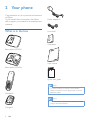 6
6
-
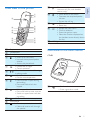 7
7
-
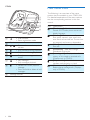 8
8
-
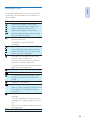 9
9
-
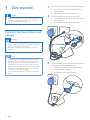 10
10
-
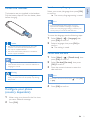 11
11
-
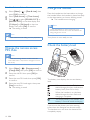 12
12
-
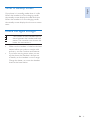 13
13
-
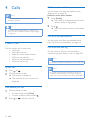 14
14
-
 15
15
-
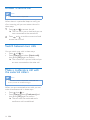 16
16
-
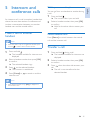 17
17
-
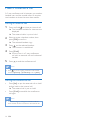 18
18
-
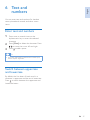 19
19
-
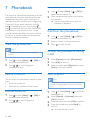 20
20
-
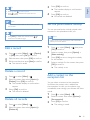 21
21
-
 22
22
-
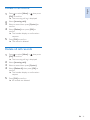 23
23
-
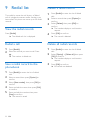 24
24
-
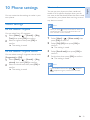 25
25
-
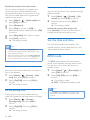 26
26
-
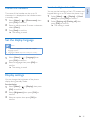 27
27
-
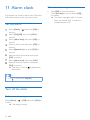 28
28
-
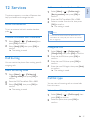 29
29
-
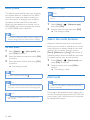 30
30
-
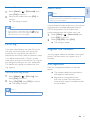 31
31
-
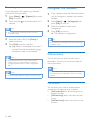 32
32
-
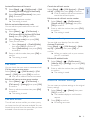 33
33
-
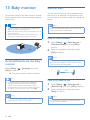 34
34
-
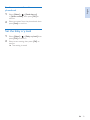 35
35
-
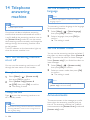 36
36
-
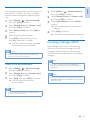 37
37
-
 38
38
-
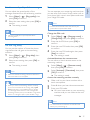 39
39
-
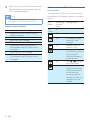 40
40
-
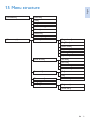 41
41
-
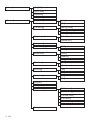 42
42
-
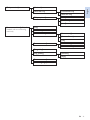 43
43
-
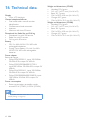 44
44
-
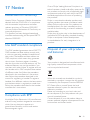 45
45
-
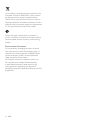 46
46
-
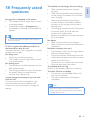 47
47
-
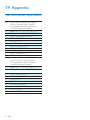 48
48
-
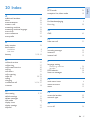 49
49
-
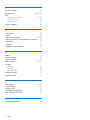 50
50
-
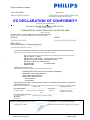 51
51
-
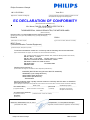 52
52
-
 53
53
-
 54
54
-
 55
55
-
 56
56
Ask a question and I''ll find the answer in the document
Finding information in a document is now easier with AI
Related papers
-
Philips CD4953B/38 User manual
-
Philips CD6951B/23 User manual
-
Philips XL5950C/12 User manual
-
Philips XL5952C/38 Quick start guide
-
Philips SE765 User manual
-
Philips SE171 User manual
-
Philips SE2754B User manual
-
Philips ThinkLink SE8881B User manual
-
Philips SE8881B/22 User manual
-
Philips S8A/90 User manual