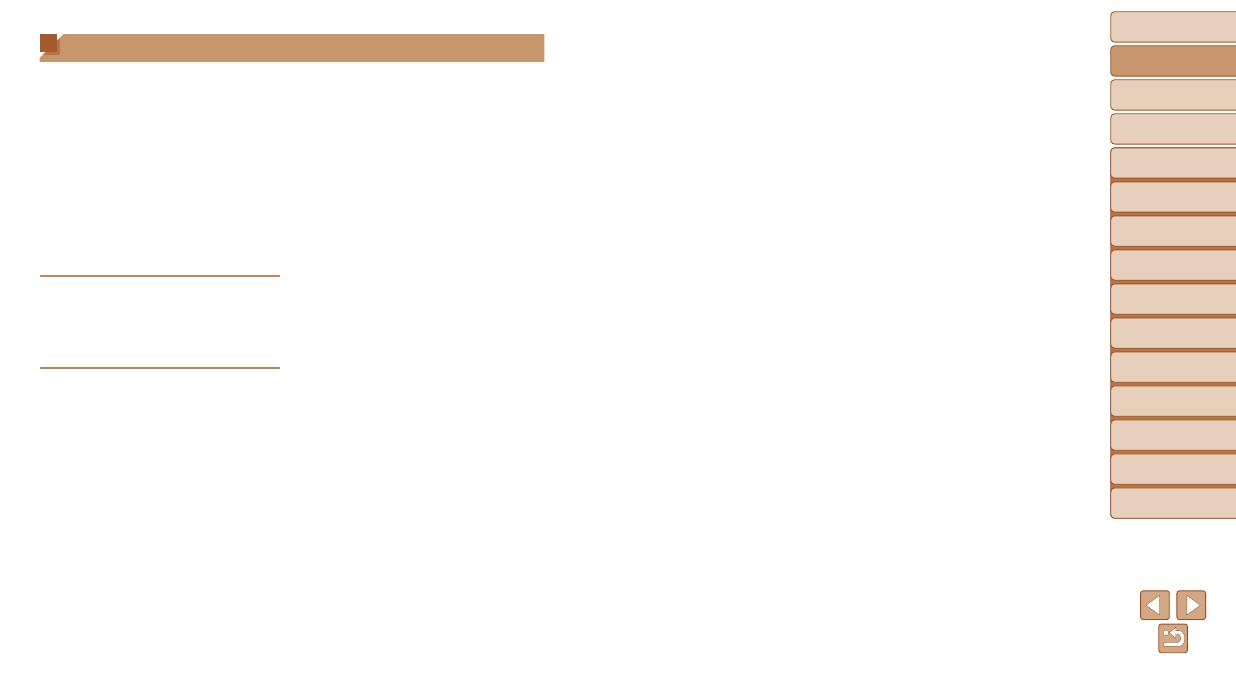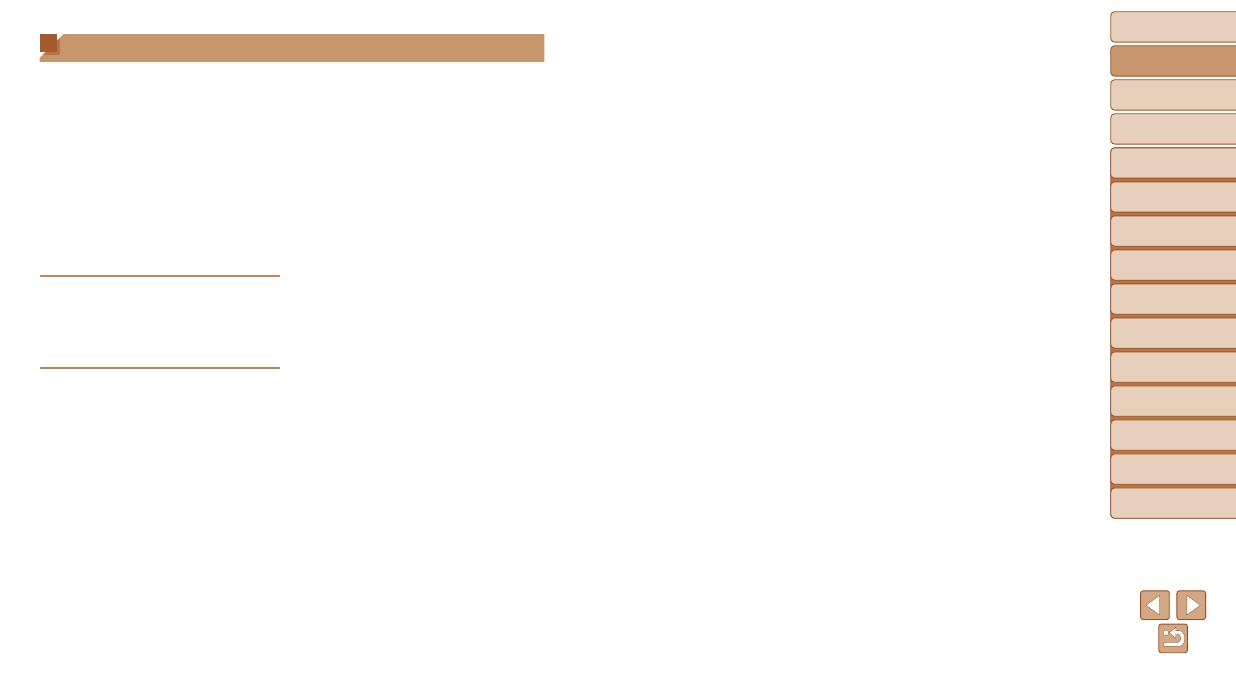
6
1
2
3
4
5
6
7
8
9
Cover
Before Use
Common Camera
Operations
Advanced Guide
Camera Basics
Auto Mode
Other Shooting
Modes
P Mode
Playback Mode
Setting Menu
Accessories
Appendix
Index
Basic Guide
Tv, Av, and M
Mode
5 Tv, Av, and M Mode .............. 65
SpecicShutterSpeeds
([Tv] Mode)...................................66
SpecicApertureValues
([Av] Mode) ..................................66
SpecicShutterSpeedsand
ApertureValues([M]Mode) .........67
6 Playback Mode ....................69
Viewing ........................................70
Browsing and Filtering Images ....71
ImageViewingOptions ................73
Protecting Images ........................75
Erasing Images ............................78
Rotating Images ........................... 80
Tagging Images as Favorites ....... 81
Editing Still Images ......................82
Editing Movies..............................85
7 Setting Menu ........................87
Adjusting Basic Camera
Functions .....................................88
8 Accessories .........................95
System Map .................................96
Optional Accessories ...................97
Using Optional Accessories .........98
Using the Software ....................100
Printing Images ..........................103
Using an Eye-Fi Card.................111
9 Appendix ............................113
Troubleshooting ......................... 114
On-Screen Messages ................ 116
On-Screen Information ..............118
Functions and Menu Tables .......120
Handling Precautions ................. 128
Specications ............................. 128
Index ..........................................132
Table of Contents
Package Contents .........................2
Compatible Memory Cards ............2
Preliminary Notes and Legal
Information .....................................3
Part Names and Conventions
in This Guide .................................. 4
Table of Contents ........................... 6
Common Camera Operations ........7
Safety Precautions ......................... 8
Basic Guide .................... 11
Initial Preparations .......................12
Trying the Camera Out ................16
Advanced Guide ............. 20
1 Camera Basics .....................20
On/Off ..........................................21
Shutter Button ..............................22
Shooting Modes ...........................22
Shooting Display Options ............23
Using the FUNC. Menu ................ 23
Using Menus ................................24
Indicator Display ..........................25
Clock ............................................26
2 Auto Mode ............................27
Shooting with Camera-
Determined Settings ....................28
Common, Convenient Features ... 32
Image Customization Features ....36
Helpful Shooting Features ...........38
Customizing Camera Operation ..40
3 Other Shooting Modes ........42
Brightness / Color Customization
(LiveViewControl) ....................... 43
SpecicScenes ...........................43
Special Modes for Other
Purposes ...................................... 44
Image Effects (Creative Filters) ...45
Discreet Mode .............................. 49
Shooting Movies in [E] Mode .....49
4 P Mode ..................................51
Shooting in Program AE
([P] Mode) ....................................52
Image Brightness (Exposure) ......52
Color and Continuous Shooting ... 54
Shooting Range and Focusing ....57
Flash ............................................62
Other Settings ..............................64