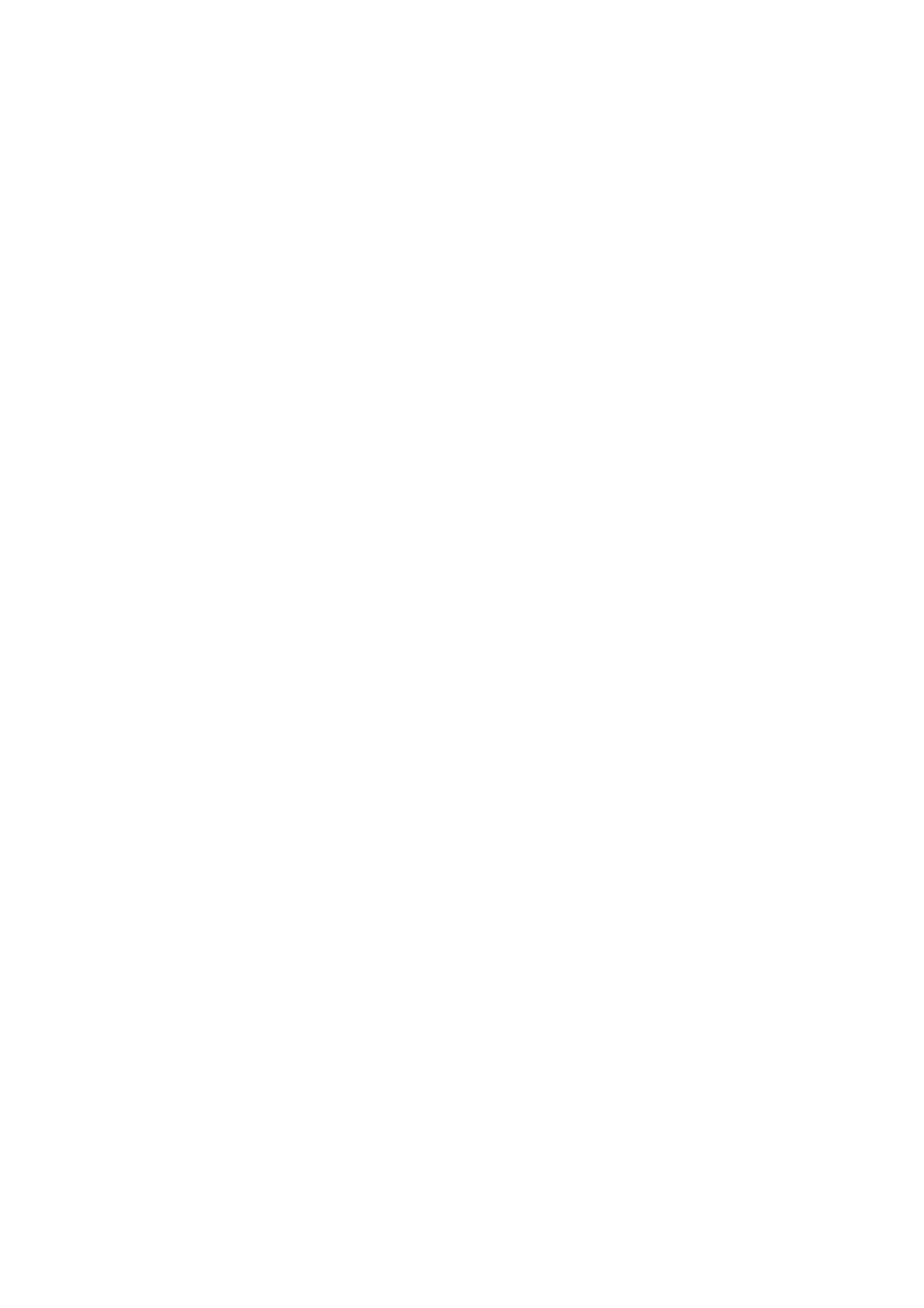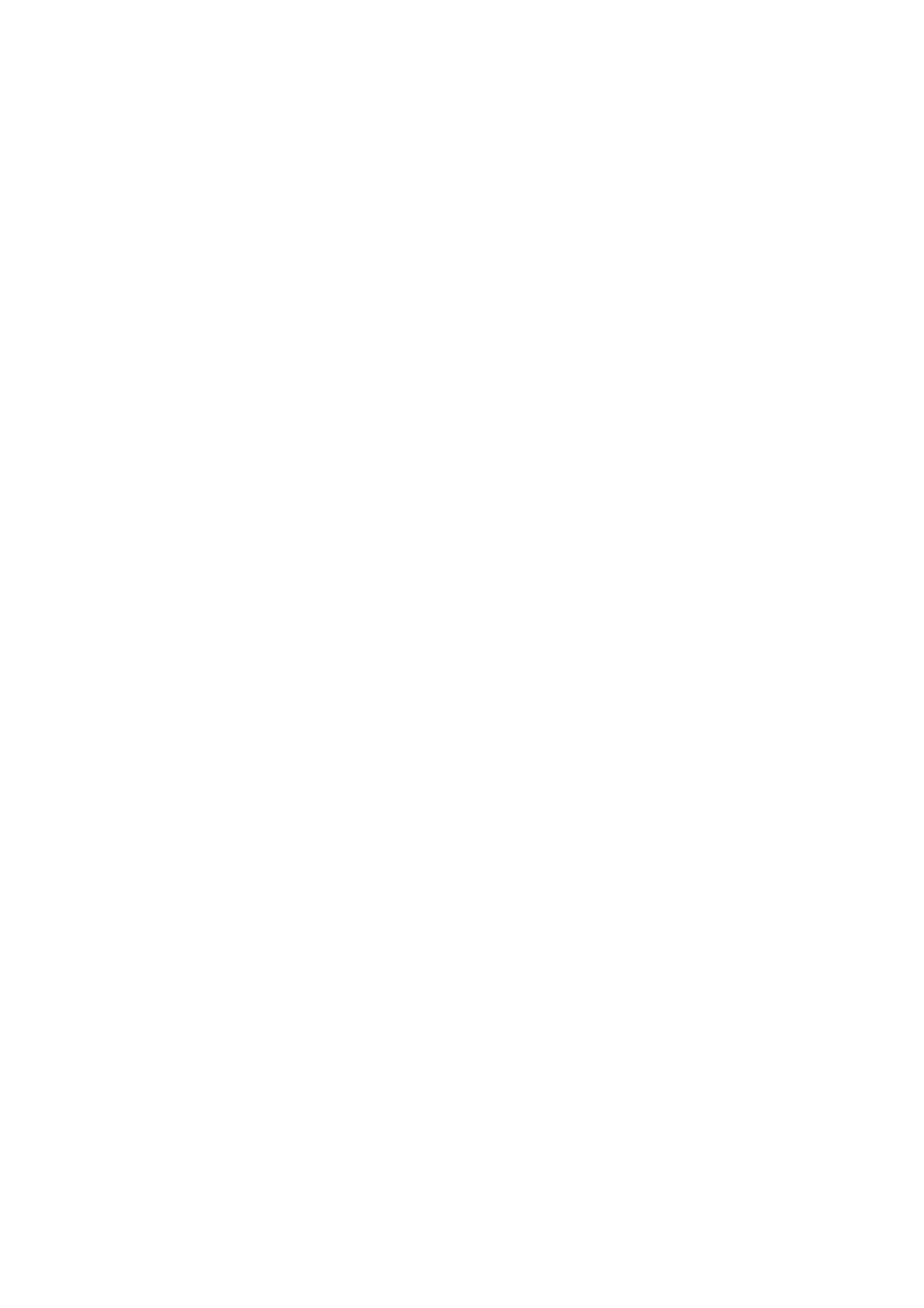
4
3-3-2 LAN IP ............................................................................................... 74
3-3-3 DHCP Server ...................................................................................... 75
3-3-4 Static DHCP Leases ........................................................................... 76
3-4 Wireless .................................................................................................................... 78
3-4-1 Basic Settings ..................................................................................... 79
3-4-1-1 AP mode .................................................................................. 80
3-4-1-2 Station-Infrastructure .............................................................. 84
3-4-1-3 AP Bridge-Point to Point ......................................................... 87
3-4-1-4 AP Bridge-Point to Multi-Point .............................................. 90
3-4-1-5 AP Bridge-WDS ...................................................................... 92
3-4-1-6 Universal Repeater .................................................................. 95
3-4-2 Security Settings ............................................................................... 102
3-4-4 WPS .................................................................................................. 109
3-4-5 Wireless Schedule ............................................................................ 111
3-5 Advance Settings* .................................................................................................. 112
3-5-1 QoS ................................................................................................... 113
3-5-1-1 Basic QoS Settings ................................................................ 113
3-5-1-2 Add a new QoS entry ............................................................ 115
3-5-2 NAT .................................................................................................. 117
3-5-2-1 Virtual Server ........................................................................ 118
3-5-2-2 Special Applications .............................................................. 120
3-5-2-3 UPnP Settings ....................................................................... 123
3-5-2-4 ALG Settings ......................................................................... 124
3-5-2-5 Static Routing ........................................................................ 125
3-5-3 Firewall............................................................................................. 127
3-5-3-1 Access Control ...................................................................... 127
3-5-3-2 URL Blocking ....................................................................... 132
3-5-3-3 DoS ....................................................................................... 134
3-5-4 DDNS ............................................................................................... 137
3-5-5 Port Forwarding................................................................................ 140
3-5-6 DMZ ................................................................................................. 143
Chapter IV EZ View ................................................................................................. 146
Chapter V: Status ...................................................................................................... 154
5-1 Internet Connection ............................................................................. 156
5-2 Device Status ....................................................................................... 157
5-3 System Log .......................................................................................... 158
5-4 Security Log ........................................................................................ 159
5-5 Active DHCP Client ............................................................................ 160
5-6 Statistics ............................................................................................................. 161
Chapter VI : Tools ........................................................................................................ 162