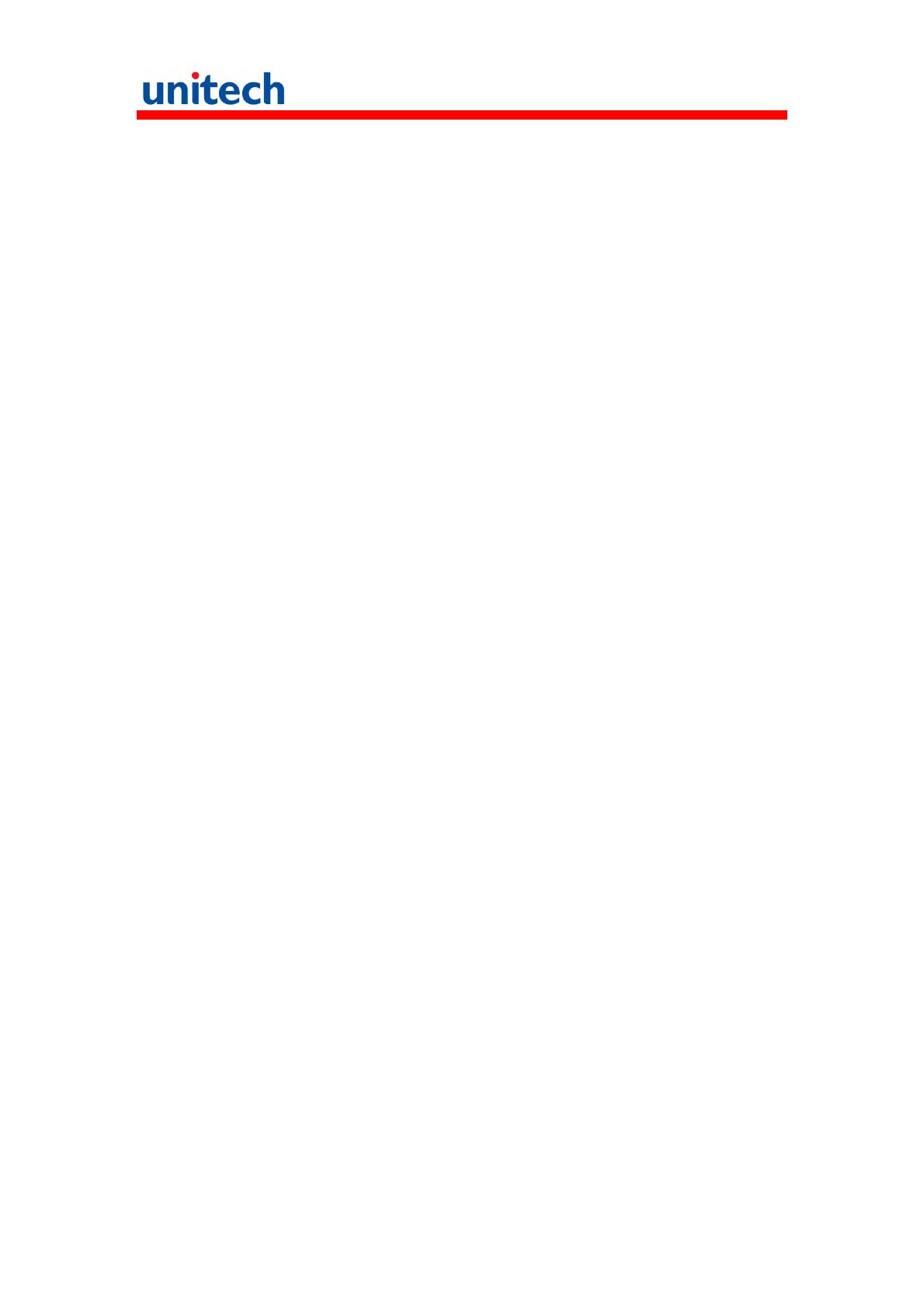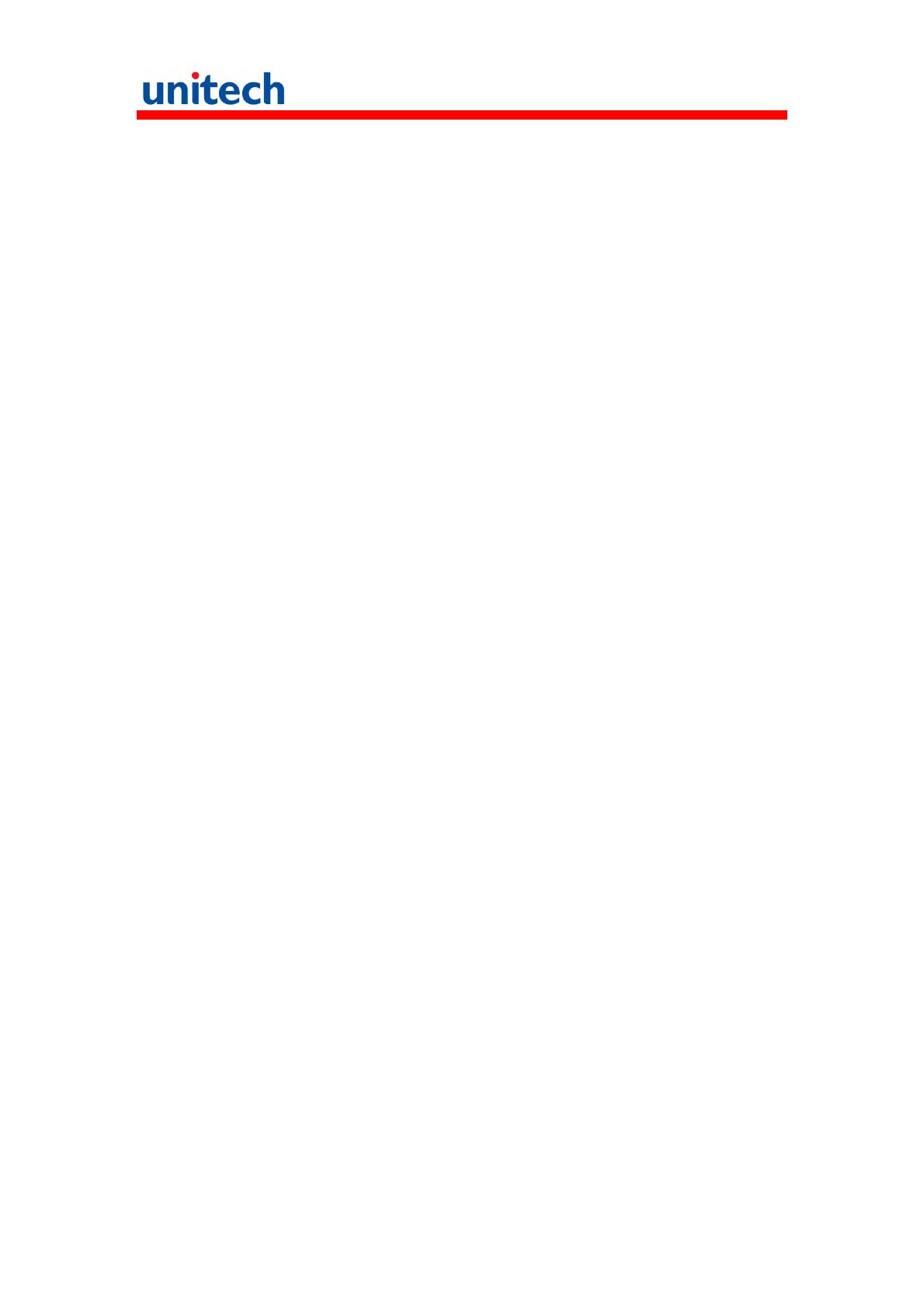
Table of content
Table of content..............................................................................................2
1. Package Contents......................................................................................3
2. Getting started ...........................................................................................4
2.1 Device overview ...................................................................................4
2.2 Assembly..............................................................................................6
Accessing battery, Micro SD card and SIM card.....................................6
2.3 Charging the battery.............................................................................7
2.4 Data Communicating with PC Device...................................................8
2.5 LED status............................................................................................9
2.6 To check the battery level and to access the battery usage menu .......9
3. Basic Operation ....................................................................................... 11
3.1 Accessing and using applications....................................................... 11
To open the Application screen............................................................. 11
To browse the Application screen ......................................................... 11
To create a shortcut to an application on the Home screen .................. 11
To Remove a shortcut of an application on the Home screen...............12
Calling ......................................................................................................12
Call handling.........................................................................................12
To make a call by dialing.......................................................................12
To end a call .........................................................................................12
3.2 Barcode Scanning (For Imager Version only).....................................12
3.3 RFID Sensing .....................................................................................13
4. Specification.............................................................................................15
Camera and Flash Light .......................................................................15
Appendix Worldwide Support.......................................................................17