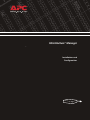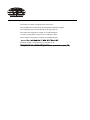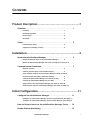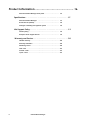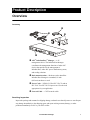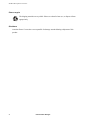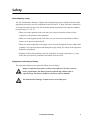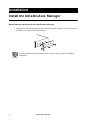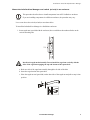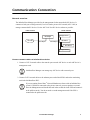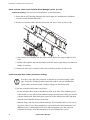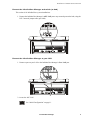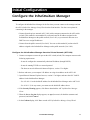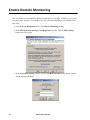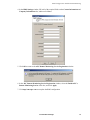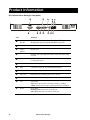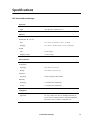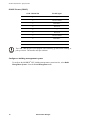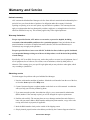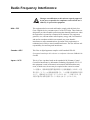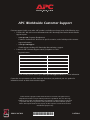InfraStruXure
™
Manager
Installation and
Configuration

This manual is available in English on the enclosed CD.
Dieses Handbuch ist in Deutsch auf der beiliegenden CD-ROM verfügbar.
Deze handleiding staat in het Nederlands op de bijgevoegde cd.
Este manual está disponible en español en el CD-ROM adjunto.
Ce manuel est disponible en français sur le CD-ROM ci-inclus.
Questo manuale è disponibile in italiano nel CD-ROM allegato.
Instrukcja Obslugi w jêzyku polskim jest dostêpna na CD.
您可以从包含的 CD 上获得本手册的中文版本。

Contents
InfraStruXure Manager i
Product Description..................................................1
Overview . . . . . . . . . . . . . . . . . . . . . . . . . . . . . . . . . . . . . . . . . 1
Inventory . . . . . . . . . . . . . . . . . . . . . . . . . . . . . . . . . . . . . 1
Receiving inspection . . . . . . . . . . . . . . . . . . . . . . . . . . . . . 1
Please recycle . . . . . . . . . . . . . . . . . . . . . . . . . . . . . . . . . . 2
Disclaimer . . . . . . . . . . . . . . . . . . . . . . . . . . . . . . . . . . . . 2
Safety . . . . . . . . . . . . . . . . . . . . . . . . . . . . . . . . . . . . . . . . . . . . 3
Rack-mounting safety . . . . . . . . . . . . . . . . . . . . . . . . . . . . . 3
Equipment containing a battery . . . . . . . . . . . . . . . . . . . . . . 3
Installation...............................................................4
Install the InfraStruXure Manager . . . . . . . . . . . . . . . . . . . . . . . 4
Attach mounting brackets to the InfraStruXure Manager . . . . . 4
Mount the InfraStruXure Manager and switch (or hub) in an enclosure 5
Communication Connection . . . . . . . . . . . . . . . . . . . . . . . . . . . 7
Network overview . . . . . . . . . . . . . . . . . . . . . . . . . . . . . . . 7
Connect network cables to InfraStruXure devices . . . . . . . . . . 7
Route network cables to the InfraStruXure Manager switch (or hub) 8
Install and route data cables (alternative routing) . . . . . . . . . . 8
Connect the InfraStruXure Manager and switch (or hub) . . . . . 9
Connect the InfraStruXure Manager to your LAN . . . . . . . . . . 9
Apply power to the InfraStruXure Manager and switch (or hub) 10
Remove power from the InfraStruXure Manager and switch (or hub) 10
Initial Configuration ...............................................11
Configure the InfraStruXure Manager . . . . . . . . . . . . . . . . . . . 11
Configure the InfraStruXure Manager from the Private Network (APC LAN) 11
Configure the InfraStruXure Manager from the Public Network (User LAN) 12
How to Restore Access to the InfraStruXure Manager Server . . 13
Enable Remote Monitoring . . . . . . . . . . . . . . . . . . . . . . . . . . . 14

ii InfraStruXure Manager
Product Information .............................................. 16
APC InfraStruXure Manager front panel . . . . . . . . . . . . . . . 16
Specifications. . . . . . . . . . . . . . . . . . . . . . . . . . . . . . . . . . . . . . 17
APC InfraStruXure Manager . . . . . . . . . . . . . . . . . . . . . . . 17
RS-485 Pin-out (COM 2) . . . . . . . . . . . . . . . . . . . . . . . . . . 18
Configure a building management system . . . . . . . . . . . . . 18
Life-Support Policy . . . . . . . . . . . . . . . . . . . . . . . . . . . . . . . . . . 19
General policy . . . . . . . . . . . . . . . . . . . . . . . . . . . . . . . . 19
Examples of life-support devices . . . . . . . . . . . . . . . . . . . . 19
Warranty and Service . . . . . . . . . . . . . . . . . . . . . . . . . . . . . . . 20
Limited warranty . . . . . . . . . . . . . . . . . . . . . . . . . . . . . . 20
Warranty limitations . . . . . . . . . . . . . . . . . . . . . . . . . . . . 20
Obtaining service . . . . . . . . . . . . . . . . . . . . . . . . . . . . . . 20
USA—FCC . . . . . . . . . . . . . . . . . . . . . . . . . . . . . . . . . . . 23
Canada—ICES . . . . . . . . . . . . . . . . . . . . . . . . . . . . . . . . 23
Japan —VCCI . . . . . . . . . . . . . . . . . . . . . . . . . . . . . . . . . 23

InfraStruXure Manager 1
Product Description
Overview
Inventory
Receiving inspection
Inspect the package and contents for shipping damage, and make sure that all parts were sent. Report
any damage immediately to the shipping agent, and report missing contents, damage, or other
problems immediately to APC or your APC reseller.
APC
®
InfraStruXure
™
Manager—A 1U
management device. The InfraStruXure Manager
coordinates the management functions of other APC
devices that provide for the management of
InfraStruXure, other APC power distribution systems,
and cooling solutions.
Rack-mount brackets— Brackets used to install the
InfraStruXure Manager in a standard, 19-inch
(482 mm) enclosure or rack.
Power Cords —NEMA 5-15P to IEC 320 C13 and an
IEC 320 C13 to IEC 320 C14 power cord. Use the cord
appropriate for your application.
Network Cable — CAT-5 network cable.

Product Description: Overview
2 InfraStruXure Manager
Please recycle
Disclaimer
American Power Conversion is not responsible for damage sustained during reshipment of this
product.
The shipping materials are recyclable. Please save them for later use, or dispose of them
appropriately.

InfraStruXure Manager 3
Safety
Rack-mounting safety
The APC InfraStruXure Manager is shipped with rack-mounting brackets. Install the brackets in the
appropriate position for your rack, and mount the unit. The unit is 1U high. If the unit is mounted in
an enclosure instead of an open rack, the maximum ambient temperature in the enclosure should be
no greater than 95° F (35° C).
• When you install equipment in the rack, make sure it does not interfere with the air flow
required for safe operation for the equipment.
• When you mount equipment in the rack, make sure you do not cause a hazardous condition
because of an uneven mechanical load.
• When you connect equipment to the supply circuit, avoid overloading the circuits, which could
jeopardize over-current protection and damage the supply wiring. See ratings on the equipment
nameplates for guidance.
• Maintain reliable earth grounding of the unit, particularly for supply connections (e.g., when
PDUs that are not directly connected to the branch circuit are used).
Equipment containing a battery
This equipment contains a non-replaceable lithium coin cell battery.
Warning
Danger of explosion if the battery is incorrectly replaced. Call APC service for
battery replacement. This battery must be replaced only with the same or
equivalent type. The battery should be returned to APC for disposal.
Warning
The InfraStruXure Manager contains no user-serviceable parts.

4 InfraStruXure Manager
Installation
Install the InfraStruXure Manager
Attach mounting brackets to the InfraStruXure Manager
1. Attach the left and right mounting brackets to the InfraStruXure Manager, using two flat-head,
#2 Phillips screws (provided) for each bracket.
See also
See the manufacturer’s documentation for the switch (or hub) for specific installation
instructions.

Installation: Install the InfraStruXure Manager
InfraStruXure Manager 5
Mount the InfraStruXure Manager and switch (or hub) in an enclosure
Leave room above the switch (or hub) to route data cables.
To install the InfraStruXure Manager in a NetShelter enclosure:
1. Insert caged nuts (provided with the enclosure) above and below the numbered holes on the
vertical mounting rails
a. Hook one side of the caged nut assembly through the far side of the hole.
b. Insert the caged nut into the square hole
c. Place the caged nut tool (provided) on the other side of the caged nut and pull to snap it into
position.
Note
This procedure describes how to install components in an APC NetShelter
®
enclosure.
If you are installing components in a different enclosure, the procedure may vary.
Warning
Install each caged nut horizontally. Do not install the caged nut vertically with the
sides of the caged nut engaging the top and bottom of the square hole.
1 U

Installation: Install the InfraStruXure Manager
6 InfraStruXure Manager
2. Align the mounting holes on the brackets with the caged nuts you installed in step 1, and insert
two mounting screws (provided with the enclosure) to secure the brackets to the enclosure.
t
Note
The switch (or hub) and the InfraStruXure Manager are not required to be
installed in the same rack, as they are in the installation described here.

InfraStruXure Manager 7
Communication Connection
Network overview
The InfraStruXure Manager provides for the management of other networked APC devices. It
connects to both your existing network (User LAN) and a private APC network (APC LAN) to
manage connected APC devices. Use the APC LAN for APC devices whenever possible.
Connect network cables to InfraStruXure devices
1. Connect a CAT-5 network cable to the network port on each APC device or each APC device’s
management card.
2. Connect CAT-5 network cables to the ethernet ports on the Rack PDUs and on the monitoring
unit in the InfraStruXure PDU.
A
PC LAN port
Managed device 2
User LAN
User LAN port
APC switch 1
Private network
ISX manager
Public network
APC switch 2
Managed device 1
Note
InfraStruXure Manager can manage any APC device with a network port.
Note
If you are running PowerChute
®
Network Shutdown software with an InfraStruXure
system’s UPS that is connected to the private network, you must purchase a second
Network Management card. Install this card in the second slot in the UPS and connect it
to the public network. You do not need a second management card if the UPS is
connected to the public network.

Installation: Communication Connection
8 InfraStruXure Manager
Route network cables to the InfraStruXure Manager switch (or hub)
Overhead routing. This section is for InfraStruXure system installations.
1. Ensure that the APC Shielding Partitions and Cable Ladders are installed on the NetShelter
enclosures and the InfraStruXure PDUs.
2. Run the Cat-5 network cables (provided) from each APC device to the switch (or hub).
a. Start with the device farthest from the switch (or hub), and use the longest supplied CAT-5
cable.
b. Bundle cables together and route the bundles in the data cable troughs along rows and across
ladders, if necessary.
3. Connect each APC device’s network cable to any available port on the switch (or hub).
Install and route data cables (alternative routing)
If you must route data cables under a raised floor:
– Do not route data cables inside an InfraStruXure PDU to the floor, either within the power
cable conduit or in any other location. Induced voltages from the power cables may interfere
with data transmission. Route data cables out the roof of the InfraStruXure PDU and down
inside the first NetShelter enclosure to the floor.
– Induced voltages can also create problems under the floor when data cables are too close to
any power cables. Even if data transmission is successful after the initial installation, later
additions to power cabling under the floor for other equipment in your data center can
jeopardize the integrity of the data transmission for your InfraStruXure system.
Note
If possible, route data cables overhead, as described in “Overhead routing” on this
page. Using APC Shielding Partitions and Cable Ladders with your InfraStruXure
system reduces problems related to induced voltages for data transmission.

Installation: Communication Connection
InfraStruXure Manager 9
Connect the InfraStruXure Manager and switch (or hub)
This section is for InfraStruXure system installations.
1. Connect the InfraStruXure Manager’s APC LAN port to any network port on the hub, using the
CAT-5 network jumper cable (provided).
.
Connect the InfraStruXure Manager to your LAN
1. Connect a port on your LAN to the InfraStruXure Manager’s User LAN port.
2. Access the APC LAN.
Infr aStruXure
Manager
234 5678 9101112 13141516
17 18 19 20 21 22 23 24 25 26 27 28 29 30 31 32
Link-Rx
Res et
A
PC LA N Us er LA N
100
COM 2 RS -485 COM 1 RS -232
Pwr
HDD
Moni tor Kbd
USB1
See “Initial Configuration” on page 11.
Infr aStruXure
Manager
234 5
6
7
8
9
10
11
12
13 14
15 16
17
18 19 20 21 22 23
24
25 26 27 28 29 30 31 32
Link-Rx
Res et
A
PC LA N U ser LAN
100
COM 2 RS-4 85
COM 1 RS-2 32
Pwr
HDD Monitor
Kb d
To
User LAN
USB1

Installation: Communication Connection
10 InfraStruXure Manager
Apply power to the InfraStruXure Manager and switch (or hub)
After you install the InfraStruXure Manager and switch (or hub) and make all of the communication
connections, connect the power cords to a Rack PDU within the enclosure to apply power to the
InfraStruXure Manager.
Remove power from the InfraStruXure Manager and switch (or hub)
If you need to remove power from the InfraStruXure Manager and switch (or hub), you must first
shut down the manager from the client interface:
1. From the System Management menu, select Server and then Shutdown or Reboot Server....
2. In the Shutdown or Reboot Server window, select Shut Down Server, and click OK.
3. After the HDD LED has been inactive for 30 seconds, unplug the InfraStruXure Manager and
switch (or hub) from the Rack PDU.

InfraStruXure Manager 11
Initial Configuration
Configure the InfraStruXure Manager
To configure the InfraStruXure Manager for the first time you must connect to the manager and run
the APC InfraStruXure Manager Setup Wizard on the client interface. You have two options for
connecting to the manager:
• Connect from the private network (APC LAN) with a computer connected to the APC switch
(or hub). This method is recommended if you do not know the IP address assigned to the
InfraStruXure Manager on the public network (User LAN), or your network does not use a
DHCP server to assign IP addresses.
• Connect from the public network (User LAN). You can use this method if you know the IP
address assigned to the InfraStruXure Manager on the public network (User LAN).
Configure the InfraStruXure Manager from the Private Network (APC LAN)
1. Connect a computer to a network port on the APC switch (or hub). The computer must meet the
following requirements:
– It must be configured to automatically obtain an IP address (through DHCP).
– It must be running TCP/IP as a network protocol.
– The browser must be Microsoft
®
Internet Explorer, version 5.5 or higher.
2. Release and renew your computer’s IP address to assign it an address on the APC LAN.
3. Open Microsoft Internet Explorer browser, version 5.5 or higher, and enter the APC LAN IP
address for the InfraStruXure Manager:
– Use 192.168.1.1 as the default IP address for the InfraStruXure Manager on the APC LAN.
– Use 10.0.1.1 if, for any reason, you cannot use the default IP address above.
4. If the Security Warning appears, click Yes to download the APC InfraStruXure Manager
Client.
5. When the Server Log On display appears, use apc (lowercase) for both the username and
password, and click Connect.
6. In the Confirm display, click Yes to run the APC InfraStruXure Manager Setup Wizard.

Initial Configuration: Configure the InfraStruXure Manager
12 InfraStruXure Manager
W
7. On the License Key page of the wizard, enter the license key to enable the InfraStruXure
Manager to manage APC devices on the private network (APC LAN) or discover and manage
APC devices on the public network (User LAN).
8. When you are done configuring your InfraStruXure Manager, click Finish to close the Wizard.
Configure the InfraStruXure Manager from the Public Network (User LAN)
1. Connect a computer to the public network (User LAN).
2. Open Microsoft Internet Explorer browser, version 5.5 or higher, and enter the IP address
assigned to the APC InfraStruXure Manager. Ask your network administrator or check the
DHCP server for this IP address.
3. If the Security Warning appears, click Yes to download the APC InfraStruXure Manager
Client.
4. When the Server Log On display appears, use apc (lowercase) for both the username and
password, and click Connect.
5. In the Confirm display, click Yes to run the APC InfraStruXure Manager Setup Wizard.
W
6. On the License Key page of the wizard, enter the license key to enable the InfraStruXure
Manager to manage APC devices on the private network (APC LAN) or discover and manage
APC devices on the public network (User LAN).
7. When you are done configuring your InfraStruXure Manager, click Finish to close the Wizard.
Note
If you click No, you can run the wizard at any time. From the System Management
menu, select the Server option and then select Setup Wizard.
Note
If you click No, you can run the wizard at any time. From the System Management
menu, select the Server option and then select Setup Wizard.

InfraStruXure Manager 13
How to Restore Access to the InfraStruXure
Manager Server
If the username or password used for local, Administrator access becomes unknown, or RADIUS
only is selected in the “Authentication Settings” display and a RADIUS server is unavailable, you
can use the following procedure to restore access to the InfraStruXure Manager server.
1. Connect a computer to the hub on the private network. That computer must have the
InfraStruXure Manager client installed. If it does not, connect to the InfraStruXure Manager
server and select to install the client, when prompted.
2. Reboot the InfraStruXure Manager server.
3. Use the InfraStruXure Manager client (step 1) to connect to the InfraStruXure Manager server.
4. When the “Server Log On” display appears, use
admin (lowercase) as the Username, and apc
(lowercase) as the Password, to log on to the server.
5. Select Authentication Settings in the System Management Menu to correct the problem that
required using this procedure:
–Click Configure Local Users to use the “Configure local users” display to define a username
and password for Administrator access.
– Change the Authentication Method setting to Local only.
Note
This may require physically disconnecting and reconnecting InfraStruXure
Manager at its input power source.
Note
If a logon attempt fails, try again; the InfraStruXure Manager server may not
have finished restarting. After the “Server Log On” display appears, you must
log on within about eight minutes, or you must repeat step 1 through step 4.

14 InfraStruXure Manager
Enable Remote Monitoring
APC can monitor your InfraStruXure Manager and the devices it manages, and notify you of events
via e-mail, pager, or phone. If you decide to use APC’s Remote Monitoring Service (RMS), follow
these steps:
1. From the Event Management menu, select Remote Monitoring Service
2. In the APC Remote Monitoring Service Registration window, Click the RMS Settings...
button at the lower-right.
3. In the Access RMS Settings window, click the New RMS Customer button, unless you have
already registered for RMS.

Initial Configuration: Enable Remote Monitoring
InfraStruXure Manager 15
4. In the RMS Settings window, fill in all of the required fields on the Contact Information and
Company Information tabs, and then click Save.
5. Click OK to return to the APC Remote Monitoring Service Registration window.
6. In the APC Remote Monitoring Service Registration window, select the Enable APC’s
Remote Monitoring Service check box, and click Apply.
7. Visit http://rms.apcc.com to complete the RMS configuration.

16 InfraStruXure Manager
Product Information
APC InfraStruXure Manager front panel
Item Function
COM 2
RS-485
RS-485 port that allows integration with a Building
Management System using the MODBUS
®
protocol.
USB 1 Universal Serial Bus port (USB 1.1).
COM 1
RS-232
RS-232 port.
HDD
Hard disk drive LED. When this LED is amber, the disk is being
accessed.
Pwr Power LED.When this LED is green, the InfraStruXure Manager is
receiving input power.
Monitor VGA monitor port, reserved for future use.
Reset Switch that restarts the APC InfraStruXure Manager.
Kbd PS/2 Keyboard port, reserved for future use.
User LAN Ethernet port for connecting to the user’s network.
APC LAN Ethernet port for connecting to the private APC network.
100 Speed LED:
Off indicates the network is operating normally at 10 Mbps.
Amber indicates the network is operating normally at 100 Mbps.
Rx/Tx Rx/Tx LED:
Flashing green indicates activity on the port.
Off indicates that there is no activity on the port.
InfraStruXure
Manager
Reset
APC LAN
Us er LA N
COM 2 RS -485 COM 1RS-23 2
Pwr
HDD
Monito r
Kbd
USB1
Rx/ Tx
100
Page is loading ...
Page is loading ...
Page is loading ...
Page is loading ...
Page is loading ...
Page is loading ...
-
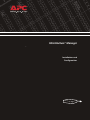 1
1
-
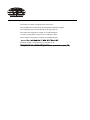 2
2
-
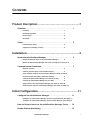 3
3
-
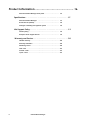 4
4
-
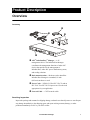 5
5
-
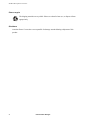 6
6
-
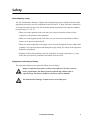 7
7
-
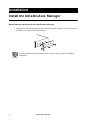 8
8
-
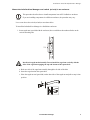 9
9
-
 10
10
-
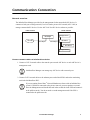 11
11
-
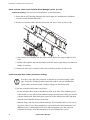 12
12
-
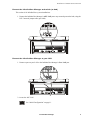 13
13
-
 14
14
-
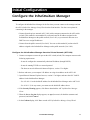 15
15
-
 16
16
-
 17
17
-
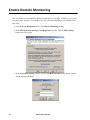 18
18
-
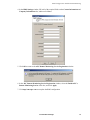 19
19
-
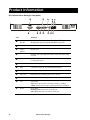 20
20
-
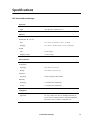 21
21
-
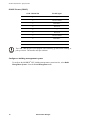 22
22
-
 23
23
-
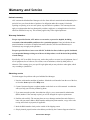 24
24
-
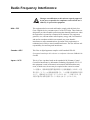 25
25
-
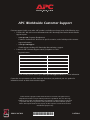 26
26
APC AP9423U Datasheet
- Category
- Power extensions
- Type
- Datasheet
Ask a question and I''ll find the answer in the document
Finding information in a document is now easier with AI
Related papers
-
APC SYA12K16P Datasheet
-
APC 150kVA PDU W/ 480 PRI 208/120 SEC K1 XMER Specification
-
Schneider Electric InfraStruxure User manual
-
APC PD80G6FK1-M User manual
-
Schneider Electric InfraStruxure User manual
-
APC 10/2006990-2977 User manual
-
APC InfraStruXure Central Basic Installation guide
-
APC Metered Rack User manual
-
APC 5kVA Smart UPS RT Datasheet
-
APC Rack PDU, Basic, 1U, 30A, 120V Specification
Other documents
-
American Power Conversion AP7902 AP7911 User manual
-
American Power Conversion 400V User manual
-
American Power Conversion AP7610 User manual
-
American Power Conversion AP9559 User manual
-
American Power Conversion Automatic Transfer User manual
-
American Power Conversion CTEG4-240MB-5 User manual
-
Schneider Electric AP9630 User manual
-
American Power Conversion AP9555 User manual
-
American Power Conversion AP7602 User manual
-
Schneider Electric PDRPPNX10 User manual