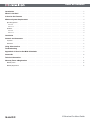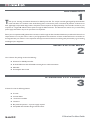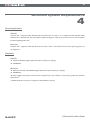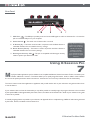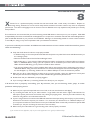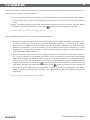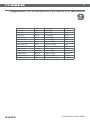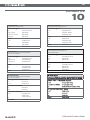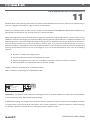M-Audio XSESSION PRO User manual
- Category
- Musical Instruments
- Type
- User manual
This manual is also suitable for

User Guide

Table of Contents
X-Session Pro User Guide
Introduction . . . . . . . . . . . . . . . . . . . . . . . . . . . . . . . . . . . . . . . . . . . . . . . . . . . . . . . . . . . . . 3
What’s in the Box? . . . . . . . . . . . . . . . . . . . . . . . . . . . . . . . . . . . . . . . . . . . . . . . . . . . . . . . . . 3
X-Session Pro Features . . . . . . . . . . . . . . . . . . . . . . . . . . . . . . . . . . . . . . . . . . . . . . . . . . . . . . 3
Minimum System Requirements . . . . . . . . . . . . . . . . . . . . . . . . . . . . . . . . . . . . . . . . . . . . . . . . . 4
Operating Systems . . . . . . . . . . . . . . . . . . . . . . . . . . . . . . . . . . . . . . . . . . . . . . . . . . . . . . . . . . 4
Windows . . . . . . . . . . . . . . . . . . . . . . . . . . . . . . . . . . . . . . . . . . . . . . . . . . . . . . . . . . . . . . 4
Macintosh . . . . . . . . . . . . . . . . . . . . . . . . . . . . . . . . . . . . . . . . . . . . . . . . . . . . . . . . . . . . . 4
Hardware . . . . . . . . . . . . . . . . . . . . . . . . . . . . . . . . . . . . . . . . . . . . . . . . . . . . . . . . . . . . . . 4
Windows . . . . . . . . . . . . . . . . . . . . . . . . . . . . . . . . . . . . . . . . . . . . . . . . . . . . . . . . . . . . . . 4
Macintosh . . . . . . . . . . . . . . . . . . . . . . . . . . . . . . . . . . . . . . . . . . . . . . . . . . . . . . . . . . . . . 4
Installation . . . . . . . . . . . . . . . . . . . . . . . . . . . . . . . . . . . . . . . . . . . . . . . . . . . . . . . . . . . . . 5
Controls and Connectors . . . . . . . . . . . . . . . . . . . . . . . . . . . . . . . . . . . . . . . . . . . . . . . . . . . . . 5
Top Panel . . . . . . . . . . . . . . . . . . . . . . . . . . . . . . . . . . . . . . . . . . . . . . . . . . . . . . . . . . . . . . 5
Rear Panel . . . . . . . . . . . . . . . . . . . . . . . . . . . . . . . . . . . . . . . . . . . . . . . . . . . . . . . . . . . . . . 6
Using X-Session Pro . . . . . . . . . . . . . . . . . . . . . . . . . . . . . . . . . . . . . . . . . . . . . . . . . . . . . . . . 6
Troubleshooting . . . . . . . . . . . . . . . . . . . . . . . . . . . . . . . . . . . . . . . . . . . . . . . . . . . . . . . . . . 7
Appendix A: X-Session Pro MIDI CC defaults . . . . . . . . . . . . . . . . . . . . . . . . . . . . . . . . . . . . . . . . . 9
Contact Us . . . . . . . . . . . . . . . . . . . . . . . . . . . . . . . . . . . . . . . . . . . . . . . . . . . . . . . . . . . . . 10
Technical Information . . . . . . . . . . . . . . . . . . . . . . . . . . . . . . . . . . . . . . . . . . . . . . . . . . . . . . 11
Warranty Terms & Registration . . . . . . . . . . . . . . . . . . . . . . . . . . . . . . . . . . . . . . . . . . . . . . . . 12
Warranty Terms . . . . . . . . . . . . . . . . . . . . . . . . . . . . . . . . . . . . . . . . . . . . . . . . . . . . . . . . . . 12
Warranty Registration . . . . . . . . . . . . . . . . . . . . . . . . . . . . . . . . . . . . . . . . . . . . . . . . . . . . . . . . 12

3
X-Session Pro User Guide
Introduction
1
T
hank you for choosing the M-Audio X-Session Pro USB DJ controller. This unique controller gives digital DJs all the familiar
knobs and sliders of a hardware mixer while allowing them to harness the power of the latest DJ software. X-Session Pro’s
sleek, lightweight, and portable design makes it the perfect travel companion for laptop-based DJs. The controller connects to your
computer via a single USB cable and draws power through the USB connection. This eliminates the need to carry around a bulky
power supply and makes it easy to set up and mix from anywhere.
Even if you’re an experienced DJ, please take a moment to read through this User Guide and familiarize yourself with X-Session Pro’s
unique features. You may also want to refer to your DJ application’s documentation to better understand how this controller can
be integrated with your software. Your experience and enjoyment with X-Session Pro will be greatly enhanced by a good working
knowledge of your equipment.
What’s in the Box?
2
Your X-Session Pro package contains the following:
< X-Session Pro USB DJ Controller
< M-Audio MIDI Controller CD-ROM containing drivers and documentation
< USB cable
< Printed Quick Start Guide
X-Session Pro Features
3
X-Session Pro has the following features:
< 12 knobs
< 4 vertical faders
< 1 horizontal crossfader
< 10 buttons
< Bus powered operation—no power supply required
< Compatible with M-Audio’s Enigma software editor

4
X-Session Pro User Guide
Minimum System Requirements
4
Operating Systems
Windows
X-Session Pro is supported under Windows XP with Service Pack 2 or later. It is not supported under Windows 2000,
Windows 98, or Windows Me. Visit the Windows update web pages to make certain you have the most current updates
and fixes supplied by Microsoft.
Macintosh
X-Session Pro is supported under Mac OS X version 10.3.9 / 10.4.7, or later. Earlier versions of the operating system are
not supported.
Hardware*
Windows
< Pentium III 500 MHz (higher speed CPU may be necessary for laptops)
< 256MB RAM
Macintosh
< Macintosh G3**600 / G4**667MHz (higher speed CPU may be necessary for laptops)
< 256MB RAM
*M-Audio suggests checking the minimum system requirements for your software, as they may be greater than the above
specifications.
**G3/G4 accelerator cards are not supported; native USB port required.

5
X-Session Pro User Guide
Installation
5
X
-Session Pro is a class-compliant device. This means Windows XP and Mac OS X computers
will automatically recognize and install X-Session Pro once the controller is connected to
the computer—you are not required to install any drivers or perform any installation procedures.
Once the X-Session Pro drivers are installed, you may need to configure your DJ software to
accept MIDI signals from the controller. This is usually done through your software’s control panel.
Refer to your program’s user guide to learn how to do this.
Controls and Connectors
6
Top Panel
1. Crossfader – This slider can be assigned to control
the crossfader in your DJ software. Use this control
to transition between songs.
2.
Transport Controls
– These
buttons can be used to start, pause, cue, rewind,
and fast forward music on each deck of your music
software.
3.
Vertical Sliders (Pitch, Volume) – These
vertical sliders can be mapped to the pitch and volume
of each deck in your software.
4.
Headphone Cue Buttons – If your audio
hardware and DJ software support “cue” monitoring,
assign these buttons to select which deck you’d like to
hear in your headphones.
5.
User Knobs (1, 2, 3, High, Mid, Low) – These
knobs can be mapped to various effect and EQ settings
within your software.
6.
Power Indicator LED (Power) – This red LED
illuminates when X-Session Pro is receiving power
and is turned on using the Power switch (8).
Advanced Windows XP users
who require multi-client
support (i.e., using the
controller with more than one
application at the same time)
will need to install the special
X-Session Pro multi-client
drivers. Please refer to the
X-Session Pro Quick Start
Guide for
installation instructions.
While X-Session Pro may look like a traditional DJ mixer,
keep in mind that all of the buttons, knobs, and faders are
actually sending out MIDI data. This means that you can
use X-Session Pro to control more than just DJ applications.
For example, the buttons, sliders, and knobs can be used to
control a virtual instrument or a DAW sequencer. Refer to
your software’s user guide to learn how to map X-Session Pro’s
controls to various functions within the application.

6
X-Session Pro User Guide
Rear Panel
7. USB Port – The USB port provides power and carries MIDI signals to and from X-Session Pro. Connect this
jack to an available USB port on your computer.
8.
Power Switch
– This switch turns X-Session Pro on and off.
9.
A Button (A) – This button must be used in conjunction with the Reset button to
reinitialize X-Session Pro to its default “factory” settings.
10.
Reset Button (Reset) – This button is used in conjunction with the A button to
reinitialize X-Session Pro to its factory settings.
11.
Kensington Security Slot – This jack is compatible with Kensington security
cables to protect your device from theft.
Using X-Session Pro
7
M
any DJ and audio applications (such as Ableton Live, Propellerhead Reason, Native Instruments Traktor, and others) now
include a “MIDI Learn” function. This feature allows you to quickly assign the buttons, knobs, or sliders of the X-Session
Pro to control specific parameters within the software. X-Session Pro can control any software that has this functionality.
The “learn” function varies from application to application and you will need to refer to your software’s user guide to find out how
to use this feature.
If your software does not have this functionality, it may still be possible to manually assign the program’s features to be controlled
by the specific MIDI CC data generated by the knobs, buttons, and sliders of the X-Session Pro. Refer to your software’s user guide
to see if this is possible.
If manually assigning features is possible in your software, see Appendix A for a complete listing of MIDI CC information generated
by the knobs, buttons, and sliders of the X-Session Pro.
Pressing the Reset or A buttons
may place the controller in a
mode in which functionality
is limited. Do not press
the Reset or A buttons
unless instructed to do so
by an authorized technical
support specialist or support
document.

7
X-Session Pro User Guide
Troubleshooting
8
X
-Session Pro is a professional-quality controller that has been tested under a wide variety of conditions. Despite our
thorough testing, X-Session Pro can be used in nearly limitless situations and certain scenarios may result in unexpected
performance. This section will highlight some of the most common difficulties users may experience and provide tips to remedy
these problems.
First and foremost, we recommend that you avoid connecting several USB devices to the same port on your computer. While USB
is a dependable protocol that is well suited for audio applications, it is important to remember that audio and multimedia applications
place considerable demands on your processor and the USB bus. Although it is theoretically possible to connect numerous devices
to one USB port, doing so may cause complications with your hardware and software.
If you have reduced your number of USB devices and continue to have trouble with X-Session Pro, please
check the following:
< Verify that the X-Session Pro drivers are properly installed.
• In Windows XP, go to the control panel and double-click the System icon (under Performance and Maintenance if you
are in Category view).
• Select the Hardware tab and click the Device Manager button.
• Click the plus sign (“+”) next to Sound, Video and Game Controllers, and locate the “X-Session USB” and “X-Session
MIDI” or “USB Audio Device” listing. If you see a question mark or exclamation point next to either the X-Session
USB or X-Session MIDI listing, you nay need to reinstall the driver software.
• If you are using X-Session Pro as a class-compliant device and you see a question mark or exclamation point next to a
“USB Audio Device” listing, disconnect X-Session Pro to see if this item disappears from the Device Manager window.
If it does disappear, try connecting X-Session Pro to a different USB port to see if this resolves the problem.
< Make sure your DJ or audio application has been set up to use the controller. Open your application’s control panel
and verify that the software is configured to receive the MIDI data generated by X-Session Pro.
< Double-check that your USB cable is properly plugged in.
< If you are using a USB hub, try connecting X-Session Pro directly to your computer.
If X-Session Pro is properly controlling your DJ software, but you are hearing clicks, pops, or other
problems while playing music:
< Make sure your input and output levels are not too loud, as this can cause distortion and clipping.
< Try increasing the buffer size of your audio interface. Larger buffer sizes will result in higher audio latencies, but
will improve system performance and resolve many clicking and popping issues. Consult your audio interface or DJ
software’s user guide for more information about this.
< If you are using X-Session Pro with another USB audio interface and are experiencing clicks and pops, try disconnecting
X-Session Pro and see if it improves your situation. If so, reconnect your X-Session Pro to a different USB port on
your computer and make sure that X-Session Pro and your USB audio device are internally connected to separate USB
controllers (i.e., they are not sharing the resources of one controller).
< Make sure all your audio cables are in good working order and are properly connected.
If you continue to have difficulties, refer to your audio application’s user guide for additional help.

8
X-Session Pro User Guide
If for some reason X-Session Pro crashes, you may need to reset and reinitialize the controller to its
factory settings. This is a two step process:
< First, turn off the unit. Use a bent paperclip or other small object to press and hold the Reset button (10) on the rear
of the controller while you turn on the X-Session Pro. Once the unit is turned on, wait a moment, then release the
button.
< Next, use the bent paperclip (or other small object) to press the A button (9) on the rear of the controller. Release
the button, wait 1-2 seconds, and press the Cue button
located on the bottom right of the controller.
Your X-Session Pro is now reinitialized to its factory settings.
If the crossfader’s operation is “reversed” in your DJ software:
<
X-Session Pro’s crossfader sends “normal” (CC#17, 0-127) and “inverted” (CC#20, 127-0) MIDI data at the same time.
This feature is useful since it allows users to control two independent parameters, e.g. the volume of two different
sequencer tracks, and blend from one to the other using only one hardware controller: the crossfader. If you assign
X-Session Pro’s crossfader to control the crossfader in your DJ software, but its function is reversed (i.e., you slide
X-Session Pro’s crossfader to the left but the on-screen crossfader moves to the right), go to www.m-audio.com and
download M-Audio’s Enigma application.
< Enigma is a powerful program that allows you to change the settings of any slider, knob, or button found on X-Session
Pro. Once you install and run the software, you will see a “virtual” X-Session Pro on-screen. Select preset 8 (Right
CUE button) in Enigma, then double-click on the right half of the virtual X-Session Pro’s crossfader and set the
value for “Ctrl” to “255”. This will disable the transmission of “inverted” MIDI data from the crossfader. Upload the
changes to the X-Session Pro by pushing the
button. Finally, push the button labeled “A” on X-Session Pro’s rear
panel. Release the button and within three seconds, push the right
button on X-Session Pro. The crossfader will
now only send “normal” MIDI information and no longer “inverted” values. Use your DJ application’s “Learn MIDI”
feature to re-assign the crossfader within the software. This should resolve any reversed crossfader issues you may be
experiencing.
Please see the Enigma documentation for more information.

9
X-Session Pro User Guide
Appendix A: X-Session Pro MIDI CC defaults
9
Knob 1 Left CC 24 Knob 1 Right CC 31
Knob 2 Left CC 25 Knob 2 Right CC 32
Knob 3 Left CC 26 Knob 3 Right CC 33
Knob Hi Left CC 27 Knob Hi Right CC 34
Knob Mid Left CC 28 Knob Mid Right CC 35
Knob Low Left CC 29 Knob Low Right CC 36
Pitch Fader Left CC 12 Pitch Fader Right CC 15
Volume Fader Left CC 11 Volume Fader Right CC 14
Headphone Button Left Note 44 Headphone Button Right Note 45
<< Button Left Note 46 << Button Right Note 56
>> Button Left Note 43 >> Button Right Note 57
Cue Button Left Note 58 Cue Button Right Note 59
Play Button Left Note 70 Play Button Right Note 69
Crossfader (normal) CC 17 Crossfader (inverted) CC 20

10
X-Session Pro User Guide
Contact Us
10
M-Audio USA
5795 Martin Rd., Irwindale, CA 91706
Technical Support
web: www.m-audio.com/tech
tel (pro products):
(626) 633-9055
tel (consumer products):
(626) 633-9066
fax (shipping): (626) 633-9032
Sales
e-mail: sales@m-audio.com
tel:
1-866-657-6434
fax:
(626) 633-9070
Web
www.m-audio.com
M-Audio U.K.
Floor 6, Gresham House, 53 Clarenden Road, Watford
WD17 1LA, United Kingdom
Technical Support
e-mail: [email protected].uk
tel:(Mac support):
+44 (0)1765 650072
tel: (PC support):
+44 (0)1309 671301
Sales
tel: +44 (0)1923 204010
fax: +44 (0)1923 204039
Web
www.maudio.co.uk
M-Audio France
Floor 6, Gresham House, 53 Clarenden Road, Watford
WD17 1LA, United Kingdom
Renseignements Commerciaux
tel : 0 810 001 105
e-mail : info@m-audio.fr
Assistance Technique
PC : 0 820 000 731
MAC :
0 820 391 191
Assistance Technique
e-mail : [email protected]
fax :
+33 (0)1 72 72 90 52
Site Web
www.m-audio.fr
M-Audio Germany
Kuhallmand 34, D-74613 Ohringen, Germany
Technical Support
e-mail: [email protected]
tel +49 (0)7941 - 9870030
fax: +49 (0)7941 98 70070
Sales
e-mail: info@m-audio.de
tel: +49 (0)7941 98 7000
fax: +49 (0)7941 98 70070
Web
www.m-audio.de
M-Audio Canada
1400 St-Jean Baptiste Ave. #150, Quebec City,
Quebec G2E 5B7, Canada
Technical Support
e-mail: [email protected]
phone: (418) 872-0444
fax: (418) 872-0034
Sales
e-mail: inf[email protected]
phone:
(866) 872-0444
fax:
(418) 872-0034
Web:
www.m-audio.ca

11
X-Session Pro User Guide
Technical Information
11
Caution: Electro Static Discharge, Electrical Fast Transient and Conducted RF interference may cause the unit malfunctioning. In
such case, unplug the unit and plug it in again to restore normal operation.
Note: Your M-Audio product has been tested to comply with FCC Standards FOR HOME OR OFFICE USE. Modifications not
authorized by the manufacturer may void users authority to operate this device.
Note: This equipment has been tested and found to comply with the limits for a Class B digital device, pursuant to Part 15 of the
FCC Rules. These limits are designed to provide reasonable protection against harmful interference in a residential installation. This
equipment generates, uses and can radiate radio frequency energy and, if not installed and used in accordance with the instructions,
may cause harmful interference to radio communications. However, there is no guarantee that interference will not occur in a
particular installation. If this equipment does cause harmful interference to radio or television reception, which can be determined
by turning the equipment off and on, the user is encouraged to try to correct the interference by one or more of the following
measures:
< Re-orient or relocate the receiving antenna.
< Increase the separation between the equipment and receiver.
< Connect the equipment to an outlet on a circuit different from that to which the receiver is connected.
< Consult the dealer or an experienced radio/ TV technician for help.
ASIO is a trademark of Steinberg Soft– und Hardware GmbH.
VST is a trademark of Steinberg Soft– und Hardware GmbH
X-Session Pro
Tested to comply with
FCC standards
FOR HOME OR STUDIO USE
WARNING: This product contains chemicals, including lead, known to the State of California to cause cancer, and birth defects
or other reproductive harm.
Wash hands after handling.
© 2006 Avid Technology, Inc. All rights reserved. Product features, specifications, system requirements and availability are subject
to change without notice. Avid, M-Audio and X-Session Pro are either trademarks or registered trademarks of Avid Technology,
Inc. All other trademarks contained herein are the property of their respective owners.

12
X-Session Pro User Guide
Warranty Terms & Registration
12
Warranty Terms
M-Audio warrants products to be free from defects in materials and workmanship, under normal use and provided that the product
is owned by the original, registered user. Visit www.m-audio.com/warranty for terms and limitations applying to your specific
product.
Warranty Registration
Thank you for registering your new M-Audio product. Doing so immediately both entitles you to full warranty coverage and helps
M-Audio develop and manufacture the finest quality products available. Register online at www.m-audio.com/register to receive
FREE product updates and for the chance to win M-Audio giveaways.
061005_XSssnPro_UG_EN01
-
 1
1
-
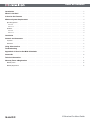 2
2
-
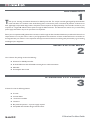 3
3
-
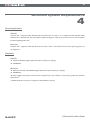 4
4
-
 5
5
-
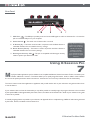 6
6
-
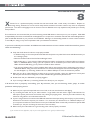 7
7
-
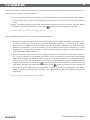 8
8
-
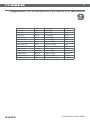 9
9
-
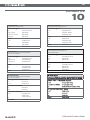 10
10
-
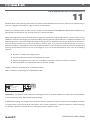 11
11
-
 12
12
M-Audio XSESSION PRO User manual
- Category
- Musical Instruments
- Type
- User manual
- This manual is also suitable for
Ask a question and I''ll find the answer in the document
Finding information in a document is now easier with AI
Related papers
-
M-Audio Keyboard Controller Series User manual
-
Avid SESSION Quick start guide
-
Avid SESSION User manual
-
M-Audio Keystation 61es Owner's manual
-
Avid Torq User manual
-
M-Audio Fast Track Ultra Quick start guide
-
M-Audio Torq LE Owner's manual
-
Avid Torq Quick start guide
-
Avid Torq Xponent User manual
-
M-Audio Torq User manual
Other documents
-
Novation Launch Control Owner's manual
-
Rane Seventy Battle Mixer Quick start guide
-
Pioneer DDJ-ERGO-K User manual
-
Pioneer DJ CONTROLLER User manual
-
Rane Seventy-Two MKII User manual
-
Rane SIXTY-ONE User manual
-
Martin COMPANION User manual
-
 Keyspan Keyrig25 User manual
Keyspan Keyrig25 User manual
-
Denon MC 7000 DJ Owner's manual
-
Denon MCX8000 Quick start guide