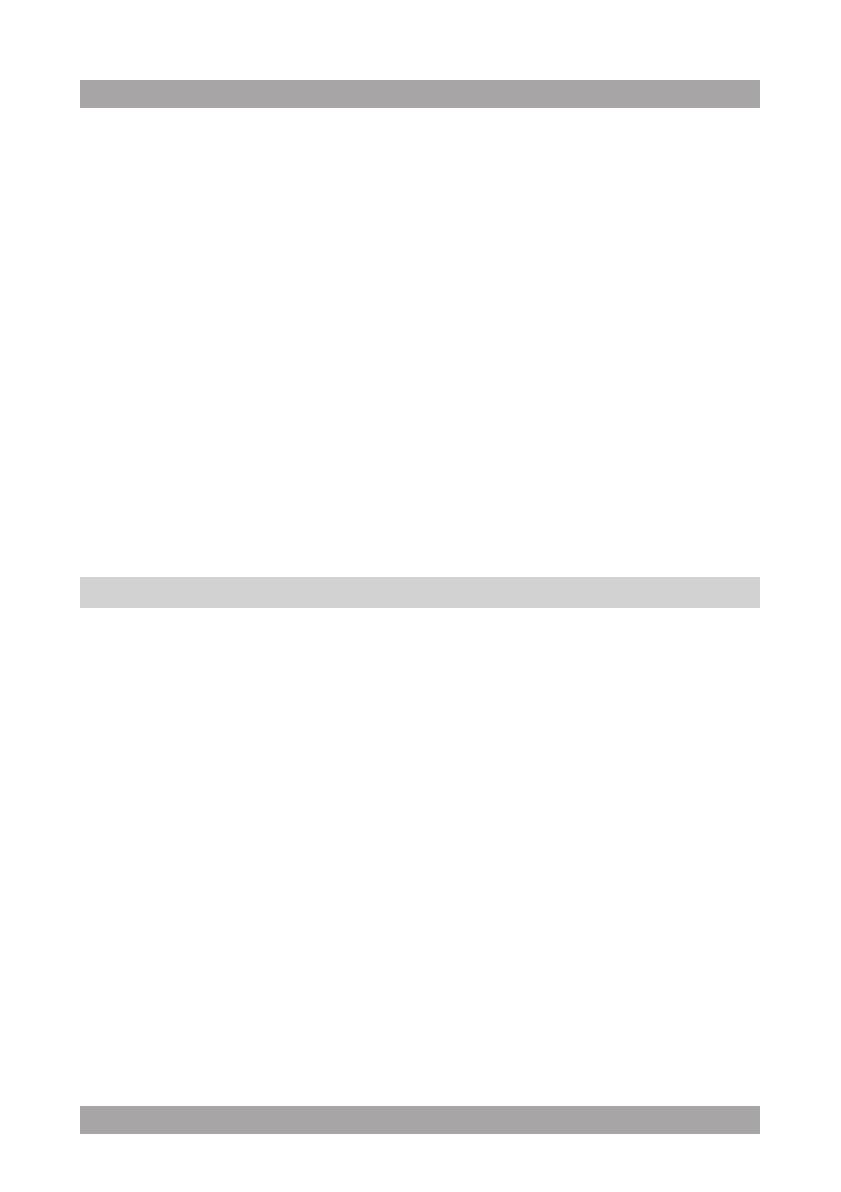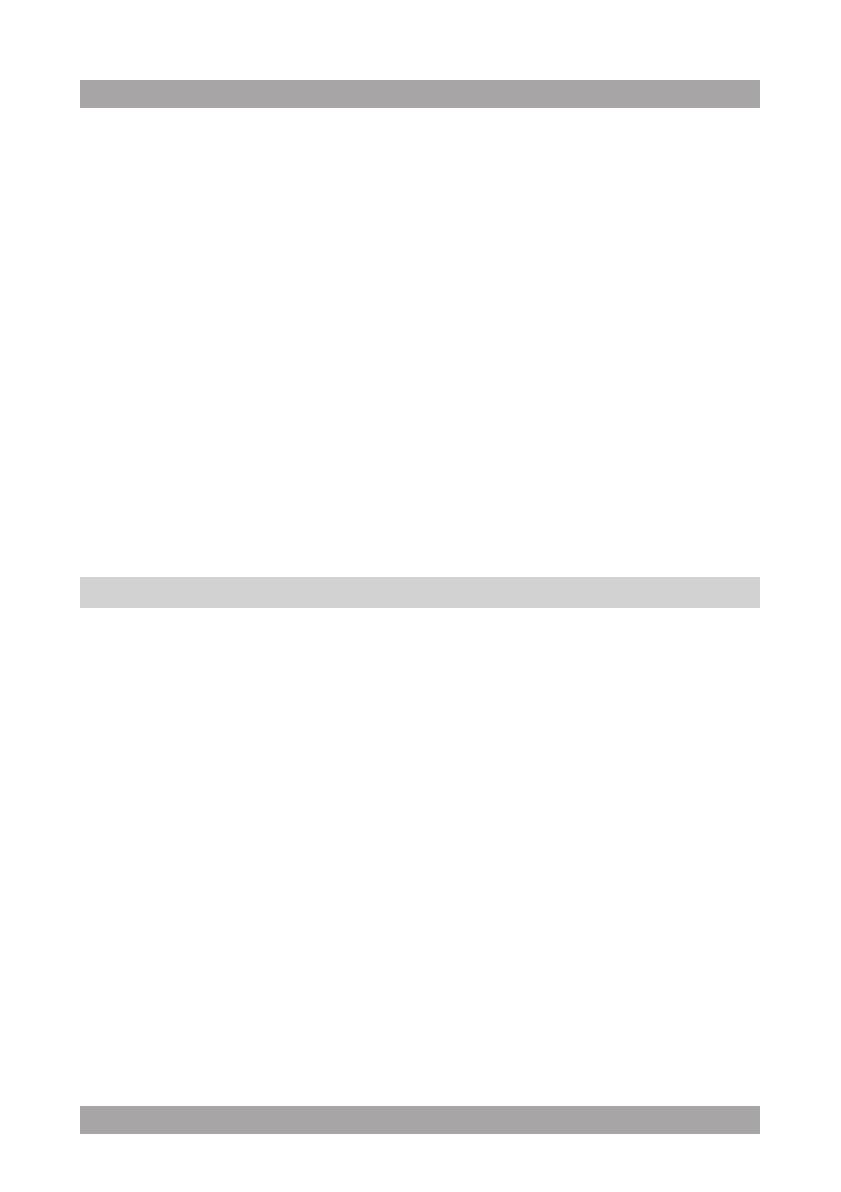
USB functions (no disc in player)
● Switch on the appliance.
● Insert the USB device in the slot (18). The device can only be connected
one way.
● Select the USB mode.
● To start playback, press the PLAY/PAUSE button (30) once.
● For extended instructions, read the paragraph "USB functions" further on
in this manual.
SD/MMC functions (no disc in player)
● Switch on the appliance.
● Insert the SD/MMC device in the slot (19). The device can only be
connected one way.
● Select the memory card mode.
● To start playback, press the PLAY/PAUSE button (30) once.
● For extended instructions, read the paragraph "SD/MMC functions" further
on in this manual.
DVD/CD functions5.2
After the disc has been loaded, a content menu will display on the screen.
● Press the arrow buttons (26) to select a menu item.
● Press the ENTER button (27) to enter the selected menu item.
During playback, the following functions are available:
● To select a chapter (DVD) or track (CD), press the digit buttons (23).
● To select the next or previous chapter (DVD) or track (CD), press the
PREV button (38) or the NEXT button (37).
● To forward or rewind the DVD, press the FWD button (31) or the REV
button (32). The available speed rates are: 2x, 4x, 8x, 16x.
● To pause playback, press the PLAY/PAUSE button (30). To resume
playback, press the PLAY/PAUSE button (30) again.
● To stop playback temporarily, press the STOP button (29).
To stop playback permanently, press the STOP button (29) again.
To resume playback, press the PLAY/PAUSE button (30).
● To playback in slow-motion, either forward or backward, press the SLOW
button (34) repeatedly. The available speeds are: 1/2, 1/4, 1/6, 1/8.
● To repeat a chapter (DVD) or one or all tracks (CD):
Press the REPEAT button (42) to repeat the current chapter or track.•
Press the REPEAT button (42) again to repeat the current title.•