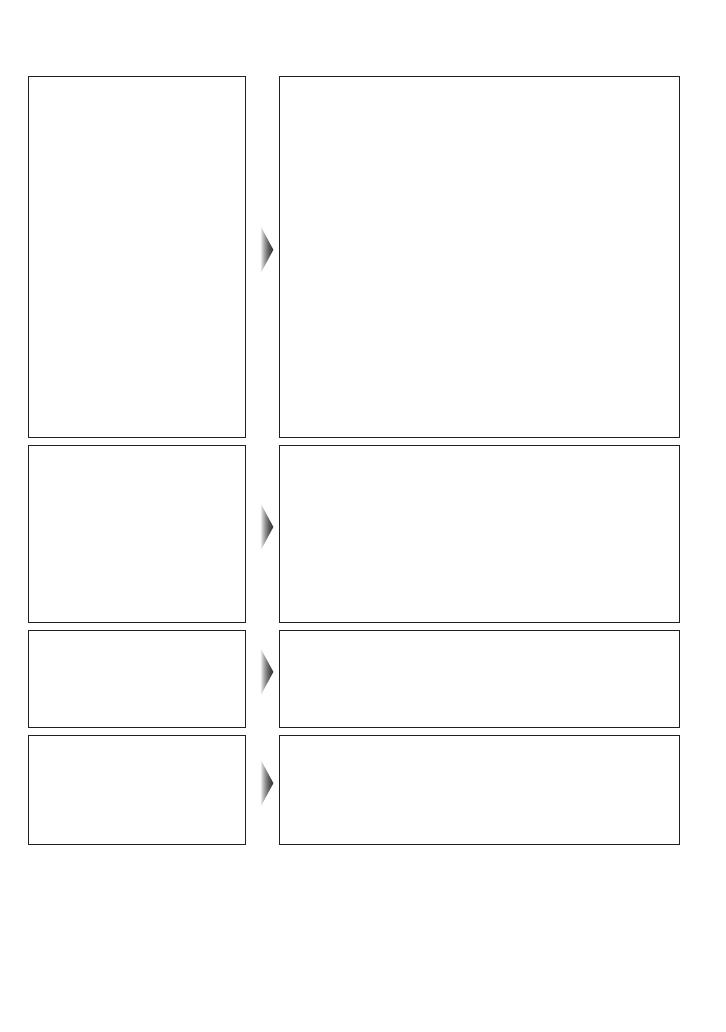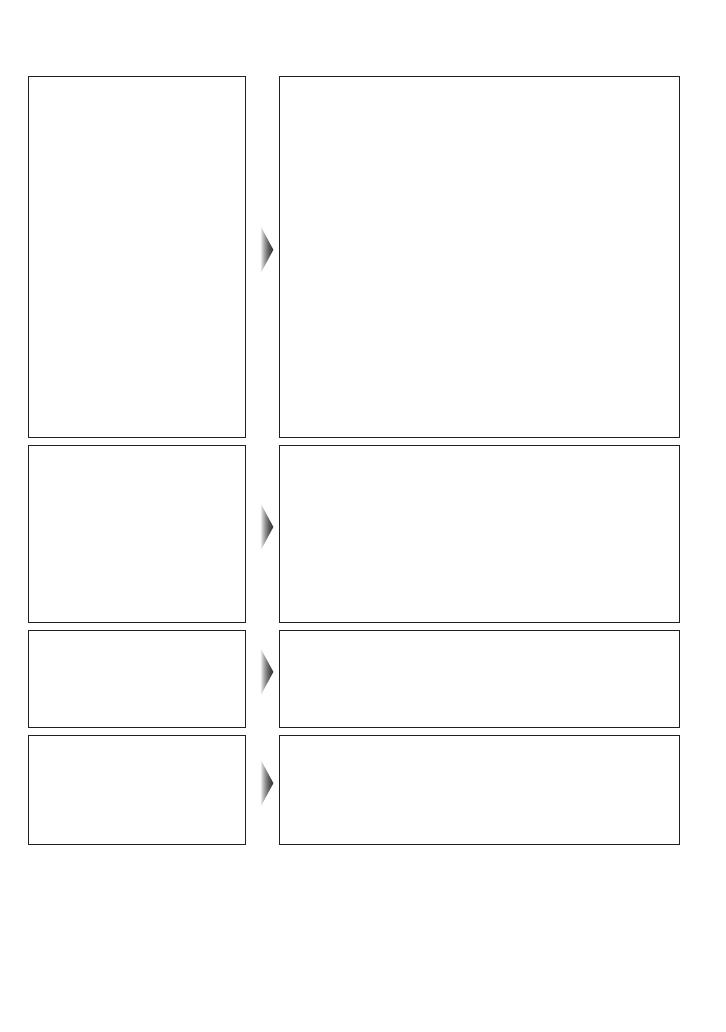
10 - ENGLISH
Troubleshooting/Q&A
Images are not 3D.
Are the image settings switched to 3D images?
Some 3D image signals are not automatically
recognised as 3D images.
Set “3D Picture Display” to “3D”.
For details, see the television operating
instructions.
Is there a sticker or other such item blocking
the infra-red reception section on the
3D Eyewear?
If the eyewear stops receiving infra-red signal from
the television, the power automatically switches off
after 5 minutes.
Check that there are no objects blocking the path
between the television and 3D Eyewear.
Individual differences may occur in which the
3D images are difcult to see, or cannot be
seen, especially in users that have a different
level of eyesight between the left and right
eyes.
Take the necessary steps (wearing glasses etc.) to
correct your eyesight before use.
The power of the
3D Eyewear turns off
by itself.
Are there any objects between the eyewear and
television?
Is there a sticker or other such item blocking
the infra-red reception section on the
3D Eyewear?
If the eyewear stops receiving infra-red signal from
the television, the power automatically switches off
after 5 minutes.
Check that there are no objects blocking the path
between the television and 3D Eyewear.
There is something
wrong with the 3D
images.
Are the left and right sides of the 3D image
reversed?
Switch the left and right sides of the 3D image.
For details, see the television operating
instructions.
The indicator lamp
does not light when
switching on the power.
The battery is too low to operate the 3D
Eyewear.
The indicator lamp does not light when switching
on the power by pressing and hold the power
button for 1 second; that indicates the battery is
completely at. Replace the battery with new one.