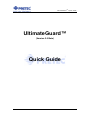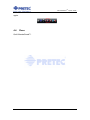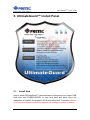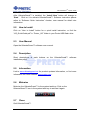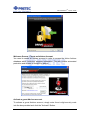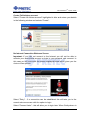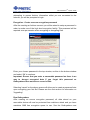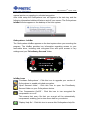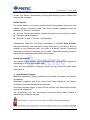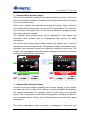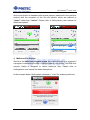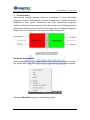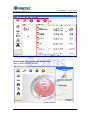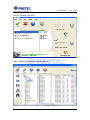Pretec SUI04G-C User manual
- Category
- USB flash drives
- Type
- User manual
This manual is also suitable for
Pretec SUI04G-C is a high-speed, reliable, and versatile USB flash drive designed to meet the storage and transfer needs of today's digital world. Engineered with advanced technology, this compact device offers exceptional performance and convenience, making it an ideal solution for storing, sharing, and carrying your important files, documents, photos, music, and videos. Its sleek and durable design ensures longevity and portability, while its plug-and-play functionality provides effortless connectivity with a wide range of devices.
Pretec SUI04G-C is a high-speed, reliable, and versatile USB flash drive designed to meet the storage and transfer needs of today's digital world. Engineered with advanced technology, this compact device offers exceptional performance and convenience, making it an ideal solution for storing, sharing, and carrying your important files, documents, photos, music, and videos. Its sleek and durable design ensures longevity and portability, while its plug-and-play functionality provides effortless connectivity with a wide range of devices.




















-
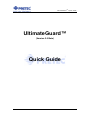 1
1
-
 2
2
-
 3
3
-
 4
4
-
 5
5
-
 6
6
-
 7
7
-
 8
8
-
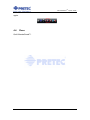 9
9
-
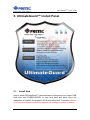 10
10
-
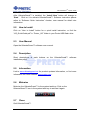 11
11
-
 12
12
-
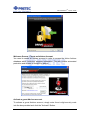 13
13
-
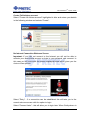 14
14
-
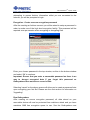 15
15
-
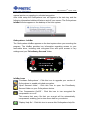 16
16
-
 17
17
-
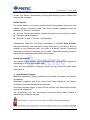 18
18
-
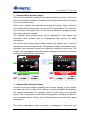 19
19
-
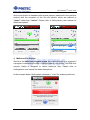 20
20
-
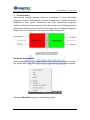 21
21
-
 22
22
-
 23
23
-
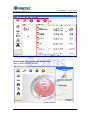 24
24
-
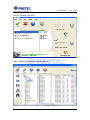 25
25
-
 26
26
Pretec SUI04G-C User manual
- Category
- USB flash drives
- Type
- User manual
- This manual is also suitable for
Pretec SUI04G-C is a high-speed, reliable, and versatile USB flash drive designed to meet the storage and transfer needs of today's digital world. Engineered with advanced technology, this compact device offers exceptional performance and convenience, making it an ideal solution for storing, sharing, and carrying your important files, documents, photos, music, and videos. Its sleek and durable design ensures longevity and portability, while its plug-and-play functionality provides effortless connectivity with a wide range of devices.
Ask a question and I''ll find the answer in the document
Finding information in a document is now easier with AI
Related papers
Other documents
-
 MotoSAT D3 User manual
MotoSAT D3 User manual
-
KYOCERA INFOBAR A03 User manual
-
Sanyo Projector PLC-XW250 User manual
-
Dell L086530101E-2 User manual
-
Sanyo PLC-XW250 - 2600 Lumens User manual
-
Tote Vision LCD-1411TW User manual
-
Xantrex Xpower Powerpack 1500 User manual
-
ACRONIS Backup and Security 2011 User manual
-
Bitdefender Total Security 2011, RNW, DE, 1u, 3Y User guide
-
Lexmark PC User manual