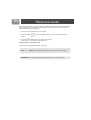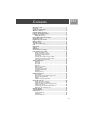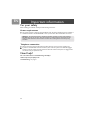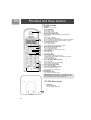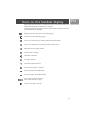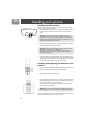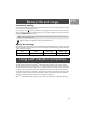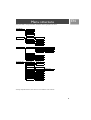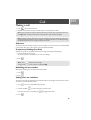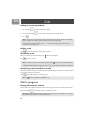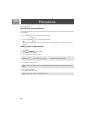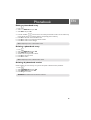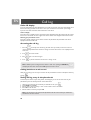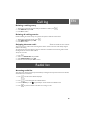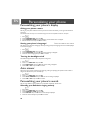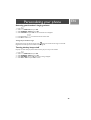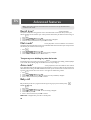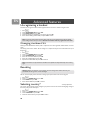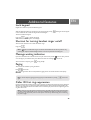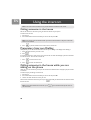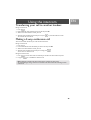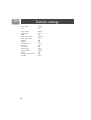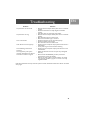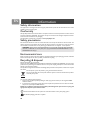Philips CD2302S/79 User manual
- Category
- Telephones
- Type
- User manual
This manual is also suitable for

User manual
Charge the handset(s) for 24 hours before use !

EN
Before using your CD 230, you need to configure it according to the country of use. Install the batteries
(see page 8). After a few minutes of charge, the Welcome screen appears and displays an animated
welcome message in different languages.
1. Press any key on the handset to stop the animation.
2. Press UP / DOWN to browse through the different countries and select your desired
country.
3. Press softkey OK to confirm the country that suits you.
After a short time you will hear a confirmation tone.
Then your phone is ready to be used.
If you need to re-configurate your CD 230, see page 26.
Note : If BACK is pressed, the handset will show the country selection screen again.
WARNING ! Only the handset language will be updated if there is no link with a base.
Welcome mode

EN
Before using your CD 230, you need to configure it according to the country of use. Install the batteries
(see page 8). After a few minutes of charge, the Welcome screen appears and displays an animated
welcome message in different languages.
1. Press any key on the handset to stop the animation.
2. Press UP / DOWN to browse through the different countries and select your desired
country.
3. Press softkey OK to confirm the country that suits you.
After a short time you will hear a confirmation tone.
Then your phone is ready to be used.
If you need to re-configurate your CD 230, see page 26.
Note : If BACK is pressed, the handset will show the country selection screen again.
WARNING ! Only the handset language will be updated if there is no link with a base.
Welcome mode

3
EN
Welcome mode ........................................................................ 2
Contents .................................................................................... 3
Important information ............................................................. 4
What’s in the box ...................................................................... 5
Handset and base station ......................................................... 6
Icons on the handset display .................................................... 7
Installing your phone ................................................................ 8
Battery life and range ............................................................................. 9
Using GAP standard compliance ............................................ 9
Using the menus ..................................................................... 10
Registering your handset ....................................................... 10
Menu structure ........................................................................ 11
Standby mode ......................................................................... 12
Text or number entry ............................................................ 12
Call ........................................................................................... 13
Phonebook ............................................................................... 16
Call log ..................................................................................... 18
Redial list .................................................................................. 19
Clock and alarm settings ........................................................ 20
Personalizing your phone ....................................................... 21
Giving your phone a name ..................................................................22
Setting your phone’s language ............................................................22
Turning the backlight on/off ...............................................................22
Auto answer ........................................................................................... 22
Selecting your handset’s ringing melody ..........................................22
Selecting your handset’s ringing volume ..........................................23
Turning the key beep on/off ...............................................................23
Advanced features .................................................................. 24
Recall time ..............................................................................................24
Dial mode ............................................................................................... 24
Area code ............................................................................................... 24
Baby call ...................................................................................................24
Registering a handset ...........................................................................25
Selecting a base ......................................................................................25
Un-registering a handset .....................................................................26
Changing the Base PIN ........................................................................26
Resetting ..................................................................................................26
Selecting country ...................................................................................26
Additional features ................................................................. 27
Lock keypad ............................................................................................27
Shortcut for turning handset ringer on/off ..................................... 27
Message waiting indication ..................................................................27
Paging .......................................................................................................27
Caller ID first ring suppression ..........................................................27
Using the intercom ................................................................. 28
Calling someone in the house ............................................................28
Preparatory Intercom Dialling ...........................................................28
Calling someone in the house while you are
talking on the phone .............................................................................28
Transferring your call to another handset ......................................29
Making a 3-way conference call .........................................................29
Default settings ....................................................................... 30
Troubleshooting ...................................................................... 31
Information .............................................................................. 32
Safety information ................................................................................. 32
Conformity .............................................................................................32
Environmental care ...............................................................................32
Contents

4
EN
For your safety
Before installing your CD 230, carefully read the following information.
Power requirements
>
The product requires an electrical supply of 220-240 volts, alternating monophased power, excluding IT
installations defined in standard EN60-950. In case of power failure, the communication can be lost.
Telephone connection
>
Always use the line cable provided with the product otherwise you may not have a dialling tone.
>
If you have a broadband DSL Internet connection, please make sure you have one DSL filter plugged
directly on each line socket used in the house and check the modem and the phone are plugged in the
correct filter slot (one specific for each).
Need help?
For more information on troubleshooting and FAQ’s:
Online help: www.p4c.philips.com
Troubleshooting : see page 31
Warning ! The electrical network is classified as hazardous according to criteria in the standard
EN 60950. The only way to power down this product is to unplug the power supply unit from the
electrical outlet. Ensure the electrical outlet is located close to the apparatus and is always easily
accessible.
Important information

5
EN
*Note : You may find in the box the line adaptor delivered separately from the line cord. In this case,
please plug first this line adaptor onto the line cord before connecting it to the line socket.
Note : In multihandset packs, you will find one or more additional handset, chargers with power supply
units and additional rechargeable batteries.
What’s in the box
230
Handset CD 230
Base station CD 230
User manual Quick Start Guide
Guarantee
A power supply unit
A line cord*
2 AAA Batteries
Battery door

6
EN
1
3
7
8
9
11
12
13
4
2
5
6
10
1
Handset and base station
CD 230 handset
1Earpiece
2Display, icons see page 7
3Menu & OK Key
Use to enter menus.
Use to select menu.
Use to confirm an operation.
4 Redial, Mute & Back Key
Use to switch between call details (name/number or
date /time).
Use to enter redial list.
Use to redial last dialled number.
Use in talk mode to mute/unmute the handset microphone.
Use in edit mode to delete the last character or digit.
5 Call log & Scroll up Key
Use to enter call log.
Use to scroll up items.
Use to increase ringer and receiver volume.
6 Phonebook & Scroll down Key
Use to access phonebook.
Use to scroll down items.
Use to reduce ringer and receiver volume.
7 Off & Exit Key
Use to end a call.
Use to exit menus.
8 Talk & Recall Key
Use to take the line and answer a call.
In Phonebook mode, Redial list and Call log use to dial
the selected number.
Use to send flash signal.
9 Insert #, Ringer off & Pause Key
Use to insert #.
Use to enter a pause (P) when dialling.
Use to turn the ringer on/off.
10 Insert star & Key lock Key
Use to lock the keypad.
11 Intercom and Conference Key
Use to make intercom calls.
Use to set up 3-way conference.
12 Microphone
13 Loudspeaker Key*
Use to turn the speaker on/off.
*Warning ! Handsfree activation could suddenly increase
the volume in the loudspeaker to a very high level. Make
sure the handset is not too close to your ear.
CD 230 Base station
1Paging Key
Use for registration.
Use for locating handset(s).

7
EN
When being used for the first time, it is sometimes necessary to wait until the batteries are
sufficiently charged before the icons appear on the display.
The display gives information about the operation of your telephone. Following icons can be
shown in the headline of the display.
Displays the current battery level. It scrolls during charging.
The phone is in use. It blinks during ringing.
There is a new voice mail in your network mailbox (subscription needed).
There is a new Call log record or Call log records are being reviewed.
Phonebook records are being reviewed.
The alarm clock is turned on.
Loudspeaker is turned on.
The ringer is turned off.
The handset is linked to the base.
Press to confirm selection or operation.
More menu options are available upward.
More menu options are available downward.
Press to return to the previous screen.
Press to delete characters or digits.
There are more digits on the right.
Icons on the handset display

8
EN
Installing the base station
Place the base station close enough to the telephone and mains power
sockets so that the cables will reach.
1. Connect the output plug of the base adaptor to the adaptor socket on
the back of the base unit and the base adaptor to the wall mains
supply.
2. Connect the telephone line cord to the phone socket on the back of
the base unit and to the wall phone socket.
3. If you have bought a multi-pack product, each extra handset comes
with a charger and a charger adaptor. Connect the output plug of the
charger adaptor to the adaptor socket on the bottom of the charger.
Connect the charger adaptor to the wall mains supply.
Installing and replacing the batteries in the
handset
1. Place 2 rechargeable NiMH AAA batteries (included), with the correct
polarity, into the battery compartment on the handset.
2. Slide the battery door firmly into place.
3. Place the handset on the base unit or the charger and let the batteries
continuously charge for 24 hours before using. The handset may get
warm during the initial charge. This is normal.
On first use it may be necessary to wait for a few minutes before
seeing symbols on the display.
The warranty does not apply to the batteries and any other components
which have a limited lifetime or are exposed to wear.
1 2
Warning ! The electrical network is classified as hazardous
according to criteria in the standard EN 60-950. The only way to
power down this product is to unplug the power supply from the
electrical outlet. Ensure the electrical outlet is located close to the
apparatus and is always easily accessible.
Warning ! Always use the line cable provided with the product
otherwise you may not have a dialling tone.
Please take care that the power supply and telephone line are
connected to the correct sockets as incorrect placement could
damage your equipment.
Warning : The base station must always be plugged into the mains
when charging or when in use. Always use rechargeable batteries.
Installing your phone

9
EN
Low battery warning
A low battery alert (during off hook) will inform you that the handset has to be recharged. If this happens during
a call, the call may end shortly after the alert.
An empty battery icon indicates the batteries need recharging. Place the handset on the base unit or the
charger to recharge the batteries. A handset reaching a very low battery voltage level will go into sleep mode,
displaying LOW BATTERY on the screen.
Batteries should not be disposed of with general household waste.
Battery life and range
Optimal battery life is reached after 3 cycles of complete charging & discharging. When reaching the range limit
and the conversation becomes crackly, move closer to the base. To reach optimal range, place the base station
away from electrical appliances.
The GAP standard guarantees that all DECT
TM
GAP handsets and base stations comply with a minimum
operating standard irrespective of their make. Your CD 230 handset and base station are GAP compliant,
which means the minimum guaranteed functions are : register a handset, take the line, receive a call and dial.
The advanced features may not be available if you use another handset than a CD 230 with your base station.
To register and use your CD 230 handset with a GAP standard base station of a different make, first follow
the procedure described in the manufacturer’s instructions, then follow the procedure described on page 25.
To register a handset of another make to the CD 230 base station, place the base station into registration
mode (page 25), then follow the procedure in the manufacturer’s instructions.
DECT
TM
is a Trade Mark of ETSI registered for the benefit of the implementers of the DECT technology.
Note : The warranty does not apply to the batteries and any other components which have a limited
lifetime or are exposed to wear.
Battery life in talk
time
Battery life in standby
mode
Indoor range Outdoor range
up to 10 hours up to 120 hours up to 50 metres up to 300 metres
Using GAP standard compliance
Battery life and range

10
EN
You will need to register your handset if it shows UNREGISTERED in the display or if you wish to register
the handset to a different base unit. You can register up to 4 handsets on a single base, and you can register a
handset to 4 bases.
To register your handset :
1. Press .
If your handset displays UNREGISTERED, go to step 5.
2. Select ADVANCED SET and press
.
3. Select REGISTRATION and press
.
4. Before you enter the PIN code, press and hold the PAGING key on the base for 4 seconds. The
base is now in the registration mode. (If the base is full and cannot take on any more handset, you will not
be able to register. See “Un-registering a handset”, page 26 to delete a currently registered handset.)
5. Enter the PIN code (default: 0000) and press
.
6. Select a base station using the digit keys 1, 2 , 3 or 4. A blinking digit indicates that the base number is
already used.
If the registration failed, follow the procedure and try again.
From standby, press to enter the menu.
Use UP/DOWN to go up or down in the menu list.
Press Softkey to confirm the selection.
Press Softkey to exit the menu or to go back to the previous menu
level.
Using the menus
Registering your handset

11
EN
Your phone offers a variety of functions and features that are grouped in the menus.
*Country dependent features, these menus are not available in some countries.
PHONEBOOK
EDIT
DELETE
DELETE ALL
ADD
CLOCK/ALARM
SET ALARM
ALARM TONE
TIME
ON/OFF
MELODY
SET CLOCK
VOLUME
PERSONAL SET
HANDSET NAME
HANDSET TONE
MELODY
MELODY 1 - 10
VOLUME VOLUME 1-5/OFF
KEY BEEP
ON/OFF
AUTO ANSWER
ON/OFF
Language list
LANGUAGE
BACKLIGHT
ON/OFF
ADVANCED SET
DIAL MODE*
RECALL TIME
TONE/PULSE
COUNTRY*
RECALL 1/2
AREA CODE*
BABY CALL
ON/OFF
BASE SELECT
AUTO/BASE 1
CHANGE PIN
DELETE HS
RESET
REGISTRATION PIN
BASE 1/2/3/4
HANDSET 1/2/3/4
Enter PIN
PIN
COUNTRY 1 - 8
Menu structure

12
EN
You can enter the names of your phonebook entries character by character, pressing the corresponding key
as many times as necessary to reach the desired character.
Press Softkey under the label to delete a character.
Example to write “Peter”
Press once : P
Press twice : PE
Press once : PET
Press twice : PETE
Press three times : PETER
In standby mode, the CD 230 display shows various information :
• The current battery level and the range ,
• the name of the handset and the time,
• new calls , if any,
• new voice mails , if any
• and the alarm clock , if activated.
Keypad
Keys
Multi-tap Sequence
1 [space] 1 < >
2 A B C 2
3 D E F 3
4 G H I 4
5 J K L 5
6 M N O 6
7 P Q R S 7
8 T U V 8
9 W X Y Z 9
0 0 - / \ o
Standby mode
Text or number entry

13
EN
Making a call
1. Press and wait for the dial tone.
2. Dial the number you want to call. The number appears on the display and is dialled.
Call timer
The call timer shows the duration of your current call on display. It is shown in minutes and seconds (MM-SS)
in the first hour. After that, it will be shown in hours and minutes (HH-MM).
Preparatory Dialling (Pre-Dial)
With pre-dial, you can see and edit the number you are calling on the display before dialling it.
1. Enter the number you want to call.
The number appears on the display. You can enter up to 20 digits.
2. Press .
Redialling the last number
With off-hook redialling, you can redial the last number dialled.
1. Press .
2. Press .
Calling from the redial list
Your phone records the last 5 numbers you have dialled. Only the first 20 digits of each number are stored.
To redial one of the last 5 dialled numbers,
1. Press . The most recently dialled number appears.
2. Press UP / DOWN to choose the number you want to dial.
If the name and number are available, press to toggle between them.
3. Press .
Note : If you move too far away from the base unit during a call, your phone will sound an alert tone,
and will flash. You need to move closer to the base unit or your call will be disrupted.
Note : If, during a call, your phone starts to run out of batteries, you will be warned by an alert tone.
You should charge the handset as soon as possible or it would turn off when it is out of battery. Placing
the handset on the base unit or charger will end the current call.
Note : Press to delete an incorrect digit.
Long press the # key to enter a pause. It is displayed as P.
Call

14
EN
Calling from the phonebook
1. Press DOWN to directly acces the phonebook.
2. Press the UP / DOWN to search for the record that you would like to dial.
3. Press .
Ending a call
Press or place the handset on the base unit or charger.
Answering a call
When you receive a call, the phone will ring and will flash on the display.
Press to answer the call.
Answering a call in hands free mode
The handsfree feature enables you to talk to the caller without holding onto the phone. It also allows others
in the room to join in the conversation.
Press to turn the loudspeaker on/off during a call.
Call in progress
Setting the earpiece volume
You can increase or reduce the volume of a caller’s voice during a call. There are 3 different volume levels.
Press UP / DOWN to adjust the receiver or loudspeaker volume.
Note : You can use the number keys to jump directly to the record starting with the corresponding
letters of that key. For example, press 2 to search for records starting with A.
If the number has more than 12 digits, press to view off screen digits, and press once more
to view the first 12 digits again.
Note : If a caller ID record is received (subscription needed), turns on and the caller information
is displayed. When the phone is ringing, you can press to turn the ringer off for this incoming call.
Note : appears to indicate the loudspeaker is on.
Warning ! Handsfree activation could suddenly increase the volume in the loudspeaker to a very high
level. Make sure the handset is not too close to your ear.
Call

15
EN
Microphone mute
During a call, you can speak to someone privately without the caller hearing you.
Press to mute/unmute the microphone during a call.
MUTE appears to indicate the call is being muted.
Chain dialling
You can dial out numbers from the phonebook even after you have seized the phone line. And there is no limit
to the number of times chain dialling is accessed.
1. Long press DOWN for 2 seconds.
2. Press UP / DOWN to scroll through the phonebook records or you can use the number keys to
jump directly to the record starting with the corresponding letters of that key.
3. Press .
Recall
You can use the recall function to make or receive a second call. Please subscribe and consult the details for
this service from your local service provider.
Making a second call
1. Press to put the current call on hold. You will hear the dialling tone.
2. Enter the number of the second call and it will be dialled out.
3. When the second call is answered, you can press to toggle between the 2 calls.
Answering a second call
If another call comes in during a call, you can answer it without ending the current call. During a call, the
handset will sound a short beep periodically to notify you of another incoming call.
1. Press to put the current call on hold and talk with the second caller.
If you have subscribed for caller ID service, the caller ID of this second caller appears on the display.
2. Subsequent presses of will toggle you between these 2 callers.
Note : If you decide to quit using chain dialling, simply long press DOWN for 2 seconds again
to exit.
Call

16
EN
You can use your phonebook to manage your contacts. If you have more than one handset, each handset has
its own phonebook.
Access/view the phonebook
Your phonebook can store up to 50 records. Each record can store a name up to 12 characters and a number
up to 20 digits.
1. Press DOWN to directly acces the phonebook.
2. Press UP / DOWN to scroll through the records.
OR
You can use the number keys to jump directly to the record starting with the corresponding letters of
that key.
Adding entry in phonebook
1. Press .
2. Select PHONEBOOK and press OK.
3. Select ADD and press OK.
4. Use the number keys to enter a name.
5. Press OK to confirm the name.
6. Enter the phone number.
7. Press OK to save the number.
Note : Press once to enter a space. Press to delete an incorrect character.
Note : You are not allowed to save a name that already exists in the phonebook. Edit the name and try
again.
Note : Repeat steps 3 to 7 to add another record.
Phonebook

17
EN
Editing a phonebook entry
1. Press .
2. Select PHONEBOOK and press OK.
3. Select EDIT and press OK.
4. Press UP / DOWN to search for the record that you would like to edit or use the number keys
to jump directly to the record starting with the corresponding letters of that key.
5. Press OK to select the record and edit the name.
6. Press OK to confirm name changed and edit the number.
7. Press OK to confirm number changed.
Deleting a phonebook entry
1. Press .
2. Select PHONEBOOK and press OK.
3. Select DELETE and press OK.
4. Search for the record you want to delete.
5. Press OK to select the record.
6. Press OK to confirm.
Deleting all phonebook entries
Instead of deleting the records one by one, you have this option to delete the entire phonebook.
1. Press .
2. Select PHONEBOOK and press OK.
3. Select DELETE ALL and press OK.
4. Press OK again to confirm.
Note : Repeat steps 3 to 7 to edit another record.
Note : Repeat steps 3 to 6 to delete another record.
WARNING : All deleted records cannot be recovered.
Phonebook

18
EN
Caller ID display
If you have subscribed to the caller identification service with your operator, your phone automatically stores
the last 20 incoming calls. Each record stores a name up to 12 characters and a number up to 20 digits.
If you have more than one handset, each handset has its own call list.
Order of display
If the caller’s name is available, the first 12 characters will be displayed with the date and time the call received.
If the name is not available, the first 12 digits of the caller’s number will be displayed with the date and time.
Matching your phonebook record
If the caller’s number matches a phone number stored in the phonebook, that phonebook name will be
displayed instead of the CID name.
Accessing the call log
1. Press UP to directly access the call log. The caller name (or number) of the most recent call
record is displayed with the date and time. If viewing a record for the first time, a star is displayed in front
of the time.
2. Press to view the number.
3. Press again to see the name again.
4. Press or place the handset on the base unit or charger to exit.
Calling back from a call record
While you are viewing a call record, you can return the call, provided that it contains a valid phone number, by
pressing .
Saving call log entry in the phonebook
To save the phone number of your family, friends, and colleagues, you can save the call records to your
phonebook if you do not already have their contact information.
1. While you are viewing the call record that you would like to save, press .
2. Select SAVE and press OK.
3. Edit the caller’s name if necessary, or enter a name if caller’s name is not available.
4. Press OK to save the name.
5. Edit the number if necessary and press OK.
Note : Whether you are viewing the name, number or date / time, pressing the DOWN key
will display the next older record and the UP key the next newer record.
Note : The call record is now saved into the phonebook. The call record is still in your call list but it
will show the new name entered.
Call log

19
EN
Deleting a call log entry
1. While you are viewing the call record that you would like to delete, press .
2. Select DELETE and press OK.
3. Press OK to confirm.
Deleting all call log entries
Instead of deleting the records one by one, you have this option to delete the entire call list.
1. While you are viewing the call log, press .
2. Select DELETE ALL and press OK.
3. Press OK to confirm.
Stripping the area code* *
menu not available for some countries
You can strip the area code from the incoming caller’s number. A return call can be made directly using the
number in the call log.
The area code can be up to 5 digits long. The area code will be removed from the incoming caller’s number
that begins with the same area code entered.
To strip the area code,
1. Press .
2. Select ADVANCED SET and press OK.
3. Select AREA CODE and press OK.
4. Enter the area code and press OK to confirm.
Accessing redial list
Your phone stores the last 5 numbers you have dialled, up to 20 digits each. If you have more than one handset,
each handset has its own dial list.
1. Press . The last number dialled is displayed.
2. Press to scroll through the last 5 dialled numbers.
3. Press the BACK key or the key repeatedly to view the details of this dialled record.
4. Press or place the handset on the base unit or charger to exit.
Redial list
Call log
Page is loading ...
Page is loading ...
Page is loading ...
Page is loading ...
Page is loading ...
Page is loading ...
Page is loading ...
Page is loading ...
Page is loading ...
Page is loading ...
Page is loading ...
Page is loading ...
Page is loading ...
Page is loading ...
Page is loading ...
-
 1
1
-
 2
2
-
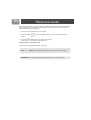 3
3
-
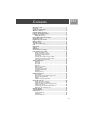 4
4
-
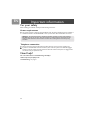 5
5
-
 6
6
-
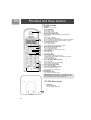 7
7
-
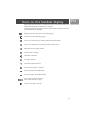 8
8
-
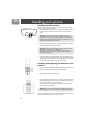 9
9
-
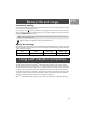 10
10
-
 11
11
-
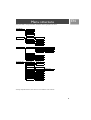 12
12
-
 13
13
-
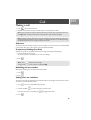 14
14
-
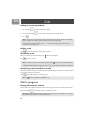 15
15
-
 16
16
-
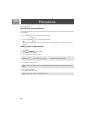 17
17
-
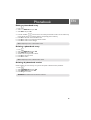 18
18
-
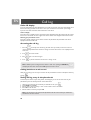 19
19
-
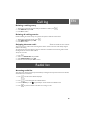 20
20
-
 21
21
-
 22
22
-
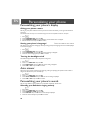 23
23
-
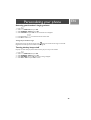 24
24
-
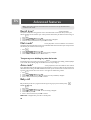 25
25
-
 26
26
-
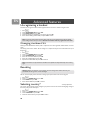 27
27
-
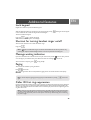 28
28
-
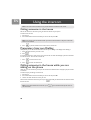 29
29
-
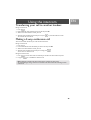 30
30
-
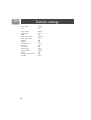 31
31
-
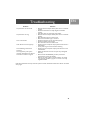 32
32
-
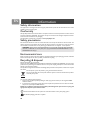 33
33
-
 34
34
-
 35
35
Philips CD2302S/79 User manual
- Category
- Telephones
- Type
- User manual
- This manual is also suitable for
Ask a question and I''ll find the answer in the document
Finding information in a document is now easier with AI