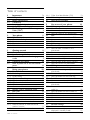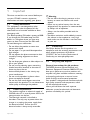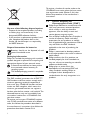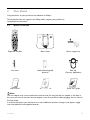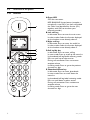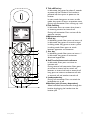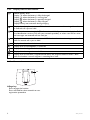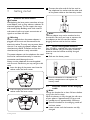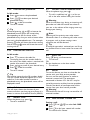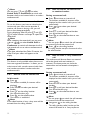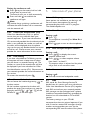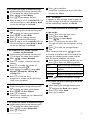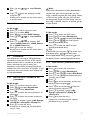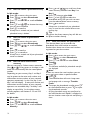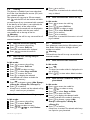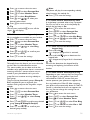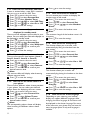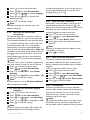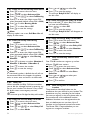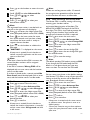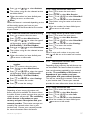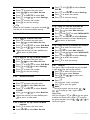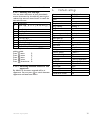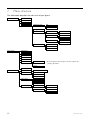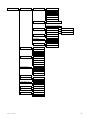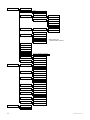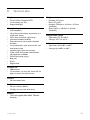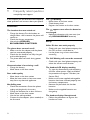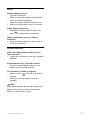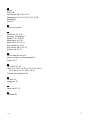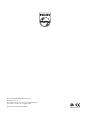Philips CD6402B Cordless telephone User manual
- Category
- Telephones
- Type
- User manual
This manual is also suitable for

CD640
EN Digital Cordless Telephone
Warning
Use only rechargeable batteries.
Charge each handset for 24
hours before use.
Register your product and get support at
www.philips.com/welcome


Table of contents
1
Table of contents
1 Important 3
1.1 Safety information 3
1.2 Power requirements 3
1.3 Conformity 3
1.4 Recycling and disposal 3
1.5 Using GAP standard compliance 4
1.6 Electric, Magnetic and Electromagnetic
Fields ("EMF") 4
2 Your phone 5
2.1 What 's in the box
5
2.2 Overview of the phone 6
2.2.1 Handset 6
2.2.2 Display icons on the handset 8
2.2.3 Base station 8
3 Getting started 9
3.1 Connect the base station 9
3.2 Install rechargeable batteries 9
3.3 Place the handset on the charging
cradle 9
3.4 Configure your phone 10
3.5 How to power off or on the handset
power 10
4 Using your phone 10
4.1 Make a call 10
4.1.1 Predialling 10
4.1.2 Direct dialing 10
4.1.3 Call from the call log 10
4.1.4 Call from the phonebook 11
4.1.5 Call from the redial list 11
4.1.6 Call timer 11
4.2 Answer a call 11
4.3 Answer a call in handsfree mode 11
4.4 End a call 11
4.5 Recall 11
4.5.1 How to make a second call 11
4.5.2 How to answer a second call 12
4.6 How to use the intercom 12
4.6.1 How to make an internal call 12
4.6.2 How to transfer an external call to
another handset 12
4.6.3 How to make a 3-way conference call 12
4.6.4 Caller Line Identification (CLI) 13
4.6.5 Call waiting 13
4.7 How to find a handset 13
5 Use more of your phone 13
5.1 Call in progress 13
5.1.1 Mute/Unmute microphone 13
5.1.2 How to adjust earpiece volume 13
5.1.3 How to switch on the loudspeaker 13
5.2 SMS 13
5.2.1 How to write and send new SMS 14
5.2.2 Inbox 14
5.2.3 Draft box 15
5.2.4 SMS settings 16
5.3 Phonebook 17
5.3.1 How to store a number in the
phonebook 17
5.3.2 How to access the phonebook 17
5.3.3 How to edit a phonebook entry 17
5.3.4 How to delete a phonebook entry 18
5.3.5 How to delete all phonebook entries 18
5.3.6 How to store direct access memory 18
5.3.7 How to transfer the phonebook 18
5.4 Call log 19
5.4.1 How to access the call log 19
5.4.2 How to save call log entry to
phonebook 19
5.4.3 How to delete the call log entry 19
5.4.4 How to delete the entire call log 19
5.5 Redial list 19
5.5.1 How to access the redial list 19
5.5.2 How to save a redial list entry to
phonebook 19
5.5.3 How to delete a number from the
redial list 20
5.5.4 How to delete the entire redial list 20
5.6 Clock & alarm 20
5.6.1 How to set the time 20
5.6.2 How to set an alarm 20
5.6.3 How to set the alarm tone 20
5.6.4 How to set the date and time format 20
5.7 Personal settings 20
5.7.1 Handset tone 20
5.7.2 How to set a wallpaper to be
displayed in standby mode 22

5.7.3 How to adjust the contrast level 22
5.7.4 How to set the colour theme of your
phone 22
5.7.5 How to rename the handset 22
5.7.6 How to set the auto pick-up 22
5.7.7 How to set the auto hang-up 22
5.7.8 How to set the menu language 22
5.7.9 How to turn on/off room monitoring 23
5.7.10 How to turn on/off the keypad
backlight 23
5.8 Advanced settings 23
5.8.1 How to select recall time 23
5.8.2 How to set the dial mode 23
5.8.3 Call barring 23
5.8.4 Baby call 24
5.8.5 How to manually select a base station 24
5.8.6 How to register an additional handset 24
5.8.7 How to unregister a handset 25
5.8.8 How to change the master PIN 25
5.8.9 How to reset to default settings 25
5.8.10 How to set the prefix number 26
5.8.11 Country setting 26
5.8.12 How to set conference mode on/off 26
5.8.13 How to turn off the message waiting
indication 26
5.9 Network services 26
5.9.1 Call forward 26
5.9.2 Voice mail 27
5.9.3 Information services from network
operator 27
5.9.4 Call back 28
5.9.5 Cancel call back 28
5.9.6 Withhold ID 28
5.10 Games 28
5.11 How to enter text and number 29
5.11.1 Entering text and digit 29
5.11.2 Switching between lowercase and
uppercase 29
6 Default settings 29
7 Menu structure 30
8
T
echnical data
33
9 Frequently asked questions 34
10 Index 36
Table of contents
2

Important
3
1 Important
Take time to read this user manual before you
use your CD640. It contains important
information and notes regarding your phone.
1.1 Safety information
This equipment is not designed to make
emergency calls when the power fails.An
alternative has to be made available to allow
emergency calls.
The default product PIN code is preset to 0000.
If you change this PIN code, keep the PIN
details in a safe place where you have easy
access to them. Do not lose the PIN code.
To avoid damage or malfunction:
• Do not allow the product to come into
contact with liquid.
• Do not open it as you could be exposed to
high voltages.
• Do not expose the phone to excessive heat
caused by heating equipment or direct
sunlight.
• Do not drop your phone or allow objects to
fall on your phone.
• Do not use any cleaning agents containing
alcohol, ammonia, benzene, or abrasives as
these may harm the set.
• Active mobile phones in the vicinity may
cause interference.
• Do not use the product in places where
there are explosive hazards.
• Do not let small metal objects come into
contact with the product.This can deteriorate
audio quality and damage the product.
1.2 Power requirements
• This product requires an electrical supply of
220-240 volts AC. In case of power failure, the
comm
unication can be lost.
• The Electrical network is classified as
hazardous.The only way to power down the
charger is to unplug the power supply from
the electrical outlet. Ensure that the
electrical outlet is al
wa
ys easil
y accessible
.
Warning
• Do not allow the charging contacts or the
battery to come into contact with metal
objects.
• Never use any other battery than the one
delivered with the product or recommended
by Philips: risk of explosion.
• Always use the cables provided with the
product.
• Handsfree activation could suddenly increase
the volume in the earpiece to a very high
level: make sure the handset is not too close
to your ear.
1.3 Conformity
We, Philips declare that the product is in
compliance with the essential requirements and
other relevant provisions of Directive
1999/5/EC.You can find the Declaration of
Conformity on www.p4c.philips.com.
1.4 Recycling and disposal
Disposal instructions for old products:
The WEEE directive (Waste Electrical and
Electronic Equipment Directive; 2002/96/EC) has
been put in place to ensure that products are
recycled using best available treatment, recovery
and recycling techniques to ensure human
health and high environmental protection.
Your product is designed and manufactured with
high quality materials and components, which
can be recycled and reused.
Inform yourself about the local separate
collection system for electrical and electronic
products marked by this symbol.

Use one of the following disposal options:
• Dispose of the complete product (including
its cables, plugs and accessories) in the
designated WEEE collection facilities.
• If you purchase a replacement product, hand
your complete old product back to the
retailer. He should accept it as required by
the WEEE directive.
Disposal instructions for batteries:
Batteries should not be disposed of with
general household waste.
Packaging information:
Philips has marked the packaging with standard
symbols designed to promote the recycling and
appropriate disposal of your eventual waste.
A financial contribution has been paid to
the associated national recovery &
recycling system.
The labeled packaging material is recyclable.
1.5 Using GAP standard compliance
The GAP standard guarantees that all DECT™
GAP handsets and base stations comply with a
minimum operating standard irrespective of
their mark.Your CD640/645 handset and base
station are GAP compliant, which means the
minimum guaranteed functions are: register a
handset, take the line, receive a call and dial.The
advanced features may not be available if you
use another handset than a CD640/645 with
y
our base station.
T
o r
egister and use y
our CD640/645 handsets
with a GAP standar
d base station of a different
make, first follow the procedure described in
the manufacturer’s instructions, then follow the
procedure described in Section 5.8.6.
Important
4
To register a handset of another make to the
CD640/645 base station, place the base station
into registration mode (Section 5.8.6), then
follow the procedure in the manufacturer’s
instructions.
1.6 Electric, Magnetic and
Electromagnetic Fields ("EMF")
Philips Royal Electronics manufactures and
sells many consumers oriented products,
which usually, as with any electronic
apparatus, have the ability to emit and
receive electro magnetic signals.
One of Philips' leading Business Principles is
to take all necessary health and safety
precautions for our products, to comply
with all applicable legal requirements and to
stay well within the EMF standards
applicable at the time of producing the
products.
Philips is committed to develop, produce
and market products that cause no adverse
health effects.
Philips confirms that if its products are
handled properly for their intended use,
they are safe to use according to scientific
evidence available today.
Philips plays an active role in the
development of international EMF and
safety standards, enabling Philips to
anticipate further developments in
standardization for early integration in its
products.
5
4
3
2
1

Your phone
5
2 Your phone
Congratulations on your purchase and welcome to Philips!
To fully benefit from the support that Philips offers, register your product at
www.philips.com/welcome.
2.1 What’s in the box
Note
The line adaptor may not be attached to the line cord.You may find the line adapter in the box. In
this case, you have to connect the line adaptor to the line cord first before plugging the line cord to
the line socket.
In multihandset packs, you will find one or more additional handsets, chargers with power supply
units and additional rechargeable batteries.
Telephone handset
Line cord
User manual Warranty card
Quick start guide
2xAAA Rechargeable
batteries
Base station
Power supply unit
1.1.1.1
We
lcom
e
Co
nn
ect
Ins
tal
l
Enjo
y
1
2
3
Quick sta
rt guide
CD640
Belt clip
(Country dependent)

Your phone
6
A Event LED
OFF: No new events
RED BLINKING: Unread events (example: a
missed call, a new SMS if you have subscribed
the Caller Line Identification Service (CLI)
together with SMS service from your
network provider.)
B Left soft key
In idle mode: Press to enter the main menu
In other modes: Select the function displayed
on the handset screen directly above it
C Right soft key
In idle mode: Press to access the redial list
In other modes: Select the function displayed
on the handset screen directly above it
D Call log/Up key
In idle mode: Press to access call log
In menu mode: Press to scroll up the menu list
In phonebook/call log/Redial reviewing mode:
Press to scroll up to other entries
During call connection: Press to increase
earpiece volume
In editing mode: Press to go to the previous
character or digit
E Phonebook/Down key
In idle mode: Press to access phonebook
In menu mode: Press to scroll down the
menu list
In phonebook/call log/redial reviewing mode:
Press to scroll down to other entries
During call connection: Press to decrease
earpiece volume
In editing mode: Press to go to the next
character or digit
2.2 Overview of the phone
2.2.1 Handset
A
B
C
D
E

Your phone
7
F Talk off/Exit key
In idle mode: Long press for about 5 seconds
to power off the handset. If the handset is
powered off, short press to power on the
handset.
In menu mode: Long press to return to idle
mode, short press to return to previous menu.
During call connection: Press to hang up a call
G Talk on/R key
In idle mode: Press to answer when there is
an incoming external or internal call
During call connection: Press to insert R for
operator services
HAlphanumeric keypad
I Hash key
In idle/dialing mode: Short press to insert a #
In idle mode: Long press to mute the ringer
In dialing mode: Long press to enter a pause
In editing mode: Short press to switch
between uppercase and lowercase
J Star key
In idle/dialing mode: Short press to insert a *
In idle mode: Long press to activate or
deactivate keypad lock
K Call Transfer/Intercom/conference
In idle mode: Short press to initiate an
intercom call
During external call connection: Short press
to initiate an internal call or switch call
between an internal call and an external call
Long press to initiate a conference call with
an external call and another internal call
L Loudspeaker key
During call connection: Press to switch the
loudspeaker on or off
MHeadset jack (Country dependent)
Allow handsfree communication through the
headset by plugging the headset into the
headset jack
F
G
H
J
K
L
M
I

Your phone
8
Indicate battery level
Display when the battery is fully discharged
Display when the battery is running low
Display when the battery is partially charged
Display when the battery is fully charged
Display battery icon animation during charging
Display when the phone is in use. Blink when there is an external incoming call or when
an external call is put on hold.
Blink when there is a missed call (This feature is available if you have subscribed the Caller
Line Identification service (CLI) with your network provider), or when new SMS or voice
mail messages are received and not read yet.
Display when an internal call is connected. Blink when there is an incoming internal call or
when an internal call is put on hold.
Display when the alarm clock is turned on
Display when the loudspeaker is turned on
Display when the keypad is locked
Display when the ringer is turned off
Display when the handset is registered and within the range of the base station. Blink
when the handset is out of range or is searching for a base.
2.2.2 Display icons on the handset
2.2.3 Base station
A Page key
Press to page the handset
Press and hold for three seconds to start
r
egistration procedure
A

Getting started
9
Connect the other end of the line cord to
the telephone line socket and the other end
of the power cable to the electricity socket.
Note
The line adaptor may not be attached to the
line cord. In this case, you have to connect the
line adaptor to the line cord first before
plugging the line cord to the line socket.
3.2 Install rechargeable batteries
Your CD640 is supplied with two rechargeable
batteries. Before using the handset, install the
batteries into the handset and fully charged
them up.
Slide out the battery cover
Place the batteries as indicated in the
battery compartment and replace the
battery cover.
3.3 Place the handset on the charging
cradle
Note
Charge the handset for at least 24 hours before
using it for the first time.
When the battery is fully charged, the talk time
of your phone is approximately 12 hours and
the standby time is approximately 150 hours.
Place the handset on the charging cradle of
the base station.
Leave it there until the batteries are fully
charged.
2
1
2
1
3
3 Getting started
3.1 Connect the base station
Caution
Avoid placing the base station too close to large
metal objects such as filing cabinets, radiators or
electrical appliances.This can impair the range
and sound quality. Buildings with thick internal
and external walls may impair transmission of
signals to and from the base.
Warning
Power is applied when the power adaptor is
plugged into the unit and connected to the
electricity socket.The only way to power down
the unit is to unplug the power adaptor from
the electricity socket.Therefore, ensure that
the electricity socket is easily accessible.
The power adaptor and the telephone line cord
have to be connected correctly, as incorrect
connection could damage the unit.
Always use the telephone line cord supplied
with the unit. Otherwise, you may not get a dial
tone.
Insert the plug of the power cord into the
socket under the base station.
Insert the plug of the line cord into the
socket under the base station.
2
1

Getting started
10
When the handset is fully charged, is
displayed.
3.4 Configure your phone
Depending on your country, the Welcome
screen may not appear. In that case, you do not
need to select the country code to configure
your phone.
Before using your phone, you need to configure
it according to the country of use.After
charging it for a few minutes, the
Welcome
screen appears. Follow these steps to configure
your phone:
Press to display the list of countries
• Available country will display on the screen.
Note
If is pressed, the handset will show the
Welcome screen again.
Press / to scroll to your country
Press to confirm your selection
• Your phone is configured according to your
selected country and back to idle screen.
Note
Once the country is selected, the default line
settings for the selected country will be applied
to your phone automatically.
Tip
If you chose the country in use wrongly or
would like to change the country after the first
configuration, you can press in idle mode to
enter into the SMS main menu, input
##**793
to reset to default settings. After around 30
seconds, the phone will go back to
Welcome
screen and you can select the country again.
3.5 How to power off or on the
handset power
You can power off your handset in order to
save battery power.
Press and hold for about five seconds to
po
wer off the handset
Pr
ess
to power on the handset again
2
1
3
2
1
3
4 Using your phone
4.1 Make a call
4.1.1 Predialling
Enter the phone number (maximum 24
digits)
Press to dial the number
•
The call is initiated.
4.1.2 Direct dialing
Press to take the line
Enter the phone number
•
The call is initiated.
4.1.3 Call from the call log
This feature is available if you have subscribed
the Caller Line Identification service (CLI) with
your network provider.
In idle mode:
Press to select Call List
Press
Press / to scroll to your desired
unanswered call
Note
The screen can either display:
• the caller’s number*
• the caller’s name (if matched with the
phonebook)*
•
Unavailable if it is an unidentified call**
• Availability of time and date information
depends on the service providers
* Subject to a subscription of CLI with your
operator
** Unlisted numbers, withheld caller
identification.
Press to dial the number
•
The call is initiated.
Note
The latest unanswered call will display first and
the oldest entry will be deleted when the
memor
y is full.
4
3
2
1
2
1
2
1

Using your phone
11
4.3 Answer a call in handsfree mode
When the phone rings, press .
•
The call is established and is on.You can
talk to the caller without holding the handset.
Warning
When the handset rings during an incoming call,
please do not hold the handset too close to
your ear as the volume of the ringing tone may
damage your hearing.
Note
Incoming call has priority over other events.
Whenever there is an incoming call, other status
in progress such as phone settings, menu
navigation, etc will be aborted.
Tip
If auto pick-up mode is activated, you can lift up
the handset from its base station to answer the
call.
4.4 End a call
Press during a call connection
•
The call ends.
OR
Put the handset on to the base station
•
The call ends.
4.5 Recall
To use this feature, you have to subscribe the
service with your local service provider.
You can use the recall function to make or
received a second call. The operations
mentioned in Section 4.5.1 and 4.5.2 may be
varied by countries and local service providers.
Consult the details of recall operation of this
service from your local service provider.
Warning
Call back from the call list may not work for all
received numbers.
4.5.1 How to make a second call
During a call:
Press and / to select Init. 2ND
Call
Press to dial your second call number
•
The second call is initiated.
2
1
4.1.4 Call from the phonebook
In idle mode:
Press to access the phonebook
Press / to select your desired
phonebook entry
Press to dial the number
• The call is initiated.
Tip
Instead of pressing or to browse the
phonebook entries, press the numeric key
corresponding to the first letter of the
phonebook entry that you wish to locate when
you are in the phonebook menu. For example,
pressing once will show the entries starting
with A. Pressing twice will show the entries
starting with B.
4.1.5 Call from the redial list
In idle mode:
Press to access the redial list
•
The display shows the last number dialled or
the name if the dialled number is matched with
number that stored in the phonebook.
Press / to scroll to your desired entry
Press to dial the number
•
The call is initiated.
Tip
The handset stores the last 20 numbers dialed.
The last number dialed will appear first in the
redial list. If the redial number matches a
phonebook entry, the phonebook name will be
displayed instead.
4.1.6 Call timer
The call timer shows the duration of your
current call when you hang up your phone. It is
shown in minutes and seconds format (MM:SS).
4.2 Answer a call
When the phone rings, press .
•
The call is established.
3
2
1
3
2
1

Using your phone
12
Note
You can press and / to select
Switch Calls or Conference to switch calls
between the first and second calls or to make a
conference call.
4.5.2 How to answer a second call
To use this feature, you have to subscribe the
service with your local service provider. If
another call comes in during a call, you will
hear a short beep periodically.
During displaying caller ID, press and /
to select functions to accept or reject the
second call.
Note
After accepting the second call, you can press
and / to select
Switch Calls or
Conference to switch calls between the first
and second calls or to make a conference call.
Note
If you have subscribed the Caller ID service, the
caller ID of your callers will appear on the
display.
4.6 How to use the intercom
This feature is only available when there are at
least two registered handsets. It allows you to
make internal calls, transfer external calls from
one handset to another handset and make
conference calls.
4.6.1 How to make an internal call
In idle mode:
Press
• The handsets available for intercom will be
displayed.
Press / to select your desired
handset
Press on the calling handset
• Your desired handset rings.
Pr
ess
on the called handset
•
The intercom is established.
Note
If the called handset is busy, a busy tone will be
emitted fr
om the calling handset.
4
3
2
1
4.6.2 How to transfer an external call
to another handset
During an external call:
Press to initiate an internal call
• The handsets available for intercom will be
displayed and the external call is put on hold
automatically.
Press / to select your desired
handset
Press to call your desired handset
• Your desired handset rings.
Press on the called handset to start
intercom
Note
You can press to switch the call between
the internal call and the external call.
Press on the calling handset
• The calling handset transfers the external call to
the called handset.
4.6.3 How to make a 3-way conference
call
The conference call feature allows one external
call to be shared with two handsets (in
intercom).The three parties can share the
conversation and no network subscription is
required.
During an external call:
Press to initiate an internal call
• The handsets available for intercom will be
displayed and the external call is put on hold
automatically.
Press / to select your desired
handset
Press to call your desired handset
• Your desired handset rings.
Press on the called handset to start
intercom
Note
You can press to switch the call between
the internal call and the external call.
Long press on the calling handset
• The calling handset, called handset and the
external call would be in 3-way conference.
5
4
3
2
1
5
4
3
2
1

Using your phone
13
During the conference call:
Press to put the external call on hold
and go back to internal call
• The external call is put on hold automatically.
Press and hold to establish the
conference call again
Note
Any handset hangs up during a conference call
will leave the other handset still in connection
with the external call.
4.6.4 Caller Line Identification (CLI)
Caller Line Identification (CLI) is a special
service that you may subscribe from your
network operator. If you have subscribed to
CLI service and provided that the identity of the
caller is not withheld, the number or name of
the caller will be displayed when the phone
rings so that you may decide whether to answer
the call or not. Please contact your network
provider for more information on this service.
4.6.5 Call waiting
If you have subscribed to Call Waiting service,
the earpiece will emit a beep tone to inform
you that there is a second incoming call. The
number or name of the second caller will also
be displayed if you have subscribed to Caller
Line Identification service (CLI). Please contact
your network provider for more information on
this service.
To answer the second call, press .
4.7 How to find a handset
You can locate the handset by pressing on
the base station.
All the handsets registered to the base will
produce the paging tone and you can stop the
paging by pressing / / / on the
handset or on the base again.
2
1
5 Use more of your phone
5.1 Call in progress
Some options are available to you during a call.
You can access these options by pressing
corresponding key while a call is in progress.
The available options are:
5.1.1 Mute/Unmute microphone
During a call:
Press
• The microphone is turned off and Mute On is
displayed.
Press again to turn on the microphone
5.1.2 How to adjust earpiece volume
During a call:
Press / to display the current
earpiece volume level
Press / to select earpiece volume
from Level 1 to Level 5
• The earpiece volume is adjusted and the phone
will go back to call connection screen.
5.1.3 How to switch on the loudspeaker
During a call:
Press to activate loudspeaker mode
5.2 SMS
SMS stands for Short Message Service.To
benefit from this service, you must subscribe to
Caller Line Identification Service (CLI) together
with SMS service from your network provider.
SMS messages can be exchanged with a phone
(mobile or compatible fixed lines), provided the
receiver has also subscribed to CLI and SMS
services.
The factory settings on your CD640
cor
r
espond to the main national operator
. If you
wish to send or receive SMS messages through
another service provider, you must set the
corresponding SMS centre numbers.Your phone
1
2
1
2
1

5.2.2 Inbox
Warning
When the message box is full, you will not be
able to receive new messages. In this case, you
need to delete some old messages in order to
receive new ones.
The messages in the Inbox are listed according
to the time of receipt, with the newest message
appearing first.
Each time an SMS is received, you will be
alerted by a beep tone if the SMS tone is On
(see Section 5.7.1.7) and the screen displays
“
New SMS”.The event LED will blink until the
new SMS has been reviewed.“
New SMS”
prompt will be removed after all the new SMS
messages have been reviewed.
5.2.2.1 How to view inbox message
In idle mode:
Press to access the main menu
Press to select
SMS
Press / to select Inbox
Press and browse the list of SMS
messages to select the message you wish to
read
• The message list displays with the sender’s
phone number or corresponding name (if the
number matches the phonebook record).
Press to view the message content
Tip
While reading an SMS, press / to scroll
to the next or previous row. At the end of the
message, the sender’s phone number and the
date and time of reception are shown.
When viewing the message content, you can
press to access the following options:
Reply Send a reply to the sender of the
message.
Edit Forward the message to another
recipient.
Save number Save the sender’s number to your
phonebook.
Delete Delete the selected message.
Delete All Delete all messages in the Inbox.
Press to return to SMS menu
7
6
5
4
3
2
1
Use more of your phone
14
can store up to 50 SMS messages shared by the
inbox and draft box. The maximum length of
each message is 160 characters.
5.2.1 How to write and send new SMS
In idle mode:
Press to access the main menu
Press to select
SMS
Press to select Write SMS
Enter the text
Key Operation
Press to move cursor left by 1 position.
Press and hold to jump to the 1st
character/digit.
Press to move cursor right by 1 position.
Press and hold to jump to the last
character/digit.
Press to erase the previous
character/digit.
Press to return to the previous menu if
there are no characters/digits on the
input screen.
Long press to delete all characters/digits.
Press to enter the destination phone
number
Press to select
Send or Save as Draft
Press to confirm
Note
If you receive a call while writing an SMS, the
operation will be interrupted. However, your
SMS will not be saved.
If the message cannot be sent successfully, the
screen will display “
SMS Transf.Fail.” and the
message will be saved in the
Draft.
You can remove the "
SMS Transf. Fail" prompt
by reviewing all unsent messages in SMS draft
box.After reviewing all the unsent messages,
this prompt in idle mode will be removed.
Alternatively, the "
SMS Transf. Fail" prompt
will be removed after all the SMS messages are
deleted.
When composing y
our SMS,
if no k
e
ys are
pressed for 60 seconds, the handset will return
to idle mode.The edited message will be
automatically saved in the Draft box.
7
6
5
4
3
2
1

Use more of your phone
15
5.2.2.2 How to reply an inbox message
While viewing the message content, press
to display the Inbox menu options.
Press / to select
Reply
Press to start editing the text
Refer to steps 4 and 5 in
Section 5.2.1 to
send the message or select
Save as draft
to save the message in the Draft
5.2.2.3 How to forward an inbox message
While viewing the message content, press
to display the Inbox menu options
Press / to select
Edit
Press to start editing the text
Press to confirm the message
Refer to steps 4 and 5 in
Section 5.2.1 to
send the message or select
Save as draft
to save the message in the Draft
5.2.2.4 How to save sender’s phone
number to phonebook
While viewing the message content, press
to display the Inbox menu options.
Press / to
Save Number
Press to enter a name for this new
contact
Press to modify the number (if
necessary) and press
Press / to choose a group (
<No
Group>
, <Group A>, <Group B>,
<Group C>)
Press to save the entry
• A beep tone is emitted and the SMS entry is
saved in your phonebook.
5.2.2.5 How to delete an inbox message
While viewing the message content, press
to display the Inbox menu options.
Press / to select
Delete
Press to confirm
• A beep tone is emitted and your selected SMS
inbox message is deleted.
5.2.2.6 How to delete all inbox messages
While viewing the message content, press
to displa
y the Inbo
x men
u options.
Press / to select
Delete All
Press to confirm
3
2
1
3
2
1
6
5
4
3
2
1
5
4
3
2
1
4
3
2
1
Press to reconfirm
• A beep tone is emitted and all your SMS inbox
messages are deleted.
5.2.3 Draft box
In addition to SMS messages saved as drafts, all
the SMS messages that are not successfully sent
will be automatically stored in the
Draft.
5.2.3.1 How to review draft messages
In idle mode:
Press to access the main menu
Press to select
SMS
Press / to select Draft
Press and browse the list of SMS
messages to select the message you wish to
read
Press to view the message content
Tip
While reading an SMS, press / to scroll
to the next or previous row. At the end of the
message, the sender’s phone number and the
date and time of reception are shown.
When viewing the message content, you can
press to access the following options:
Send Send the message immediately.
Edit Forward the message to another
recipient.
Delete Delete the selected message.
Delete All Delete all messages in the Inbox.
Press to return to the draft message
5.2.3.2 How to send a message from draft
messages
While viewing the message content, press
to display the
Draft menu options.
Press to select
Send
Press to confirm
3
2
1
7
6
5
4
3
2
1
4

Use more of your phone
16
5.2.4.1 How to activate/deactivate SMS
reception
Your phone can receive SMS messages from
another phone if you have subscribed to the
CLI and SMS services from your network
provider. By default, SMS reception is set to On
so that you can receive SMS message.
In idle mode:
Press to access the main menu
Press to select
SMS
Press / to select SMS Settings
Press to select SMS Reception
Press and / to select On or Off
Press to save the settings
Note
Even if SMS reception is Off, you can still send
SMS messages.
5.2.4.2 How to change SMS box number
This feature is country dependent and may not
appear in some countries.
In idle mode:
Press to access the main menu
Press to select
SMS
Press / to select SMS Settings
Press and / to select Change
Box No.
Press to enter the new box number
(maximum 24 digits)
Press to save the settings
5.2.4.3 How to set SMS centre
In idle mode:
Press to access the main menu
Press to select
SMS
Press / to select SMS Settings
Press and / to select SMS
Centre
Press and / to choose a SMS
centre (
<SMS Centre 1>, <SMS Centre
2>
or <SMS Centre 3>)
Press and / to select
Send No.
Pr
ess
to enter the sending n
umber and
press
7
6
5
4
3
2
1
6
5
4
3
2
1
6
5
4
3
2
1
5.2.3.3 How to edit a draft message
While viewing the message content, press
to display the
Draft menu options.
Press / to
Edit
Press to start editing the text
Press to confirm the message
Refer to steps 4 and 5 in
Section 5.2.1 to
send the message
5.2.3.4 How to delete an draft box
message
While viewing the message content, press
to display the
Draft menu options.
Press / to
Delete
Press to confirm
• A beep tone is emitted and your selected SMS
draft box message is deleted.
5.2.3.5 How to delete all draft box
messages
While viewing the message content, press
to display the
Draft menu options.
Press / to select
Delete All
Press to confirm
Press to reconfirm
• A beep tone is emitted and all your SMS draft
box messages are deleted.
5.2.4 SMS settings
This menu allows you to set up the server for
sending and receiving SMS messages.Your phone
can receive messages from 3 service centers.
You can set the sending number and receiving
number for each SMS service center.The
maximum length of an incoming/outgoing
number is 24 digits.The incoming and outgoing
numbers of your phone are already set to work
on your country network.We advise you not to
modify these settings. For more details or in
case of any problems, please contact your local
network provider.
4
3
2
1
3
2
1
5
4
3
2
1

Use more of your phone
17
Press and / to select Receive
No.
Press to enter the receiving number
and press
• A beep tone is emitted and the screen returns
to previous menu.
5.2.4.4 How to set default SMS centre
In idle mode:
Press to access the main menu
Press to select
SMS
Press / to select SMS Settings
Press and / to select Default
Centre
Press and / to choose a SMS
centre (<SMS Centre 1>, <SMS Centre
2>
or <SMS Centre 3>)
Press to save the settings
• A beep tone is emitted and the screen returns
to previous menu.
5.3 Phonebook
Your phone can store up to 200 phonebook
memories.A maximum of nine of the stored
phone numbers can be stored into the direct
access memories for you to access the
frequently used numbers directly. Each phone
number can have a maximum of 24 digits. If you
have more than one handset, each handset has
its own phonebook.
5.3.1 How to store a number in the
phonebook
In idle mode:
Press to access the main menu
Press / to select
Phonebook
Press to select New Entry
Press to enter the name (maximum 12
characters)
Pr
ess
to enter the number (maximum
24 digits)
Press to choose a group (<No Group>,
<Gr
oup
A>
, <Gr
oup B>
, <Gr
oup C>
)
Press to save the entry
• A beep tone is emitted and your phonebook
entry is saved.
7
6
5
4
3
2
1
6
5
4
3
2
1
9
8
Note
If you have subscribed the caller identification
service from your service provider, you can
assign a specific ringtone for each group. When
a call from that group calls you, you will hear
the designated ringtone of that group. You can
also assign individual contacts to specific groups
of your choice.
5.3.2 How to access the phonebook
In idle mode:
Press to access the main menu
Press / to select
Phonebook
Press and / to select List Entry
Press and / to scroll to your
desired phonebook entry
Press to view the details of your
desired phonebook entry
Tip
In idle mode, you can press to access your
phonebook, press / to select your
desired phonebook entry and press view
the details of your selected phonebook entry.
5.3.3 How to edit a phonebook entry
In idle mode:
Press to access the main menu
Press / to select
Phonebook
Press and / to select Edit Entry
Press and / to choose the entry
that you want to edit
Press
Press to erase the letters one by one,
edit the name and press
Press to erase the digits one by one,
edit the number and press
Press to choose a group (
<No
Group>
, <Group A>, <Group B>,
<Group C>)
Press to save the entry
• A beep tone is emitted and your selected
phonebook entry is updated.
9
8
7
6
5
4
3
2
1
5
4
3
2
1

Use more of your phone
18
5.3.4 How to delete a phonebook entry
In idle mode:
Press to access the main menu
Press / to select
Phonebook
Press and / to scroll to Delete
Entry
Press and / to choose the entry
that you want to delete
Press to confirm
• A beep tone is emitted and your selected
phonebook entry is deleted.
5.3.5 How to delete all phonebook
entries
Press to access the main menu
Press / to select
Phonebook
Press and / to scroll to Delete
All
Press to confirm
Press to reconfirm
• A beep tone is emitted and all your phonebook
entries are deleted.
5.3.6 How to store direct access
memory
You can store up to 9 direct access memories
(Key to ).A long press on the keys in idle
mode will automatically dial the stored phone
number.
Depending on your country, Key 1 and Key 2
may be preset to the voice mail number and
information service number of your network
operator respectively. In this case, Key 1 and
Key 2 will not display. If voice mail number and
information service number of your network
operator are unavailable, Key 1 and Key 2 will
display on top of Key 3 as the direct access
memory options, see Sections 5.9.2 and 5.9.3
for details.
In idle mode:
Press to access the main menu
Press / to select
Phonebook
Press and / to scroll to Direct
Memor
y
3
2
1
5
4
3
2
1
5
4
3
2
1
Press and / to scroll to a direct
access memory location from
Key 1 to
Key 9
Press twice to select Add
Press and / to select the
phonebook entry that you wish to store
into the selected direct access memory
Press to confirm
• A beep tone is emitted and your phonebook
entry is saved into the selected direct access
memory key.
Tip
Long press the direct memory key will dial out
the phone number directly.
5.3.7 How to transfer the phonebook
This feature allows you to transfer the
phonebook from one handset to another
handset when there are at least two handsets
registered to your base station.
In idle mode:
Press to access the main menu
Press / to select
Phonebook
Press and / to select Phbk
Transfer
Press
• The handsets available for phonebook transfer
are displayed.
Note
If there are more than two handsets, you can
press / to select a specific handset.
Press
The called handset will emit a beep tone
and prompt with a message “
Transfer
From:
”
To accept the phonebook transfer, press
on the called handset or press to reject
the phonebook transfer
• All your phonebook entries are transferred to
the called handset and “
Finish” is displayed on
the two handsets screen after the transferring is
done.
7
6
5
4
3
2
1
7
6
5
4
Page is loading ...
Page is loading ...
Page is loading ...
Page is loading ...
Page is loading ...
Page is loading ...
Page is loading ...
Page is loading ...
Page is loading ...
Page is loading ...
Page is loading ...
Page is loading ...
Page is loading ...
Page is loading ...
Page is loading ...
Page is loading ...
Page is loading ...
Page is loading ...
Page is loading ...
Page is loading ...
-
 1
1
-
 2
2
-
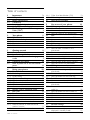 3
3
-
 4
4
-
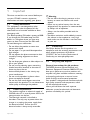 5
5
-
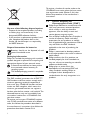 6
6
-
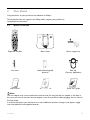 7
7
-
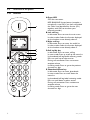 8
8
-
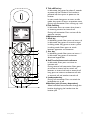 9
9
-
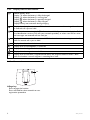 10
10
-
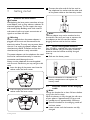 11
11
-
 12
12
-
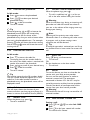 13
13
-
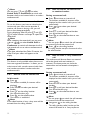 14
14
-
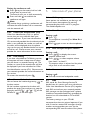 15
15
-
 16
16
-
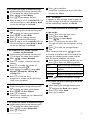 17
17
-
 18
18
-
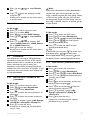 19
19
-
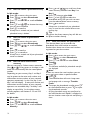 20
20
-
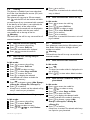 21
21
-
 22
22
-
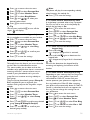 23
23
-
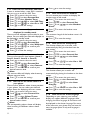 24
24
-
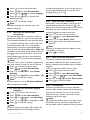 25
25
-
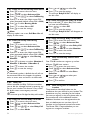 26
26
-
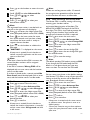 27
27
-
 28
28
-
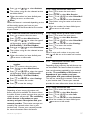 29
29
-
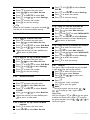 30
30
-
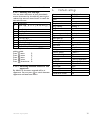 31
31
-
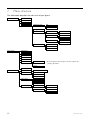 32
32
-
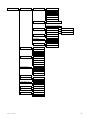 33
33
-
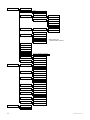 34
34
-
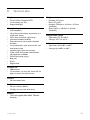 35
35
-
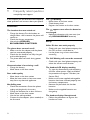 36
36
-
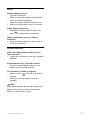 37
37
-
 38
38
-
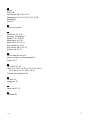 39
39
-
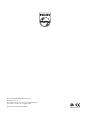 40
40
Philips CD6402B Cordless telephone User manual
- Category
- Telephones
- Type
- User manual
- This manual is also suitable for
Ask a question and I''ll find the answer in the document
Finding information in a document is now easier with AI
Related papers
-
Philips CD645 User manual
-
Philips CD4911B/38 User manual
-
Philips CD6951B/23 User manual
-
Philips 639 User manual
-
Philips SE4351S/05 User manual
-
Philips SE2554B/05 Quick start guide
-
Philips CD2303S/79 User manual
-
Philips SE1503B/05 Quick start guide
-
Philips UCZZ01927AB User manual
-
Philips XL3402B/05 Quick start guide