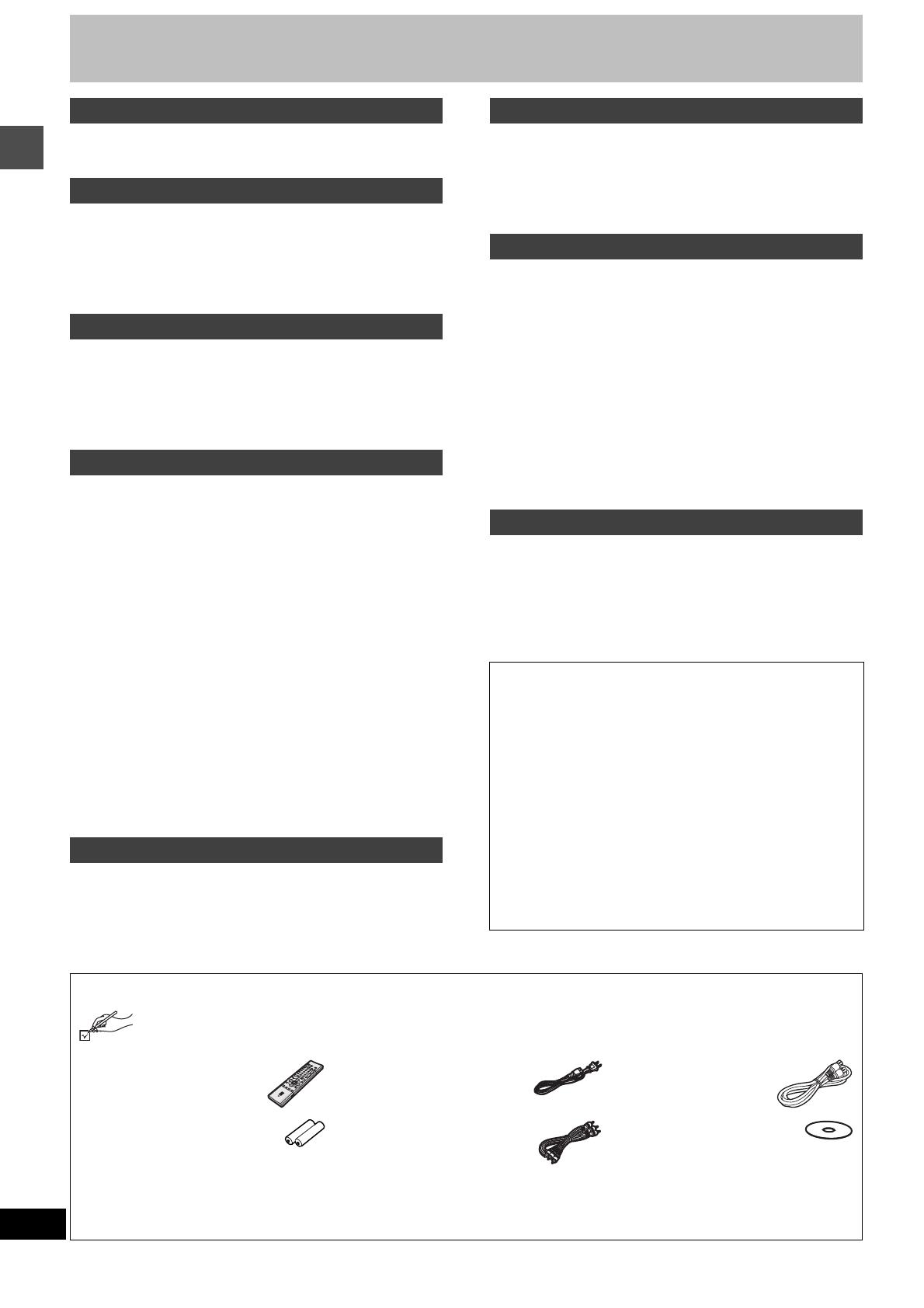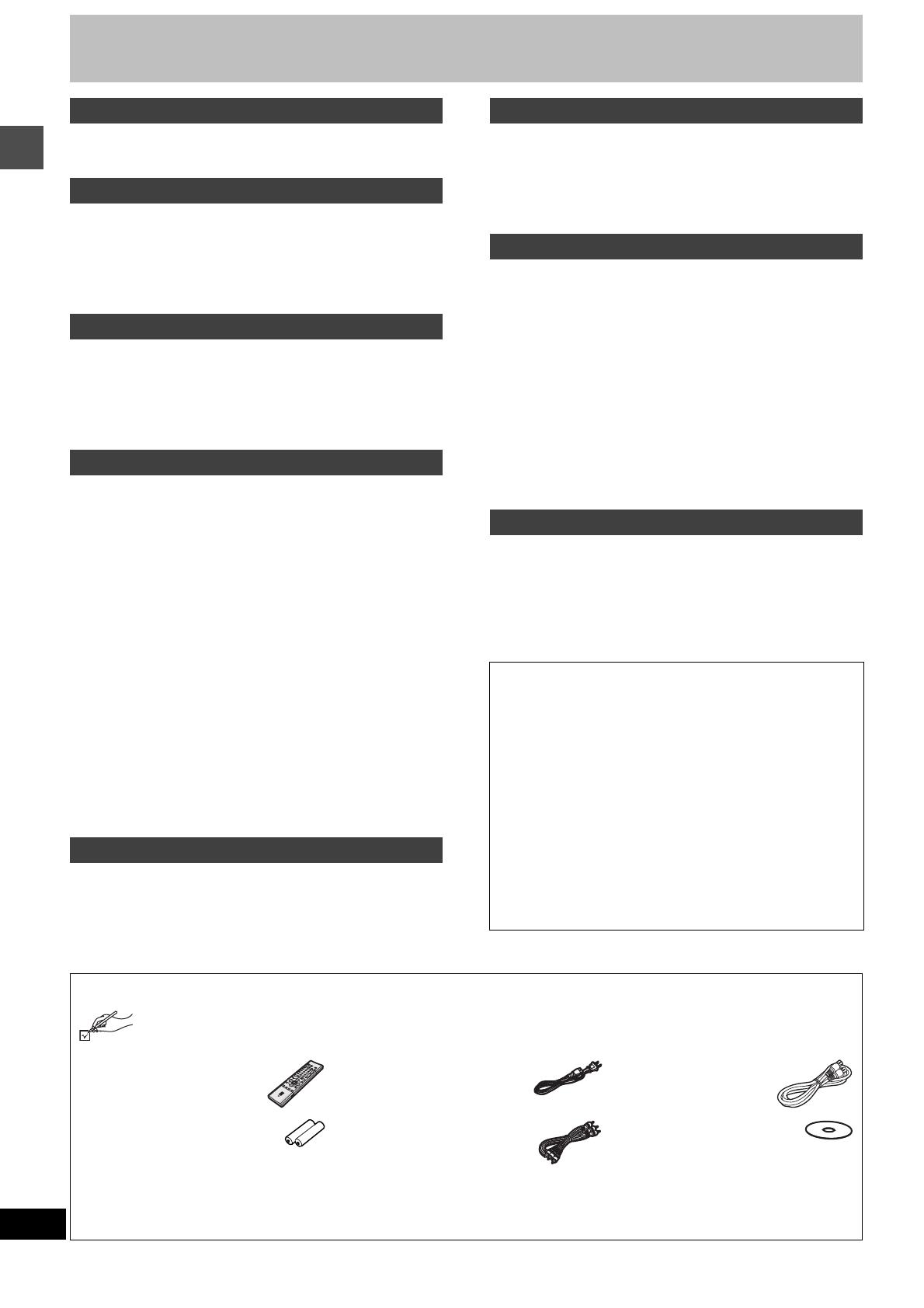
4
RQT6920
Getting started
Table of contents
IMPORTANT SAFETY INSTRUCTIONS . . . . . . . . . . . . . . . . . . . . 3
Features . . . . . . . . . . . . . . . . . . . . . . . . . . . . . . . . . . . . . . . . . . . . . 3
Accessories. . . . . . . . . . . . . . . . . . . . . . . . . . . . . . . . . . . . . . . . . . 4
STEP 1 Antenna and television connections . . . . . . . . . . . . . . . 5
STEP 2 The remote control . . . . . . . . . . . . . . . . . . . . . . . . . . . . . 6
STEP 3 Plug-in Auto Tuning. . . . . . . . . . . . . . . . . . . . . . . . . . . . . 6
STEP 4 VCR Plusi guide channel settings . . . . . . . . . . . . . . . . 8
STEP 5 Set up to match your television . . . . . . . . . . . . . . . . . . 10
Disc information . . . . . . . . . . . . . . . . . . . . . . . . . . . . . . . . . . . . . 11
Control reference guide . . . . . . . . . . . . . . . . . . . . . . . . . . . . . . . 12
Recording television programs . . . . . . . . . . . . . . . . . . . . . . . . . 14
Inserting discs . . . . . . . . . . . . . . . . . . . . . . . . . . . . . . . . . . . . . 15
Recording modes and approximate recording times in hours . 15
Watching the television while recording. . . . . . . . . . . . . . . . . . 15
Recording from a video cassette recorder . . . . . . . . . . . . . . . . 15
Recording the best quality pictures in the remaining time
—Flexible Recording. . . . . . . . . . . . . . . . . . . . . . . . . . . . . . 15
Playing discs . . . . . . . . . . . . . . . . . . . . . . . . . . . . . . . . . . . . . . . . 16
When a menu screen appears on the television . . . . . . . . . . . 17
Position Memory . . . . . . . . . . . . . . . . . . . . . . . . . . . . . . . . . . . 17
Using the Direct Navigator. . . . . . . . . . . . . . . . . . . . . . . . . . . . 17
To erase a program that is being played back . . . . . . . . . . . . . 17
Other methods of play . . . . . . . . . . . . . . . . . . . . . . . . . . . . . . . . 18
Skipping . . . . . . . . . . . . . . . . . . . . . . . . . . . . . . . . . . . . . . . . . . 18
Slow-motion play . . . . . . . . . . . . . . . . . . . . . . . . . . . . . . . . . . . 18
Frame-by-frame viewing. . . . . . . . . . . . . . . . . . . . . . . . . . . . . . 18
Starting play from a selected program, title, chapter, or track. . 18
Skipping a minute forward—CM Skip . . . . . . . . . . . . . . . . . . . 18
Selecting an amount of time to skip—Time Slip . . . . . . . . . . . 19
Fast forward and rewind—SEARCH . . . . . . . . . . . . . . . . . . . . 19
Quick View . . . . . . . . . . . . . . . . . . . . . . . . . . . . . . . . . . . . . . . . 19
Marking places to play again—MARKER . . . . . . . . . . . . . . . . . 20
Marking positions directly. . . . . . . . . . . . . . . . . . . . . . . . . . . . . 20
Using on-screen menus to mark positions. . . . . . . . . . . . . . . . 20
Using menus to play MP3 discs . . . . . . . . . . . . . . . . . . . . . . . . 21
Playing while you are recording . . . . . . . . . . . . . . . . . . . . . . . . 22
Playing from the beginning of the program you are recording
—Chasing Play . . . . . . . . . . . . . . . . . . . . . . . . . . . . . . . . . . 22
Simultaneous rec and play. . . . . . . . . . . . . . . . . . . . . . . . . . . . 22
Reviewing the recorded images while recording—Time Slip. . 22
Changing audio. . . . . . . . . . . . . . . . . . . . . . . . . . . . . . . . . . . . . . 23
Using the FUNCTIONS window . . . . . . . . . . . . . . . . . . . . . . . . . 23
Timer recording. . . . . . . . . . . . . . . . . . . . . . . . . . . . . . . . . . . . . . 24
Specify a time to stop recording. . . . . . . . . . . . . . . . . . . . . . . . 24
Using VCR Plus+ codes to make timer recordings . . . . . . . . . 24
Manually programming timer recordings . . . . . . . . . . . . . . . . . 25
Check programs. . . . . . . . . . . . . . . . . . . . . . . . . . . . . . . . . . . . 26
Change or delete the program . . . . . . . . . . . . . . . . . . . . . . . . . 26
Entering text. . . . . . . . . . . . . . . . . . . . . . . . . . . . . . . . . . . . . . . . .27
Creating play lists . . . . . . . . . . . . . . . . . . . . . . . . . . . . . . . . . . . .28
Playing play lists, Playing play list scenes . . . . . . . . . . . . . . . .29
To erase a play list or a play list scene during playback. . . . . .29
Editing play lists . . . . . . . . . . . . . . . . . . . . . . . . . . . . . . . . . . . . .30
Editing programs. . . . . . . . . . . . . . . . . . . . . . . . . . . . . . . . . . . . .32
Disc setting . . . . . . . . . . . . . . . . . . . . . . . . . . . . . . . . . . . . . . . . .34
Using on-screen menus . . . . . . . . . . . . . . . . . . . . . . . . . . . . . . .36
Common procedures, Disc menu. . . . . . . . . . . . . . . . . . . . . . . 36
Play menu, Audio menu . . . . . . . . . . . . . . . . . . . . . . . . . . . . . .37
Video menu . . . . . . . . . . . . . . . . . . . . . . . . . . . . . . . . . . . . . . .38
On-screen displays . . . . . . . . . . . . . . . . . . . . . . . . . . . . . . . . . . .39
Home Theater. . . . . . . . . . . . . . . . . . . . . . . . . . . . . . . . . . . . . . . .40
Connecting a cable TV box/satellite receiver . . . . . . . . . . . . . .41
Connecting an amplifier or system component . . . . . . . . . . . .42
Connecting other video equipment. . . . . . . . . . . . . . . . . . . . . .43
Other antenna connections . . . . . . . . . . . . . . . . . . . . . . . . . . . .44
Other antenna connection to the unit . . . . . . . . . . . . . . . . . . .44
Other antenna connection from the unit to the television . . . . .44
Changing the remote control code . . . . . . . . . . . . . . . . . . . . . .45
Changing the unit’s settings . . . . . . . . . . . . . . . . . . . . . . . . . . .46
Summary of settings. . . . . . . . . . . . . . . . . . . . . . . . . . . . . . . . .46
Common procedures . . . . . . . . . . . . . . . . . . . . . . . . . . . . . . . . 48
Clock settings . . . . . . . . . . . . . . . . . . . . . . . . . . . . . . . . . . . . .49
Glossary, Disc handling . . . . . . . . . . . . . . . . . . . . . . . . . . . . . . .50
Error messages . . . . . . . . . . . . . . . . . . . . . . . . . . . . . . . . . . . . . .51
Troubleshooting guide . . . . . . . . . . . . . . . . . . . . . . . . . . . . . . . .52
Maintenance. . . . . . . . . . . . . . . . . . . . . . . . . . . . . . . . . . . . . . . . .54
Product Service . . . . . . . . . . . . . . . . . . . . . . . . . . . . . . . . . . . . . .54
Specifications . . . . . . . . . . . . . . . . . . . . . . . . . . . . . . . . . . . . . . .55
Limited Warranty (ONLY FOR U.S.A.) . . . . . . . . . . . . . . . . . . . .56
Limited Warranty (ONLY FOR CANADA) . . . . . . . . . . . . . . . . . .57
Index . . . . . . . . . . . . . . . . . . . . . . . . . . . . . . . . . . . . . . . Back cover
Getting started
Setting up
Recording
Playing back
Timer recording
Editing
Advanced operation
Reference
Español
Instalación básica. . . . . . . . . . . . . . . . . . . . . . . . . . . . . . . . . 58
Conexiones del televisor y de la antena . . . . . . . . . . . . . . 58
Plug-in para Sintonización automática . . . . . . . . . . . . . . . 58
Guía VCR Plus+ para ajuste de canales . . . . . . . . . . . . . 59
Instalación para ajustar su televisor . . . . . . . . . . . . . . . . . 59
Grabación de programas de televisión. . . . . . . . . . . . . . . . 60
Introducción de discos. . . . . . . . . . . . . . . . . . . . . . . . . . . . 61
Modos de grabación y tiempo de grabación
aproximado en horas . . . . . . . . . . . . . . . . . . . . . . . . . . 61
Visualización del televisor durante la grabación . . . . . . . . 61
Reproducción durante la grabación. . . . . . . . . . . . . . . . . . 61
Reproducción de discos . . . . . . . . . . . . . . . . . . . . . . . . . . . 62
Cuando aparece una pantalla de menús en el televisor . . 63
Memoria de posición . . . . . . . . . . . . . . . . . . . . . . . . . . . . 63
Utilización del Navegador directo . . . . . . . . . . . . . . . . . . . 63
Para borrar un programa que se está reproduciendo . . . . 63
Índice . . . . . . . . . . . . . . . . . . . . . . . . . . . . . . . . . Contraportada
Accessories
Please check and identify the supplied accessories. Use numbers indicated in parentheses when asking for replacement parts.
Only for U.S.A.: To order accessories contact 1-800-332-5368 or web site (http://www.panasonic.com).
Only for Canada: To order accessories, call the dealer from whom you have made your purchase.
[] 1 Remote control
(EUR7615KN0)
[] 1 AC power supply cord
(RJA0065-A)
[] 1 75 ≠ coaxial cable
(VJA1091)
[] 2 Batteries
for remote control
[] 1 Audio/Video cable
(VJA0788)
[] 1 DVD-RAM disc
[Note]
The included AC power supply cord is for use with this unit
only. Do not use it with other equipment.
(U.S.A. only)
Product Registration Card
Please complete and return the included product registration card, or register
via the Internet at: http://www.prodreg.com/panasonic/