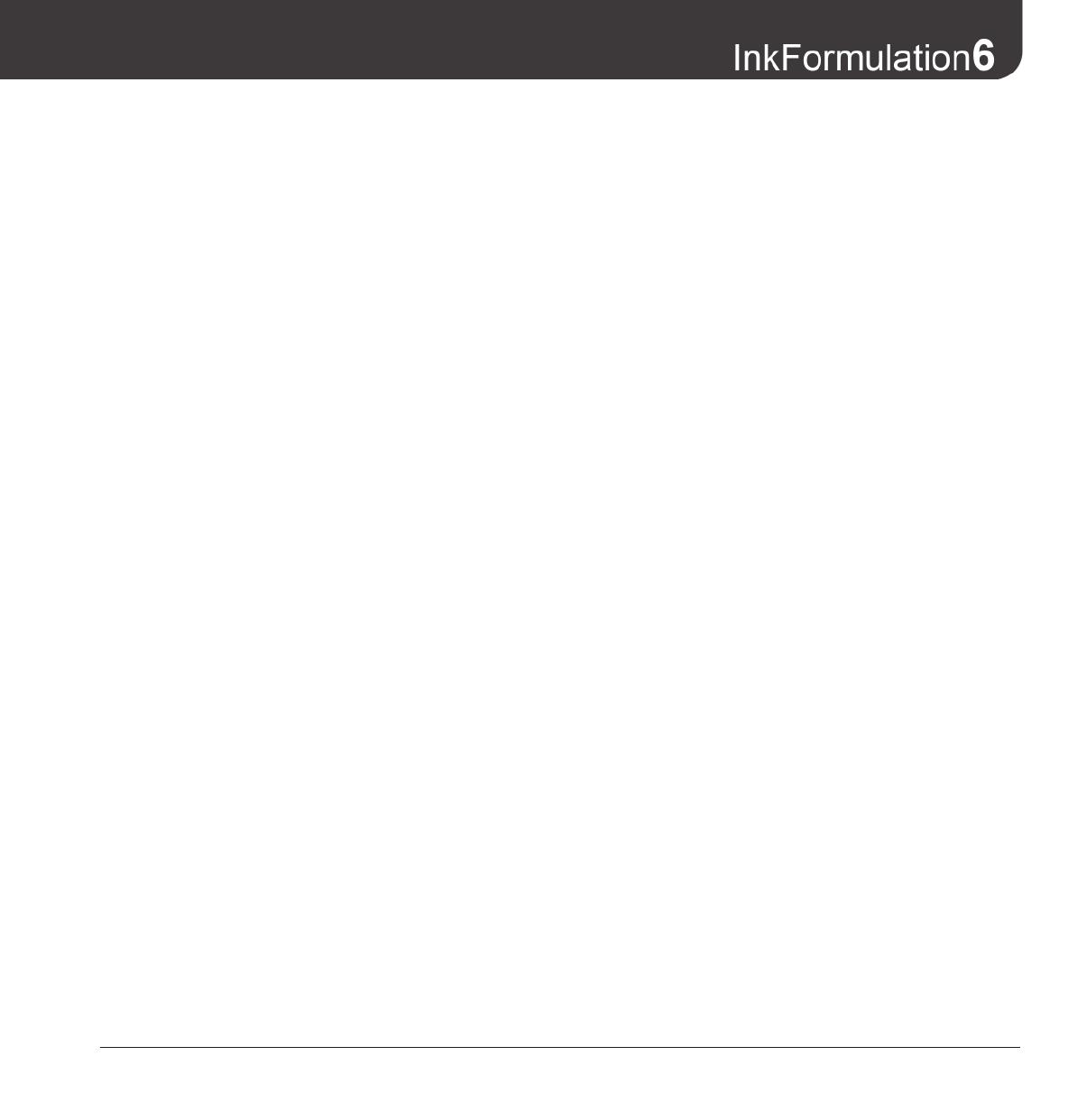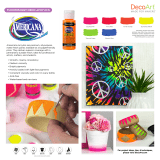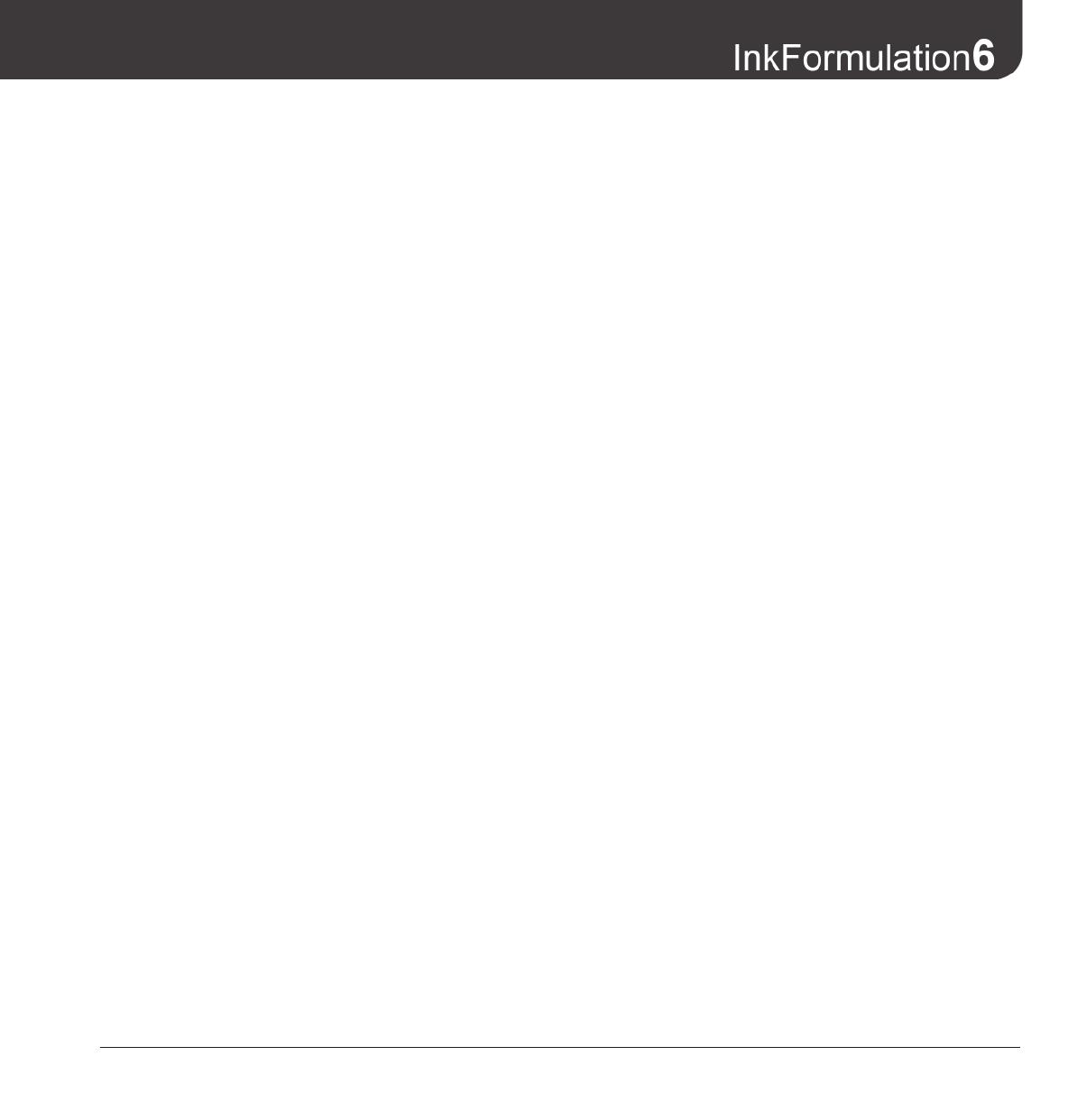
Contents
5
16.4 Defi ning a new application 126
16.5 Deleting an application 126
17 Processing and creating substrates
17.1 Opening database substrates 129
17.2 Processing an existing substrate 129
17.3 Defi ning a new substrate 129
17.4 Calculating roughness 131
17.5 Deleting substrates 132
17.6 Sending substrates 132
17.7 Exporting substrates 133
17.8 Importing substrates 133
18 Processing and creating substrate formats
18.1 General 137
18.2 Opening database substrate formats 137
18.3 Processing an existing substrate format 137
18.4 Defi ning a new substrate format 138
18.5 Deleting substrate formats 138
18.6 Send substrate formats 138
18.7 Exporting substrate formats 139
18.8 Importing substrate formats 139
19 Processing and creating basic materials
(basic materials module only)
19.1 General 143
19.2 Opening database basic materials 144
19.3 Processing an existing basic material 144
19.4 Defi ning a new basic material 144
19.5 Deleting basic materials 145
19.6 Exporting basic materials 145
19.7 Importing basic materials 146
20 Processing and creating fi lm thickness objects
20.1 General 149
20.2 Opening the fi lm thickness objects database 149
20.3 Processing existing fi lm thickness objects 150
20.4 Defi ning new fi lm thickness objects 150
20.5 Deleting fi lm thickness objects 150
20.6 Sending fi lm thickness objects 151
20.7 Exporting fi lm thickness objects 151
20.8 Importing fi lm thickness objects 151
21 Setting up and managing databases
21.1 General 155
21.2 Setting up a new database 156
21.3 Selecting a database 157
21.4 Connecting an existing database 157
21.5 Disconnecting a database 157
21.6 Setting up a shared database in a network 158
21.7 Backing up the database 158
21.8 Restoring a database 159
22 Printing
22.1 Layout 163
22.1.1 Printing a recipe from the main window 164
22.1.2 Printing a recipe from the database 164
23 Making settings
23.1 General settings 169
23.1.1 Default measuring conditions 169
23.1.2 Color scale 169
23.1.3 Illuminants for metamerism 170
23.1.4 White calibration request 170
23.1.5 Averaging 170
23.1.6 Language 171
23.17 Measurement initiation (SpectroEye
and Spectrolino only) 171
23.1.8 Entering new functions 171
23.2 Formulation settings 171
23.2.1 General 171
23.2.2 Recipe correction 172
23.2.3 Recipe output 172
23.2.4 Control of covering power
(opacity module only) 174
23.2.5 Ink fi lm thickness 176