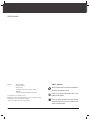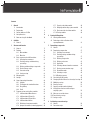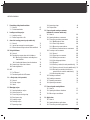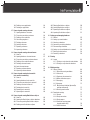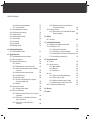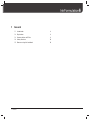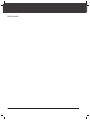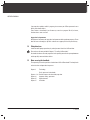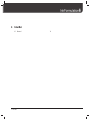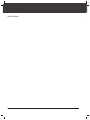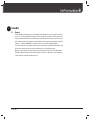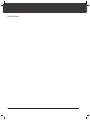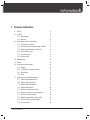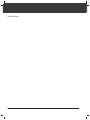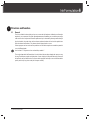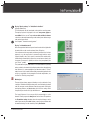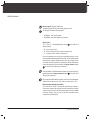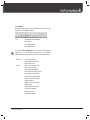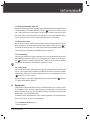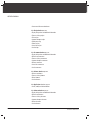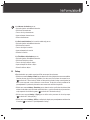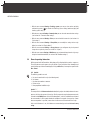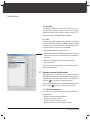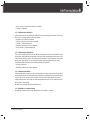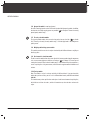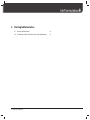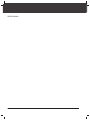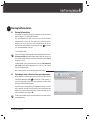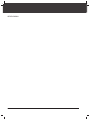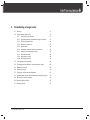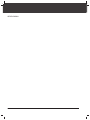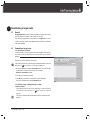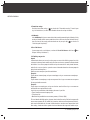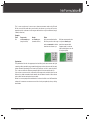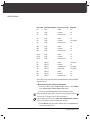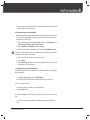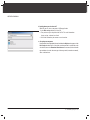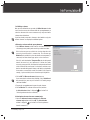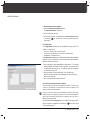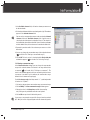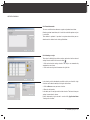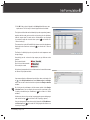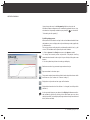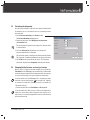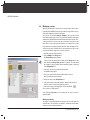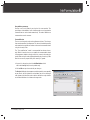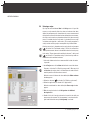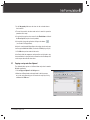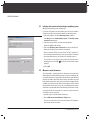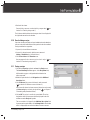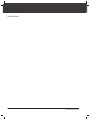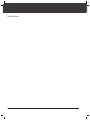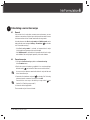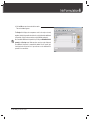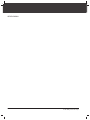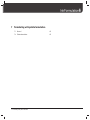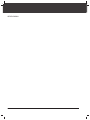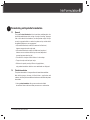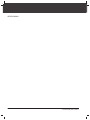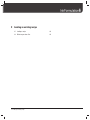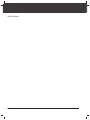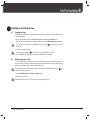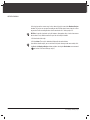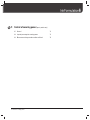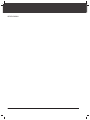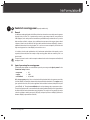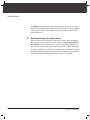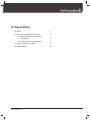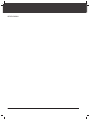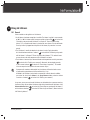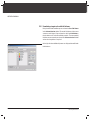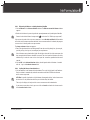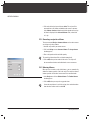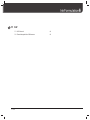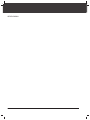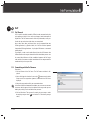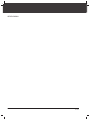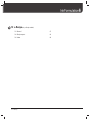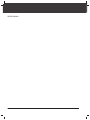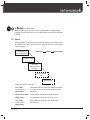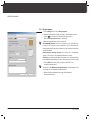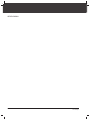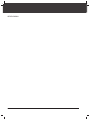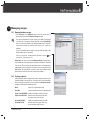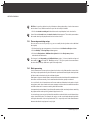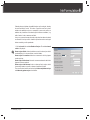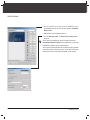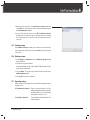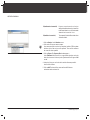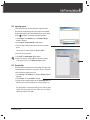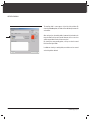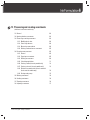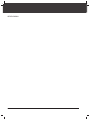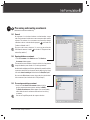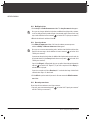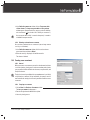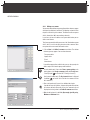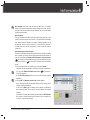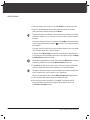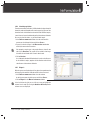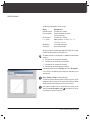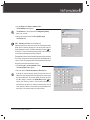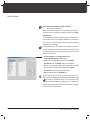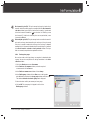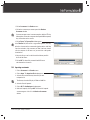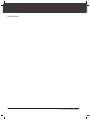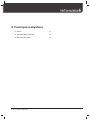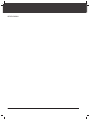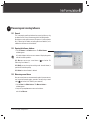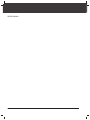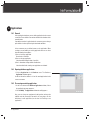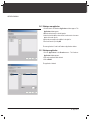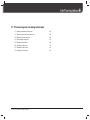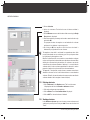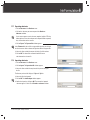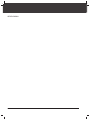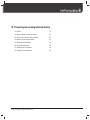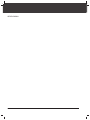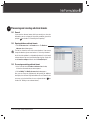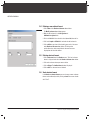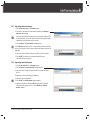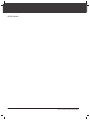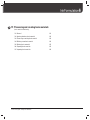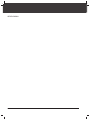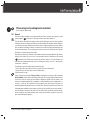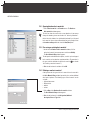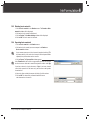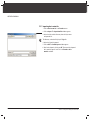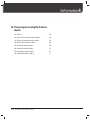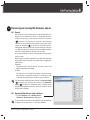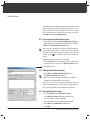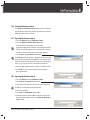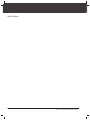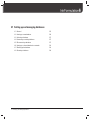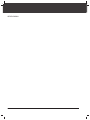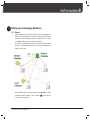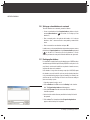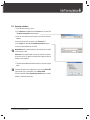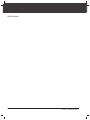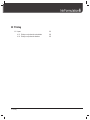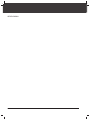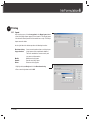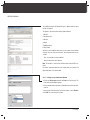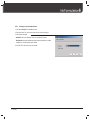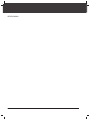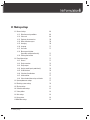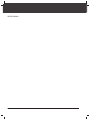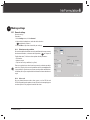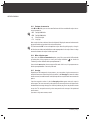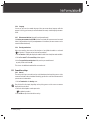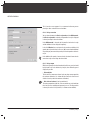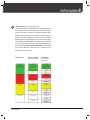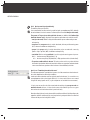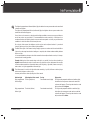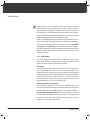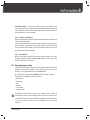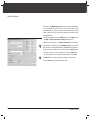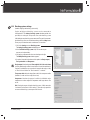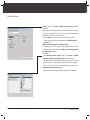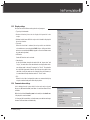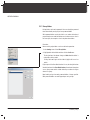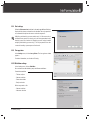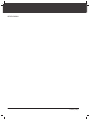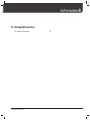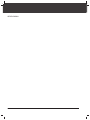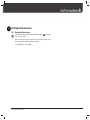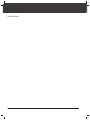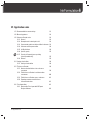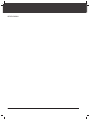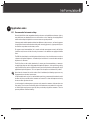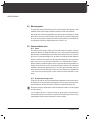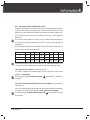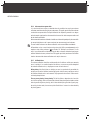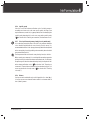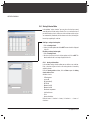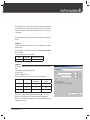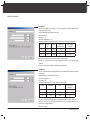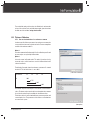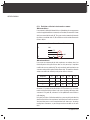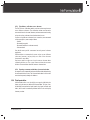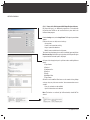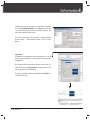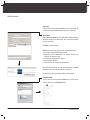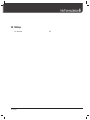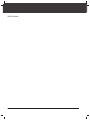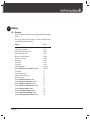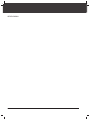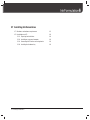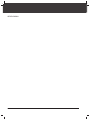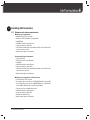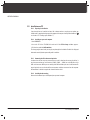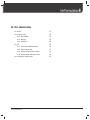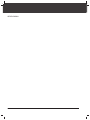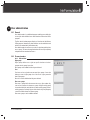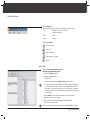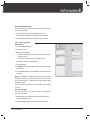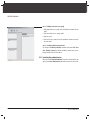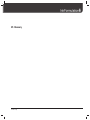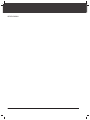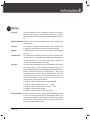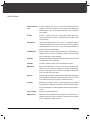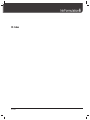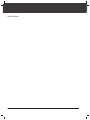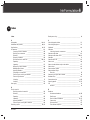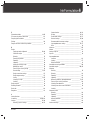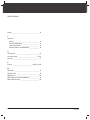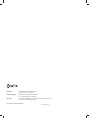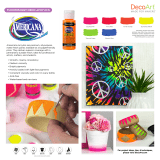X-Rite IF4M-6M-U Specification
- Category
- Graphics software
- Type
- Specification

OPERATING MANUAL

1
InkFormulation6

OPERATING MANUAL
2
Trademarks • X-Rite ColorQuality
™
• X-Rite InkFormulation
™
• X-Rite ColorNet
®
are trademarks and registered trademarks of X-Rite
®
• WINDOWS
®
is a registered trademark of the Microsoft Corporation
© Copyright X-Rite
®
2010 • All rights reserved.
Duplicating, processing or translating beyond the scope of the copyright are expressly
forbidden without previous written permission • Edition 6,
• We reserve the right to make changes in this publication
You only need to read this text if the relevant module is
included in your software package.
If there are further information to the specifi ed topic
on another page in this manual, this symbol will show
you the respective chapter.
Useful tips to a better understanding and an easier
handling of the software.
Symbols / Indications

Contents
3
Contents
1 General
1.1 Introduction 9
1.2 Registration 9
1.3 Contact address of X-Rite 9
1.4 Safety directives 10
1.5 Notes on using this handbook 10
2 ColorNet
2.1 General 13
3 Structure and function
3.1 General 17
3.2 Desktop 18
3.2.1 Main window 18
3.2.2 Menu bar 21
3.3 Basic sequence of an InkFormulation 22
3.3.1 Selecting the assortment 22
3.3.2 Checking settings and determining
pre-settings 22
3.3.3 Defi ning and formulating a target color 23
3.3.4 Recalculating a recipe 23
3.3.5 Correction recipe 23
3.3.6 Saving a recipe 23
3.4 Managing data 23
3.5 Settings 25
3.6 General operating information 26
3.6.1 Symbols 26
3.6.2 Pushbuttons for standard functions 27
3.6.3 Drag & Drop 28
3.6.4 Email 28
3.7 Program versions and auxiliary modules 28
3.7.1 InkFormulation 6 Manufacturer 28
3.7.2 InkFormulation 6 PrinterPro 29
3.7.3 InkFormulation 6 PrinterBasic 29
3.7.4 InkFormulation 6 Online 29
3.7.5 Defi nition of assortments module 29
3.7.6 Opaque inks module (scattering pigments) 30
3.7.7 Viscosity calculation module 30
3.7.8 Weighing and batching systems module 30
3.7.9 Basic materials calculation module 30
3.7.10 E-recipe module 30
4 Starting InkFormulation
4.1 Starting InkFormulation 33
4.2 Performing a white calibration of the
spectrophotometer 33
5 Formulating a target color
5.1 General 37
5.2 Formulating a target color 37
5.2.1 Selecting an assortment 37
5.2.2 Checking settings and determining
pre-settings 37
5.2.3 Defi ning a target color 38
5.2.4 Defi ning a substrate 43
5.2.5 Application 44
5.2.6 Selecting colorants from the assortment 44
5.2.7 Entering a concentration range 45
5.2.8 Formulation mode 46
5.2.9 Selecting a recipe 46
5.2.10 Displaying spectra 48
5.3 Calculating the ink quantity 49
5.4 Changing the fi lm thickness or viscosity of a recipe 49
5.5 Modifying a recipe 50
5.6 Entering a recipe 52
5.7 Copying a recipe onto the clipboard 53
5.8
Initiating data transfer to the batching or
weighing system 54
5.9 Measure current ink mixture 54
5.10 Recalculating a recipe 55
5.11 Saving a recipe 55
6 Calculating a correction recipe
6.1 General 59
6.2 Correction recipe 59

Contents
4
OPERATING MANUAL
7 Formulating with palette formulation
7.1 General 65
7.2 Palette formulation 65
8 Loading an existing recipe
8.1 Loading a recipe 69
8.2 Defi ne target color > Get 69
9 Control of covering power
(opacity module only)
9.1 General 73
9.2 Input of percentage for covering power 73
9.3 Measurement of target color on white and black 74
10 Using ink leftovers
10.1 General 77
10.2 Formulating a target color with ink leftovers 78
10.2.1 Measuring ink leftovers or loading them
from ColorNet 79
10.2.2 Loading ink leftovers from the database 79
10.3 Converting a recipe into a leftover 80
10.4 Reducing leftovers 80
11 CxF
11.1 CxF: General 83
11.2 Formulating with the CxF browser 83
12 e-Recipe
(only e-Recipe module)
12.1 General 87
12.2 Recipe request 88
12.3 Inbox 89
13 Managing recipes
13.1 Opening database recipes 93
13.2 Sorting recipe list 93
13.3 Processing an existing recipe 94
13.4 Batch processing 94
13.5 Sending recipes 97
13.6 Deleting recipes 97
13.7 Exporting recipes 97
13.8 Importing recipes 99
13.9 Recipe folder 99
14 Processing and creating assortments
(defi nition of assortments module only)
14.1 General 103
14.2 Opening database assortments 103
14.3 Processing an existing assortment 103
14.3.1 Modifying basic data 104
14.3.2 Processing colorants 104
14.3.3 Measuring a new colorant 104
14.3.4 Deleting a colorant from an assortment 105
14.4 Creating a new assortment 105
14.4.1 General 105
14.4.2 Preparing an assortment 105
14.4.3 Defi ning an assortment 108
14.4.4 Calculating optical data 111
14.4.5 Diagnosis 111
14.4.6 Entering a solvent (viscosity module only) 112
14.4.7 Entering a viscosity (viscosity module only) 113
14.4.8 Division of assortment inks into basic
materials (basic materials module only) 114
14.4.9 Forming color groups 115
14.5 Deleting assortments 116
14.6 Sending assortments 116
14.7 Exporting assortments 116
14.8 Importing assortments 117
15 Processing and creating leftovers
15.1 General 121
15.2 Opening the leftovers database 121
15.3 Measuring a new leftover 121
16 Applications
16.1 General 125
16.2 Opening database applications 125
16.3 Processing an existing application 125
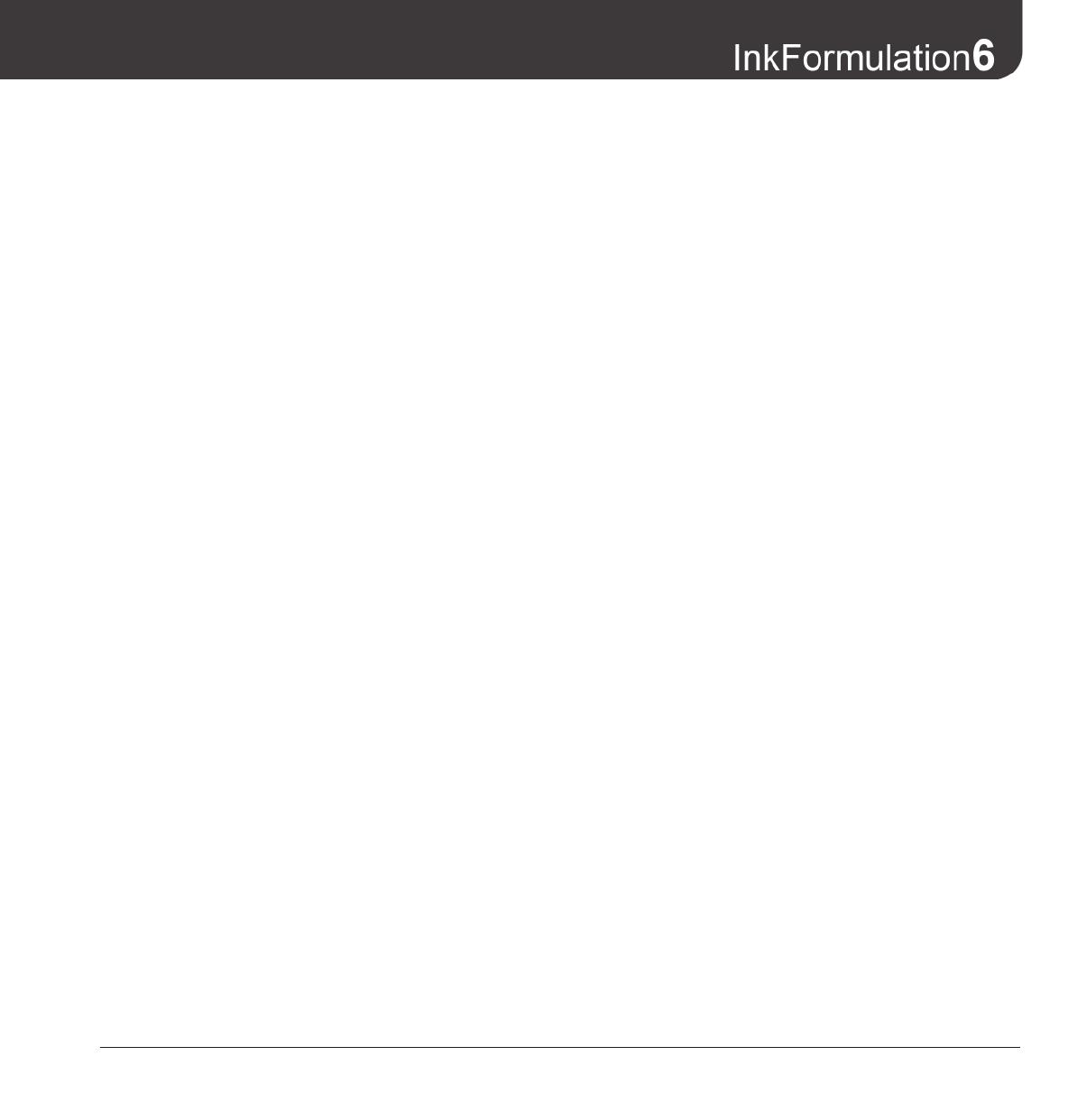
Contents
5
16.4 Defi ning a new application 126
16.5 Deleting an application 126
17 Processing and creating substrates
17.1 Opening database substrates 129
17.2 Processing an existing substrate 129
17.3 Defi ning a new substrate 129
17.4 Calculating roughness 131
17.5 Deleting substrates 132
17.6 Sending substrates 132
17.7 Exporting substrates 133
17.8 Importing substrates 133
18 Processing and creating substrate formats
18.1 General 137
18.2 Opening database substrate formats 137
18.3 Processing an existing substrate format 137
18.4 Defi ning a new substrate format 138
18.5 Deleting substrate formats 138
18.6 Send substrate formats 138
18.7 Exporting substrate formats 139
18.8 Importing substrate formats 139
19 Processing and creating basic materials
(basic materials module only)
19.1 General 143
19.2 Opening database basic materials 144
19.3 Processing an existing basic material 144
19.4 Defi ning a new basic material 144
19.5 Deleting basic materials 145
19.6 Exporting basic materials 145
19.7 Importing basic materials 146
20 Processing and creating fi lm thickness objects
20.1 General 149
20.2 Opening the fi lm thickness objects database 149
20.3 Processing existing fi lm thickness objects 150
20.4 Defi ning new fi lm thickness objects 150
20.5 Deleting fi lm thickness objects 150
20.6 Sending fi lm thickness objects 151
20.7 Exporting fi lm thickness objects 151
20.8 Importing fi lm thickness objects 151
21 Setting up and managing databases
21.1 General 155
21.2 Setting up a new database 156
21.3 Selecting a database 157
21.4 Connecting an existing database 157
21.5 Disconnecting a database 157
21.6 Setting up a shared database in a network 158
21.7 Backing up the database 158
21.8 Restoring a database 159
22 Printing
22.1 Layout 163
22.1.1 Printing a recipe from the main window 164
22.1.2 Printing a recipe from the database 164
23 Making settings
23.1 General settings 169
23.1.1 Default measuring conditions 169
23.1.2 Color scale 169
23.1.3 Illuminants for metamerism 170
23.1.4 White calibration request 170
23.1.5 Averaging 170
23.1.6 Language 171
23.17 Measurement initiation (SpectroEye
and Spectrolino only) 171
23.1.8 Entering new functions 171
23.2 Formulation settings 171
23.2.1 General 171
23.2.2 Recipe correction 172
23.2.3 Recipe output 172
23.2.4 Control of covering power
(opacity module only) 174
23.2.5 Ink fi lm thickness 176

Contents
6
OPERATING MANUAL
23.2.6 Calculate all combinations 177
23.2.7 Lab formulation 177
23.3 Spectrophotometer settings 177
23.4 Batching systems settings 179
23.5 Settings display 181
23.6 Communication settings 181
23.7 Library folders 182
23.8 Unit settings 183
23.9 Set up printer 183
23.10 Working settings 183
24 Quitting InkFormulation
24.1 Quitting InkFormulation 187
25 Application notes
25.1 Recommended instrument settings 191
25.2 Measuring patterns 192
25.3 Colorant calibration series 192
25.3.1 General 192
25.3.2 Absorption and scattering of an ink 192
25.3.3 Concentration grades on white and black
substrates 193
25.3.4 Substrate and transparent white 194
25.3.5 Ink fi lm thickness 194
25.3.6 Specifi c gravity 195
25.3.7 Viscosity in fl exo and gravure printing
(viscosity module only) 195
25.3.8 Balance 195
25.4 Sorting criteria editor 195
25.4.1 Sorting criterion editor 196
25.5 Thickness calibration 199
25.5.1 How to calculate thickness for a reference
assortment 199
25.5.2 Film thickness calibration in relation to
other assortments 200
25.5.3 Film thickness calibration across
substrates 199
25.5.4 Exporting assortments and thickness
characterization data 199
25.6 Print layout editor 199
25.6.1 How to edit a Print Layout with NC Report
Designer Software 200
26 Hotkeys
26.1 Overview 207
27 Installing InkFormulation
27.1 Hardware and software requirements 211
27.2 Installation on a PC 212
27.2.1 Preparing for installation 212
27.2.2 Installing on a personal computer 212
27.2.3 Connecting the PC to the measuring device 212
27.2.4 Installing the hardware key 212
28 User administration
28.1 General 215
28.2 Screen structure 215
28.2.1 Main window 215
28.2.2 Menu list 216
28.2.3 Symbols list 216
28.3 Use 216
28.3.1 Processing authorization groups 216
28.3.2 Processing user data 217
28.3.3 Defi ning a new data access group 218
28.3.4 Backing up and restoring user data 218
28.4 Installing User administration 218
29 Glossary
30 Index

1 • General
7
1 General
1.1 Introduction 9
1.2 Registration 9
1.3 Contact address of X-Rite 9
1.4 Safety directives 10
1.5 Notes on using this handbook 10

8
OPERATING MANUAL

1 • General
9
General
1.1 Introduction
InkFormulation software provides a fast, accurate and consistent ink formulation, formula
creation, storage, approval and retrieval solution for offset, fl exographic, gravure and screen-
printing inks.
Thanks to a sophisticated math engine that provides better prediction of ink interactivity with
substrates, InkFormulation 6 is able to rapidly calculate the optimal and most cost-effective recipe
based on the printing process, ink, illumination, pigment pricing, and number of components and
materials to be used. InkFormulation 6 helps printers and ink suppliers speed up the ink formulation
workfl ow process (including special inks), with consistent, reproducible results on a broad variety
of substrates and ink fi lm thicknesses, including transparent fi lms and metalized substrates. It also
increases color accuracy, helping to meet color specifi cations better than ever before.
An easy user interface guides you through the process of formulating inks. Colorants can be
grouped logically by application or by specifi c need. Allows for rapid selection while clear and
fl exible graphical displays help you evaluate and adjust proposed formulas.
1.2 Registration
Please return your completed registration card to X-Rite immediately or register at
www.xrite.com/registration.
It is essential to register in order to access technical support and to receive important up-to-date
product information.
You will fi nd the hardware key ID either printed on the hardware key or in the software under
menu item Help > Info.
1.3 Contact address of X-Rite
If you have questions or comments, please contact us at:
X-Rite, Incorporated Telephone: 1 616 803 2100
4300 44th Street, S.E. Fax: 1 616 803 2705
Grand Rapids, MI 49512 Internet: www.xrite.com
U.S.A.
1

1 • General
10
OPERATING MANUAL
If you experience problems with this program, please contact your X-Rite representative or us
directly at the above address.
Please inform us immediately if you discover any errors in our pro gram. We will, of course,
eliminate them as soon as we can.
Suggestions for improvement
We welcome all comments and suggestions for improvement with regard to our programs. Please
detail all items as thoroughly as pos sible so that we can support you in the best possible way.
1.4 Safety directives
In order to avoid improper operation, only trained personnel should use InkFormulation.
Please observe all notes provided in Chapter 27 “Installing InkFormulation”.
You should also observe the safety regulations in the operating manual for the spectrophotometer
and the possibly connected further devices.
1.5 Notes on using this handbook
These operating instructions provide an introduction to X-Rite InkFormulation™ and explain the
various functions and operational sequences.
Chapter 3 Terminology
Basic sequence of a formulation
Chapters 4 - 22 Detailed sequence of a formulation, operation
Chapter 23 Important settings, parameters
Chapter 25 Application notes
Chapter 27 Installation

2 • ColorNet
11
2. ColorNet
2.1 General 13

12
OPERATING MANUAL

2 • ColorNet
13
ColorNet
2.1 General
X-Rite ColorNet
™
completes the circle of complete color data processing in the graphics industry.
In the sense of Total Quality Man agement and the ISO-quality standards, colorant data can be
checked and controlled all the way from order receipt and color specimen measurement, on up
to the adjustment of the printing press and job delivery. The programs grouped under ColorNet
software – usable on WINDOWS – allow direct access to a central colorant database.
This allows the exact same data to be checked and statistically evaluated with ColorQuality, and
to calculate color recipes for transparent and opaque inks using InkFormulation.
With one single, reliable, exact measurement, you can now cover various steps in the job sequence.
ColorNet supports networks: Once-detected, original colors are stored on a server, where they
can be called up at anytime by different users.
2

14
OPERATING MANUAL

3 • Structure and function
15
3 Structure and function
3.1 General 17
3.2 Desktop 18
3.2.1 Main window 18
3.2.2 Menu bar 21
3.3 Basic sequence of an ink formulation 22
3.3.1 Selecting the assortment 22
3.3.2 Checking settings and determining pre-settings 22
3.3.3 Defi ning and formulating a target color 22
3.3.4 Recalculating a recipe 23
3.3.5 Correction recipe 23
3.3.6 Saving a recipe 23
3.4 Managing data 23
3.5 Settings 25
3.6 General operating information 26
3.6.1 Symbols 26
3.6.2 Pushbuttons for standard functions 27
3.6.3 Drag & Drop 28
3.6.4 Email 28
3.7 Program versions and auxiliary modules 28
3.7.1 InkFormulation 6 Manufacturer 28
3.7.2 InkFormulation 6 PrinterPro 29
3.7.3 InkFormulation 6 PrinterBasic 29
3.7.4 InkFormulation 6 Online 29
3.7.5 Defi nition of assortments module 29
3.7.6 Opaque inks module (scattering pigments) 30
3.7.7 Viscosity calculation module 30
3.7.8 Weighing and batching systems module 30
3.7.9 Basic materials calculation module 30
3.7.10 E-recipe module 30

16
OPERATING MANUAL

3 • Structure and function
17
Structure and function
3.1 General
The inks available for formulating recipes are measured with color ant calibrations and brought
together in an assortment. Using the spectrophotometer or ColorNet, you can defi ne your target
color and it is then simple to calculate the optimum recipe. In formu lating the target color through
physical models, the color values of the mixture are determined on the basis of the optical data
from the colorant calibrations. The data are then displayed on the screen.
Various program versions and auxiliary modules are available as options to extend the potential
uses of InkFormulation.
See Section 3.7 “Program versions and auxiliary modules”.
The user desktop of the InkFormulation is clearly laid out. You are taken through the sequence step
by step. The data you re quire are displayed on screen simply by clicking with the mouse. You need
to familiarize yourself with the basic structure of the program so that you can use InkFormulation
quickly and easily. So, please study this chapter carefully.
3

3 • Structure and function
18
OPERATING MANUAL
to previous recipe
(ascending order)
to next recipe
(descending order)
to fi rst recipe
to last recipe
to recipe list (same as menu
command Recipe > Further
recipes).
“Recipe selection“ button
“Spectra“ symbol
„Save recipe“ symbol
“Load recipe“ symbol
“Correction recipe“ symbol
“Basic recipe“ symbol
“Print recipe“ symbol
“Batching systems“ symbol
“In-box/Replay“ symbol
“Spectrophotometer“ symbol
Button “Assortment“
Button “Recipe selection“
Field “Recipe“
Target color
calculated/
measured
Recipe color
Metamerism
Field
“Ink quantity“
Field “Viscosity“
Price
Field “Film thickness“
3.2 Desktop
The desktop of the InkFormulation is based on a graphic user interface.
3.2.1 Main window
The main window clearly lays out all the operating elements you need to
formulate a target color.
Title bar
Menu bar
“Change to ColorQuality“ symbol
Field “Unit
conversion“
Application
Recipe on b/w

3 • Structure and function
19
Display “Opacity settings” or “white/black switch box”
(opacity module only)
This fi eld depends on the formulation setting for the covering power.
The opacity required is displayed in the cases transparent, opaque or
user-defi ned. In the case of Target color on white and black substrate
selection can be made between target color and recipe on white or target
color and recipe on black.
See Chapter 9 “Control of covering power”.
Display “calculated/measured”
Here the target color and the recipe are shown in color. On the right beside
the color fi elds can be seen the relevant Lab or LCh values.
If the substrates of the target color and the recipe differ in their surface
properties, e.g. the target color is uncoated (rough) and the recipe
coated (smooth), then, with certain instrument/filter combinations,
InkFormulation automatically adjusts the measurements taken by the
instrument (“Instrument“ symbol) to suit the visual perception by the
eye (“Visual“ symbol).
The symbol for the display mode which is selected is boxed in. By clicking
on the symbols in the color fi elds, the display mode can be changed at any
time. However, it is recommended that you formulate colors in “Visual“
mode, because in this mode InkFormulation automatically optimizes the
recipes as required for visual perception. For further explanations, see
Section 5.2.3 “Defi ning a target color“.
Warning box
The warning box always appears following a recipe calculation if any
setting has limited the achievable color space so much that the calculated
color has too great a color difference from the target color. Clicking the
warning box produces an Info window, which lists the settings which
have possibly resulted in this high color difference:
The large difference in hue can possibly be removed by less strict
demands. For this purpose the Setup button can be clicked. This produces
the Formulation settings window, where the required changes can be
made. After returning to the Info window, a new recipe calculation with
the modifi ed settings can be started by clicking Recalculate.
Page is loading ...
Page is loading ...
Page is loading ...
Page is loading ...
Page is loading ...
Page is loading ...
Page is loading ...
Page is loading ...
Page is loading ...
Page is loading ...
Page is loading ...
Page is loading ...
Page is loading ...
Page is loading ...
Page is loading ...
Page is loading ...
Page is loading ...
Page is loading ...
Page is loading ...
Page is loading ...
Page is loading ...
Page is loading ...
Page is loading ...
Page is loading ...
Page is loading ...
Page is loading ...
Page is loading ...
Page is loading ...
Page is loading ...
Page is loading ...
Page is loading ...
Page is loading ...
Page is loading ...
Page is loading ...
Page is loading ...
Page is loading ...
Page is loading ...
Page is loading ...
Page is loading ...
Page is loading ...
Page is loading ...
Page is loading ...
Page is loading ...
Page is loading ...
Page is loading ...
Page is loading ...
Page is loading ...
Page is loading ...
Page is loading ...
Page is loading ...
Page is loading ...
Page is loading ...
Page is loading ...
Page is loading ...
Page is loading ...
Page is loading ...
Page is loading ...
Page is loading ...
Page is loading ...
Page is loading ...
Page is loading ...
Page is loading ...
Page is loading ...
Page is loading ...
Page is loading ...
Page is loading ...
Page is loading ...
Page is loading ...
Page is loading ...
Page is loading ...
Page is loading ...
Page is loading ...
Page is loading ...
Page is loading ...
Page is loading ...
Page is loading ...
Page is loading ...
Page is loading ...
Page is loading ...
Page is loading ...
Page is loading ...
Page is loading ...
Page is loading ...
Page is loading ...
Page is loading ...
Page is loading ...
Page is loading ...
Page is loading ...
Page is loading ...
Page is loading ...
Page is loading ...
Page is loading ...
Page is loading ...
Page is loading ...
Page is loading ...
Page is loading ...
Page is loading ...
Page is loading ...
Page is loading ...
Page is loading ...
Page is loading ...
Page is loading ...
Page is loading ...
Page is loading ...
Page is loading ...
Page is loading ...
Page is loading ...
Page is loading ...
Page is loading ...
Page is loading ...
Page is loading ...
Page is loading ...
Page is loading ...
Page is loading ...
Page is loading ...
Page is loading ...
Page is loading ...
Page is loading ...
Page is loading ...
Page is loading ...
Page is loading ...
Page is loading ...
Page is loading ...
Page is loading ...
Page is loading ...
Page is loading ...
Page is loading ...
Page is loading ...
Page is loading ...
Page is loading ...
Page is loading ...
Page is loading ...
Page is loading ...
Page is loading ...
Page is loading ...
Page is loading ...
Page is loading ...
Page is loading ...
Page is loading ...
Page is loading ...
Page is loading ...
Page is loading ...
Page is loading ...
Page is loading ...
Page is loading ...
Page is loading ...
Page is loading ...
Page is loading ...
Page is loading ...
Page is loading ...
Page is loading ...
Page is loading ...
Page is loading ...
Page is loading ...
Page is loading ...
Page is loading ...
Page is loading ...
Page is loading ...
Page is loading ...
Page is loading ...
Page is loading ...
Page is loading ...
Page is loading ...
Page is loading ...
Page is loading ...
Page is loading ...
Page is loading ...
Page is loading ...
Page is loading ...
Page is loading ...
Page is loading ...
Page is loading ...
Page is loading ...
Page is loading ...
Page is loading ...
Page is loading ...
Page is loading ...
Page is loading ...
Page is loading ...
Page is loading ...
Page is loading ...
Page is loading ...
Page is loading ...
Page is loading ...
Page is loading ...
Page is loading ...
Page is loading ...
Page is loading ...
Page is loading ...
Page is loading ...
Page is loading ...
Page is loading ...
Page is loading ...
Page is loading ...
Page is loading ...
Page is loading ...
Page is loading ...
Page is loading ...
Page is loading ...
Page is loading ...
Page is loading ...
Page is loading ...
Page is loading ...
Page is loading ...
Page is loading ...
Page is loading ...
Page is loading ...
Page is loading ...
Page is loading ...
Page is loading ...
-
 1
1
-
 2
2
-
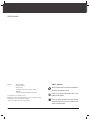 3
3
-
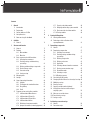 4
4
-
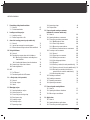 5
5
-
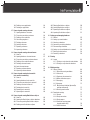 6
6
-
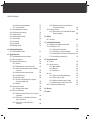 7
7
-
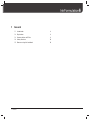 8
8
-
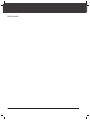 9
9
-
 10
10
-
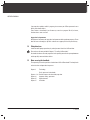 11
11
-
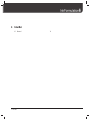 12
12
-
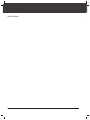 13
13
-
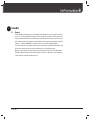 14
14
-
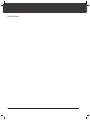 15
15
-
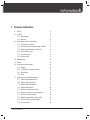 16
16
-
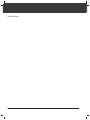 17
17
-
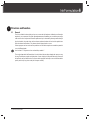 18
18
-
 19
19
-
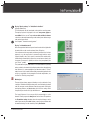 20
20
-
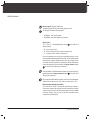 21
21
-
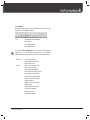 22
22
-
 23
23
-
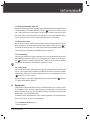 24
24
-
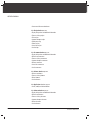 25
25
-
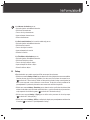 26
26
-
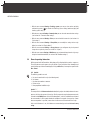 27
27
-
 28
28
-
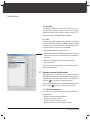 29
29
-
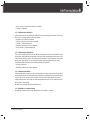 30
30
-
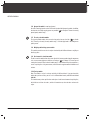 31
31
-
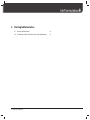 32
32
-
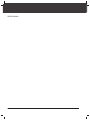 33
33
-
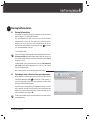 34
34
-
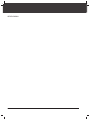 35
35
-
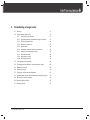 36
36
-
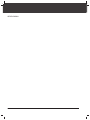 37
37
-
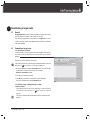 38
38
-
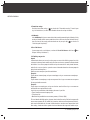 39
39
-
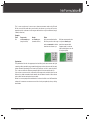 40
40
-
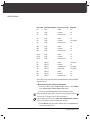 41
41
-
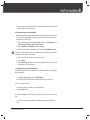 42
42
-
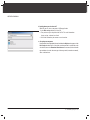 43
43
-
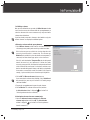 44
44
-
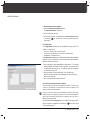 45
45
-
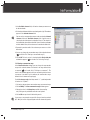 46
46
-
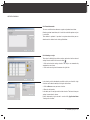 47
47
-
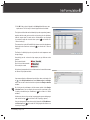 48
48
-
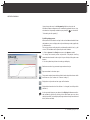 49
49
-
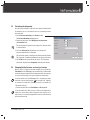 50
50
-
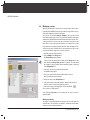 51
51
-
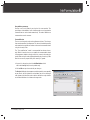 52
52
-
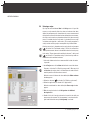 53
53
-
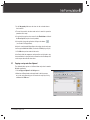 54
54
-
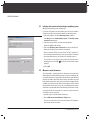 55
55
-
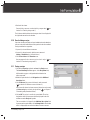 56
56
-
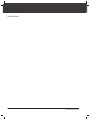 57
57
-
 58
58
-
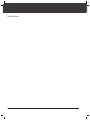 59
59
-
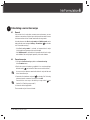 60
60
-
 61
61
-
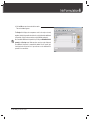 62
62
-
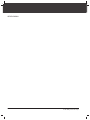 63
63
-
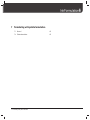 64
64
-
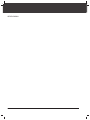 65
65
-
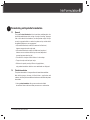 66
66
-
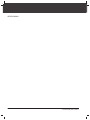 67
67
-
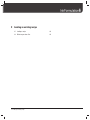 68
68
-
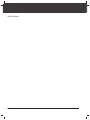 69
69
-
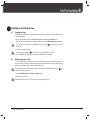 70
70
-
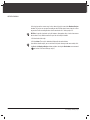 71
71
-
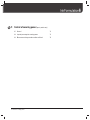 72
72
-
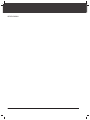 73
73
-
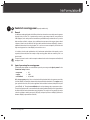 74
74
-
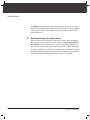 75
75
-
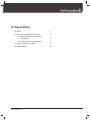 76
76
-
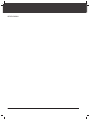 77
77
-
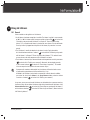 78
78
-
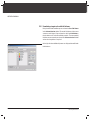 79
79
-
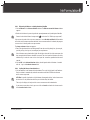 80
80
-
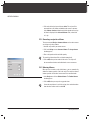 81
81
-
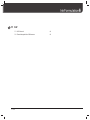 82
82
-
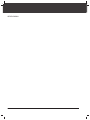 83
83
-
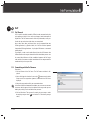 84
84
-
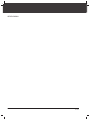 85
85
-
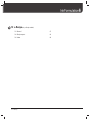 86
86
-
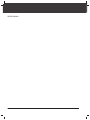 87
87
-
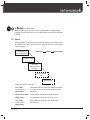 88
88
-
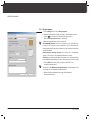 89
89
-
 90
90
-
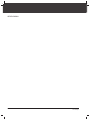 91
91
-
 92
92
-
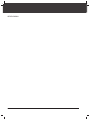 93
93
-
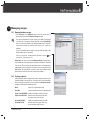 94
94
-
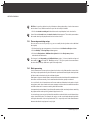 95
95
-
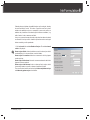 96
96
-
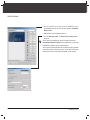 97
97
-
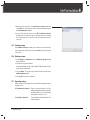 98
98
-
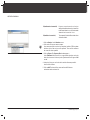 99
99
-
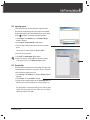 100
100
-
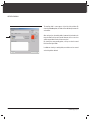 101
101
-
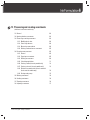 102
102
-
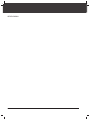 103
103
-
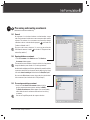 104
104
-
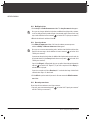 105
105
-
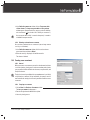 106
106
-
 107
107
-
 108
108
-
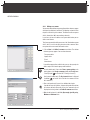 109
109
-
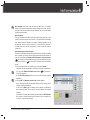 110
110
-
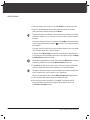 111
111
-
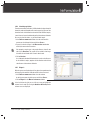 112
112
-
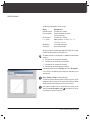 113
113
-
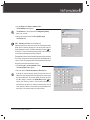 114
114
-
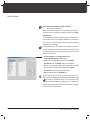 115
115
-
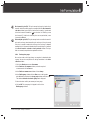 116
116
-
 117
117
-
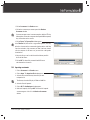 118
118
-
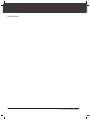 119
119
-
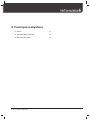 120
120
-
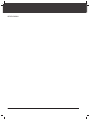 121
121
-
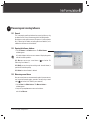 122
122
-
 123
123
-
 124
124
-
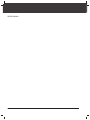 125
125
-
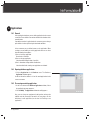 126
126
-
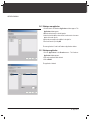 127
127
-
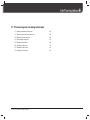 128
128
-
 129
129
-
 130
130
-
 131
131
-
 132
132
-
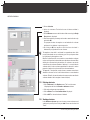 133
133
-
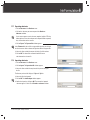 134
134
-
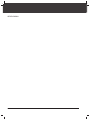 135
135
-
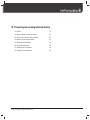 136
136
-
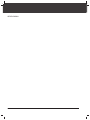 137
137
-
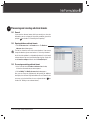 138
138
-
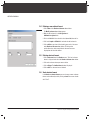 139
139
-
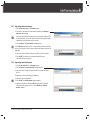 140
140
-
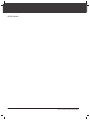 141
141
-
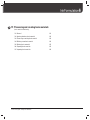 142
142
-
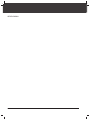 143
143
-
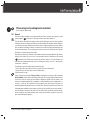 144
144
-
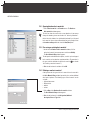 145
145
-
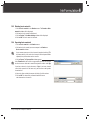 146
146
-
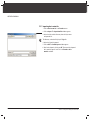 147
147
-
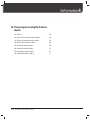 148
148
-
 149
149
-
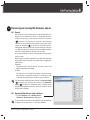 150
150
-
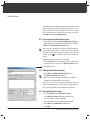 151
151
-
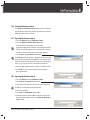 152
152
-
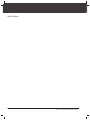 153
153
-
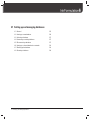 154
154
-
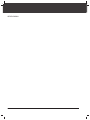 155
155
-
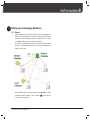 156
156
-
 157
157
-
 158
158
-
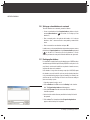 159
159
-
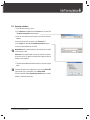 160
160
-
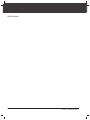 161
161
-
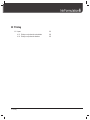 162
162
-
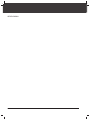 163
163
-
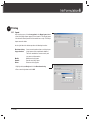 164
164
-
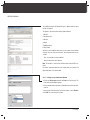 165
165
-
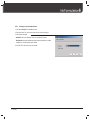 166
166
-
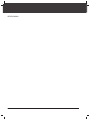 167
167
-
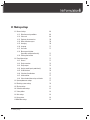 168
168
-
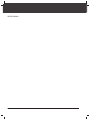 169
169
-
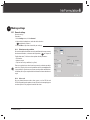 170
170
-
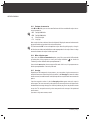 171
171
-
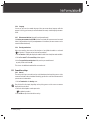 172
172
-
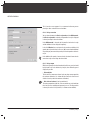 173
173
-
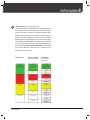 174
174
-
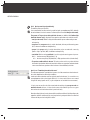 175
175
-
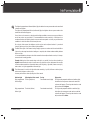 176
176
-
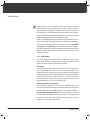 177
177
-
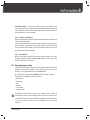 178
178
-
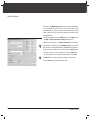 179
179
-
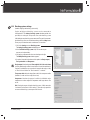 180
180
-
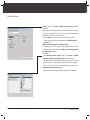 181
181
-
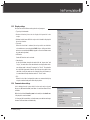 182
182
-
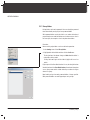 183
183
-
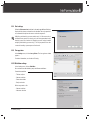 184
184
-
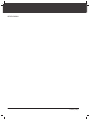 185
185
-
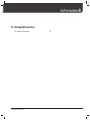 186
186
-
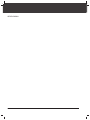 187
187
-
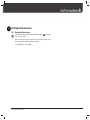 188
188
-
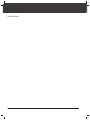 189
189
-
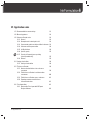 190
190
-
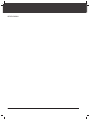 191
191
-
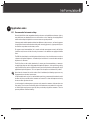 192
192
-
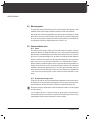 193
193
-
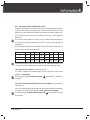 194
194
-
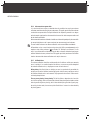 195
195
-
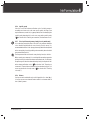 196
196
-
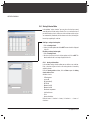 197
197
-
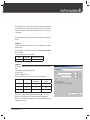 198
198
-
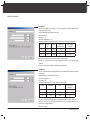 199
199
-
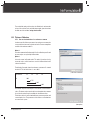 200
200
-
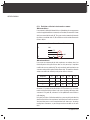 201
201
-
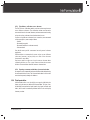 202
202
-
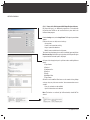 203
203
-
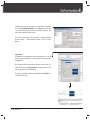 204
204
-
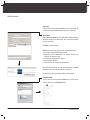 205
205
-
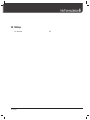 206
206
-
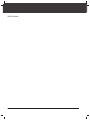 207
207
-
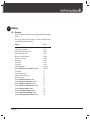 208
208
-
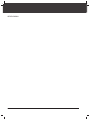 209
209
-
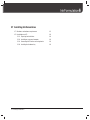 210
210
-
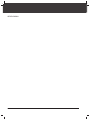 211
211
-
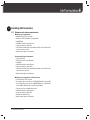 212
212
-
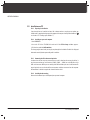 213
213
-
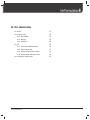 214
214
-
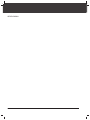 215
215
-
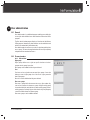 216
216
-
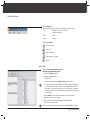 217
217
-
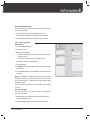 218
218
-
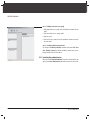 219
219
-
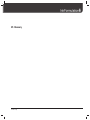 220
220
-
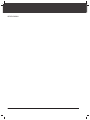 221
221
-
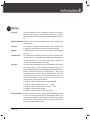 222
222
-
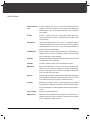 223
223
-
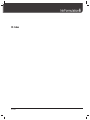 224
224
-
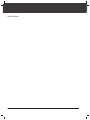 225
225
-
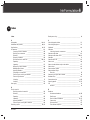 226
226
-
 227
227
-
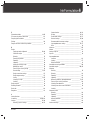 228
228
-
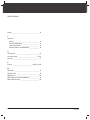 229
229
-
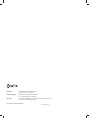 230
230
X-Rite IF4M-6M-U Specification
- Category
- Graphics software
- Type
- Specification
Ask a question and I''ll find the answer in the document
Finding information in a document is now easier with AI
Related papers
-
X-Rite InkFormulation 5.1 PrinterPro Satellite User manual
-
X-Rite QD100EPS Datasheet
-
X-Rite CQ5O-6O-50L-U Operating instructions
-
X-Rite PlateScope Calibration Plaque User guide
-
X-Rite MA48 User manual
-
X-Rite 891 Color Process Control Densitometer User manual
-
X-Rite vipFLEX > vipFLEX2 Upgrade Specification
-
X-Rite vipFLEX2 Target User manual
-
X-Rite 948 User manual
-
X-Rite i1Photo Pro UVcut User manual