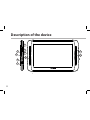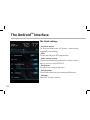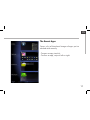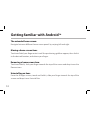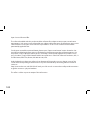Archos SA SOVAC70CO is an AndroidTM tablet that combines mobility and performance in an incredibly portable size. It features a 7-inch IPS display, a 1.6 GHz processor, and 1 GB of RAM, providing a smooth and responsive user experience for web browsing, gaming, and multimedia consumption. With its built-in WiFi and Bluetooth connectivity, you can easily stay connected to the internet and share files with other devices. The 8 GB of internal storage, expandable via a microSD card slot, offers ample space for your apps, photos, music, and videos. The Archos SA SOVAC70CO comes pre-installed with the latest version of AndroidTM, giving you access to the Google Play Store and a wide range of apps, games, and entertainment options.
Archos SA SOVAC70CO is an AndroidTM tablet that combines mobility and performance in an incredibly portable size. It features a 7-inch IPS display, a 1.6 GHz processor, and 1 GB of RAM, providing a smooth and responsive user experience for web browsing, gaming, and multimedia consumption. With its built-in WiFi and Bluetooth connectivity, you can easily stay connected to the internet and share files with other devices. The 8 GB of internal storage, expandable via a microSD card slot, offers ample space for your apps, photos, music, and videos. The Archos SA SOVAC70CO comes pre-installed with the latest version of AndroidTM, giving you access to the Google Play Store and a wide range of apps, games, and entertainment options.

















-
 1
1
-
 2
2
-
 3
3
-
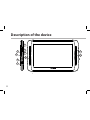 4
4
-
 5
5
-
 6
6
-
 7
7
-
 8
8
-
 9
9
-
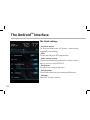 10
10
-
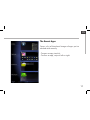 11
11
-
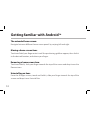 12
12
-
 13
13
-
 14
14
-
 15
15
-
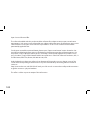 16
16
-
 17
17
Archos SOVAC70CO User manual
- Type
- User manual
- This manual is also suitable for
Archos SA SOVAC70CO is an AndroidTM tablet that combines mobility and performance in an incredibly portable size. It features a 7-inch IPS display, a 1.6 GHz processor, and 1 GB of RAM, providing a smooth and responsive user experience for web browsing, gaming, and multimedia consumption. With its built-in WiFi and Bluetooth connectivity, you can easily stay connected to the internet and share files with other devices. The 8 GB of internal storage, expandable via a microSD card slot, offers ample space for your apps, photos, music, and videos. The Archos SA SOVAC70CO comes pre-installed with the latest version of AndroidTM, giving you access to the Google Play Store and a wide range of apps, games, and entertainment options.
Ask a question and I''ll find the answer in the document
Finding information in a document is now easier with AI
Related papers
-
Archos 97 Carbon User manual
-
Archos Titanium 97 HD Owner's manual
-
Archos 97 Neon Owner's manual
-
Archos Titanium 97b User guide
-
Archos Xenon 97 User manual
-
Archos FamilyPad 2 Owner's manual
-
Archos 101 TITANIUM 8 GO User manual
-
Archos 80XS- GEN10 User manual
-
Archos Titanium Series User 70 Titanium User manual
-
Archos 101 Xenon Owner's manual