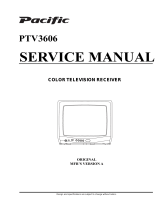Page is loading ...

www.TaskLighting.com
DesignAndSupport@TaskLighting.com
Customer Service: 800-445-6404
Design Services & Tech Support: 866-848-9094
RGB MULTI-COLOR TAPE LIGHT
installation guide
January 2019

36
Customer Service: 800.445.6404
•
Design Services/Technical Support: 866.848.9094
•
TaskLighting.com
RGB Tape Light
Wiring and Pairing Guide
Part Number Description and Use
T-C-RGB180
Chroma RGB Receiver. Allows you to individually control color settings and program into memory. Use
with T-C-RGBWC-RF-Color.
T-C-RGBWC-RF-Color
Chroma RGB wireless wall dimmer controller. Allows you to program up to 4 color settings or color eects
for 1 Zone. Use with T-C-RGB180 Receiver. Available in Almond (AL), Black (BK), Brown (BR), Gray (GR),
or White (WT)
Dimming Components
T-C-RGB180 T-C-RGBWC-RF-Color
+–
+
Tools Needed
Pliers Flat Head
Screwdriver
#1 Phillips
Screwdriver
#2 Phillips
Screwdriver
Product Legend
Female Barrel
Connector
T-FBC
Tape to Wire Connector
L-10MM-RGB-WSC
Wire Nuts
+–
+
Wire
Strippers

37
Customer Service: 800.445.6404
•
Design Services/Technical Support: 866.848.9094
•
TaskLighting.com
1. Remove terminal covers from each end
of Receiver.
2. Cut a length of connection wire to run
from the Power Supply to the Receiver
location. Strip 1/4" insulation from both
ends of connection wire, twist each wire,
and fold in half.
3. Loosen terminal screws on the Female
Barrel Connector included with Power
Supply. Insert one end of the wire into the
terminals, Red to (+), Black to (-); tighten
screws.
Option 1: Using a Plug-in Power Supply
Wiring Power Supply to Receiver Guide
1. Remove terminal covers from each end
of Receiver.
2. Cut a length of connection wire to
run from the Power Supply to Receiver.
(NOTE: Power Supply comes with 24" of
wire – add extra wire for desired length.)
3. Strip 1/2" insulation from one end
of connection wire. Use a wire nut to
connect Red wires from Power Supply and
connection wire together and a second
wire nut to connect Black wires.
Option 2: Using a Hardwired Power Supply
4. Strip 1/4" insulation from the other end
of connection wire, twist each wire, and
fold in half.
4. Insert the Male Plug on the Power
Supply into the Female Barrel Connector.
NOTE: Make sure the Black tab between
terminals covers both pins for Master
Receiver Setting.
NOTE: Make sure the Black tab between
terminals covers both pins for Master
Receiver Setting.
5. Loosen left side terminal screws on the
INPUT side of the Receiver, insert other
end of connection wire into terminals,
Red to (V+), Black to (V-); tighten screws.
5. Loosen terminal screws on the INPUT
side of Receiver, insert wires into left set
of terminals, Red to (V+), Black to (V-);
tighten screws.
MASTER SLAVE
MASTER SLAVE
Provide an outlet for the Plug-in Power Supply

38
Customer Service: 800.445.6404
•
Design Services/Technical Support: 866.848.9094
•
TaskLighting.com
1. Strip 1-1/2" black sheathing from
RGB 4-wire Connection Wire. Strip 1/4"
insulation from each of the 4 colored
wires. Twist each wire and fold in half.
2. Loosen the 4 terminal screws on
OUTPUT side of Receiver. Insert the 4
connector wires into their corresponding
terminals, Blue to B, Green to G, Red to R,
Black to (V+). Tighten screws.
3. Replace Receiver terminal covers,
making sure wires are not pinched
Step 1: Connect Wire to Receiver
Wiring Receiver to RGB Tape Light Guide
1. Peel back 1/2" of adhesive protector
from back of RGB Tape Light; insert end
of Tape Light all the way into short side of
connector.
2. Close cap and press gently with pliers
to secure connection.
3. Leaving insulation intact, insert the
4 colored RGB wires into corresponding
wire channel on long side of connector.
Close cap and press gently with pliers to
secure connection. The connector will cut
through insulation to make contact.
Step 2: Connect Wire to RGB Tape Light
4. Turn on 120V AC to Power Supply and
pair Receiver to Controller.

39
Customer Service: 800.445.6404
•
Design Services/Technical Support: 866.848.9094
•
TaskLighting.com
Step 2: Connect Wire to RGB Tape Light
1. Peel back 1/2” of RGB Tape Light
adhesive backing; insert end of RGB Tape
Light section all the way into one side of
connector.
2. Close cap and press gently with pliers
to secure connection.
3. Repeat with second RGB Tape
Light section and other side of
L-10MM-RGB-SC Connector.
OPTION 1: Using L-10MM-RGB-SC Tape to Tape Splice Connectors
RGB Tape Light Connectors
1. Peel back 1/2" of adhesive protector
from back of RGB Tape Light; insert end
of Tape Light all the way into short side
of connector. Close cap and press gently
with pliers to secure connection.
3. Close cap and press gently with pliers
to secure connection.
OPTION 2: Using L-10MM-RGB-WSC Tape to 4-Conductor Wire Connectors
Using Connectors to join cut lengths of RGB Tape Light
NOTE
Always cut RGB Tape Light with scissors at cut marks (located where black lines run through 4 solder points, found at 2” intervals)
2. Leaving insulation intact, insert the
4 colored RGB wires into corresponding
wire channel on long side of connector.
Close cap and press gently with pliers to
secure connection. The connector will cut
through insulation to make contact.
4. Repeat with the other end of wire and a
second L-10MM-RGB-WSC Connector.
5. Peel back 1/2” of adhesive protector
from back of RGB Tape Light; insert end
of second Tape Light all the way into
short side of second connector. Close
cap and press gently with pliers to secure
connection.

40
Customer Service: 800.445.6404
•
Design Services/Technical Support: 866.848.9094
•
TaskLighting.com
1. Remove Controller from back plate,
slide battery compartment open, remove
battery, and discard clear plastic tab.
Reinsert battery, replace cover.
2. Clear the receiver by pressing and
holding the Learning button until the lights
blink twice
3. Quickly press and release the
Learning button and, within 5 seconds,
press and release one of the 4-Zone
buttons on the Controller. When lights
blink once, Controller and Receiver are
paired.
Step 2: Pairing Receiver to Controller
1. Press the COLOR button on the
Wireless Controller to rotate through the
colors, one by one. Alternatively, press
and hold the COLOR button to scroll
through colors. Release button when
desired color is reached.
2. To save a color, press and hold the M1
button until the lights ash. Continue the
same procedure with M2, M3, and M4
buttons.
3. Press the (| ) PLAY button to set a fade
mode. Press again to pause.
Step 2: Setting the Controller buttons
4. Press the BRIGHTNESS button ( ) and
hold to dim or brighten the lights.
Pairing Instructions
/