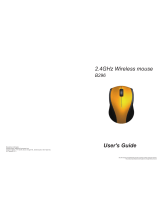Page is loading ...

ATake Digital Technology ShenZhen Co., Ltd.
Wireless Optical Mouse User Manual (Rechargeable)
ATake Co., Ltd. ♦ 7F., No. 123, Li-de Street, Jhonghe City, Taipei Country 235, Taiwan ♦ WWW.ATAKE.COM
- 1 -
Thank you for purchasing ATake series of
products. The series of wireless mouse include
the wireless mouse, and the RF receiver,
please check the contents of your package.
Features:
z Optical sensor- provides accurate cursor movement
and superior performance.
z Save space and reduce clutter- with the 360°range
of operation and no cables while working in tight spaces;
receiver may attach to the mouse for more storage
space
z Enjoy moving freedom and flexibility- with a 27MHz radio frequency (RF) range that extends to 1.5M
from the receiver
z Synchronize up to 256 ID codes- to avoid interferences between several wireless mice being used
simultaneously
z 5 buttons with scroll wheel- for a comfortable and flexible surfing experience
z One-touch button on the end of the mouse- to leap from the top for replacing batteries more easily
z “Automatic Power Sleep” and “Smart Power Management” function- to extend battery life
z Rechargeable via USB cable- for great portability
Physical Characteristics:
Mechanical Performance
→Operating Force:
Mouse buttons (left and right)
70±20gf
Browser switch
70±20gf
Wheel scrolling
25±10gf
Connect buttons
100±20gf
→Buttons:
Mouse
5 buttons with Scrolling Wheel, 1 Connect button
Receiver
1 Connect button
→Battery Consumption:
Operating mode
≤20MA / 3V
Sleep mode 1
≤1MA / 3V
Sleep mode 2
≤700µA / 3V
Low battery indicator
1.8V
Battery type
2 AAA 1.2V 600mA NIMH Re-chargeable batteries
Environment
25℃

ATake Digital Technology ShenZhen Co., Ltd.
Wireless Optical Mouse User Manual (Rechargeable)
ATake Co., Ltd. ♦ 7F., No. 123, Li-de Street, Jhonghe City, Taipei Country 235, Taiwan ♦ WWW.ATAKE.COM
- 2 -
Working Current
30mA
Stand-by Current
7mA
Recharging Current
120mA
Continuous Working Time 20 hours
Normal Charging time 8 ~ 10 Hours at 5V
→Weight & Dimensions:
Mouse
Net weight: 59.6 ±3g
Dimension: 92.2x56.4x33 ±2mm
Receiver
Net Weight: 6.5±2g
Dimension: 57.0x17.0x10.6 ±2mm
Electrical Specifications:
Interface
USB
Sensor report rate on mouse
3500 frames/sec
Operation angle
360°
Operation distance
1.5 meters
Sensor light of mouse
Red
Receiver power requirement
5V for USB port
Frequency
27.045MHz
ID number
256 random ID per channel
Resolutions
800DPI
Sensor tracking speed
21 inches/sec
Reliability:
Button/Switch Life
3,000,000 cycle
Scroll wheel Life
100,000 cycle
Operating temperature
-5 ~ 40℃
Operating humidity
20% - 90%RH
System Requirements:
z Windows 98/98SE/2000/ME/XP/Vista
z Macintosh OS 9 or higher
z Free USB port
Supplied with the product:
● Wireless mouse ● RF receiver ● USB to DC Power Cord ● User Manual
● Battery: Three conditions to be supplied with retail package
1. Two AAA 1.2V 600mA NiMH Rechargeable batteries.
2. Two AAA 1.2V 600mA Disposable batteries.
3. No battery supplied. Please buy the right type of batteries to work with your wireless mouse.

ATake Digital Technology ShenZhen Co., Ltd.
Wireless Optical Mouse User Manual (Rechargeable)
ATake Co., Ltd. ♦ 7F., No. 123, Li-de Street, Jhonghe City, Taipei Country 235, Taiwan ♦ WWW.ATAKE.COM
- 3 -
To start using Wireless Mouse
1. Battery Installation
1) Open the battery compartment of the mouse by
one-push button.
2) Insert two AAA 1.2V 600mA NiMH
Re-chargeable batteries into the compartment.
Make sure to comply with the polarity markings.
3) Close the battery compartment back onto the
mouse again until you hear it click into place.
2. Charging the Mouse via USB
AMW-300, the Rechargeable model can be charged while in use; this means the mouse can be used at
all times, even when the batteries are not charged. However, we recommend always charging the mouse
when is not being used.
1) Connect the cable’s USB connector into an available USB port on your
computer.
2) Connect the charge plug to the DC jack on the rear of the mouse (under the
one-touch button).
3) The battery charging LED lights remain “on” while charging. When charging
is complete, the lights turn “off”.
NOTE:
1. To continuously charge the mouse via the USB charge cable, your computer must be on and awake. For
best results, turn off your computer’s power management feature while charging the mouse.
2.
AMW-300 can be powered by rechargeable batteries (AAA/1.2V x 2), USB powered from PCs (5±0.25V), or DC powered
from an optional power adapter (5V/1A, Ø3.5mm
positive center coax plug).
3.
There are two conditions if the LED starts blinking: (1) the mouse is connected with USB charge cable
while no batteries installed in the compartment; (2) the mouse is powered from PC via USB charge cable
and the fully charged batteries are installed at the same time, the LED will start blinking after working a
while.
3. Establishing a connection between the mouse and the RF receiver
The following steps have to be carried out within 15 seconds if a successful connection is to be
established between the mouse and the RF receiver. Ensure that the mouse is no further than 1.5m away
from the RF receiver.
1) Connect the RF receiver to any free USB port on your
computer. The Plug & Play function of your system will
automatically detect that a new device has been connected.
The mouse will not yet be ready to use at this stage.
2) First, press the Connect button on the receiver that shown
as step 1.
3) Then, press the Connect button on the bottom side of the
mouse as step 2.
4) After a few seconds your mouse will be ready for use.
DC Jack

ATake Digital Technology ShenZhen Co., Ltd.
Wireless Optical Mouse User Manual (Rechargeable)
ATake Co., Ltd. ♦ 7F., No. 123, Li-de Street, Jhonghe City, Taipei Country 235, Taiwan ♦ WWW.ATAKE.COM
- 4 -
4. Sleep Mode
The mouse will switch to power saving mode after 3 seconds while working; and powered off
automatically in 8 minutes to extend battery life. The mouse will be activated again with one mouse click.
Note on handling batteries
z Keep batteries out of children’s reach.
z Do not mix old and new batteries or use different types of battery.
z Replace old or weak batteries promptly.
z Always use rechargeable batteries only. The charge unit will not charge the mouse with alkaline
batteries and alkaline batteries can cause damage to the mouse.
z This device needs two AAA 1.2V 600mA NIMH Re-chargeable batteries.
z Dispose of and recycle your old batteries in accordance with local regulations.
z The equipment is to be supplied from an identified USB port complying with the requirements of
Limited Power Source
Operating Hints
For optimal performance and RF reception:
z Turn off your computer’s power management feature before charging the mouse so that your computer
doesn’t enter sleep mode, which temporarily halts the charging process.
z Place the receiver at least 8 inches (20 cm) away from all electrical devices, such as your monitor,
speakers or external storage devices.
z If necessary, use the three-inch extension cable to keep the receiver away from the computer. Plug the
receiver into the extension cable, and the extension cable to the computer.
z Avoid using the mouse on a metal surface. Metals, such as iron, aluminum or copper, shield the radio
frequency transmission and may slow down the mouse’s response time or cause the mouse to fail
temporarily.
z The mouse will enter a suspend mode at the same time your computer does. To activate the mouse,
press any button.
z If your computer has a metal case that contains aluminum or magnesium, use the mouse to the side.
The display panel may interfere with the radio frequency signal if you use the mouse directly in front of
the computer.
z Never use the mouse on a glass or mirrored surface as these surfaces will cause the mouse to fail
temporarily.
z To maximize battery life, use the mouse on a white, or light colored surface. Dark surfaces cause the
mouse’s light emitter diode (LED) light to glow brighter, which causes the battery to discharge more
rapidly.
Warranty
We warrant that product from its authorized distributor will meet the applicable product specifications and be
free from all defects in design, assembly, material and workmanship. Please contact ATake retailers, or visit
our website for more information about the product.

ATake Digital Technology ShenZhen Co., Ltd.
Wireless Optical Mouse User Manual (Rechargeable)
ATake Co., Ltd. ♦ 7F., No. 123, Li-de Street, Jhonghe City, Taipei Country 235, Taiwan ♦ WWW.ATAKE.COM
- 5 -
Troubleshooting
What do I do if the mouse does not work?
1. Make sure that the mouse is fully charged.
2. Verify that your computer’s power management feature is turned off.
3. Check that the receiver’s USB connector is firmly attached to the USB port on your computer.
4. Make sure you have established a radio link between the mouse and its receiver. See “Establishing a
connection between the mouse and the RF receiver” on page 3.
The RF receiver is recognized by Windows but the mouse pointer does not move.
1. Repeat the section “Establishing a connection between the mouse and the RF receiver” on page 3 and
ensure that the mouse is within range (1.5m) of the RF receiver.
2. If this does not solve the problem, check that the optical sensor on the underside of the mouse lights up.
If the sensor does not light up, it is likely that the batteries are flat. Replace the batteries and repeat the
above steps again.
When I use the mouse, other wireless devices work more slowly or fail temporarily – what
should I do?
The mouse has 256 identity codes per channel to prevent interference. However, some interference may still
occur if there are multiple radio-based devices that operate at 27 MHz, such as a telephone, baby monitor, or
toy. To reduce interference, move the mouse’s receiver and the base unit of the affected device as far away
from each other as possible.
What do I do if the response time of the mouse is slow or the mouse intermittently stops
working?
1. Increase the distance between the mouse’s receiver and the rest of your computer equipment.
2. Increase the distance between the mouse’s receiver and the base units of other wireless devices.
3. Turn off any wireless devices and their base units that are near the mouse’s receiver.
4. If you are using the mouse on a metal surface, move it and the receiver to a non-metal surface. Metals,
such as iron, aluminum or copper, shield the radio frequency transmission and may slow down the
mouse’s response time or cause the mouse to fail temporarily.
I can’t use the mouse while another RF mouse is in use – what should I do?
Reset the identification code. See “Establishing a connection between the mouse and the RF receiver” on
page 3.
Intel and Pentium are registered trademarks of Intel Corporation. Windows is a registered trademark of
Microsoft Corporation. All other trademarks are the property of their respective owners. Features and
specifications are subject to change without notice. © 2007, ATake Co., Ltd.

ATake Digital Technology ShenZhen Co., Ltd.
Wireless Optical Mouse User Manual (Rechargeable)
ATake Co., Ltd. ♦ 7F., No. 123, Li-de Street, Jhonghe City, Taipei Country 235, Taiwan ♦ WWW.ATAKE.COM
- 6 -
TV & Radio Interference Statement
WARNING!!! This equipment generates, uses, and can radiate radio frequency energy and, if not installed
and used in accordance with the instruction manual, may cause interference to radio communications. This
equipment has been tested and found to comply with the limits Section15.227 Subpart C of Part 15 of FCC
Rules, which are designed to provide reasonable protection against such interference when operated in a
commercial environment. Operation of this equipment in a residential area is likely to cause interference, in
which case the user at his own expense will be required to take whatever measures may be required to
correct the interference.
changes or modifications not expressly approved by the party responsible for compliance
could void the user's authority to operate the equipment.
NOTE: This equipment has been tested and found to comply with the limits for a
Class B digital device, pursuant to Part 15 of the FCC Rules. These limits are
designed to provide reasonable protection against harmful interference in a
residential installation. This equipment generates, uses and can radiate radio
frequency energy and, if not installed and used in accordance with the
instructions, may cause harmful interference to radio communications. However,
there is no guarantee that interference will not occur in a particular installation.
If this equipment does cause harmful interference to radio or television reception,
which can be determined by turning the equipment off and on, the user is
encouraged to try to correct the interference by one or more of the following
measures:
-- Reorient or relocate the receiving antenna.
-- Increase the separation between the equipment and receiver.
-- Connect the equipment into an outlet on a circuit different
from that to which the receiver is connected.
-- Consult the dealer or an experienced radio/TV technician for
help.
/