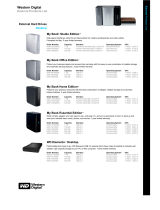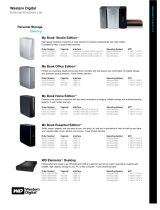Page is loading ...

www.trust.com/18037/faq
Quick Installation Guide
18037Wireless Headset
Installation
1
2
3
A
D
E
C
B2
B1
F

Configuration Configuration
4
5
6
8
9
10 11
7
2×
Microphone
2- Wireless Audio
Default Device
2- Wireless Audio
2- Wireless Audio
Windows XPWindows 7/ Vista
Speakers
2- Wireless Audio
Default Device

Eewave Wireless Headset - USER’S MANUAL
2
Installation
A. Headset
B. LED light (B1/B2)
C. USB connection
D. USB charge cable
E. USB receiver
F. Media Buttons
Play/ Pauze
Previous
Next
Volume -
Volume +
- Before using the headset needs to be fully charged.
- Connect the USB charge cable to the headset and your computer to charge the headset.
- When connected the (B2) LED light will turn red when charging.
- The (B2) LED light will go off when the headset is completely charged.
- Connect the USB receiver to your computer
- Turn on the headset
- The (B1) LED light will turn blue when it’s connected.
Configuration
Windows 7/ Vista
Go to ‘Playback Devices’ to configure the headset.
Set the ‘Wireless Audio’ as your default device
- Select the ‘Recording’ tab
- Set the ‘Wireless Audio’ as your default device
- Double click the ‘Microphone’
Set the level to 100%
Windows XP
Go to ‘Adjust Audio Properties’ to configure the microphone
- Set the default device to ‘Wireless Audio’ (voice and recording)
- Go to the ‘Voice’ tab.
Click the ‘Volume’ of the Voice recording.
Set the level to 100%
3
6
11
10
9
8
7
5
4
2
1

Eewave Wireless Headset - USER’S MANUAL
3
Trouble shooting
Problem Solution
The headsets beeps - The battery is almost empty. Charge the headset.
Bad sound quality
- Charge the headset.
- Connect the USB receiver to another USB port.
- Maximum wireless range is 10m, but walls or big objects may
reduce the range.
No sound at all
- Make sure you have charged the headset.
- Make the headset your default audio device. See step ‘4’ or ‘8’
- Connect the USB receiver to another USB port.
My friend on msn/skype does not
hear what I’m saying
- Increase the microphone volume and check if wireless headset is
set as default device. Follow steps from ‘4’ or ‘8’
If your problem is not solved, please contact the helpdesk at www.trust.com/18037/faq
/