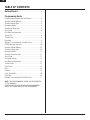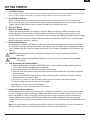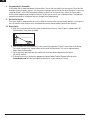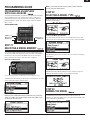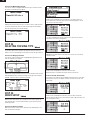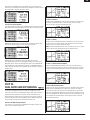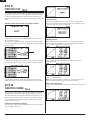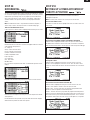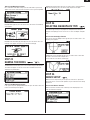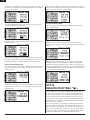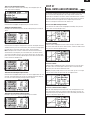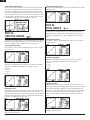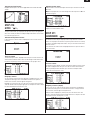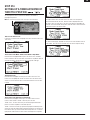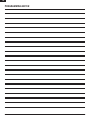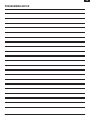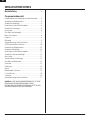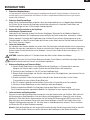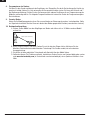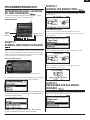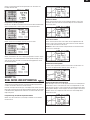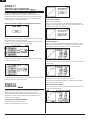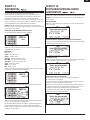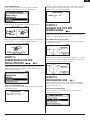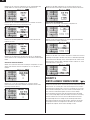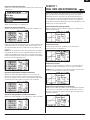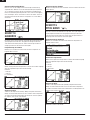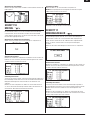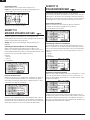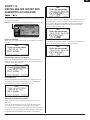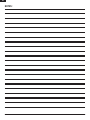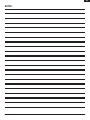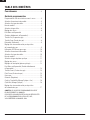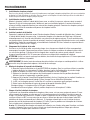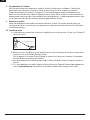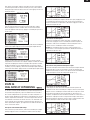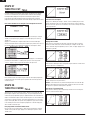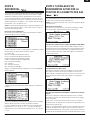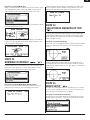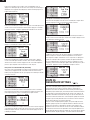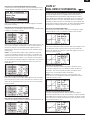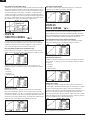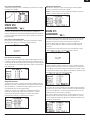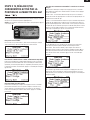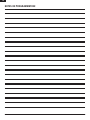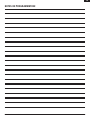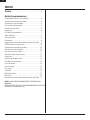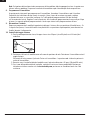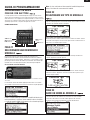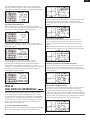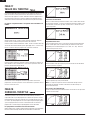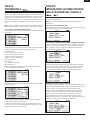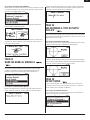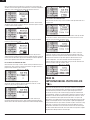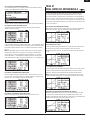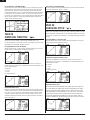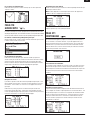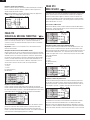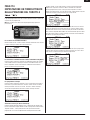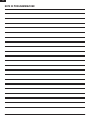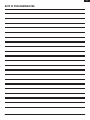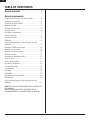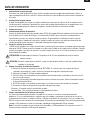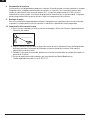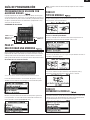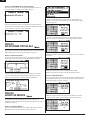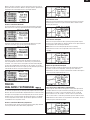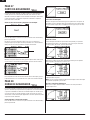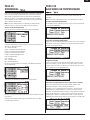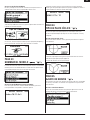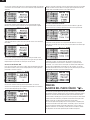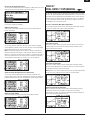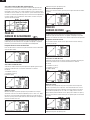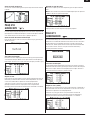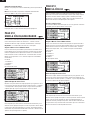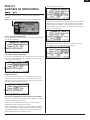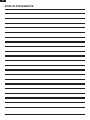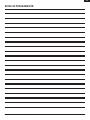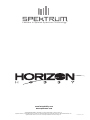Spektrum DX8 Transmitter Only MD2 Owner's manual
- Category
- Remote controlled toys
- Type
- Owner's manual

Getting Started and
Programming Guide
Leaders in Spread Spectrum Technology

EN
2
Getting Started ..............................................................3
Programming Guide
Programming an Airplane with Dual Ailerons ........................5
Selecting a Model Memory .....................................................5
Selecting a Model Type ...........................................................5
Naming the Model ...................................................................5
Selecting the Wing Type ..........................................................6
Servo Setup .............................................................................6
Dual Rates and Exponential .....................................................7
Throttle Cut ..............................................................................8
Throttle Curve ..........................................................................8
Differential ...............................................................................9
Setting a Timer Activated by Throttle Position .........................9
CCPM Helicopter with Gyro ..................................................10
Selecting a Model Memory ...................................................10
Selecting a Model Type .........................................................10
Naming the Model .................................................................11
Selecting Swashplate Type ....................................................11
Servo Setup ...........................................................................11
Swashplate Settings ..............................................................12
Dual Rates and Exponential ...................................................13
Throttle Curves ......................................................................14
Pitch Curves ..........................................................................14
Gyro .......................................................................................15
Governor ................................................................................15
Cyclic Throttle Mix ................................................................16
Cyclic Mix .............................................................................16
Setting a Timer Activated by Throttle Position .......................17
THIS PROGRAMMING GUIDE IS SUPPLEMENTAL
TO THE MANUAL.
FOR FURTHER DETAILS REGARDING PROGRAMMING
SPECIFICS, PLEASE REFER TO THE DX8 MANUAL.

EN
3
1.
In gas and glow aircraft, install the main receiver using protective foam and fasten in place using rubber bands or hook and loop
straps. In electric airplanes or helicopters, use double-sided foam tape to fasten the main receiver in place.
2.
Using servo tape, mount the remote receiver keeping the remote antennas at least 2-inches away from the
primary antenna. Ideally, you should orient the remote antennas perpendicularly to the main receiver’s antennas.
Connect the main and remote receivers using the included 6-inch remote receiver lead.
3.
4.
Connect the telemetry module to the receiver’s Data Port. Mount the telemetry module in the aircraft using
double-sided tape. Receiver voltage and Flight Log data will automatically display on your telemetry screen
without requiring any external sensors. If you want an external voltage (main flight pack voltage), plug the voltage
telemetry sensor in the telemetry module. Solder the leads to the input lead on the ESC in the aircraft noting the
polarity (red=positive and black = negative).
5.
A charging jack is located on the side of the radio and a wall charger with appropriate plug has been included.
First plug the wall charger into the radio and place the radio on a non-flammable surface. Next plug the charger
into a standard wall outlet. Leave the charger connected for 10 to 12 hours to complete the initial charge of the
battery.
Do not overcharge batteries, charging times greater than 12 hours may damage the battery
and product.
Do not attempt to charge Alkaline batteries as they are one-time use products and may explode
if recharged.
6.
A. Plug the bind plug into the receiver’s BATT/BIND port. In systems utilizing a separate battery pack and
3-wire switch, plug the bind plug into the charge jack.
B. Power up the receiver. The LED on the receivers will be flashing.
C. Move the sticks and switches on the transmitter to the desired failsafe positions (low throttle and neutral
control positions).
D. Push in the Trainer/Bind button on the transmitter while turning the transmitter on. Release the trainer
button when the screen displays Bind.
E. The LED on the receiver will go solid amber and the system will connect after several seconds.
F. Remove the bind plug from the charge jack or bind port.
Typical Electric - Receiver uses the ESC for power.
Typical Glow/Gas - uses receiver pack and 3-wire switch.
7.
Lack of adequate power to the receiver and servos is a leading cause of failure. If you are using a receiver pack,
ensure it is properly charged and check the voltage under load. Do not fly if voltage is below 4.8V for a 4-cell
pack while loaded. In systems using a BEC, ensure your servos are not using more than the manufacturer’s
recommended current rating for your BEC/Speed control. If the voltage falls below the receiver’s operating
threshold (3.5 volts) at any time, an interruption in the link may occur. It will be followed by a blinking light on the
receiver.
If the receiver power is cycled without cycling the transmitter, a light will blink. In this case, this does not
indicate a problem. Cycle the transmitter power, and then the receiver to reset the light.

EN
4
8.
At this point you’re ready to program the transmitter. Turn on the transmitter then the receiver. Check that the
direction of each channel is correct. Use the servo-reversing menu to change the servo directions if necessary
(see page 6 and 7 in the DX8 Programming Guide for details on Servo reversing). Adjust the Travel Adjust
and any other programming functions necessary for the type of aircraft you are programming. The following
programming guide is included to help you through basic programming.
9.
Once your model is programmed, you must re-bind the system to the true low throttle position. If the signal is
lost, the throttle servo will drive to its preset position chosen during binding (normally low-throttle).
10.
A. With the system powered and the model restrained from flyaway, stand 30 paces (approximately 90
feet/30 meters) away from the model.
B. Face the model with the transmitter in your normal flying position. Place the transmitter in the Range
Test screen and press the Trainer button on the top of the transmitter. This causes reduced power
output from the transmitter.
C. You should have total control of the model with the trainer button depressed at 30 paces
(90 feet/28 meters).
D. If control issues exist, contact the appropriate Horizon Hobby Product Support office or go to
to find a local Spektrum distributor in your country of service.
30 paces (90 feet/28 meters)

EN
5
The specific example below gives setup details for an airplane with dual ailerons
each controlled by its own servo. At the end of this section is information on
programming a throttle cut and a countdown timer on throttle up. While this
programming guide is specific to this type of aircraft, setup of other airplane
types is similar.
STEP #1
First select the model memory you intend to store the model’s programming in.
You can access Model Select through the System Setup mode or Direct Access.
Direct Access is the easiest way to enter Model Select. You can enter Direct
Access anytime the main screen or a telemetry screen is displayed.
Press the Clear and Back buttons simultaneously to access the Model Select screen
The Model Select screen displays for 10 seconds. If no activity occurs, the screen
returns to the previous Main or Telemetry screen.
Rotate the roller to Highlight the desired model then press the roller to
select. This model is now selected and the model name (Mdl02-Acro)
will display on the main screen.
If you change the model memory, you will need to rebind the
receiver to the new model memory.
STEP #2
Model Type programs the selected model memory from step #1 to function in
Helicopter or Airplane Mode.
Press and hold the roller while turning on the transmitter. When System Setup
appears on the screen, release the roller. The DX8 is now in System Setup Mode.
Highlight Model Type then press the roller to access the function. The following
screen appears.
Highlight the desired model type (airplane) then press the roller to select. The
following screen appears. Now press YES to accept the model type.
STEP #3
The Model Name function allows you to Name a model using up to 10
characters. The model name appears on the main screen and in the Model Select
screen allowing for easy identification.
THRO-Throttle
AILE-Right Aileron
ELEV-Elevator
AUX1-Left Aileron
RUDD-Rudder

EN
6
In the System Setup list, highlight Model Name then press the roller to access
the function. The following screen appears.
Highlight the desired character then press the roller to access. Rotate the roller
to select the character then press the roller to accept. Repeat until complete.
Pressing CLEAR removes the selected character.
STEP #4
Use the Wing Type function to program the wing and tail mix to match your
airplane. In this case the wing type is Dual Ailerons and the Tail Type is Normal.
In the System Setup list rotate the roller to highlight Wing Type then press the
roller. The following screen appears.
Highlight the wing type NORMAL then press the roller. Rotate the roller to select
DUAL AILERON then press the roller to accept. The tail type in this example is
NORMAL and will not require a programming change.
STEP #5
With the Servo Setup functions you can adjust the servo reverse, speed, sub-
trim, and travel adjust. A servo monitor provides easy visual reference when
making adjustments.
With the transmitter on and the main or telemetry screen displayed, press the
roller. The Function list displays.
Rotate the roller to highlight Servo Setup then press the roller to access the
Servo Setup screens. The Travel Adjust screen automatically appears. Use the
roller to access the Reverse option.
Turn roller to highlight channel. Press roller to access channel. Turn roller to
select option. Press roller to accept option.
Highlight the REV NOR Graphic at the bottom of the screen. Press the roller to
select REV or NOR.
Rotate the roller to highlight the channel then press the roller.
Repeat the process to complete reversing for all necessary channels.
In the Travel screen rotate the roller to highlight Travel then press the roller. Now
rotate the roller until Sub-Trim appears, then press the roller to enter the Sub-
Trim function.
Rotate the roller to highlight the channel then press the roller to select that
channel. Rotate the roller to access the channel you want to adjust then press the
roller to accept that channel.

7
EN
7
Rotate the roller to highlight the value at the bottom of the screen then press the
roller to access the Sub-Trim Value. Rotate the roller to adjust the Sub-Trim value for
the selected channel. Then press the roller to accept.
In the Reversing screen rotate the roller to highlight Reverse then press the roller.
Now rotate the roller until Travel appears. Press the roller to enter Travel function.
Highlight the channel then press the roller to access. Rotate the roller to select
the channel to adjust then press the roller to accept that channel.
Highlight the values at the bottom of the screen. When you center the
corresponding stick both values are highlighted and adjusted simultaneously.
Moving the stick or switch in the desired position allows you to independently
adjust that direction of travel. With the desired value (s) highlighted rotate the
roller to adjust the travel value for the selected channel. Then press the roller to
accept the value.
STEP #6
The Dual Rate and Exponential functions allow you to program up to three
control rates and select them independently or with a single switch. Dual Rates
and exponentials are available on the aileron, elevator and rudder channels.
Positive expo values reduce control sensitivity around center with no effect on
maximum travel. We recommend using positive values. Negative exponential
values increase sensitivity around neutral and are seldom used.
In the Function List rotate the roller to highlight D/R and Expo. Then press the
roller to access the D/R and Expo screen.
Rotate the roller to highlight the channel function then press the roller to select
the function. Next rotate the roller to select the aileron, elevator or rudder
channel. Then press the roller to accept that channel.
Rotate the roller to highlight SW (switch) at the bottom of the screen then press
the roller to access the switch options. Rotate the roller to select the desired
switch then press the roller to activate that switch.
By assigning multiple channels to the same switch, you can use a single
switch to affect the dual and exponential rates of multiple channels.
Move the switch displayed at the bottom of the screen to change the Pos to
one of its three positions. When you make D/R or Expo adjustments, the values
assign and are automatically active when the switch is in that position (Pos 0,
1or 2).
Confirm you have chosen the desired channel and selected the switch position.
Rotate the roller to highlight the D/R or Expo values then press the roller to
access that value. When you center the corresponding channel’s control stick,
both values are highlighted. Moving the control stick to its endpoint causes one
value to be highlighted. This allows the D/R or Expo value in that direction only
to be changed. With the desired value selected, rotate the roller to select the
desired D/R or Expo value.

8
EN
STEP #7
The Throttle Cut function (normally used on gas or glow powered aircraft) allows
you to use the trainer button, mix switch or the Right or Left trimmer to shut off
an engine. Activating the programmed switch drives the throttle channel to its
programmed position regardless of the throttle stick position, powering down the
engine.
In the Function List rotate the roller to highlight Throttle Cut. Press the roller to
access the Throttle Cut screen.
Press the roller to highlight Inhibit. Rotate the roller to select the desired switch
to cut the throttle (Trainer, Gear, L trim, R trim or Mix). Press the roller to program
the selected switch.
Rotate the roller to highlight the Value and press the roller to access. A 0% value
gives low throttle, low trim. Adjust the value to the desired throttle cut position.
To test the throttle cut function, activate the programmed switch and note the
throttle servo position or the position of the throttle channel in the servo monitor.
STEP #8
Typically, you can use the Throttle Curve function to change the throttle response.
You can program a throttle that responds more proportionally to your input or
adjust the throttle response sensitivity when hovering or torque rolling. You can
program a single curve that is always on (ON). Or you can program up to three
curves and select them via a programmed switch. The Expo function can then
smooth out the Throttle curve.
In the Function List rotate the roller to highlight Throttle Curve. Press the roller to
access the Throttle Curve screen.
Rotate the roller to highlight “Inhibit”. Press the roller to access the switch options.
Choose the desired switch to change to different throttle curves. Alternatively, you can
select ON if only one curve is desired as always active.
With the switch listed at the bottom of the screen in the position desired for this
curve, rotate the roller to highlight one of the five available throttle curve values
(Low, 25%, 50%,75, High). Press the roller to access.
Rotate the roller to adjust the selected point to the desired output. Note the
position on the graph.
Repeat this for all desired points.
if you set a switch position in Throttle Curve, move the switch so you can
adjust it. Change the throttle curve values for those switch positions.
Rotate the roller to highlight EXPO. Select Inh or Act to inhibit or activate the Expo
function.

9
EN
STEP #9
You can use aileron differential to reduce unwanted yaw characteristics during a
roll. In aerobatic airplanes adjusting differential provides an axial roll (minimum
displacement of yaw during a roll). You can program up to three Differential
values and assign them to a switch. Positive + and negative – differential is
available. However, more up-aileron travel is normally required than down
aileron.
The Differential function is only available if Dual Aileron, Flaperon, 2
aileron 1 flap, 2 ailerons and 2 flaps or Elevon is selected in Wing Type.
In the Function List rotate the roller to highlight Differential then press the roller.
Differential defaults to Inhibit. Press the roller to highlight Inhibit then select one
of the following switch positions:
On - Always on
Ail D/R - Aileron Dual rate switch
Ele D/R - Elevator Dual rate switch
Rud D/R - Rudder dual rate switch
F Mode - Flight Mode switch
Flap - Flap switch
Aux 2-Auxiliary 2
Gear - Gear Switch
Mix-Mix switch
Press the roller to accept the desired switch. The differential adjustment screen
displays.
Highlight the desired differential position/value and press the roller to access.
Rotate the roller to change the value then press the roller. Repeat for all desired
switch positions.
Positive differential values provide more up than down aileron travel. Negative
differential values provide more down than up travel.
STEP #10
You can program the timer to start when the throttle is raised above a
preprogrammed position.
To reset the timer, from the main screen press the Clear button.
In Function List rotate the roller to highlight Timer. Press the roller to access the
Timer screen.
Rotate the roller to highlight the Mode function then press the roller to access
the Mode function. Rotate the roller to select Inhibit, Count Down or Stopwatch.
When the desired timer mode is selected, press the roller to accept the mode type.
To Program a Time
Rotate the roller to highlight Time then press the roller to access the Time
function. You can highlight the seconds or minutes. Press the roller to access
minutes or second. Rotate the roller to select the desired time. Press the roller to
accept.
Rotate the roller to highlight Start then press the roller to access the Start
function. Select Throttle or Throttle 1-Time then press the roller.
Throttle 1-time - The timer starts when you exceed the programmed throttle
position. It continues regardless of the throttle position.
Throttle - The timer starts when you go above the programmed throttle position.
Anytime you lower the throttle below the programmed position, the timer pauses
then continues when you raise the throttle above that position. This is useful for
flying electric models where the motor run time, not the flight time, is important.

10
EN
Pos appears below Start in the Timer screen. This value is the stick position
where the throttle activates the timer. Rotate the roller to highlight Pos. Press
the roller to access the Stick values. The value is adjustable from 0 to 100% and
correlates to the actual throttle stick position. Rotate the roller to select the desired
Stick value then press the roller to accept.
To select the warning type, highlight Tone then press the roller. Rotate the roller to
select Inhibit, Tone, Vibe or Tone and Vibe
The specific example below gives setup detail for a 3-servo 120-degree CCPM
helicopter with a tail lock gyro and AR7100R with RevLimit
™
. It also includes
information on swashplate mixing and programming an active countdown timer
on throttle up. While this setup guide is specific to 120° CCPM helicopters,
heading lock gyros and RevMax
™
governors, setup of other types and brands of
equipment will be similar.
The Spektrum AR7100R RevLimit feature employs technology exclusively licensed
to Horizon Hobby, Inc. from Model Avionics.
RevMax is a trademark of Model Avionics.
STEP #1
First, select the model memory you intend to store the model’s programming in.
You can access Model Select through the System Setup mode or Direct Access.
Direct Access is the easiest way to enter Model Select. You can enter Direct
Access anytime the main screen or a telemetry screen is displayed.
Press the Clear and Back buttons simultaneously to access the Model Select screen
The Model Select screen displays for 10 seconds. If no activity occurs, the screen
returns to the previous Main or Telemetry screen.
Rotate the roller to Highlight the desired model then press the roller to select.
This model will be selected and the name (MDL02-HELI) will display on the main
screen.
If you change the model memory you will need to rebind the receiver to the
new model memory.
STEP #2
Model Type programs the selected model memory from step #1 above to function
in Helicopter or Airplane Mode.
THRO-Throttle
AILE-Aileron
ELEV-Elevator
RUDD-Rudder
GEAR-Gyro Gain
AUX1-Pitch

11
EN
Press and hold the roller while turning on the transmitter. When System Setup
appears on the screen, release the roller. The DX8 is now in System Setup Mode.
Highlight Model Type then press the roller to access the function. The following
screen appears.
Highlight the desired model type (helicopter) then press the roller to select. The
following screen appears. Now press yes to accept the model type.
STEP #3
The Model Name function allows you to name a model using up to 10 characters.
The model name appears on the main screen and in the Model Select screen
allowing for easy identification.
In the System Setup list, highlight Model Name then press the roller to access the
function. The following screen appears.
Highlight the desired character then press the roller to access. Rotate the roller to
select the character then press the roller to accept. Repeat until complete.
STEP #4
In the Swash Type screen you can program the swashplate mix to match your
helicopter swashplate type. In this case we use a 3-servo 120-degree swashplate
mix.
In the System setup list highlight Swash Type then press the roller to access. The
following screen appears:
Highlight the current swashplate type then press the roller to access. Now rotate
the roller to select the desired swashplate mix—
3 servo 120*. Press the roller to select the type.
STEP #5
Within the Servo Setup function you can adjust the servo reverse, speed, travel
adjust and sub-trim. A servo monitor provides easy visual reference when making
adjustments.
With the transmitter on and the main or telemetry screen displayed, press the
roller. The Function list displays.

12
EN
Rotate the roller to highlight Servo Setup then press the roller to access the Servo
Setup screens. The Travel Adjust screen automatically appears. Use the roller to
access the Reverse option.
Turn roller to highlight channel. Press roller to access channel. Turn roller to
select option. Press roller to accept option.
Highlight the REV NOR Graphic at the bottom of the screen. Press the roller to
select REV or NOR.
Rotate the roller to highlight the channel function. Then press the roller to access
the function. Rotate the roller to select the next channel to reverse, then press the
roller. Repeat this process to complete reversing for all necessary channels.
In the Servo Setup screen rotate the roller to highlight Travel then press the roller.
Now rotate the roller until Sub-Trim appears, then press the roller to enter the
Sub-Trim function.
Rotate the roller to select the channel then press the roller to select that channel.
Rotate the roller to access the channel you want to adjust then press the roller to
accept that channel.
Rotate the roller to highlight the value at the bottom of the screen then press the
roller to access the Sub-Trim Value. Rotate the roller to adjust the Sub-Trim value
for the selected channel. Then press the roller to accept
In the Servo setup function, rotate the roller to highlight Travel then press the
roller to select the function.
Highlight the channel function then press the roller to access the function.
Rotate the roller to select the channel to adjust then press the roller to accept that
channel.
Highlight the values at the bottom of the screen and press the roller to select
them. When you center the corresponding stick both values are highlighted
and adjusted simultaneously. Moving the stick or switch in the desired position
allows you to independently adjust that direction of travel. With the desired value
(s) highlighted rotate the roller to adjust the travel adjust for the selected channel.
Then press the roller to accept the values.
STEP #6
In the Swashplate screen you can adjust the direction and amount of travel for
the aileron, elevator and pitch functions. To achieve the correct travel direction
for Aileron, Elevator and Pitch, first use the reversing function (step #5 above)
to set the servo direction on the aileron, elevator and pitch channels. Set it so
that aileron input on the transmitter’s stick tilts the swashplate right and left, an
elevator input tilts the swashplate tilts forward and backward, and a pitch input
raises and lowers the swashplate.
Then in the Swashplate screen, you can adjust swashplate values positively or
negatively to achieve the overall correct travel direction for aileron, elevator and
pitch. An E-ring function also prevents servo over-travel when simultaneous
extreme aileron and elevator inputs are given. This screen also allows an Expo
function that smoothes out the effect of the servo’s rotation at extreme negative
and positive swashplate values. You should activate the Expo function.

13
EN
With the transmitter on and the main or telemetry screen displayed, press the
roller. The Function list displays.
Rotate the roller to highlight Swashplate then press the roller to access.
Highlight the desired function (Aileron, Elevator or Pitch) then press the roller to
access.
Rotate the roller to change the Swashplate value. (Positive and negative values are
available and allow you to reverse that function.) Press the roller to accept. Repeat
the above process for all three cyclic inputs (aileron, elevator and pitch).
Swashplate values increase or decrease the overall control travel of the
selected channel. For example if you increase Pitch value, the travel of all three
servos that control pitch increases. If you increase aileron value, the aileron and
pitch servos increase. Increasing or decreasing this value affects the travel of that
function and not the individual servo.
Rotate the roller to highlight EXPO then press the roller to toggle between Inh and
Act. Note: Swash EXP compensates for the non-proportional rotational output of
the servo arms. We recommend you always have this activated.
Highlight E-ring then press the roller to toggle between Inh and Act.
STEP #7
The Dual Rate and Exponential functions allow you to program up to three control
rates and select them independently or with a single switch. Dual Rates and
exponentials are available on the aileron, elevator and rudder channels. Positive
expo values reduce control sensitivity around center with no effect on maximum
travel. We recommend using positive values. Negative exponential values
increase sensitivity around neutral and are seldom used.
In the Function List rotate the roller to highlight D/R and Expo. Then press the
roller to access the D/R and Expo screen.
Rotate the roller to highlight the channel function, then press the roller to select
the function. Next rotate the roller to select the aileron, elevator or rudder channel.
Then press the roller to accept that channel.
Rotate the roller to highlight SW (switch) at the bottom of the screen then press
the roller to access the switch options. Rotate the roller to select the desired
switch then press the roller to activate that switch.
By assigning multiple channels to the same switch, you can use a single
switch to affect the dual and exponential rates of multiple channels.
Move the switch displayed at the bottom of the screen to change the Pos to one
of its three positions. When you make D/R or Expo adjustments, the values are
assigned to the presently selected position and are automatically active when the
switch is in that position (Pos 0, 1or 2).

14
EN
Confirm you have chosen the desired channel and selected the switch position.
Rotate the roller to highlight the D/R or Expo values then press the roller to
access the values. When you center the corresponding channel’s control stick,
both values are highlighted. Moving the control stick to its endpoint causes one
value to be highlighted. This allows the D/R or Expo value in that direction only to
be changed. With the desired value selected rotate the roller to select the desired
D/R or Expo value. Afterwards, press the roller to accept the values.
STEP #8
The DX8 features a five-point throttle curve with individual throttle curves for each
flight mode. A graphic display at the left side of the screen aids in adjusting the
curves. Also, an Expo function is available that smoothes out the curve.
In the Function List rotate the roller to highlight Throttle Curve. Press the roller to
access that screen.
Highlight the desired flight mode at the top of the screen then press the roller to
select. The selected flight mode will darken confirming your selection.
N= Normal
1= Stunt 1
2= Stunt 2
H= hold
Move the flight mode switch in the position you wish to adjust. Rotate the roller
to highlight one of the five available throttle curve values (Low, 25%, 50%, 75%,
High). Press the roller to access that value. Rotate the roller to adjust the selected
point to the desired output position and press the roller to accept the value. Note
the position on the graph at the left of the screen.
Repeat this for all desired points.
Rotate the roller to highlight EXPO. Press the roller to toggle between the activate
and inhibit settings.
STEP #9
The DX8 features a five-point Pitch curve. You can assign the available four
individual pitch curves to flight modes. A graphic display at the left side of the
screen aids in adjusting pitch curves. Expo is available and smoothes out the
curve.
In Function List rotate the roller to highlight Pitch Curve then press the roller to
accept the function.
Highlight the desired flight mode at the top of the screen. Press the roller to
select. The selected flight mode will darken confirming the selection.
N= Normal
1= Stunt 1
2= Stunt 2
H= hold
Placing the flight mode switch in the right position you wish to adjust does not
allow changes to that position. Highlighting it with the scroll wheel allows changes
to be made. Rotate the roller to highlight one of the five available throttle curve
values (Low, 25%, 50%,75%, High). Press the roller to access that value. Rotate
the roller to select the flight mode position you wish to program and press the
roller to accept the flight mode. Note the position on the graph at the left of the
screen.
Repeat this for all desired points.

15
EN
Highlight EXPO then press the roller to toggle between the activate and inhibit
settings.
STEP #10
The Gyro function allows you to program the adjustment of up to four gyro gain
values from a variety of switches including the flight mode switch. You can select
the channel the gyro gain is on.
In the Function List rotate the roller to highlight Gyro. Press the roller to access
that screen.
To activate the Gyro function, highlight Inhibit, then press the roller to access the
switch function. Rotate the roller to access the desired gyro control switch. Press
the roller to accept the gyro control switch and access the Gyro gain screen
You can assign the receiver channel the gyro gain is plugged into in this screen.
The governor and the gyro must use two different channels. If the governor
function uses a channel, it will not appear in the gyro list.
Highlight Ch: (channel) then press the roller to access the gyro channel function.
Select the desired channel to plug the gyro gain into and press the roller to accept
the switch. Normally the Gear channel is used.
Rotate the roller to select the desired gain value then press the roller to select the
gain value.
The displayed value is the corrected gyro value. 0% represents 1.500ms or
OFF with most gyros.
Repeat this for all desired Gain values.
STEP #11
The Governor function adjusts engine rpm when using a Governor or throttle
limiter. You can program the selection of up to four governor values from a variety
of switches including the flight mode switch. Also you can select the channel the
governor controls.
In the Function List rotate the roller to highlight Governor then press the roller to
access that screen.
The Governor function defaults to Inhibit. To activate the Governor function, rotate
the roller to highlight Inhibit; then, press the roller to select the desired control
switch by rotating the roller. Afterwards, press the roller to accept the switch
choice and enter the governor screen.
In this screen you can assign the receiver channel the Governor is plugged into.
The governor and the gyro must use two different channels. If the gyro function
uses a channel, it will not appear in the governor list.
Rotate the roller to highlight Ch: (channel) then press the roller to access that
function. Select the desired channel to plug the governor in to and press the roller
to accept the channel. Normally Aux 2 is used.

16
EN
Rotate the roller to select the desired governor value. Press the roller to access
and adjust the value. Afterwards, press the roller to accept the value.
The displayed value is the corrected governor value. 0% represents
1.500ms or off with most governors.
Repeat this for all desired governor values.
STEP #12
Cyclic-to-throttle mix advances the throttle position with cyclic or rudder control
to maintain rpm. If you advance the stick to full throttle, the system will not
change throttle rate. This prevents overdriving the throttle servo.
When using a governor, Cyclic to throttle mix is not recommended.
In the Function list, press Mixing to access the C-Mix screen. In the C-Mix
functions rotate the roller to highlight the desired box at the bottom of the screen.
Press the roller to darken the box and activate Cyclic Mix in that flight mode
position. You can highlight more than one flight mode position. If you highlight
all boxes, the C-Mix function will always be on. If no boxes are highlighted, the
function will always be off.
N= Normal
1= Stunt 1
2= Stunt 2
H= Hold
M= Mix switch
Rotate the roller to highlight the desired rate then press the roller. Rotate the roller
to adjust the value, then press the roller to accept the value. Note the available
positive + and negative - values. Positive values add throttle while negative values
subtract throttle mix. Adjust the rates for all desired channels.
To verify that Cyclic mix is working properly and in the correct direction, place the
flight mode switch in one of the active positions. Move the
programmed cyclic or rudder channel noting the throttle position. The throttle
position should increase. If it decreases then the opposite value (positive vs.
negative) is needed.
STEP #13
You can use Cyclic Mix to correct swashplate timing issues. This function mixes
Elevator to Aileron to correct any rolling tendencies when elevator is applied and
Aileron to Elevator to correct pitching tendencies when aileron is applied. When
adjusted correctly the Cyclic Mix causes the helicopter to roll and flip accurately
and on axis.
In the Mixing function, rotate the roller to highlight Cyclic Mix then press the
roller. Select Swashplate and press the roller. The Swashplate Mix screen appears.
Rotate the roller to highlight the desired box at the bottom of the screen. Press
the roller to darken the box activating Swash Mix in that flight mode position. You
can highlight more than one flight mode position. If all boxes are highlighted, the
C-Mix function will always be on. If no boxes are highlighted, the function will
always be off.
N= Normal
1= Stunt 1
2= Stunt 2
H= Hold
M= Mix switch
Rotate the roller to highlight the desired rate then press the roller to access the
rate. Rotate the roller to adjust the value and press the roller to accept. You can
reverse the direction of the slave channel with positive + and negative – values.
Adjust the rate for all desired Swashplate values.
Verify that the Swash mix is working properly and in the correct direction by
placing the flight mode switch in one of the active positions. Then, move the
programmed cyclic master channel aileron or elevator to its full travel and hold
this position. Now change the flight mode to a position that the swash mix is
inactive in. Note the movement of the slave channel on the left side of the monitor.

17
EN
STEP #14
You can program the timer to start when the throttle is raised above a
preprogrammed position.
To reset the timer, from the main screen press the Clear button.
In Function List rotate the roller to highlight Timer. Press the roller to access the
Timer screen.
Rotate the roller to highlight Mode then press the roller to access the Mode
function. Rotate the roller to select Inhibit, Count Down or Stop Watch. When the
desired timer mode is selected, press the roller to accept the mode type.
To Program a Time
Rotate the roller to highlight Time then press the roller to access the Time
function. You can highlight the seconds or minutes. Press the roller to access
minutes or second. Rotate the roller to select the desired time. Press the roller
to accept.
Rotate the roller to highlight Start then press the roller to access the Start
function. Select Throttle or Throttle 1-Time then press the roller.
Throttle 1-time - The timer starts when you exceed the programmed throttle
position. It continues regardless of the throttle position.
Throttle - The timer starts when you go above the programmed throttle position.
Anytime you lower the throttle below the programmed position, the timer pauses
then continues when you raise the throttle above that position. This is useful for
flying electric models where the motor runtime not the flight time is important.
Pos appears below Start in the Timer screen. This value is the stick position
where the throttle activates the timer. Rotate the roller to highlight Stick. Press
the roller to access the Stick values. The value is adjustable from 0 to 100% and
correlates to the actual throttle stick position. Rotate the roller to select the desired
Stick value then press the roller to accept
To select the warning type, highlight Tone then press the roller. Rotate the roller to
select Inhibit, Tone, Vibe or Tone and Vibe. Press the roller to accept the setting.
Page is loading ...

EN
19
Page is loading ...

EN
Bedienungsanleitung
Leaders in Spread Spectrum Technology
Page is loading ...
Page is loading ...
Page is loading ...
Page is loading ...
Page is loading ...
Page is loading ...
Page is loading ...
Page is loading ...
Page is loading ...
Page is loading ...
Page is loading ...
Page is loading ...
Page is loading ...
Page is loading ...
Page is loading ...
Page is loading ...
Page is loading ...
Page is loading ...
Page is loading ...

Pour démarrer et
guide de programmation
Leaders in Spread Spectrum Technology
Page is loading ...
Page is loading ...
Page is loading ...
Page is loading ...
Page is loading ...
Page is loading ...
Page is loading ...
Page is loading ...
Page is loading ...
Page is loading ...
Page is loading ...
Page is loading ...
Page is loading ...
Page is loading ...
Page is loading ...
Page is loading ...
Page is loading ...
Page is loading ...
Page is loading ...
Page is loading ...
Page is loading ...
Page is loading ...
Page is loading ...
Page is loading ...
Page is loading ...
Page is loading ...
Page is loading ...
Page is loading ...
Page is loading ...
Page is loading ...
Page is loading ...
Page is loading ...
Page is loading ...
Page is loading ...
Page is loading ...
Page is loading ...
Page is loading ...
Page is loading ...
Page is loading ...
Page is loading ...
Page is loading ...
Page is loading ...
Page is loading ...
Page is loading ...
Page is loading ...
Page is loading ...
Page is loading ...
Page is loading ...
Page is loading ...
Page is loading ...
Page is loading ...
Page is loading ...
Page is loading ...
Page is loading ...
Page is loading ...
Page is loading ...
Page is loading ...
Page is loading ...
Page is loading ...
-
 1
1
-
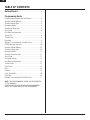 2
2
-
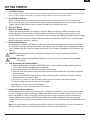 3
3
-
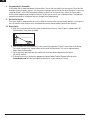 4
4
-
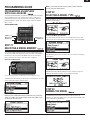 5
5
-
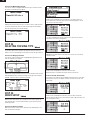 6
6
-
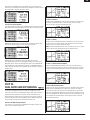 7
7
-
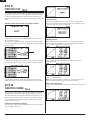 8
8
-
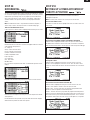 9
9
-
 10
10
-
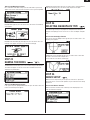 11
11
-
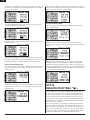 12
12
-
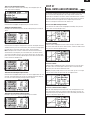 13
13
-
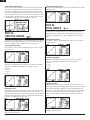 14
14
-
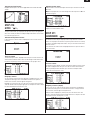 15
15
-
 16
16
-
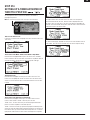 17
17
-
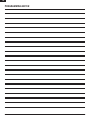 18
18
-
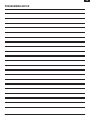 19
19
-
 20
20
-
 21
21
-
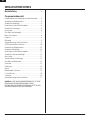 22
22
-
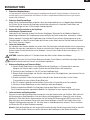 23
23
-
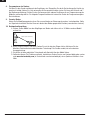 24
24
-
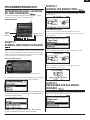 25
25
-
 26
26
-
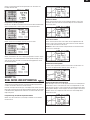 27
27
-
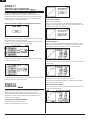 28
28
-
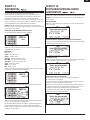 29
29
-
 30
30
-
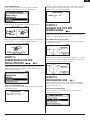 31
31
-
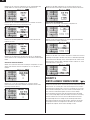 32
32
-
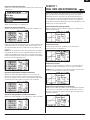 33
33
-
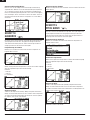 34
34
-
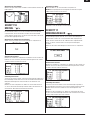 35
35
-
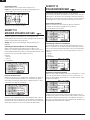 36
36
-
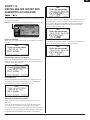 37
37
-
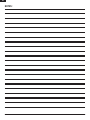 38
38
-
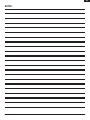 39
39
-
 40
40
-
 41
41
-
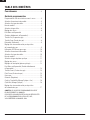 42
42
-
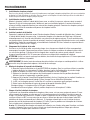 43
43
-
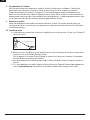 44
44
-
 45
45
-
 46
46
-
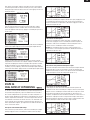 47
47
-
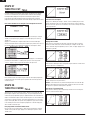 48
48
-
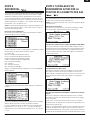 49
49
-
 50
50
-
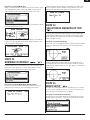 51
51
-
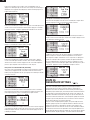 52
52
-
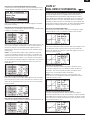 53
53
-
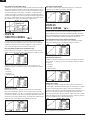 54
54
-
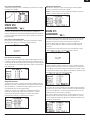 55
55
-
 56
56
-
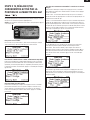 57
57
-
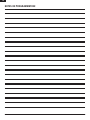 58
58
-
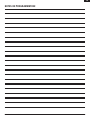 59
59
-
 60
60
-
 61
61
-
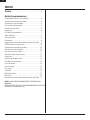 62
62
-
 63
63
-
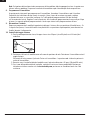 64
64
-
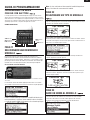 65
65
-
 66
66
-
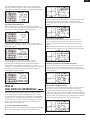 67
67
-
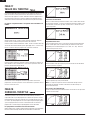 68
68
-
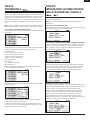 69
69
-
 70
70
-
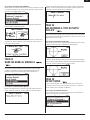 71
71
-
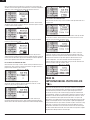 72
72
-
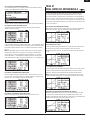 73
73
-
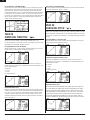 74
74
-
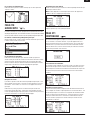 75
75
-
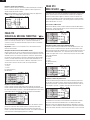 76
76
-
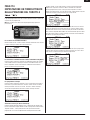 77
77
-
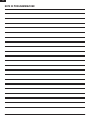 78
78
-
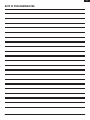 79
79
-
 80
80
-
 81
81
-
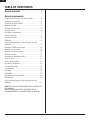 82
82
-
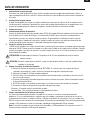 83
83
-
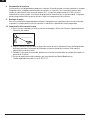 84
84
-
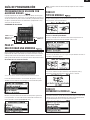 85
85
-
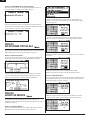 86
86
-
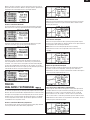 87
87
-
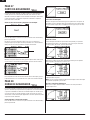 88
88
-
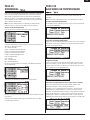 89
89
-
 90
90
-
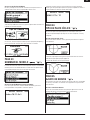 91
91
-
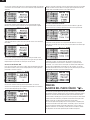 92
92
-
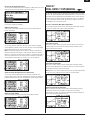 93
93
-
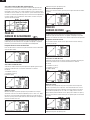 94
94
-
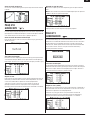 95
95
-
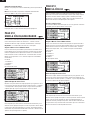 96
96
-
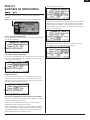 97
97
-
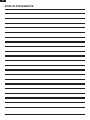 98
98
-
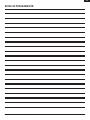 99
99
-
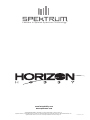 100
100
Spektrum DX8 Transmitter Only MD2 Owner's manual
- Category
- Remote controlled toys
- Type
- Owner's manual
Ask a question and I''ll find the answer in the document
Finding information in a document is now easier with AI
in other languages
Related papers
-
Spektrum DX8 Owner's manual
-
Spektrum SPM7800C Owner's manual
-
Spektrum DX9 Black Edition System Owner's manual
-
Spektrum DX18 18 Channel System Generation 2 Md2 Owner's manual
-
Spektrum DX8 Transmitter Only Mode 2 User manual
-
Spektrum DX6i 6-Channel Full Range User manual
-
Spektrum DX6i Transmitter Only MD1 User manual
-
Spektrum DX18 Owner's manual
-
Spektrum DX20 20 CH System User manual
-
Spektrum DX8eDX8e 8-Channel Transmitter Only Owner's manual
Other documents
-
brondell S1000-RW Installation guide
-
brondell S900-EW Installation guide
-
brondell S1000-EW Installation guide
-
Blade Blade 500 3D User manual
-
 JR X9503 2.4 Instruction And Programming Manual
JR X9503 2.4 Instruction And Programming Manual
-
Blade BLH6150 Owner's manual
-
Blade 130 X BNF User manual
-
Blade 450 X RTF User manual
-
Blade 230 S User manual
-
Blade BLH4480 User manual