Page is loading ...

i En
1 To assure the finest performance, please read this manual
carefully. Keep it in a safe place for future reference.
2 Install this sound system in a well ventilated, cool, dry,
clean place - away from direct sunlight, heat sources,
vibration, dust, moisture, and/or cold. For proper
ventilation, allow the following minimum clearances.
Top: 10 cm (4 in)
Rear: 10 cm (4 in)
Sides: 10 cm (4 in)
3 Locate this unit away from other electrical appliances,
motors, or transformers to avoid humming sounds.
4 Do not expose this unit to sudden temperature changes
from cold to hot, and do not locate this unit in an
environment with high humidity (i.e. a room with a
humidifier) to prevent condensation inside this unit,
which may cause an electrical shock, fire, damage to this
unit, and/or personal injury.
5 Avoid installing this unit where foreign object may fall
onto this unit and/or this unit may be exposed to liquid
dripping or splashing. On the top of this unit, do not
place:
– Other components, as they may cause damage and/or
discoloration on the surface of this unit.
– Burning objects (i.e. candles), as they may cause fire,
damage to this unit, and/or personal injury.
– Containers with liquid in them, as they may fall and
liquid may cause electrical shock to the user and/or
damage to this unit.
6 Do not cover this unit with a newspaper, tablecloth,
curtain, etc. in order not to obstruct heat radiation. If the
temperature inside this unit rises, it may cause fire,
damage to this unit, and/or personal injury.
7 Do not plug in this unit to a wall outlet until all
connections are complete.
8 Do not operate this unit upside-down. It may overheat,
possibly causing damage.
9 Do not use force on switches, knobs and/or cords.
10 When disconnecting the power cable from the wall outlet,
grasp the plug; do not pull the cable.
11 Do not clean this unit with chemical solvents; this might
damage the finish. Use a clean, dry cloth.
12 Only voltage specified on this unit must be used. Using
this unit with a higher voltage than specified is dangerous
and may cause fire, damage to this unit, and/or personal
injury. Yamaha will not be held responsible for any
damage resulting from use of this unit with a voltage
other than specified.
13 To prevent damage by lightning, keep the power cable
and outdoor antennas disconnected from a wall outlet or
this unit during a lightning storm.
14 Do not attempt to modify or fix this unit. Contact
qualified Yamaha service personnel when any service is
needed. The cabinet should never be opened for any
reasons.
15 When not planning to use this unit for long periods of
time (i.e. vacation), disconnect the AC power plug from
the wall outlet.
16 Be sure to read the “TROUBLESHOOTING” section on
common operating errors before concluding that this unit
is faulty.
17 Before moving this unit, press to set this unit to the
standby mode, and disconnect the AC power plug from
the wall outlet.
18 Condensation will form when the surrounding
temperature changes suddenly. Disconnect the power
cable from the outlet, then leave this unit alone.
19 When using this unit for a long time, this unit may
become warm. Turn the power off, then leave this unit
alone for cooling.
20 Install this unit near the AC outlet and where the AC
power plug can be reached easily.
21 The batteries shall not be exposed to excessive heat such
as sunshine, fire or the like.
– Keep the batteries in a location out of reach of
children. Batteries can be dangerous if a child were to
put in his or her mouth.
– If the batteries grow old, the effective operation range
of the remote control decreases considerably. If this
happens, replace the batteries with two new ones as
soon as possible.
– Do not use old batteries together with new ones.
– Do not use different types of batteries (such as
alkaline and manganese batteries) together. Read the
packaging carefully as these different types of
batteries may have the same shape and color.
– Exhausted batteries may leak. If the batteries have
leaked, dispose of them immediately. Avoid touching
the leaked material or letting it come into contact with
clothing, etc. Clean the battery compartment
thoroughly before installing new batteries.
– If you plan not to use the unit for a long period of
time, remove the batteries from the unit. Otherwise,
the batteries will wear out, possibly resulting in a
leakage of battery liquid that may damage the unit.
– Do not throw away batteries with general house
waste. Dispose of them correctly in accordance with
your local regulations.
22 Excessive sound pressure from earphones and
headphones can cause hearing loss.
CAUTION: READ THIS BEFORE OPERATING YOUR UNIT.
This unit is not disconnected from the AC power source as long as
it is connected to the wall outlet, even if this unit itself is turned off
by . This state is called the standby mode. In this state, this unit is
designed to consume a very small quantity of power.
WARNING
TO REDUCE THE RISK OF FIRE OR ELECTRIC SHOCK, DO
NOT EXPOSE THIS UNIT TO RAIN OR MOISTURE.
WARNING
DO NOT TOUCH THIS UNIT WHEN IT IS USED
CONTINUOUSLY AT HIGH VOLUME BECAUSE THE
BOTTOM OF THIS UNIT MAY BECOME HOT. IT MAY LEAD
TO INJURIES SUCH AS BURNS, ETC.
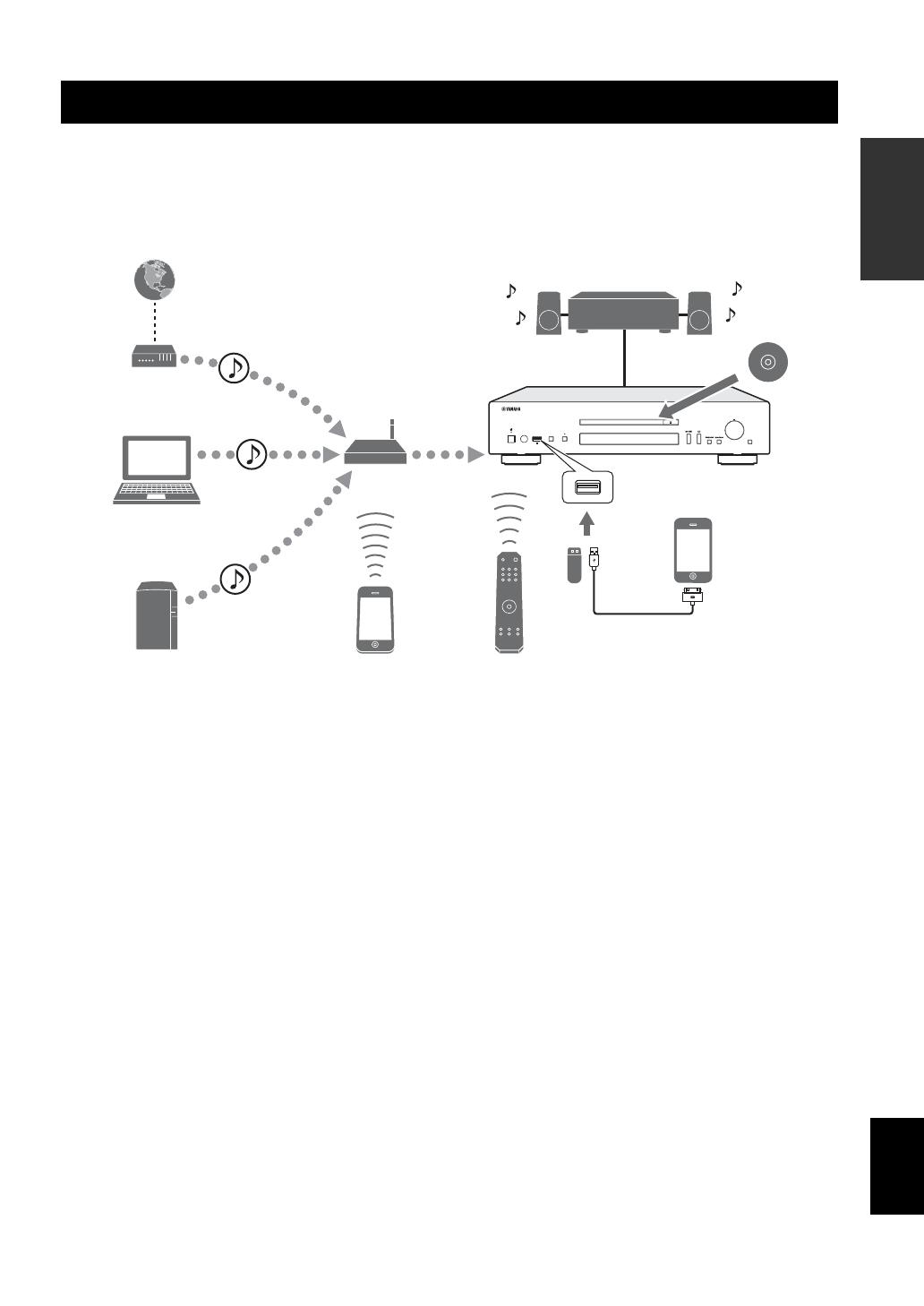
1 En
English
PREPARATION
PREPARATION
This unit is a network CD player, on which you can enjoy playing back music files stored on your media server (PC or
NAS), audio contents on the Internet, CD, iPod and USB devices, by connecting the unit to your home network (DLNA)
and audio system on the same network.
y
For details on DLNA or NAS, see “ADDITIONAL INFORMATION” (☞ P.30).
* You need a commercially available WiFi broadband router when you use a mobile device.
❚ Sources that can be played back on this unit
1 Play back audio contents on the Internet
(☞ P.16)
2 Play back music files stored on your PC
(☞ P.11, 14)
3 Play back music files stored on your NAS
(☞ P.11, 14)
4 Play back a CD (☞ P.18)
5 Play back your iPod or USB devices
(☞ P.20)
y
For details on connecting the devices, see “CONNECTIONS” (☞ P.9).
❚ Devices that can control this unit
A Control this unit using your mobile devices (☞ P.11, 13)
B Control this unit using the remote control (☞ P.6, 14, 16, 18, 20, 22, 23)
WHAT YOU CAN DO WITH THIS UNIT
PURE DIRECTSOURCE
SELECT
ENTER
PUSH
RETURN
5V
2.1A
3
1
2
4
5
A
B
Amplifier
This unit (CD-N500)
Internet
Modem
Broadband router*
PC
NAS
Mobile device* Remote control
CD
iPod/USB devices
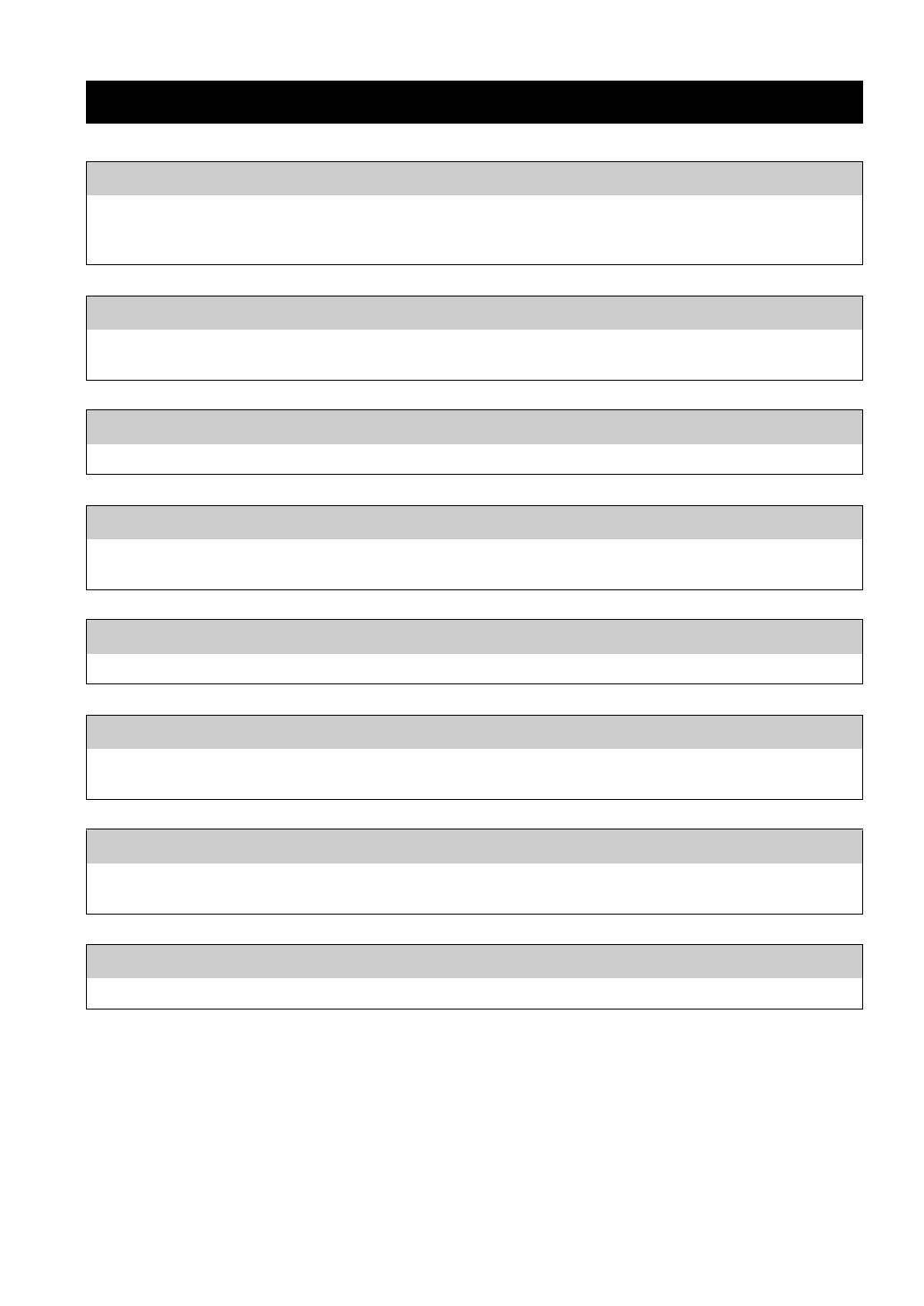
2 En
For latest information, please visit Yamaha website.
FREQUENTLY ASKED QUESTIONS
What kind of settings do I need to make?
→ For details on settings of your PC, NAS or mobile devices, see “SETUP OF YOUR PC/NAS/MOBILE DEVICES”
(☞ P.11).
→ For details on the setup menu on this unit, see “SETUP MENU” (☞ P.23).
Why can’t I find music files on my PC?
→ Check the media sharing settings of your PC or media server, such as Windows Media Player 12 (☞ P.11).
→ Check if the music files are playable (☞ P.31).
Can I control this unit with my iPhone?
→ For details on controlling this unit from your mobile device, see “Operations from your mobile device” (☞ P.13).
I can’t find this unit using the dedicated application installed on my mobile device!
→ Check if this unit is properly connected to the same network via the broadband router.
→ Check if access to this unit is restricted by MAC address filter function (☞ P.27).
What music files are playable on this unit?
→ For details on playable files and formats, see “PLAYABLE DISCS AND FILE FORMATS” (☞ P.31).
How can I listen to Internet radio on this unit?
→ For details on listening to Internet radio stations, see “PLAYBACK OF AUDIO CONTENTS ON THE
INTERNET” (☞ P.16).
How do I play back my iPod or USB devices?
→ For details on playback of your iPod or USB devices, see “PLAYBACK OF YOUR iPod/USB DEVICES”
(☞ P.20).
What do the messages on the front panel display stand for?
→ For details on the front panel display messages, see “Front panel display messages” (☞ P.29).
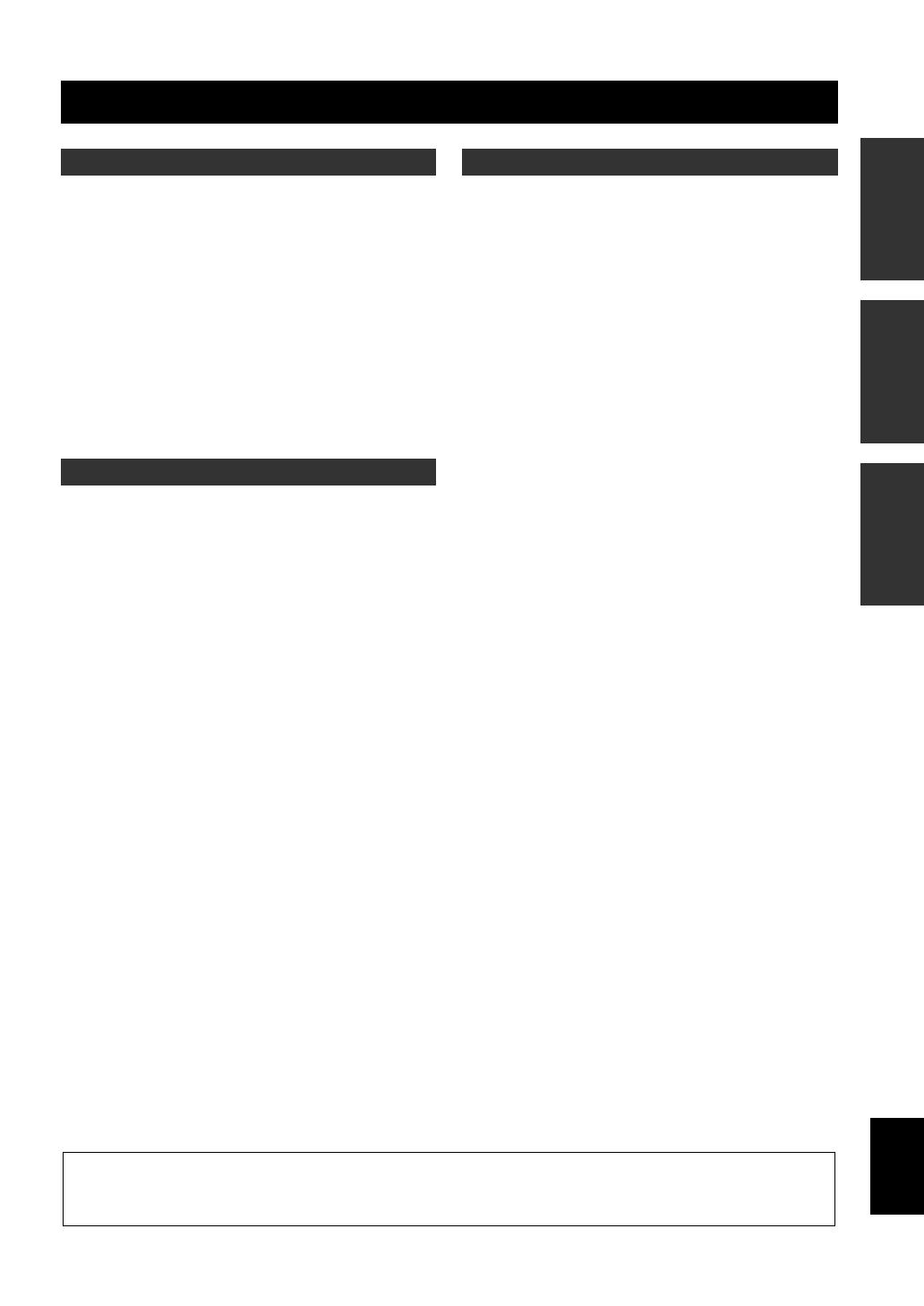
3 En
English
PREPARATION OPERATIONS OTHERS
WHAT YOU CAN DO WITH THIS UNIT ................. 1
FREQUENTLY ASKED QUESTIONS ....................... 2
SUPPLIED ACCESSORIES ......................................... 4
REMOTE CONTROL PREPARATION..................... 4
CONTROLS AND FUNCTIONS ................................. 5
Front panel ......................................................................... 5
Remote control................................................................... 6
Rear panel .......................................................................... 8
CONNECTIONS ............................................................ 9
Connecting to an amplifier................................................. 9
Connecting to a network
(PC/NAS/Internet connection)..................................... 10
Turning on this unit.......................................................... 10
SETUP OF YOUR PC/NAS/MOBILE DEVICES .... 11
Sharing music files stored on your PC............................. 12
Operations from your mobile device ............................... 13
PLAYBACK OF MUSIC FILES ON YOUR
PC/NAS...................................................................... 14
Operations from the main unit or remote control ............ 14
PLAYBACK OF AUDIO CONTENTS ON THE
INTERNET ............................................................... 16
Listening to Internet radio stations .................................. 16
PLAYBACK OF CDS .................................................. 18
Playing back a CD ........................................................... 18
Using program playback mode........................................ 19
PLAYBACK OF YOUR iPod/USB DEVICES.......... 20
Connecting your iPod or USB devices ............................ 20
Playing back your iPod .................................................... 20
Using extended playback mode for your iPod................. 21
Playing back USB devices............................................... 22
SETUP MENU .............................................................. 23
Setup menu operations..................................................... 23
Setup menu list................................................................. 24
Advanced setup menu...................................................... 25
TROUBLESHOOTING ...............................................26
Front panel display messages........................................... 29
ADDITIONAL INFORMATION................................30
PLAYABLE DISCS AND FILE FORMATS .............31
Playable media and devices ............................................. 31
Playable discs and file formats ........................................ 32
SPECIFICATIONS.......................................................33
(at the end of this manual)
CONTENTS
PREPARATION
OPERATIONS
OTHERS
Information about software ...............................i
About this manual
• Notes contain important information about safety and operating instructions. y indicates a tip for your operation.
• “iPod” described in this manual may also refer to “iPhone” or “iPad”.
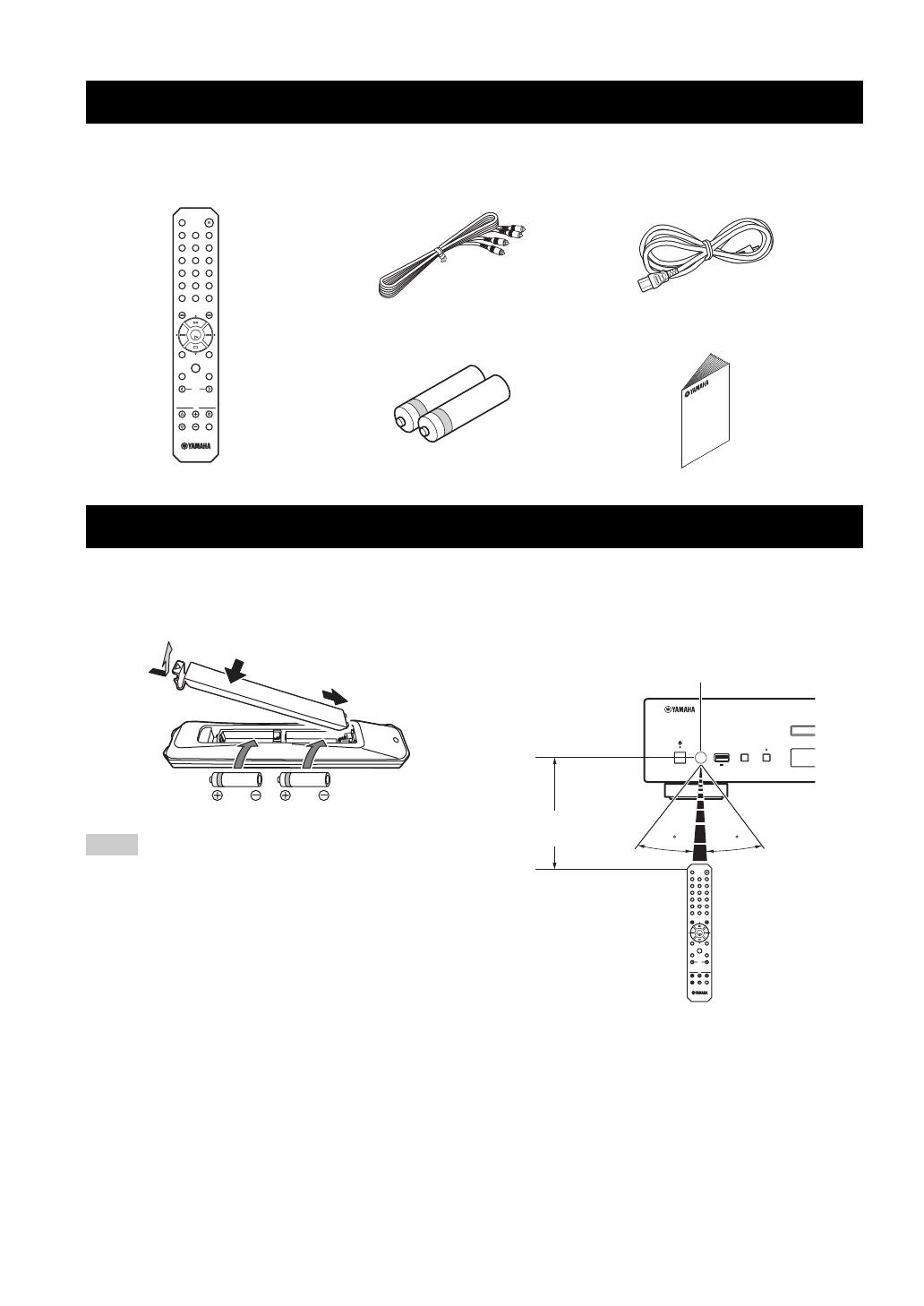
4 En
PREPARATION
Check that you have received all of the following items.
❚ Installing the batteries
• Change all batteries if the operation range of the remote control
narrows.
• Before inserting new batteries, wipe the compartment clean.
❚ Operation range
Aim the remote control directly at the remote control
sensor on the main unit during operation.
SUPPLIED ACCESSORIES
REMOTE CONTROL PREPARATION
DISPLAY
OPEN/CLOSE
SOURCE
123
456
7
0
89
PURE DIRECT
PROGRAM
REPEAT
ENTER
HOME
SETUP
FOLDER
AMP
VOLUM EINPUT
MUTE
NOW PLAYING
RETURN
MODE
A/BSHUFFLE
CLEAR
Remote control RCA stereo cable Power cable
Batteries (AA, R6, UM-3) (× 2) Owner’s manual
Notes
2
1
4
3
PURE DIRECTSOURCE
5V
2.1A
30 30
DISPLAY
OPEN/CLOSE
SOURCE
123
456
7
0
89
PURE DIRECT
PROGRAM
REPEAT
ENTER
HOME
SETUP
FOLDER
AMP
VOLUMEINPUT
MUTE
NOW PLAYING
RETURN
MODE
A/BSHUFFLE
CLEAR
Remote control sensor
Within 6 m (20 ft)

5 En
English
PREPARATION
1 Power indicator
• Lights up:
This unit is in a state that you can switch the unit to on or
standby mode with the remote control or mobile devices
(when network standby mode is on), or this unit is turned
on.
• Lights up dimly:
This unit is in a state that you can turn the unit on with the
remote control (when network standby mode is off).
• Off:
This unit is turned off and you can turn the unit on with the
power switch on the front panel of the main unit only.
y
You can switch the setting of the network standby mode to
on or off in the setup menu (☞ P.24).
2 Power switch (☞ P.10)
Switches this unit between on and off.
: On : Off
3 Remote control sensor (☞ P.4)
Receives infrared signals from the remote control.
4 USB port (☞ P.20)
Connects your iPod or USB devices.
5 SOURCE (☞ P.14, 16, 18, 20, 22)
Selects an audio source. Each press cycles the audio sources
as follows.
CD → USB → SERVER → NET RADIO → Back to CD
6 PURE DIRECT
Turns on or off PURE DIRECT mode. Audio quality will be
improved when PURE DIRECT mode is on.
y
The PURE DIRECT indicator lights up when PURE
DIRECT mode is on.
7 Disc tray
Loads a disc.
8 (Open/Close)
Opens or closes the disc tray.
9 Front panel display
Shows menu items, playback information, etc.
y
For details on display messages, see “Front panel display
messages” (☞ P.29).
0 / (Play/Pause)
Starts or pauses playback.
A (Stop)
Stops playback.
B / (Skip/Search backward)
/ (Skip/Search forward)
Skips back to the previous/beginning of the current track or
to the next track, or searches backward/forward.
Operations differ depending on audio sources.
C SELECT/ENTER (jog dial) (☞ P.14, 16, 18, 21, 22, 24)
Rotate to select an item and press to confirm the selection.
D RETURN (☞ P.14, 16, 21, 22)
Shows the upper-level menu in the front panel display.
CONTROLS AND FUNCTIONS
Front panel
PURE DIRECTSOURCE
SELECT
ENTER
PUSH
RETURN
5V
2.1A
18
7
23 546 09ABCD
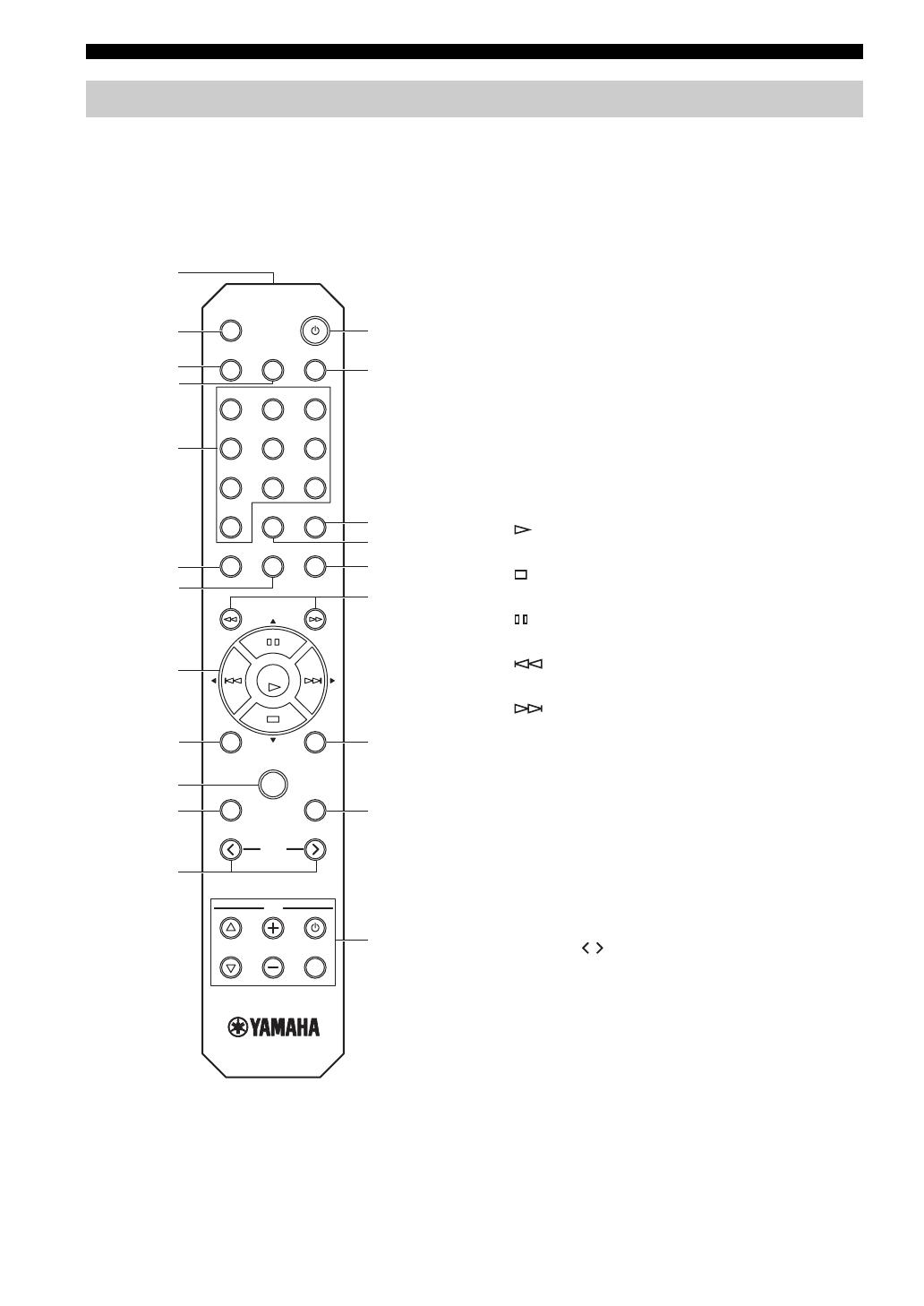
CONTROLS AND FUNCTIONS
6 En
1 Remote control signal transmitter
Transmits infrared signals to the main unit.
2 OPEN/CLOSE
Opens or closes the disc tray.
3 SOURCE (☞ P.14, 16, 18, 20, 22)
Selects an audio source. Each press cycles the audio sources
as follows.
CD → USB → SERVER → NET RADIO → Back to CD
4 PURE DIRECT
Turns on or off PURE DIRECT mode. Audio quality will be
improved when PURE DIRECT mode is on.
5 Numeric buttons (☞ P.18)
Use to select directly a track on the disc or the current folder.
6 SHUFFLE (☞ P.15, 18, 21, 22)
Switches shuffle modes.
7 REPEAT (☞ P.15, 18, 21, 22)
Switches repeat modes.
8 Playback buttons (☞ P.14, 16, 18, 21, 22, 23)
(Play)
Starts playback.
(Stop)
Stops playback.
(Pause)
Pauses playback.
(Skip backward)
Skips backward.
(Skip forward)
Skips forward.
S/T/W/X (Cursor buttons)/ENTER
Use the cursor buttons to select an item and press ENTER to
confirm the selection.
9 HOME (☞ P.14, 16, 21, 22)
Shows the top-level menu in the front panel display.
0 NOW PLAYING (☞ P.15, 17, 21, 22)
Shows the playback information in the front panel display.
A SETUP (☞ P.23)
Shows the setup menu in the front panel display.
B FOLDER ( / ) (☞ P.18)
Switches playback folders when playing music on data CDs.
C A (Power) (☞ P.10)
Switches this unit between on and standby mode.
y
For details on standby mode, see “Front panel” (☞ P.5).
D DISPLAY (☞ P.15, 17, 18, 21, 22)
Switches information shown in the front panel display, such
as playback information.
Remote control
DISPLAY
OPEN/CLOSE
SOURCE
123
456
7
0
89
PURE DIRECT
PROGRAM
REPEAT
ENTER
HOME
SETUP
FOLDER
AMP
VOLUMEINPUT
MUTE
NOW PLAYING
RETURN
MODE
A/BSHUFFLE
CLEAR
1
2
3
8
9
5
4
D
E
C
0
A
B
I
H
G
F
J
K
7
6

CONTROLS AND FUNCTIONS
7 En
English
PREPARATION
E CLEAR (☞ P.19)
Erases the last programmed track of an audio CD (except
data CDs) during program editing mode.
F PROGRAM
Turns on or off program playback mode. In program
playback mode, you can playback tracks of an audio CD
(except data CDs) in a programmed sequence. For details,
see “Using program playback mode” (☞ P.19).
G A/B
Repeats playback of a specified section of a track during
audio CD playback (except data CDs). To set the starting and
end points (A and B), press A/B twice during playback.
To cancel the repeat A-B function, press A/B again.
y
• A data CD is defined as a disc in which MP3 or WMA files
are recorded.
• You cannot set the repeat A-B function over two tracks.
• You cannot set the repeat A-B function for data CDs and
USB devices.
• The repeat A-B function is canceled when (Stop) is
pressed.
• You cannot set the repeat A-B function when this unit is in
PURE DIRECT mode.
• You cannot set the repeat A-B function when the unit is
showing the remaining playback time of the track or disc in
the front panel display.
H (Search backward), (Search forward)
(☞ P.18, 21)
Searches tracks backward/forward while the button is
pressed and held during playback.
I RETURN (☞ P.14, 16, 21, 22)
Shows the upper-level menu in the front panel display.
J MODE (☞ P.21)
Switches between standard mode and extended mode when
playing back your iPod.
K Amplifier control buttons
Controls the corresponding functions of a Yamaha amplifier.
A (Power)
Turns your amplifier on and off.
INPUT ( / )
Switches input sources.
VOLUME ( / )
Adjusts the volume.
MUTE
Turns mute on or off.
For details on operations, refer to the manual of your
amplifier.
y
These buttons may not work for some Yamaha amplifiers.

CONTROLS AND FUNCTIONS
8 En
1 ANALOG OUT terminal (☞ P.9)
Outputs L/R analog audio signals. Connect to your amplifier
or audio system using the RCA stereo cable (supplied).
2 DIGITAL OUT terminal (COAXIAL) (☞ P.9)
Outputs digital audio signals. Connect to your amplifier or
audio system using a coaxial digital audio cable
(commercially available).
3 DIGITAL OUT terminal (OPTICAL) (☞ P.9)
Outputs digital audio signals. Connect to your amplifier or
audio system using an optical cable (commercially
available).
4 NETWORK terminal (☞ P.10)
Connects to a network using a network cable (commercially
available).
5 AC IN socket (☞ P.9)
Connects to an AC outlet using the power cable (supplied).
Rear panel
RL
COAXIAL OPTICAL
DIGITAL OUT
NETWORK
AC IN
ANALOG OUT
24 531
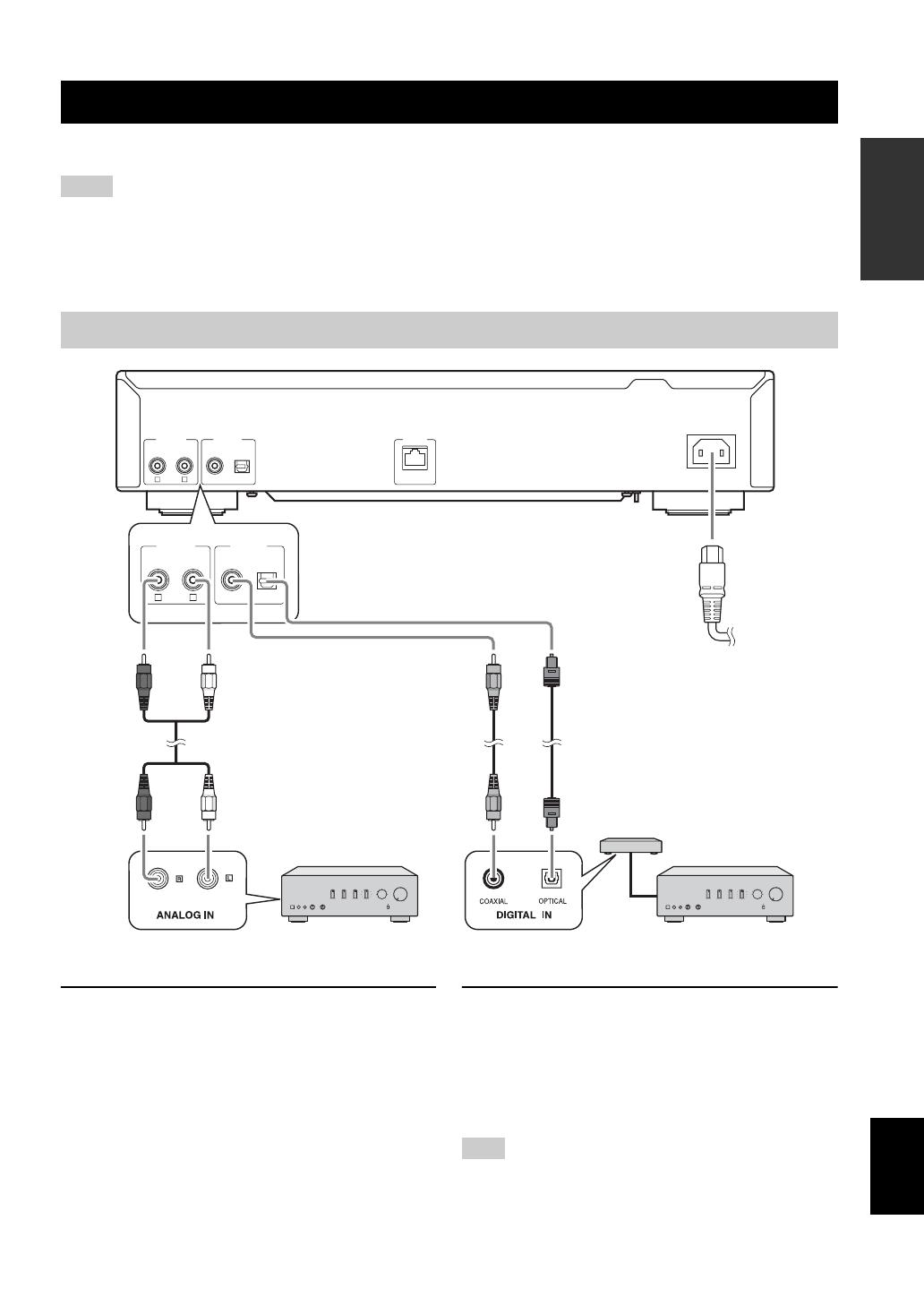
9 En
English
PREPARATION
This section describes connections required before playing back with this unit.
• Do not connect the power cable of this unit until all connections are completed.
• You need to connect this unit to an amplifier and speakers before playing back.
• This unit can output digital signals up to 192 kHz/24 bits linear PCM signals.
• Proper playback may not be possible depending on the connected device and environment. Verify the settings and specifications of the
connected playback source device.
1 Connect this unit to your amplifier with
one of the following cables.
1 RCA stereo cable
(supplied)
2 Coaxial digital audio cable
(commercially available)
3 Optical digital cable
(commercially available)
2 Connect the supplied power cable to the
AC IN socket, then plug into an AC
outlet.
y
For details on speaker connections, refer to the manual of your
amplifier or speakers.
When using a digital connection, audio output may be interrupted
at the beginning of a track depending on the audio system
(amplifier, etc.).
CONNECTIONS
Notes
Connecting to an amplifier
R L
COAXIAL OPTICAL
DIGITAL OUT
NETWORK
AC IN
ANALOG OUT
R L
COAXIAL OPTICAL
DIGITAL OUTANALOG OUT
21 3
2
1
Power cable
(supplied)
To AC outlet
This unit (CD-N500)
Amplifier
Amplifier
DAC
(Digital-to-analog converter)
* The digital output is turned off when this unit is in
PURE DIRECT mode.
Note
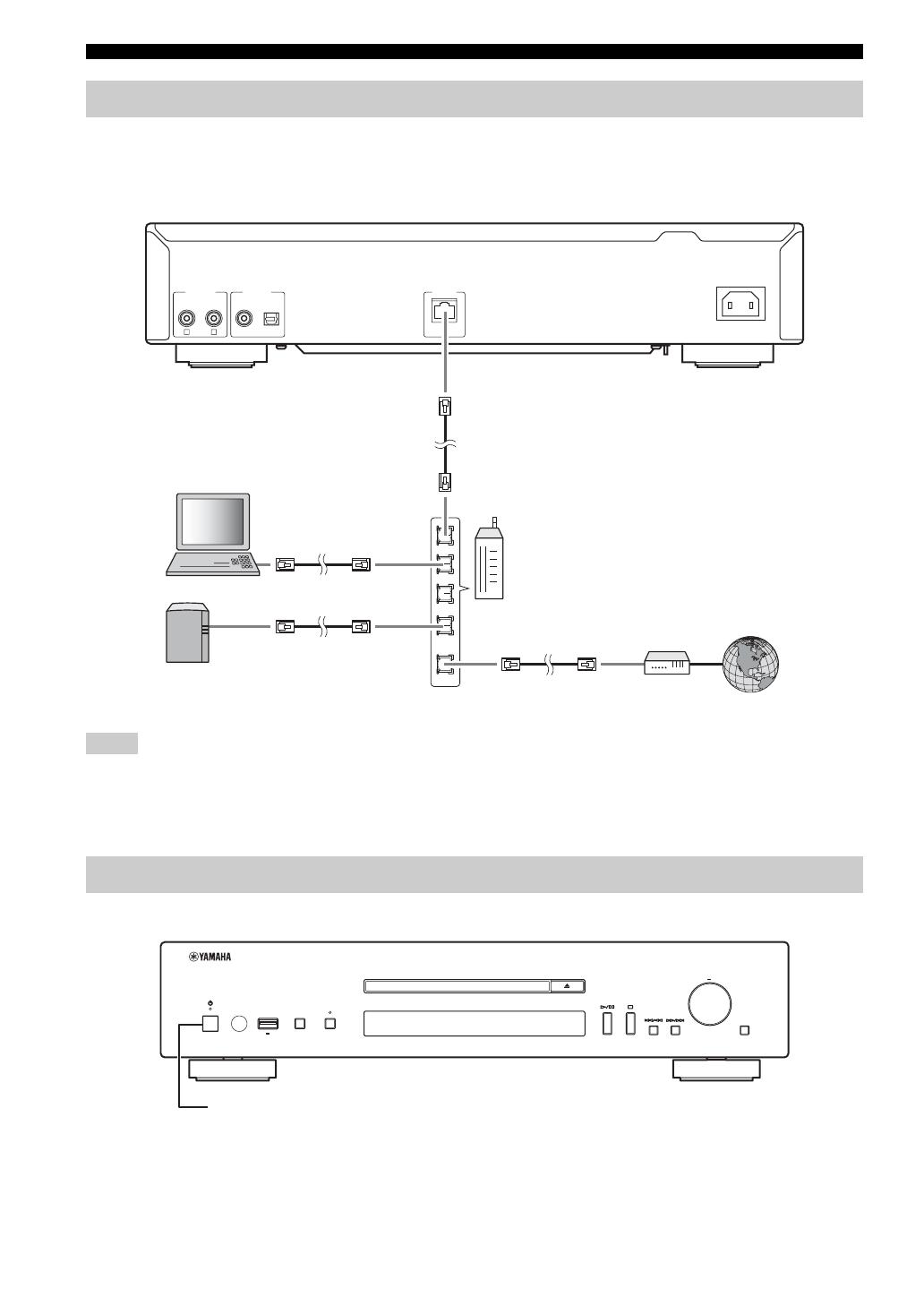
CONNECTIONS
10 En
You can play back music files stored on your PC or NAS, audio contents on the Internet, by connecting this unit to a
network.
Connect with a commercially available STP (shielded twisted pair) network cable (CAT-5 or higher, straight-through
cable).
• All devices other than this unit are sold separately.
• You need to configure your PC or NAS after connecting. For details on settings, see “SETUP OF YOUR PC/NAS/MOBILE
DEVICES” (☞ P.11).
• Wired connections are recommended for each device to sustain high sound quality.
When you have established all cable connections, turn on this unit and other system components.
y
• With the power switch on, you can switch this unit to on or standby mode by pressing the power button on the remote control (☞ P.6).
• For details on standby mode, see “Front panel” (☞ P.5).
Connecting to a network (PC/NAS/Internet connection)
R L
COAXIAL OPTICAL
DIGITAL OUT
NETWORK
AC IN
ANALOG OUT
LAN
WAN
Network cable
This unit (CD-N500)
PC
NAS
Broadband router
Internet
Modem
Notes
Turning on this unit
PURE DIRECTSOURCE
SELECT
ENTER
PUSH
RETURN
5V
2.1A
Press the power switch to turn this unit on.
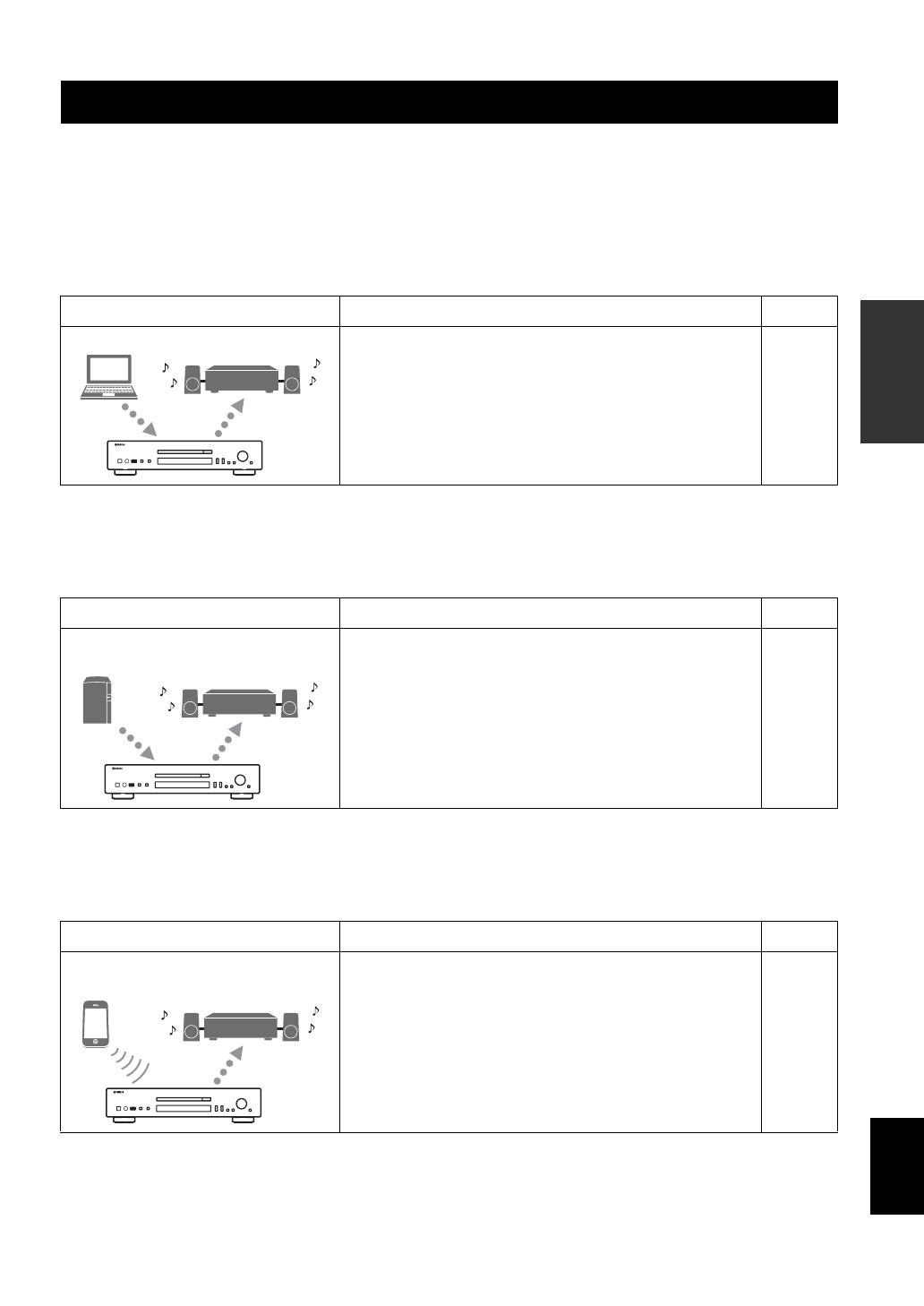
11 En
English
OPERATIONS
OPERATIONS
Configure your PC or NAS connected to the network to play back music files stored on the PC or NAS, or configure your
mobile device to control this unit.
y
For details on Internet connection, please refer to the manual of your network devices.
❚ Configuring your PC
y
You can operate from your PC using Windows Media Player. For details, refer to Windows Media Player help.
❚ Configuring your NAS
* In case that you use DHCP and automatically obtain necessary information for network, such as IP address. If you want to configure
the network parameters manually, check that you are using an IP address which is not used by other network devices in your network.
❚ Configuring your mobile device
* In case that you use DHCP and automatically obtain necessary information for network, such as IP address. If you want to configure
the network parameters manually, check that you are using an IP address which is not used by other network devices in your network.
SETUP OF YOUR PC/NAS/MOBILE DEVICES
What you want to do Setup Page
Play back music files stored on your PC
You need to configure the media sharing setting of your PC.
• Configure the media sharing setting of music files on
Windows Media Player 12.
12
What you want to do Setup Page
Play back music files stored on your
NAS
You need to configure the following settings to access your
NAS.
• Configure media sharing settings of your NAS.
• Enable DHCP setting of your NAS.*
Setup operations differ depending on your NAS. Refer to the
NAS manual.
—
What you want to do Setup Page
Operate this unit with your mobile
device
You need to download the dedicated application, and install it.
• Enable DHCP setting of your mobile device.*
13
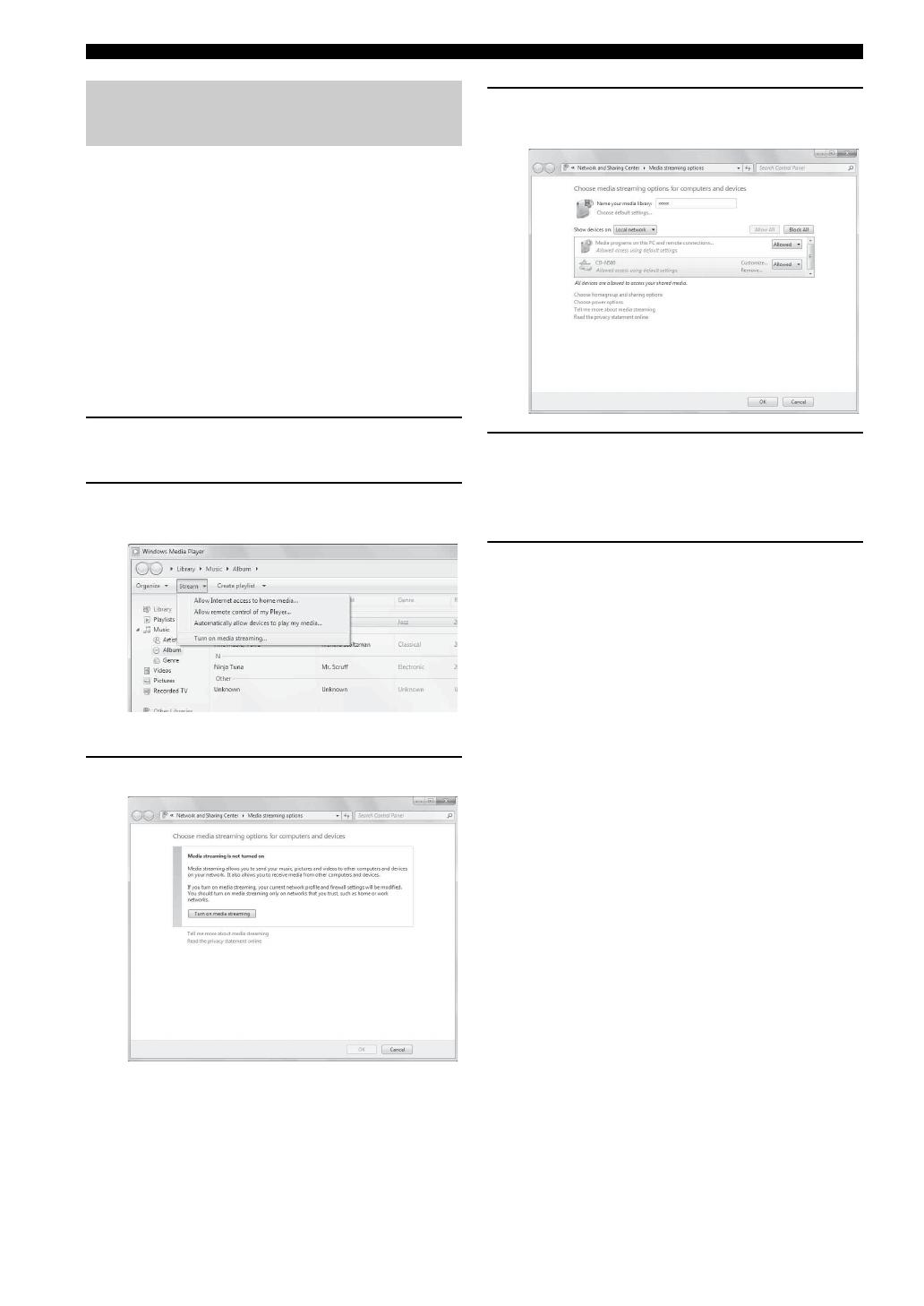
SETUP OF YOUR PC/NAS/MOBILE DEVICES
12 En
To browse folders (directories) on your PC from this unit,
you need to change the media sharing setting of Windows
Media Player 12 or Windows Media Player 11 to make
those folders accessible from this unit. For details on
Windows Media Player, please refer to Windows Media
Player help.
y
You can connect up to 16 media servers to this unit.
❚ When using Windows Media Player 12
(on Windows 7)
1 Start Windows Media Player 12 on your
PC.
2 Select “Stream”, then “Turn on media
streaming”.
The Control Panel window of your PC appears.
3 Click “Turn on media streaming”.
4 Select “Allowed” from the drop-down
list next to “CD-N500”.
5 In the same way, select the icons for
devices to be used as external media
controllers (other PCs or mobile
devices), then click “Allowed”.
6 Click “OK” to exit.
Sharing music files stored on your
PC
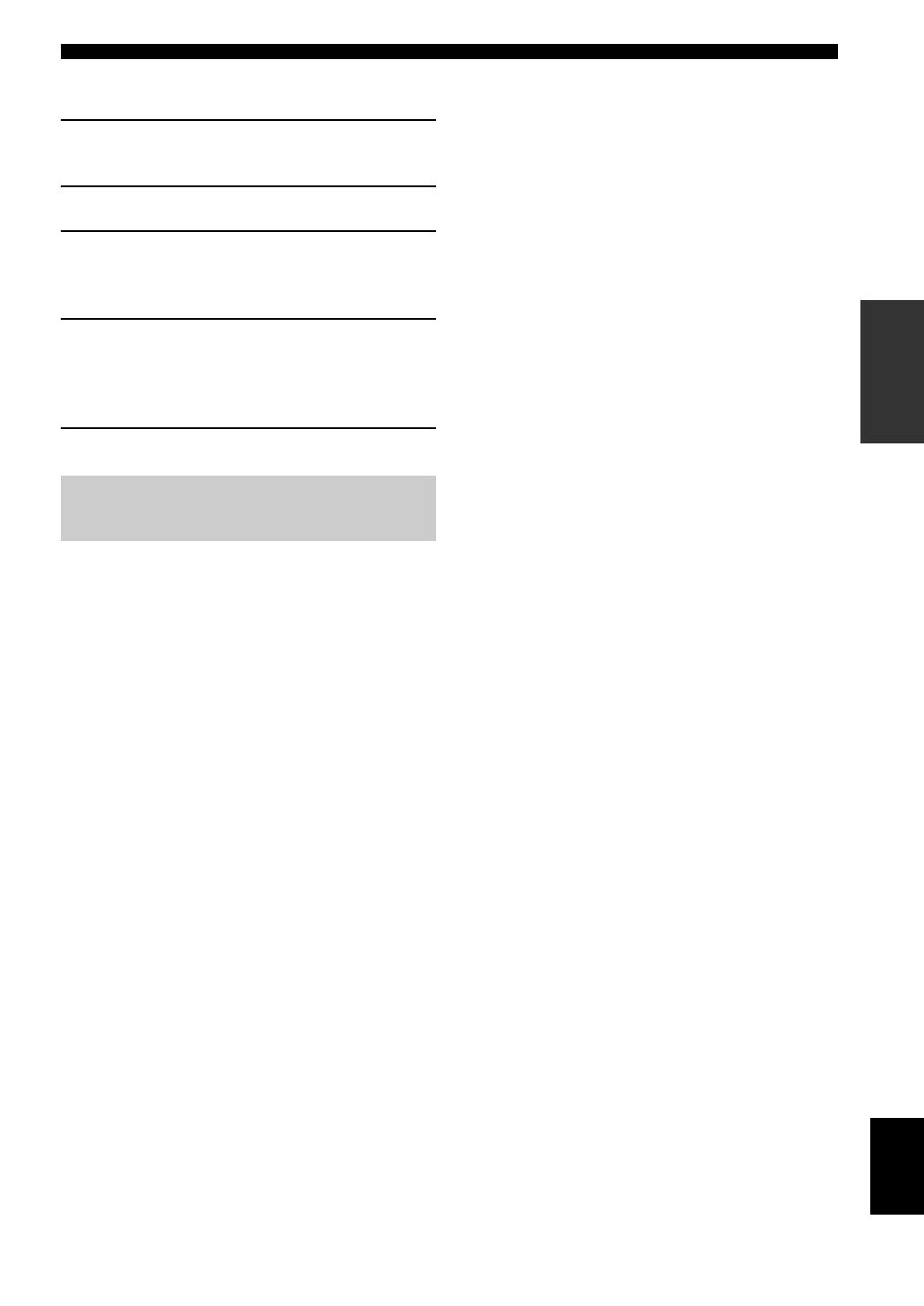
SETUP OF YOUR PC/NAS/MOBILE DEVICES
13 En
English
OPERATIONS
❚ When using Windows Media Player 11
1 Start Windows Media Player 11 on your
PC.
2 Select “Library” then “Media Sharing”.
3 Check the “Share my media to” box,
select the “CD-N500” icon, then click
“Allow”.
4 In the same way, select the icons for
devices to be used as external media
controllers (other PCs or mobile
devices), then click “Allow”.
5 Click “OK” to exit.
You can operate this unit by viewing the screen of your
mobile device.
❚ Using the dedicated application
You can do the following operations from your mobile
device using the dedicated application (free application).
• You can select and play back music files stored on your
PC or NAS.
• You can select the Internet radio stations.
• You can operate playback of CDs and USB devices.
y
For configuring the PC or NAS settings, see “SETUP OF YOUR
PC/NAS/MOBILE DEVICES” (☞ P.11).
❚ About the dedicated application
Download and install the dedicated application on your
mobile device.
For details, please visit Yamaha website.
Operations from your mobile
device
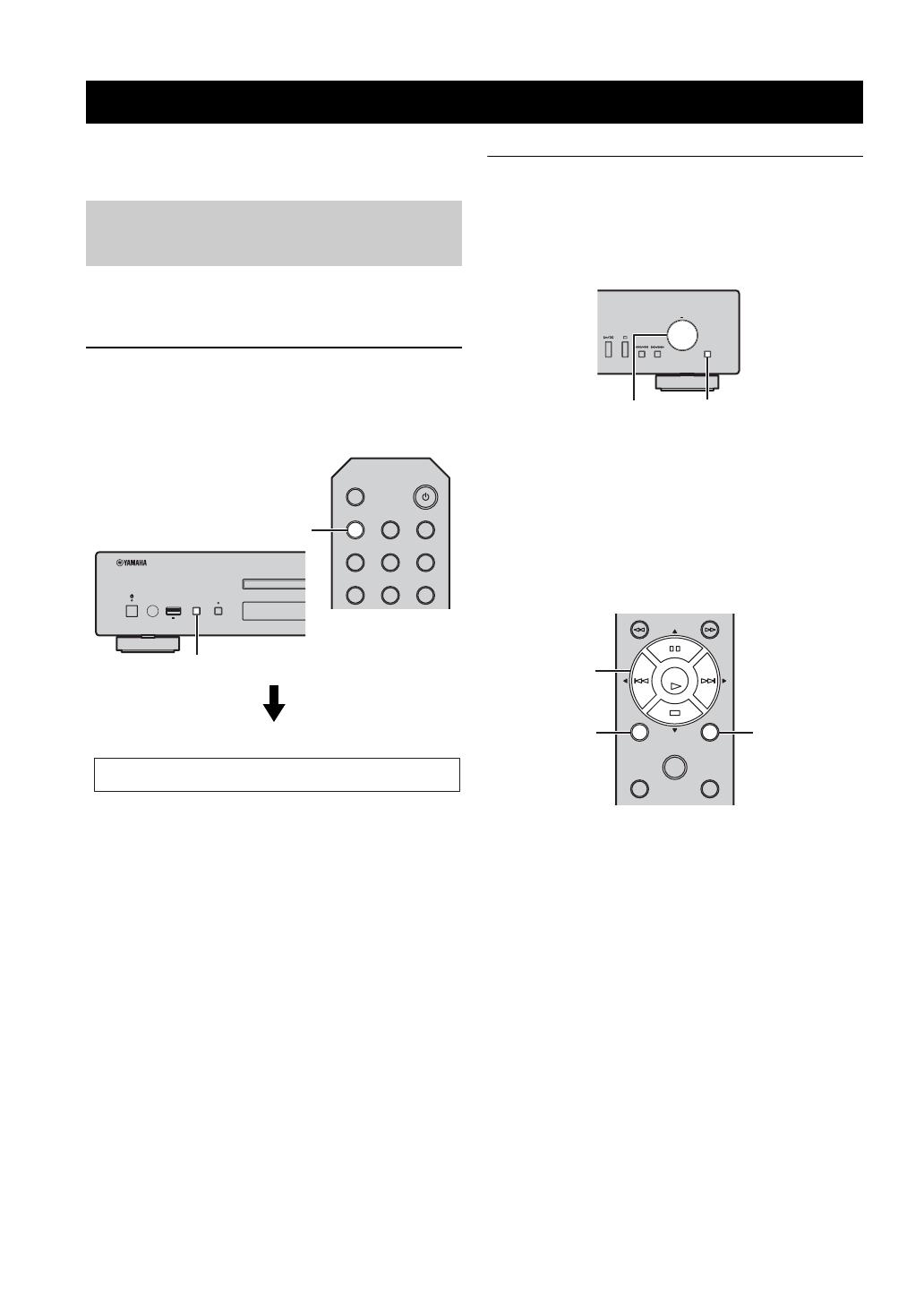
14 En
This section describes how to play back using the front
panel buttons on the main unit, or the remote control.
y
For details on the controls on the main unit or remote control, see
“CONTROLS AND FUNCTIONS” (☞ P.5).
1 Press SOURCE repeatedly to switch the
audio source to “SERVER”.
Main unit/Remote control
Front panel display
2 Use the following controls to select a
menu item until you find a desired music
file.
Main unit
SELECT/ENTER (Jog dial)
Rotate to select a menu item and press to confirm the
selection.
RETURN
Shows the upper-level menu in the front panel
display.
Remote control
S/T/W/X (Cursor buttons)/ ENTER
Press S/T to select a menu item (or press W/X to
display the gauge indicating the current position of
the content), then press ENTER to confirm the
selection.
RETURN
Shows the upper-level menu in the front panel
display.
HOME
Shows the top-level menu in the front panel display.
PLAYBACK OF MUSIC FILES ON YOUR PC/NAS
Operations from the main unit or
remote control
PURE DIRECTSOURCE
5V
2.1A
DISPLAY
OPEN/CLOSE
123
456
PURE DIRECTSOURCE
SOURCE
SOURCE
Source SERVER
SELECT
ENTER
PUSH
RETURN
SELECT/ENTER RETURN
HOME
SETUP
NOW PLAYING
RETURN
MODE
ENTER
RETURN
S/T/W/X/
ENTER
HOME

PLAYBACK OF MUSIC FILES ON YOUR PC/NAS
15 En
English
OPERATIONS
3 When playback starts, use the following
controls to operate desired functions.
Main unit
Remote control
SELECT/ENTER (Jog dial)
Rotate while playing to skip to the next track, or back
to the previous/beginning of the current track.
Playback buttons
Use these buttons to operate audio contents (☞ P.5,
6).
DISPLAY
If you press this button while a song is playing or
paused, the information on the front panel display
will be switched in the following order.
SHUFFLE
Switches shuffle mode in the following order.
REPEAT
Switches repeat mode in the following order.
NOW PLAYING
Shows the current playback information in the front
panel display.
y
• If the song being played is stopped, the track that you listened
will start playback from the beginning of the track the next time
you play.
• For details on playable files, see “PLAYABLE DISCS AND
FILE FORMATS” (☞ P.31).
SELECT
ENTER
PUSH
RETURN
SELECT/ENTER
Playback buttons
0
PROGRAM
REPEAT
HOME
SETUP
NOW PLAYING
RETURN
MODE
A/BSHUFFLE
CLEAR
ENTER
DISPLAY
OPEN/CLOSE
SOURCE
123
PURE DIRECT
Playback
buttons
REPEAT
DISPLAY
NOW PLAYING
SHUFFLE
Song Artist Album Time Source
On Off
One All Off

16 En
❚ Operations from the main unit or
remote control
1 Press SOURCE repeatedly to switch the
audio source to “NET RADIO”.
Main unit/Remote control
Front panel display
2 Use the following controls to select a
menu item until you find a desired
Internet radio station.
Main unit
SELECT/ENTER (Jog dial)
Rotate to select a menu item and press to confirm the
selection.
RETURN
Shows the upper-level menu in the front panel
display.
Remote control
S/T/W/X (Cursor buttons)/ ENTER
Press S/T to select a menu item (or press W/X to
display the gauge indicating the current position of
the content), then press ENTER to confirm the
selection.
RETURN
Shows the upper-level menu in the front panel
display.
HOME
Shows the top-level menu in the front panel display.
PLAYBACK OF AUDIO CONTENTS ON THE INTERNET
Listening to Internet radio stations
PURE DIRECTSOURCE
5V
2.1A
DISPLAY
OPEN/CLOSE
123
456
PURE DIRECTSOURCE
SOURCE
SOURCE
Source NET RADIO
SELECT
ENTER
PUSH
RETURN
SELECT/ENTER RETURN
HOME
SETUP
NOW PLAYING
RETURN
MODE
ENTER
RETURN
S/T/W/X/
ENTER
HOME
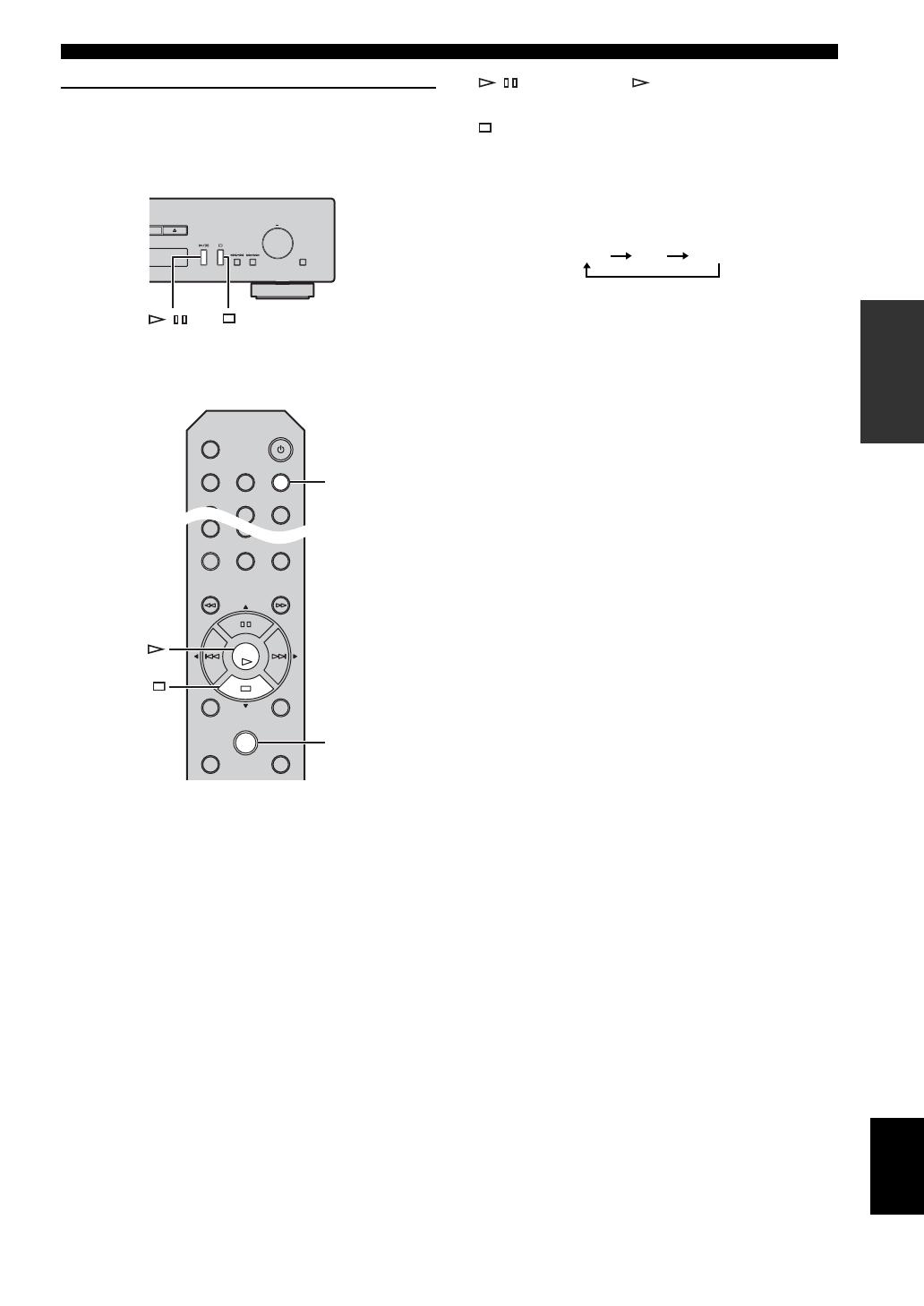
PLAYBACK OF AUDIO CONTENTS ON THE INTERNET
17 En
English
OPERATIONS
3 When playback starts, use the following
controls to operate desired functions.
Main unit
Remote control
/ (Play/Pause) or (Play)
Starts playback.
(Stop)
Stops playback.
DISPLAY
If you press this button while a song is playing or
paused, the information on the front panel display
will be switched in the following order.
NOW PLAYING
Shows the current playback information in the front
panel display.
y
You can register and bookmark your favorite Internet radio
stations by accessing the “vTuner Radio Guide” website. To use
this feature, you need the MAC address of this unit (☞ P.24) as
the ID for your Media player and your e-mail address to create
your personal account.
For details, visit the website below.
http://yradio.vtuner.com/
SELECT
ENTER
PUSH
RETURN
/
REPEAT
HOME
SETUP
NOW PLAYING
RETURN
MODE
A/BSHUFFLE
ENTER
DISPLAY
OPEN/CLOSE
SOURCE
123
456
PURE DIRECT
DISPLAY
NOW PLAYING
Station Time Source

18 En
1 Press SOURCE repeatedly to switch the
audio source to “CD”.
Main unit/Remote control
Front panel display
2 Press (Open/Close) on the main unit
to open the disc tray, then load a CD.
3 Press (Open/Close) again to close the
disc tray.
Playback automatically starts.
4 When playback starts, use the following
controls to operate desired functions.
Main unit
Remote control
SELECT/ENTER (Jog dial)
Rotate while playing to skip to the next track, or back
to the previous/beginning of the current track.
Playback buttons
Use these buttons to operate audio contents (☞ P.5,
6).
Numeric buttons (Audio CD only)
Use to select directly a track on the CD.
(Search backward)/ (Search forward)
Searches backward/forward.
FOLDER ( / ) (Data CD only)
Selects the desired folder.
PLAYBACK OF CDS
Playing back a CD
PURE DIRECTSOURCE
5V
2.1A
DISPLAY
OPEN/CLOSE
123
456
PURE DIRECTSOURCE
SOURCE
SOURCE
Source CD
SELECT
ENTER
PUSH
RETURN
Playback buttons
SELECT/ENTER
0
PROGRAM CLEAR
DISPLAY
OPEN/CLOSE
SOURCE
123
456
789
PURE DIRECT
REPEAT
HOME
SETUP
FOLDER
NOW PLAYING
RETURN
MODE
A/BSHUFFLE
ENTER
Playback
buttons
DISPLAY
REPEAT
A/B
FOLDER
Numeric
buttons
/
SHUFFLE
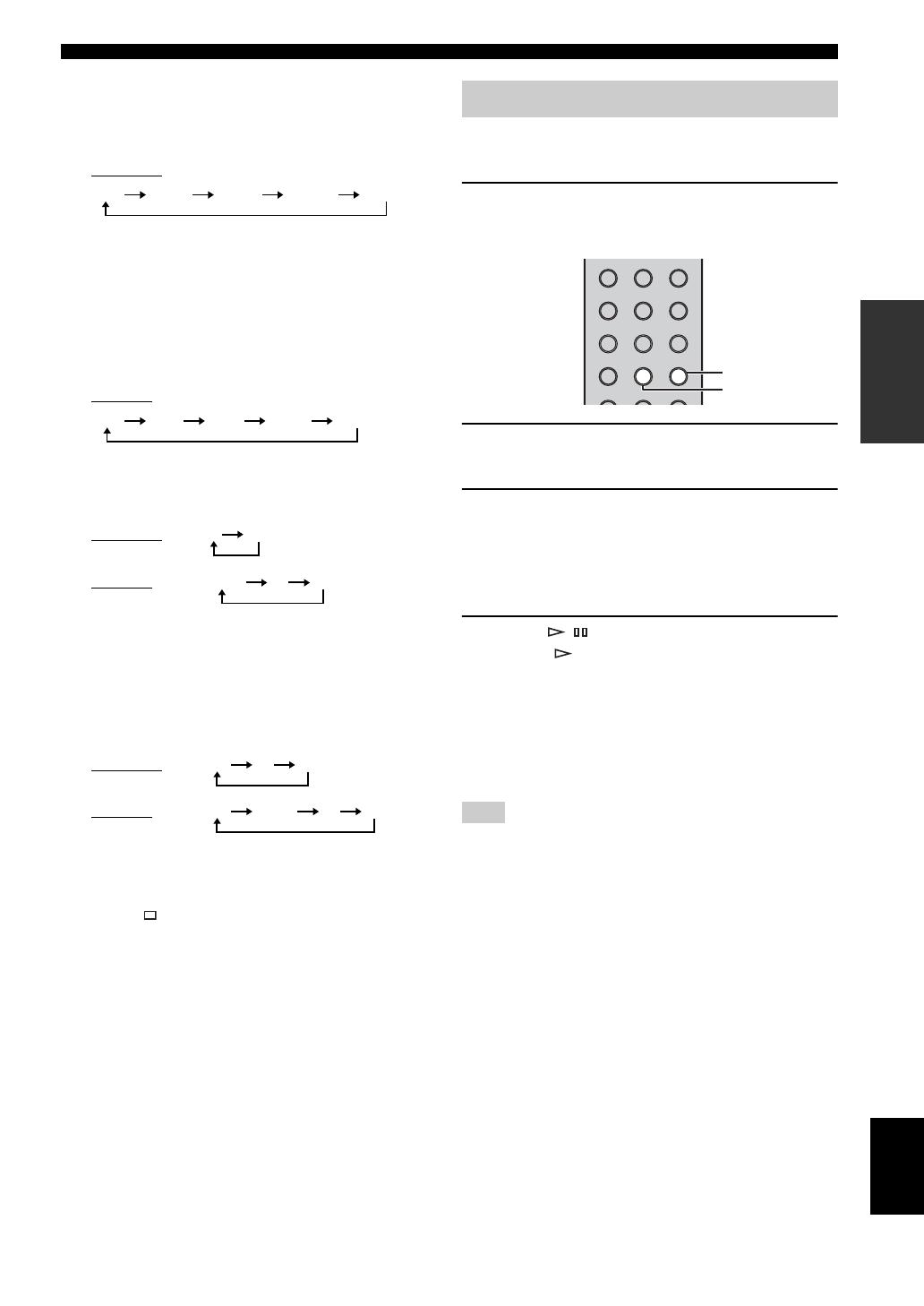
PLAYBACK OF CDS
19 En
English
OPERATIONS
DISPLAY
If you press this button while a song is playing or
paused, the information on the front panel display
will be switched in the following order.
Audio CD:
y
• “Time” cycles through the three steps as follows each time
you press this button.
– Track number and elapsed playback time.
– Track number and remaining playback time of the track.
– Remaining playback time of the disc.
• “Song”, “Artist” and “Album” are shown only if text
information is included in the disc.
Data CD:
SHUFFLE
Switches shuffle mode to “Folder”, “All” and “Off”
as follows.
Audio CD:
Data CD:
A/B (Audio CD only)
Repeats playback of a specified section of a track
during audio CD playback (except data CDs)
(☞ P.7).
REPEAT
Switches repeat mode in the following order.
Audio CD:
Data CD:
y
• If the song being played is stopped, the track that you listened
will start playback from the beginning of the track the next time
you play.
• If you press (Stop) while playback is stopped, the first track
of the CD you listened will start playback the next time you
play.
• For details on playable discs and files, see “PLAYABLE
DISCS AND FILE FORMATS” (☞ P.31).
In program playback mode, you can play back tracks in a
programmed sequence.
1 Press PROGRAM on the remote control
while playback is stopped.
This unit enters program editing mode.
2 Select a track by using the numeric
buttons and press ENTER to confirm.
3 Repeat step 2 to program the next track.
You can program up to 50 tracks.
y
To cancel the programmed track, press CLEAR during program
editing mode. The last programmed track will be deleted.
4 Press / (Play/Pause) on the main
unit or (Play) on the remote control.
Playback starts from the beginning of the
programmed sequence.
y
• To erase all programmed tracks, press CLEAR while playback
is stopped.
• You cannot set a program playback for data CDs.
The programmed tracks are erased when the disc is ejected or this
unit is turned off.
Time (Song) (Artist) (Album) Source
Time Song Artist Album Source
All Off
Folder All Off
One All Off
One Folder All Off
Using program playback mode
Note
0
PROGRAM CLEAR
123
456
789
REPEAT A/BSHUFFLE
CLEAR
PROGRAM
/