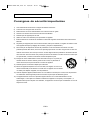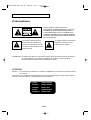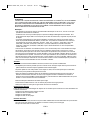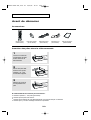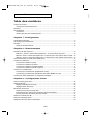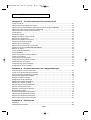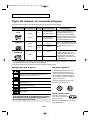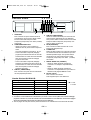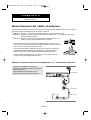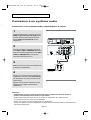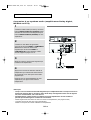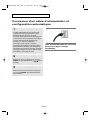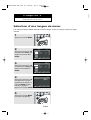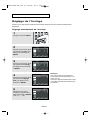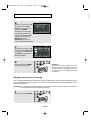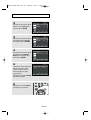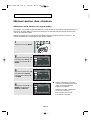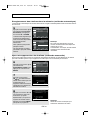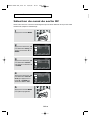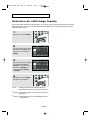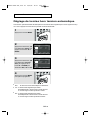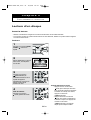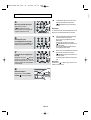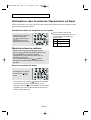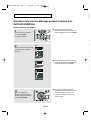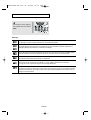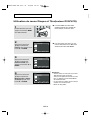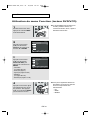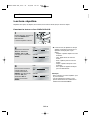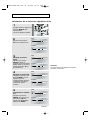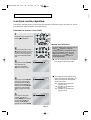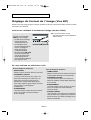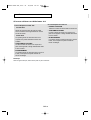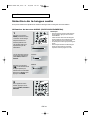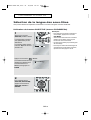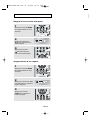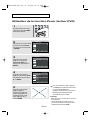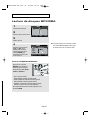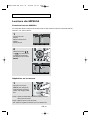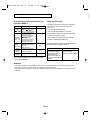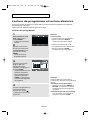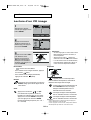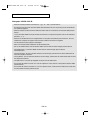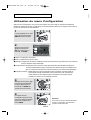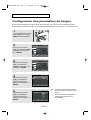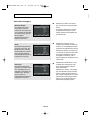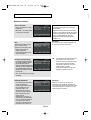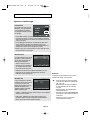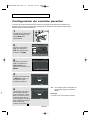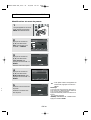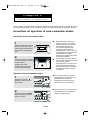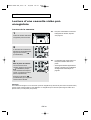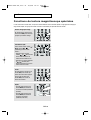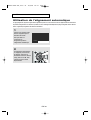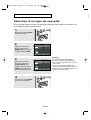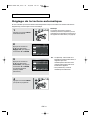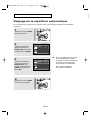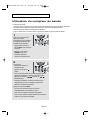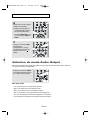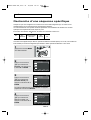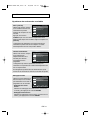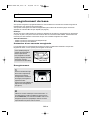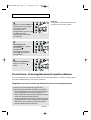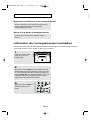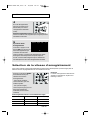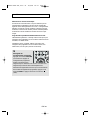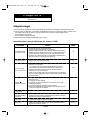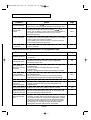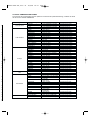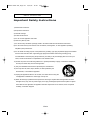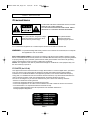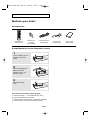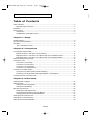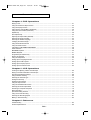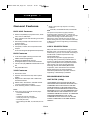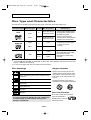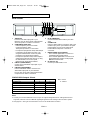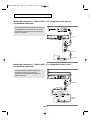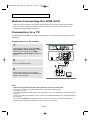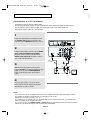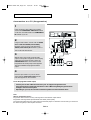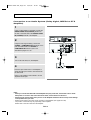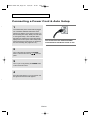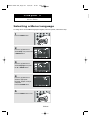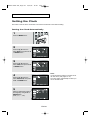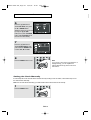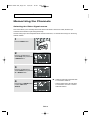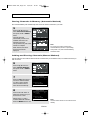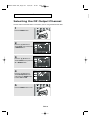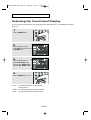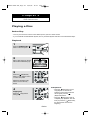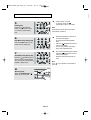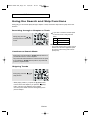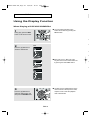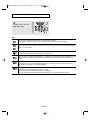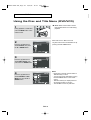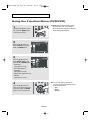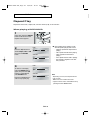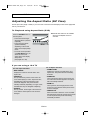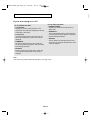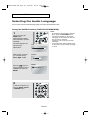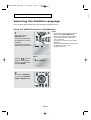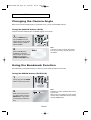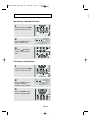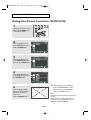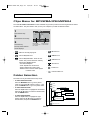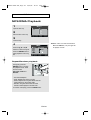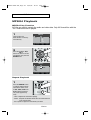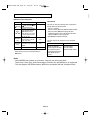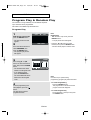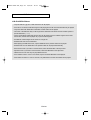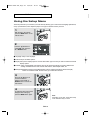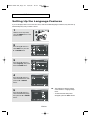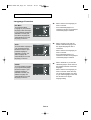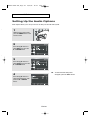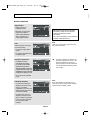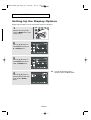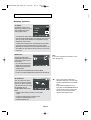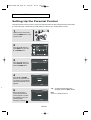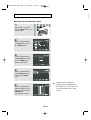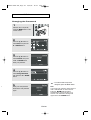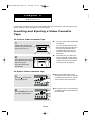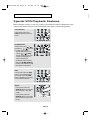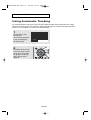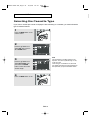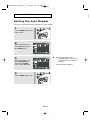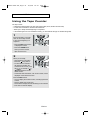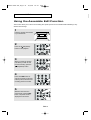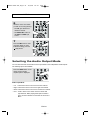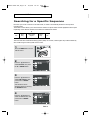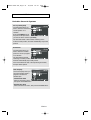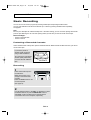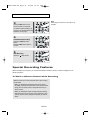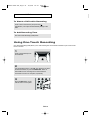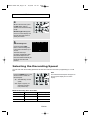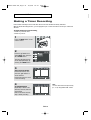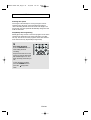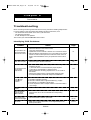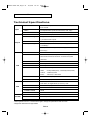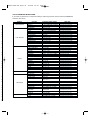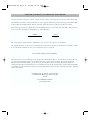Samsung DVD player User manual
- Category
- DVD players
- Type
- User manual
This manual is also suitable for

Manuel d'instructions
DVD-V5650
CA
CA
AK68-00956G.01
www.samsung.com/ca
00956G V5650 XAC_Fra1 01 14/3/06 10:27 Page 1
Page is loading ...
Page is loading ...
Page is loading ...
Page is loading ...
Page is loading ...
Page is loading ...
Page is loading ...
Page is loading ...
Page is loading ...
Page is loading ...
Page is loading ...
Page is loading ...
Page is loading ...
Page is loading ...
Page is loading ...
Page is loading ...
Page is loading ...
Page is loading ...
Page is loading ...
Page is loading ...
Page is loading ...
Page is loading ...
Page is loading ...
Page is loading ...
Page is loading ...
Page is loading ...
Page is loading ...
Page is loading ...
Page is loading ...
Page is loading ...
Page is loading ...
Page is loading ...
Page is loading ...
Page is loading ...
Page is loading ...
Page is loading ...
Page is loading ...
Page is loading ...
Page is loading ...
Page is loading ...
Page is loading ...
Page is loading ...
Page is loading ...
Page is loading ...
Page is loading ...
Page is loading ...
Page is loading ...
Page is loading ...
Page is loading ...
Page is loading ...
Page is loading ...
Page is loading ...
Page is loading ...
Page is loading ...
Page is loading ...
Page is loading ...
Page is loading ...
Page is loading ...
Page is loading ...
Page is loading ...
Page is loading ...
Page is loading ...
Page is loading ...
Page is loading ...
Page is loading ...
Page is loading ...
Page is loading ...
Page is loading ...
Page is loading ...
Page is loading ...
Page is loading ...
Page is loading ...
Page is loading ...
Page is loading ...
Page is loading ...
Page is loading ...
Page is loading ...
Page is loading ...
Page is loading ...
Page is loading ...
Page is loading ...
Page is loading ...
Page is loading ...
Page is loading ...
Page is loading ...

Contactez SAMSUNG WORLD WIDE
Si vous avez des commentaires our des questions concernant les produits Samsung, contactez le centre
de service à la clientèle SAMSUNG.
North America
Latin America
Europe
CIS
Asia Pacific
Middle East & Africa
CANADA 1-800-SAMSUNG (7267864) www.samsung.com/ca
MEXICO 01-800-SAMSUNG (7267864) www.samsung.com/mx
U.S.A 1-800-SAMSUNG (7267864) www.samsung.com
ARGENTINE 0800-333-3733 www.samsung.com/ar
BRAZIL 0800-124-421 www.samsung.com/br
CHILE 800-726-7864(SAMSUNG) www.samsung.com/cl
COSTA RICA 0-800-507-7267 www.samsung.com/latin
ECUADOR 1-800-10-7267 www.samsung.com/latin
EL SALVADOR 800-6225 www.samsung.com/latin
GUATEMALA 1-800-299-0013 www.samsung.com/latin
JAMAICA 1-800-234-7267 www.samsung.com/latin
PANAMA 800-7267 www.samsung.com/latin
PUERTO RICO 1-800-682-3180 www.samsung.com/latin
REP. DOMINICA 1-800-751-2676 www.samsung.com/latin
TRINIDAD & TOBAGO 1-800-7267-864 www.samsung.com/latin
VENEZUELA 1-800-100-5303 www.samsung.com/latin
BELGIUM 02 201 2418 www.samsung.com/be
CZECH REPUBLIC 844 000 844 www.samsung.com/cz
DENMARK 38 322 887 www.samsung.com/dk
FINLAND 09 693 79 554 www.samsung.com/fi
FRANCE 08 25 08 65 65 (0,15€/Min) www.samsung.com/fr
GERMANY 01805 - 121213 (€ 0,12/Min) www.samsung.de
HUNGARY 06 40 985 985 www.samsung.com/hu
ITALIA 199 153 153 www.samsung.com/it
LUXEMBURG 02 261 03 710 www.samsung.lu
NETHERLANDS 0900 20 200 88 (€ 0.10/Min) www.samsung.com/nl
NORWAY 231 627 22 www.samsung.com/no
POLAND 0 801 801 881 www.samsung.com/pl
PORTUGAL 80 8 200 128 www.samsung.com/pt
SLOVAKIA 0850 123 989 www.samsung.com/sk
SPAIN 902 10 11 30 www.samsung.com/es
SWEDEN 08 585 367 87 www.samsung.com/se
U.K 0870 242 0303 www.samsung.com/uk
RUSSIA 8-800-200-0400 www.samsung.ru
UKRAINE 8-800-502-0000 www.samsung.com/ur
AUSTRALIA 1300 362 603 www.samsung.com/au
CHINA 800-810-5858, 010- 6475 1880 www.samsung.com.cn
HONG KONG 2862 6001 www.samsung.com/hk
INDIA
3030 8282
www.samsung.com/in
1600 1100 11
INDONESIA 0800-112-8888 www.samsung.com/id
JAPAN 0120-327-527 www.samsung.com/jp
MALAYSIA 1800-88-9999 www.samsung.com/my
PHILIPPINES 1800-10-SAMSUNG (7267864) www.samsung.com/ph
SINGAPORE 1800-SAMSUNG (7267864) www.samsung.com/sg
THAILAND
1800-29-3232
www.samsung.com/th
02-689-3232
TAIWAN 0800-329-999 www.samsung.com/tw
VIETNAM 1 800 588 889 www.samsung.com/vn
SOUTH AFRICA 0860 7267864 (SAMSUNG) www.samsung.com/za
U.A.E 800SAMSUNG (7267864) www.samsung.com/mea
Region Country Customer Care Center
☎
Web Site
00956G V5650 XAC_Fra3 01 14/3/06 10:37 Page 87
Page is loading ...

Instruction Manual
DVD-V5650
CA
CA
AK68-00956G.01
www.samsung.com/ca
00956G V5650 XAC_Eng1*01 14/3/06 10:05 Page 1

ENG-2
Important Safety Instructions
1) Read these instructions.
2) Keep these instructions.
3) Heed all warnings.
4) Follow all instructions.
5) Do not use this apparatus near water.
6) Clean only with dry cloth.
7) Do not block any ventilation openings, Install in accordance with the manufacturer's instructions.
8) Do not install near any heat sources such as radiators, heat registers, or other apparatus (including
amplifiers) that produce heat.
9) Do not defeat the safety purpose of the polarized or grounding- type plug. A polarized plug has two blades
with one wider than the other. A grounding type plug has two blades and a third grounding prong.
The wide blade or the third prong are provided for your safety. If the provided plug does not fit into your
outlet, consult an electrician for replacement of the obsolete outlet.
10) Protect the power cord from being walked on or pinched particularly at plugs, convenience receptacles,
and the point where they exit from the apparatus.
11) Only use attachments/accessories specified by the manufacturer.
12) Use only with cart, stand, tripod, bracket, or table specified by the
manufacturer, or sold with the apparatus.
13) Unplug this apparatus. When a cart is used, use caution when moving the
cart/apparatus combination to avoid injury from tip-over.
14) Refer all servicing to qualified service personnel. Servicing is required when the apparatus has been
damaged in any way, such as power-supply cord or plug is damaged, liquid has been spilled or objects
have fallen into the apparatus the apparatus has been exposed to rain or moisture, does not operate
normally, or has been dropped.
S
AFETY
I
NSTRUCTIONS
00956G V5650 XAC_Eng1*01 14/3/06 10:05 Page 2

ENG-3
Precautions
TO REDUCE THE RISK OF ELECTRIC SHOCK, DO NOT
REMOVE THE COVER (OR BACK).
NO USER-SERVICEABLE PARTS ARE INSIDE. REFER
SERVICING TO QUALIFIED SERVICE PERSONNEL.
This symbol indicates “dangerous voltage”
inside the product that presents a risk of
electric shock or personal injury.
This symbol indicates
important instructions
accompanying the product.
Do not install this equipment in a confined space such as a bookcase or similar unit.
WARNING : To prevent damage which may result in fire or electric shock hazard, do not expose
this appliance to rain or moisture.
FCC NOTE (for U.S.A):
This equipment has been tested and found to comply with the limits for a Class B digital device, pursuant to
Part 15 of the FCC rules. These limits are designed to provide reasonable protection against harmful
interference in a residential installation. This equipment generates, uses and can radiate radio frequency
energy and, if not installed and used in accordance with the instructions, may cause harmful interference to
radio or television reception, which can be determined by turning the equipment off and on.
The user is encouraged to try to correct the interference by one or more of the following measures.
• Reorient or relocate the receiving antenna.
• Increase the separation between the equipment and receiver.
• Connect this equipment into an outlet on a circuit different from that to which the receiver is connected.
• Consult the dealer or an experienced radio/TV technician for help.
This class B digital apparatus meets all requirements of the Canadian Interference --
Causing Equipment Regulations.
CLASS 1 LASER PRODUCT
KLASSE 1 LASER PRODUKT
LUOKAN 1 LASER LAITE
KLASS 1 LASER APPARAT
PRODUCTO LÁSER CLASE 1
Note to CATV system installer: This reminder is provided to call CATV system installer’s attention to Article
820-40 of the National Electrical Code (Section 54 of Canadian Electrical Code, Part I) that provides guidelines
for proper grounding and, in particular, specifies that the cable ground shall be connected to the grounding
system of the building as close to the point of cable entry as practical.
Caution: FCC regulations state that any unauthorized changes or modifications to this equipment may void
the user’s authority to operate it.
S
AFETY
I
NSTRUCTIONS
00956G V5650 XAC_Eng1*01 14/3/06 10:05 Page 3

ENG-4
CAUTION
THIS PRODUCT UTILIZES A LASER. USE OF CONTROLS OR ADJUSTMENTS OR
PERFORMANCE OF PROCEDURES OTHER THAN THOSE SPECIFIED HEREIN MAY RESULT
IN HAZARDOUS RADIATION EXPOSURE. DO NOT OPEN COVER AND DO NOT REPAIR
YOURSELF. REFER SERVICING TO QUALIFIED PERSONNEL.
Note:
• This unit can be used only where the power supply is AC 120V, 60Hz. It cannot be used
elsewhere.
• This DVD player is designed and manufactured to respond to the Region Management
Information.
If the Region number of a DVD disc does not correspond to the Region number of this DVD player,
the DVD player cannot play the disc.
• The product unit accompanying this user manual is licensed under certain intellectual property
rights of certain third parties. In particular, this product is licensed under the following US patents:
5,991,715, 5,740,317, 4,972,484, 5,214,678, 5,323,396, 5,539,829, 5,606,618, 5,530,655,
5,777,992, 6,289,308, 5,610,985, 5,481,643, 5,544,247, 5,960,037, 6,023,490, 5,878,080, and
under US Published Patent Application No. 2001-44713-A1.
This license is limited to private non-commercial use by end-user consumers for licensed contents.
No rights are granted for commercial use. The license does not cover any product unit other than
this product unit and the license does not extend to any unlicensed product unit or process
conforming to ISO/IEC 11172-3 or ISO/IEC 13818-3 used or sold in combination with this product
unit.
The license only covers the use of this product unit to encode and/or decode audio files conforming
to the ISO/IEC 11172-3 or ISO/IEC 13818-3. No rights are granted under this license for product
features or functions that do not conform to the ISO/IEC 11172-3 or ISO/IEC 13818-3.
Handling Cautions
• Before connecting other components to this player, be sure to turn them all off.
• Do not move the player while a disc is being played, or the disc may be scratched or broken, and the
player’s internal parts may be damaged.
• Do not put a flower vase filled with water or any small metal objects on the player.
• Be careful not to put your hand into the disc tray.
• Do not place anything other than the disc in the disc tray.
• Exterior interference such as lightning and static electricity can affect normal operation of this player.
If this occurs, turn the player off and on again with the POWER button, or disconnect and then reconnect
the AC power cord to the AC power outlet. The player will operate normally.
• Be sure to remove the disc and turn off the player after use.
• Disconnect the AC power cord from the AC outlet when you don’t intend to use the player for long
periods of time.
• Clean the disc by wiping in a straight line from the inside to the outside of the disc.
Disc Storage
Be careful not to harm the disc because the data on these discs is highly vulnerable to the environment.
• Do not keep under direct sunlight.
• Keep in a cool ventilated area.
• Store vertically.
• Keep in a clean protection jacket.
Maintenance of Cabinet
For safety reasons, be sure to disconnect the AC power cord from the AC outlet.
• Do not use benzene, thinner, or other solvents for cleaning.
• Wipe the cabinet with a soft cloth.
S
AFETY
I
NSTRUCTIONS
00956G V5650 XAC_Eng1*01 14/3/06 10:05 Page 4

ENG-5
B
EFORE YOU START
Before you start
Accessories
Install Batteries in the Remote Control
1
Open the battery cover on
the back of the remote
control.
2
Insert two AAA batteries.
Make sure that the
polarities (+ and -) are
aligned correctly.
3
Replace the battery
cover.
If the remote control doesn’t operate properly:
■
Check the polarity +, - of the batteries (Dry-Cell)
■
Check if the batteries are drained.
■
Check if remote control sensor is blocked by obstacles.
■
Check if there is any fluorescent lighting nearby.
Remote Control
(AK59-00051A)
Batteries-2EA
1.5V(AAA)
(AC43-12002H)
Video/Audio Cable
(AC39-00073A)
Antenna Cable
(AC39-42001J)
User’s Guide
(AK68-00956G)
00956G V5650 XAC_Eng1*01 14/3/06 10:05 Page 5

ENG-6
T
ABLE OF
C
ONTENTS
Table of Contents
Safety Instructions ........................................................................................................................................2
Important Safety Instructions ................................................................................................................2
Precautions ....................................................................................................................................................3
Before you start ............................................................................................................................................5
Accessories............................................................................................................................................5
Install Batteries in the Remote Control ..................................................................................................5
Chapter 1: Setup
General Features............................................................................................................................................8
Disc Type and Characteristics ........................................................................................................................9
Description....................................................................................................................................................10
Tour of the Remote Control..................................................................................................................12
Chapter 2: Connections
Connecting the Antenna Cable ....................................................................................................................13
Method1: Antenna + DVD-VCR + TV: No Cable box ..........................................................................13
Method2: Antenna + DVD-VCR + TV: Cable box with many scrambled channels ..............................14
Method3: Antenna + DVD-VCR + TV: Cable box with a few scrambled channels ..............................14
Before Connecting the DVD-VCR ..............................................................................................................15
Connection to a TV ......................................................................................................................................15
Connection to a TV (Video)..................................................................................................................15
Connection to a TV (S-Video) ............................................................................................................16
Connection to a TV (Interlace) ............................................................................................................17
Connection to a TV (Progressive)........................................................................................................18
Connection to an Audio System ..................................................................................................................19
Connection to an Audio System (2 Channel Amplifier) ........................................................................19
Connection to an Audio System (Dolby digital, MPEG2 or DTS Amplifier) ..........................................20
Connecting a Power Cord & Auto Setup ......................................................................................................21
Chapter 3: Initial Setup
Selecting a Menu Language ........................................................................................................................22
Setting the Clock ........................................................................................................................................23
Setting the Clock Automatically............................................................................................................23
Setting the Clock Manually ................................................................................................................24
Memorizing the Channels ............................................................................................................................26
Selecting the Video Signal-source ......................................................................................................26
Storing Channels in Memory (Automatic Method) ..............................................................................27
Adding and Erasing Channels (Manual Method) ................................................................................27
Selecting the RF Output Channel ................................................................................................................28
Selecting the Front Panel Display ..............................................................................................................29
Setting the Power Off Automatically ............................................................................................................30
00956G V5650 XAC_Eng1*01 14/3/06 10:05 Page 6

ENG-7
T
ABLE OF
C
ONTENTS
Chapter 4: DVD Operations
Playing a Disc ..............................................................................................................................................31
Using the Search and Skip Functions ........................................................................................................33
Using the Display Function ..........................................................................................................................34
Using the Disc and Title Menu (DVD/VCD) ................................................................................................36
Using the Function Menu (DVD/VCD) ........................................................................................................37
Repeat Play ................................................................................................................................................38
Slow Repeat Play ........................................................................................................................................40
Adjusting the Aspect Ratio (EZ View) ..........................................................................................................41
Selecting the Audio Language ....................................................................................................................43
Selecting the Subtitle Language ................................................................................................................44
Changing the Camera Angle ......................................................................................................................45
Using the Bookmark Function ....................................................................................................................45
Using the Zoom Function ............................................................................................................................47
Clips Menu for MP3/WMA/JPEG/MPEG4 ..................................................................................................48
Folder Selection ..........................................................................................................................................48
MP3/WMA Playback ....................................................................................................................................49
MPEG4 Playback ........................................................................................................................................51
Program Play & Random Play......................................................................................................................53
Picture CD Playback ....................................................................................................................................54
Using the Setup Menu ................................................................................................................................56
Setting Up the Language Features ..............................................................................................................57
Setting Up the Audio Options ......................................................................................................................59
Setting Up the Display Options ....................................................................................................................61
Setting Up the Parental Control ..................................................................................................................63
Chapter 5: VCR Operations
Inserting and Ejecting a Video Cassette Tape ............................................................................................66
Playing a Pre-Recorded Video Cassette Tape ............................................................................................67
Special VCR Playback Features ................................................................................................................68
Using Automatic Tracking ............................................................................................................................69
Selecting the Cassette Type ........................................................................................................................70
Setting the Auto Play ..................................................................................................................................71
Setting the Auto Repeat ..............................................................................................................................72
Using the Tape Counter ..............................................................................................................................73
Using the Assemble Edit Function ..............................................................................................................74
Selecting the Audio Output Mode ................................................................................................................75
Searching for a Specific Sequence ............................................................................................................76
Basic Recording ..........................................................................................................................................78
Special Recording Features ........................................................................................................................79
Using One-Touch Recording ......................................................................................................................80
Selecting the Recording Speed ..................................................................................................................81
Making a Timer Recording ..........................................................................................................................82
Chapter 6: Reference
Troubleshooting ..........................................................................................................................................84
Technical Specifications ..............................................................................................................................86
00956G V5650 XAC_Eng1*01 14/3/06 10:05 Page 7

ENG-8
Chapter 1
S
ETUP
General Features
DVD-VCR Features
■
Perfect compatibility to play back DVDs, audio
CDs, VCD or VHS Tapes.
■
Enjoy a DVD movie while recording a TV show
to the VCR.
■
Auto Setup instantly finds the time and runs
channel search.
■
RF input and output.
■
Composite, S-Video, and Component Video
outputs.
■
On-Screen Program (English/French/Spanish).
DVD Features
■
10-bit video digital to analog converter and
54MHz advanced digital filter.
■
Playback of 96KHz/24-bit sources.
■
DTS digital output for DTS-enhanced DVDs.
■
This unit can play MPEG4 formats within an avi
file.
■
Play back MP3-CDs.
VCR Features
■
Hi-Fi Stereo VCR.
■
Superior slow motion and stop action (with 4
heads).
■
Playback of S-VHS tapes with a better than
standard resolution.
■
INTRO Scan, Zero Return, and END Search.
■
7-event/1 month timer recording.
■
Time remaining counter, real time counter.
Notes
■
Discs which cannot be played with this player.
- DVD-ROM/DVD-RAM
- CDI/CDV
- Super Audio CD (CD, HD layer)
- CDGs play audio only, not graphics.
- DVD-RW (VR mode)
- Non-finalizing DVD-RW, -R, DVD+RW, and +R
disc.
■
Ability to play back may depend on recording
conditions.
- DVD-RW, -R/CD-RW/DVD+RW, +R/CD-ROM
Note
This product incorporates copyright protection
technology that is protected by U.S. patents and
other intellectual property rights. Use of this copyright
protection technology must be authorized by
Macrovision, and is intended for home and other
limited viewing uses only unless otherwise authorized
by Macrovision. Reverse engineering or disassembly
is prohibited.
COPY PROTECTION
Many DVD discs are encoded with copy protection.
Because of this, you should only connect your DVD-
VCR directly to your TV, not to a VCR. Connecting to
a VCR results in a distorted picture from copy-
protected DVD discs.
This product incorporates copyright protection
technology that is protected by methods claims of
certain U.S. patents and other intellectual property
rights owned by Macrovision Corporation and other
rights owners. Use of this copyright protection
technology must be authorized by Macrovision
Corporation, and is intended for home and other
limited viewing uses only unless otherwise
authorized by Macrovision Corporation. Reverse
engineering or disassembly is prohibited.
PROGRESSIVE SCAN
OUTPUTS (525p)
“CONSUMERS SHOULD NOTE THAT NOT ALL
HIGH DEFINITION TELEVISION SETS ARE FULLY
COMPATIBLE WITH THIS PRODUCT AND MAY
CAUSE ARTIFACTS TO BE DISPLAYED IN THE
PICTURE. IF 525 PROGRESSIVE SCAN PICTURE
PROBLEMS OCCUR, IT IS RECOMMENDED THAT
THE USER SWITCH THE CONNECTION TO THE
‘STANDARD DEFINITION’ OUTPUT. IF THERE ARE
QUESTIONS REGARDING YOUR TV SET
COMPATIBILITY WITH THIS DVD-VCR, PLEASE
CONTACT SAMSUNG'S CUSTOMER SERVICE
CENTER.”
00956G V5650 XAC_Eng1*01 14/3/06 10:05 Page 8

ENG-9
S
ETUP
Disc Type and Characteristics
This DVD-VCR is capable of playing the following types of discs with the corresponding logos:
5”
3 1/2”
Single-sided 240 min.
Double-sided 480 min.
Single-sided 80 min.
Double-sided 160 min.
Audio
+
Video
- DVD contains excellent sound
and video due to Dolby Digital
and MPEG-2 system.
-Various screen and audio
functions can be easily selected
through the on-screen menu.
Disc Types (Logos)
Recording Types Disc Size Max. Playing Time Characteristics
DVD
5”
3 1/2”
74 min.
20 min.
Audio
- CD is recorded as a Digital
Signal with better audio quality,
less distortion and less
deterioration of audio quality
over time.
AUDIO-CD
■
CD-R,CD-RW and DVD-RW, -R, DVD+RW, +R discs may not be playable in all cases due to the disc
type or condition of the recording.
■
Do not run the player with two discs loaded at the same time.
Disc Markings Region Number
Both the DVD-VCR and the discs are
coded by region. These regional codes
must match in order for the disc to play.
If the codes do not match, the disc will
not play.
The Region Number for this player is
described on the rear panel of the player.
NTSC
~
DIGITAL
SOUND
STEREO
Play Region Number
NTSC broadcast system in U.S.A, Canada, Korea,
Japan, etc.
Dolby Digital disc
Stereo disc
Digital Audio disc
DTS disc
MP3 disc
You must only insert one DVD disc at a time. Inserting two
or more discs will not allow playback and may cause
damage to the DVD-VCR.
VIDEO-CD
5”
3 1/2”
74 min.
20 min.
Audio
+
Video
- Video with CD sound, VHS quality
& MPEG-1 compression
technology.
DivX Certification
DivX, DivX Certified, and associated
logos are trademarks of
DivXNetworks, Inc and are
used under license.
00956G V5650 XAC_Eng1*01 14/3/06 10:05 Page 9

ENG-10
S
ETUP
1 DISC TRAY
Place the disc here.
2 VCR Deck
Insert a standard VHS video tape.
3 EJECT
Press to eject a video tape if the tape is stopped.
4 (POWER)
Press to turn the DVD-VCR on and off.
5 LINE IN 2
Connect to the Video/Audio output jack of your
external device.
6 P.SCAN
Press to select video out mode.
7 OPEN/CLOSE
Press to open and close the disc tray.
8 Front Panel Display
Operation indicators are displayed here.
9 CHANNEL and
Press to change channels.
10 DVD/VCR
Press to view DVD or VCR mode.
11 EZ VIEW
The aspect ratio of a picture can easily be
adjusted to your TV's screen size.
12 REC (VCR)
Press to begin recording.
13 (Reverse/Rewind)
Press to reverse/rewind a disc/video tape.
14 (STOP)
Press to stop a disc/video tape during playback
or record (VCR).
15 (Play/Pause)
Press to play or pause the disc/video tape.
16 (Forward/Fast Forward)
Press to forward/fast forward a disc/videotape.
1 DVD is activated.
2 The time, counter position, time remaining or
current deck status is indicated.
3 VCR is activated.
4 DVD or VCD/CD media is loaded.
5 VHS videotape is loaded.
Front Panel Display
❶ ❷ ❸
❹ ❺
Description
Front Panel Controls
1
2
3
4
5
6
7
8
9
10
11 12 13
14
15
16
00956G V5650 XAC_Eng1*01 14/3/06 10:05 Page 10

ENG-11
S
ETUP
1 AUDIO OUT
Connect to the Audio input jacks of your
television. You can use as audio output terminal
when Component or S-Video is connected.
2 COMPONENT VIDEO OUT
- Use these jacks if you have a TV with
Component Video in jacks.
These jacks provide P
R
, P
B
and Y video.
- If Component (Progressive Scan) Video Output
is selected in the Alt Video Out menu or by
using the P.SCAN button on the front panel,
progressive scan mode will be enabled.
- If Component (Interlace Scan) Video Output is
selected in the Alt Video Out menu or by using
the P.SCAN button on the front panel,
interlaced scan mode will be enabled.
3 LINE IN 1 (VIDEO/AUDIO)
Connect to the Video/Audio output jack of your
external device.
4 LINE OUT (VIDEO/AUDIO)
Use the Video/Audio cable to connect to the
Video/Audio input jacks on your television.
You can also use as audio output terminal when
Component or S-Video is connected.
5 RF IN (FROM ANT.)
Connect the RF Antenna cable to your DVD-
VCR.
6 S-VIDEO OUT
Use the S-Video cable to connect this jack to the
S-Video input jack on your television for higher
picture quality. You can use as audio output
terminal when Component or S-Video is
connected.
7 DIGITAL AUDIO OUT (COAXIAL)
- Use a Coaxial digital cable to connect to a
compatible Dolby Digital receiver.
- Use a Coaxial digital cable to connect to an
A/V Amplifier that contains a Dolby Digital,
MPEG2 or DTS decoder.
8 RF OUT (TO TV)
Connect your DVD-VCR to a TV.
Notes
■
Consult your TV User’s Manual to find out if your TV supports Progressive Scan. If Progressive Scan is
supported, follow the TV User’s Manual regarding Progressive Scan settings in the TV’s menu system.
■
See pages 61 ~ 62 to get more information on how to use the Alt Video Out menu.
❶
❷ ❸ ❹ ➎
❼
Rear Panel
❽
❻
DVD/VCR Output Chart
S-VIDEO OUT
COMPONENT VIDEO OUT
AUDIO OUT (L,R)
DIGITAL AUDIO OUT (COAXIAL)
LINE OUT (A/V)
RF OUT
O
O
O
O
O
O
X
X
X
X
O
O
DVD Output Jacks
VCR Output Jacks
Type of Connection
▼
O : Active.
X : Inactive.
00956G V5650 XAC_Eng1*01 14/3/06 10:05 Page 11

ŒŒ
ÚÚ
ıı
˜˜
¯¯
¿¿
¸¸
˛˛
◊◊
˘˘
±±
´´
ˇˇ
¨¨
ØØ
””
’’
˝˝
ÔÔ
ˆˆ
∏∏
ÒÒ
ENG-12
S
ETUP
1 POWER button
Press to turn the DVD-VCR
on and off.
2 NUMBER Buttons
3 AUDIO button
Use this button to access
various audio functions on
a disc. (DVD)
4 Skip button
Press to reverse skip a
disc. Use to skip a title,
chapter or track on a disc.
5 REC button
Press to begin recording.
(VCR)
6 Search button
Press to reverse search a
disc.
7 (STOP) button
Press to stop a disc/video
tape during play or record
(VCR).
8 MENU button
Brings up the DVD-VCR
player’s menu.
9 ENTER/
"#$%
/Channel
/Tracking
"!
or
#
buttons
This button functions as a
toggle switch. Press to
change channels (TV).
Press to adjust tape
tracking (VCR).
10 DISC MENU button
Brings up the Disc menu.
(DVD)
11 SUBTITLE button
Press to display the subtitle
language name
abbreviation on screen.
12 TV/VCR button
Press to switch between TV
and VCR mode.
13 MODE button
Use to select the program
or random play.
REPEAT button
Allows you to repeat play a
title, chapter, track, or disc.
(DVD)
Tour of the Remote Control
14 VCR button
Use to operate VCR.
15 DVD button
Use to operate DVD.
16 F.ADV/SKIP/INPUT SEL.
button
Press to advance play one
frame at a time (DVD and
VCR). Press to fast forward
a video tape (VCR). Press
to select a external signal
source.
17 Skip button
Press to forward skip a disc.
Use to skip a title, chapter or
track on a disc.
18 PROGRESSIVE/SPEED
button
Press to select progressive
scan mode (DVD). Press to
select the tape recording
speed (VCR).
19 Search button
Press to forward search a
disc.
20 (Play/Pause) button
Press to play or pause the
disc/video tape.
21 RETURN button
Returns to a previous menu.
22 CLEAR button
Use to remove menus or
status displays from the
screen.
23 INFO. button
Displays the current disc
mode. (DVD)
24 MARK/SEARCH button
Press to memorize scenes
for replay. (DVD)
Displays the VCR Function
menu. (VCR)
25 ANGLE/TIMER button
Use to access various
camera angles on a disc
(DVD). Displays the Timer
Program menu (VCR).
ÆÆ
≠≠
00956G V5650 XAC_Eng1*01 14/3/06 10:05 Page 12

ENG-13
Chapter 2
C
ONNECTIONS
Connecting the Antenna Cable
There are several ways to connect your DVD-VCR. Select one of the following antenna connections that best
suits you below.
■
Method 1: Antenna + DVD-VCR + TV: No Cable box
■
Method 2: Antenna +Cable box + DVD-VCR + TV: Cable box with many scrambled channels
■
Method 3: Antenna + DVD-VCR + Cable box +TV: Cable box with a few scrambled channels
- If you are using an off-air antenna that has 300-ohm twin flat leads, use an external
antenna connector (300-75 ohm adaptor: not supplied) to connect the antenna to the
DVD-VCR.
- If you have two separate antennas (one VHF and the other UHF), use a UHF/VHF
combiner-adaptor (available at most electronics shops) to connect the antenna to the
DVD-VCR.
- The RF OUT(TO TV) jack of this product sends signals received through the antenna
and also outputs Audio/Video signals.
Method1: Antenna + DVD-VCR + TV: No Cable box
You can record non-scrambled channels by
selecting the channel on the DVD-VCR.
Also use this Method if you watch channels
without cable box.
To RF IN
To RF OUT
Antenna cable
To Antenna Input
00956G V5650 XAC_Eng1*01 14/3/06 10:05 Page 13

ENG-14
C
ONNECTIONS
Method2: Antenna + DVD-VCR + TV: Cable box with many
scrambled channels
You can record channels by selecting the channel
on the cable box. You cannot record one channel
while watching another channel. Be sure that the
cable box is turned on.
Method3: Antenna + DVD-VCR + TV: Cable box with a few
scrambled channels
You can record non-scrambled channels by
selecting the channel on the cable box.
You cannot record scrambled channels that
require a cable box.
To RF IN
Cable Box
Wall
To RF OUT
Antenna cable
To Antenna Input
To RF IN
Cable Box
Wall
To RF OUT
Antenna
cable
To Antenna Input
00956G V5650 XAC_Eng1*01 14/3/06 10:05 Page 14

ENG-15
C
ONNECTIONS
Before Connecting the DVD-VCR
- Always turn off the DVD-VCR, TV, and other components before you connect or disconnect any cables.
- Refer to the user’s manual of the additional components (such as a TV) you are connecting for more
information on those particular components.
Connection to a TV
The following shows examples of connections commonly used to connect the DVD-VCR with a TV and other
components.
Connection to a TV (Video)
1
Using video/audio cables, connect the VIDEO
(yellow)/AUDIO (red and white) OUT
terminals
on the rear of the DVD-VCR to the
VIDEO
(yellow)/AUDIO (red and white)
IN terminals of
your TV.
2
Turn on the DVD-VCR and TV.
3
Press the input selector on your TV remote
control until the Video signal from the DVD-VCR
appears on the TV screen.
Notes
- Noise may be generated if the audio cable is placed too close to the power cable.
- If you want to connect to an Amplifier, please refer to the Amplifier connection page.
(See pages 19 to 20).
- The number and position of terminals may vary depending on your TV set. Please refer to the user's manual
of your TV.
- If there is one audio input terminal on the TV, connect it to the LINE OUT AUDIO OUT Left (white) terminal of
the DVD-VCR.
- If you press the
P.SCAN button when DVD-VCR is in stop mode or no disc is inserted, the Alt Video Out
mode changes in the following sequence: (S-Video - Interlace - Progressive)
White
White YellowRed
Audio Cable
Video Cable
Red
Yellow
00956G V5650 XAC_Eng1*01 14/3/06 10:05 Page 15

ENG-16
C
ONNECTIONS
Connection to a TV (S-Video)
- Connecting to your TV using an S-Video cable.
-You will enjoy high quality images. S-Video separates the picture element into black and white(Y) and
color(C) signals to present clearer images than regular video input mode. (Audio signals are
delivered through the audio out or line out audio).
1
Using an S-Video cable (not included), connect
the
S-VIDEO OUT terminal on the rear of the
DVD-VCR to the
S-VIDEO IN terminal of your TV.
2
Using the audio cables, connect from the AUDIO
OUT or LINE OUT AUDIO (red and white)
terminals on the rear of the DVD-VCR to the
AUDIO (red and white) IN terminals of your TV.
Turn on the DVD-VCR and TV.
3
With the unit in stop mode, set the Alt video
output to
S-Video in the Display Setup menu (see
pages 61~62) or press the
PROGRESSIVE
button on the remote control until S-Video is
output.
Notes
- If you want to connect to an Amplifier, please refer to the Amplifier connection page. (See pages 19 to 20)
- The number and position of terminals may vary depending on the TV set.
Please refer to the user's manual of your TV.
- The S-Video jack only outputs video from the DVD player. To view video from the VCR, you must have the
Video Out (Yellow) or RF Out jack connected.
-You can hear sound from
LINE OUT AUDIO or AUDIO OUT (red and white) terminals for S-Video connection.
VCR audio only outputs through the Line Out Audio jacks (Red,White).
White
Audio Cable
S-Video Cable
(not included)
Red
Red White
4
Press the input selector on your TV remote
control until the S-Video signal from the DVD-
VCR appears on your TV screen.
00956G V5650 XAC_Eng1*01 14/3/06 10:05 Page 16

ENG-17
C
ONNECTIONS
Connection to a TV (Interlace)
- Connecting to your TV using Component video cables.
-You will enjoy high quality and accurate color reproduction images. Component video separates the picture
element into black and white(Y), blue(P
B
), red(P
R
) signals to present clear and clean images. (Audio signals
are delivered through the audio out or line out audio).
1
Using component video cables (not included),
connect the
COMPONENT VIDEO OUT terminal
on the rear of the DVD-VCR to the COMPONENT
IN
terminal of your TV.
2
Using the audio cables, connect from the AUDIO
OUT
or LINE OUT AUDIO (red and white)
terminals on the rear of the DVD-VCR to the
AUDIO (red and white) IN terminals of your TV.
Turn on the DVD-VCR and TV.
4
Press the input selector on your TV remote
control until the Component signal from the DVD-
VCR appears on the TV screen.
3
With the unit in stop mode, set the Alt video
output to
Component: Interlace in the Display
Setup menu (see pages 61~62) or press the
PROGRESSIVE button on the remote control
until Interlace is output.
Notes
- If you want to connect to an Amplifier, please refer to the Amplifier connection page. (See pages 19 to 20)
- The component terminal of your TV may be marked “R-Y, B-Y, Y” or “Cr, Cb, Y” instead of “PR, PB, Y”
depending on the manufacturer. The number and position of terminals may vary depending on the TV set.
Please refer to the user's manual of your TV.
- The Component Video Out jacks only output video from the DVD player. To view video from the VCR, you
must have the Video Out (Yellow) or RF Out jack connected.
-You can hear sound from
LINE OUT AUDIO or AUDIO OUT (red and white) terminals for Component
connection. VCR audio only outputs through Line Out Audio jacks (Red,White).
White
Audio Cable
Component Cable
(not included)
Red
Red
White
Green
Blue
Blue
Red
Red
Green
00956G V5650 XAC_Eng1*01 14/3/06 10:05 Page 17

ENG-18
C
ONNECTIONS
Connection to a TV (Progressive)
1
Using component video cables (not included),
connect the
COMPONENT VIDEO OUT terminal
on the rear of the DVD-VCR to the
COMPONENT
IN
terminal of your TV.
2
Using the audio cables, connect from the AUDIO
OUT
or LINE OUT AUDIO (red and white)
terminals on the rear of the DVD-VCR to the
AUDIO (red and white) IN terminals of your TV.
Turn on the DVD-VCR and TV.
4
Press the input selector on your TV remote
control until the
Component signal from the
DVD-VCR appears on the TV screen.
3
With the unit in stop mode, set the Alt video
output to Component: Progressive in the Display
Setup menu (see pages 61~62) or press the
PROGRESSIVE button on the remote control
Progresive Scan mode prompt screen appears.
Then press ENTER and progressive will be
output.
Note
What is "Progressive Scan"?
Progressive scan has twice as many scanning lines as the interlace output method.
Progressive scanning method provides better and clearer picture quality.
The Component Video jacks only output video from the DVD player. To view video from the VCR, you must have
the Video Out (yellow) or RF Out jack connected.
To see the progressive video output,
- Consult your TV User’s Manual to find out if your TV supports Progressive Scan.
If Progressive Scan is supported, follow the TV User’s Manual regarding Progressive Scan
settings in the TV’s menu system.
- Depending on your TV, the connection method may differ from the illustration above.
White
Audio Cable
Component Cable
(not included)
Red
Red
White
Green
Blue
Blue
Red
Red
Green
00956G V5650 XAC_Eng1*01 14/3/06 10:05 Page 18
Page is loading ...
Page is loading ...
Page is loading ...
Page is loading ...
Page is loading ...
Page is loading ...
Page is loading ...
Page is loading ...
Page is loading ...
Page is loading ...
Page is loading ...
Page is loading ...
Page is loading ...
Page is loading ...
Page is loading ...
Page is loading ...
Page is loading ...
Page is loading ...
Page is loading ...
Page is loading ...
Page is loading ...
Page is loading ...
Page is loading ...
Page is loading ...
Page is loading ...
Page is loading ...
Page is loading ...
Page is loading ...
Page is loading ...
Page is loading ...
Page is loading ...
Page is loading ...
Page is loading ...
Page is loading ...
Page is loading ...
Page is loading ...
Page is loading ...
Page is loading ...
Page is loading ...
Page is loading ...
Page is loading ...
Page is loading ...
Page is loading ...
Page is loading ...
Page is loading ...
Page is loading ...
Page is loading ...
Page is loading ...
Page is loading ...
Page is loading ...
Page is loading ...
Page is loading ...
Page is loading ...
Page is loading ...
Page is loading ...
Page is loading ...
Page is loading ...
Page is loading ...
Page is loading ...
Page is loading ...
Page is loading ...
Page is loading ...
Page is loading ...
Page is loading ...
Page is loading ...
Page is loading ...
Page is loading ...
Page is loading ...
Page is loading ...
Page is loading ...
-
 1
1
-
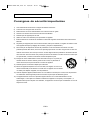 2
2
-
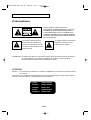 3
3
-
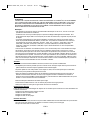 4
4
-
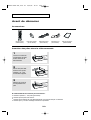 5
5
-
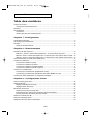 6
6
-
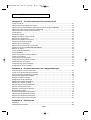 7
7
-
 8
8
-
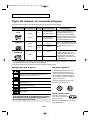 9
9
-
 10
10
-
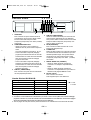 11
11
-
 12
12
-
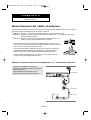 13
13
-
 14
14
-
 15
15
-
 16
16
-
 17
17
-
 18
18
-
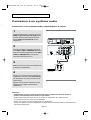 19
19
-
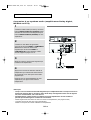 20
20
-
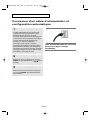 21
21
-
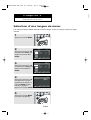 22
22
-
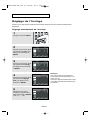 23
23
-
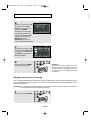 24
24
-
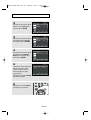 25
25
-
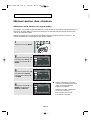 26
26
-
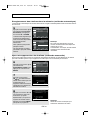 27
27
-
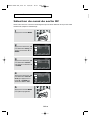 28
28
-
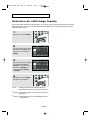 29
29
-
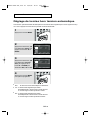 30
30
-
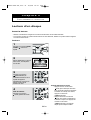 31
31
-
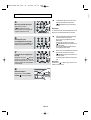 32
32
-
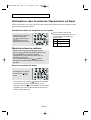 33
33
-
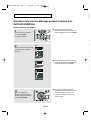 34
34
-
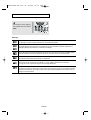 35
35
-
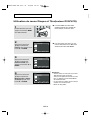 36
36
-
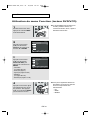 37
37
-
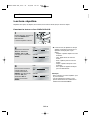 38
38
-
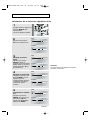 39
39
-
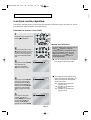 40
40
-
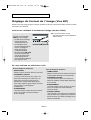 41
41
-
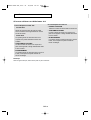 42
42
-
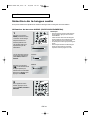 43
43
-
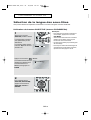 44
44
-
 45
45
-
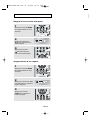 46
46
-
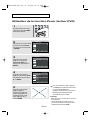 47
47
-
 48
48
-
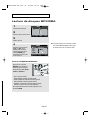 49
49
-
 50
50
-
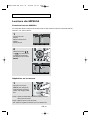 51
51
-
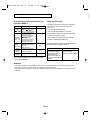 52
52
-
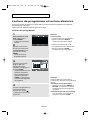 53
53
-
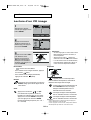 54
54
-
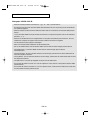 55
55
-
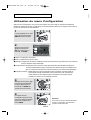 56
56
-
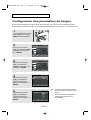 57
57
-
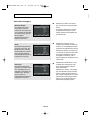 58
58
-
 59
59
-
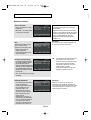 60
60
-
 61
61
-
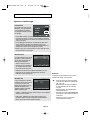 62
62
-
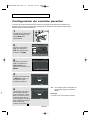 63
63
-
 64
64
-
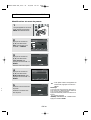 65
65
-
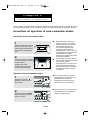 66
66
-
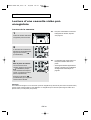 67
67
-
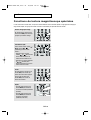 68
68
-
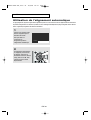 69
69
-
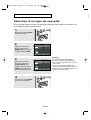 70
70
-
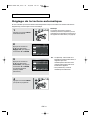 71
71
-
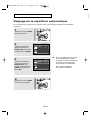 72
72
-
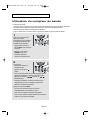 73
73
-
 74
74
-
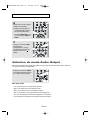 75
75
-
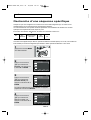 76
76
-
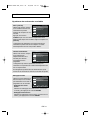 77
77
-
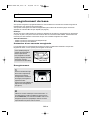 78
78
-
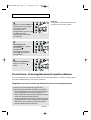 79
79
-
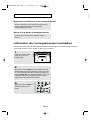 80
80
-
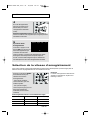 81
81
-
 82
82
-
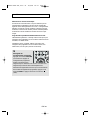 83
83
-
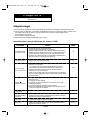 84
84
-
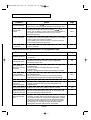 85
85
-
 86
86
-
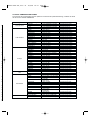 87
87
-
 88
88
-
 89
89
-
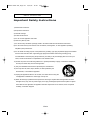 90
90
-
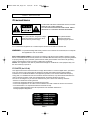 91
91
-
 92
92
-
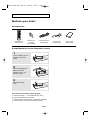 93
93
-
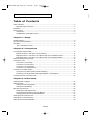 94
94
-
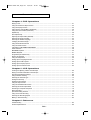 95
95
-
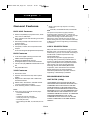 96
96
-
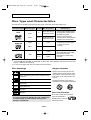 97
97
-
 98
98
-
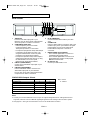 99
99
-
 100
100
-
 101
101
-
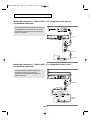 102
102
-
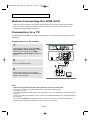 103
103
-
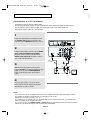 104
104
-
 105
105
-
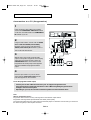 106
106
-
 107
107
-
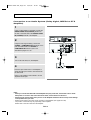 108
108
-
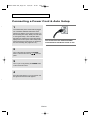 109
109
-
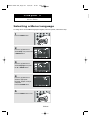 110
110
-
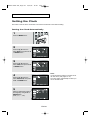 111
111
-
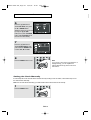 112
112
-
 113
113
-
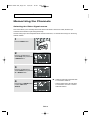 114
114
-
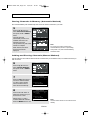 115
115
-
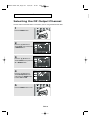 116
116
-
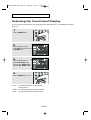 117
117
-
 118
118
-
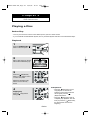 119
119
-
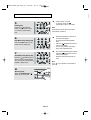 120
120
-
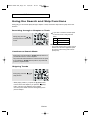 121
121
-
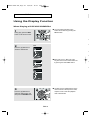 122
122
-
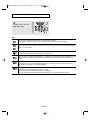 123
123
-
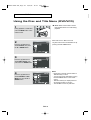 124
124
-
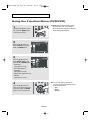 125
125
-
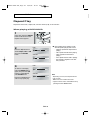 126
126
-
 127
127
-
 128
128
-
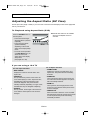 129
129
-
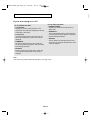 130
130
-
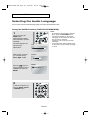 131
131
-
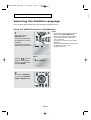 132
132
-
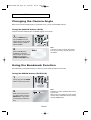 133
133
-
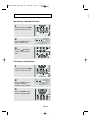 134
134
-
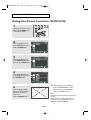 135
135
-
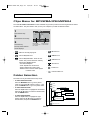 136
136
-
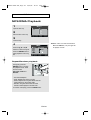 137
137
-
 138
138
-
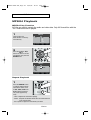 139
139
-
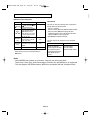 140
140
-
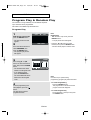 141
141
-
 142
142
-
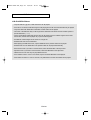 143
143
-
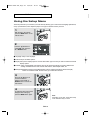 144
144
-
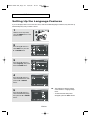 145
145
-
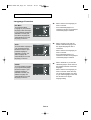 146
146
-
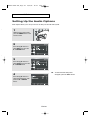 147
147
-
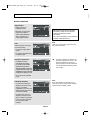 148
148
-
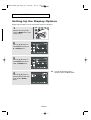 149
149
-
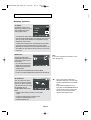 150
150
-
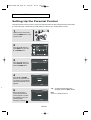 151
151
-
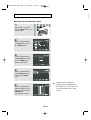 152
152
-
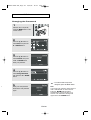 153
153
-
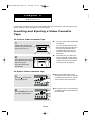 154
154
-
 155
155
-
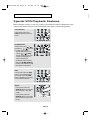 156
156
-
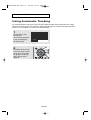 157
157
-
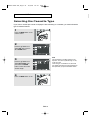 158
158
-
 159
159
-
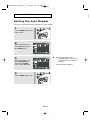 160
160
-
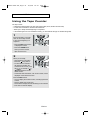 161
161
-
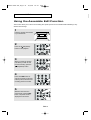 162
162
-
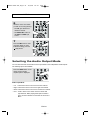 163
163
-
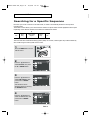 164
164
-
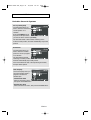 165
165
-
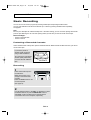 166
166
-
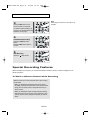 167
167
-
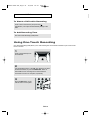 168
168
-
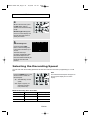 169
169
-
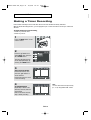 170
170
-
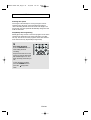 171
171
-
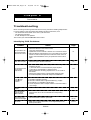 172
172
-
 173
173
-
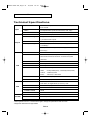 174
174
-
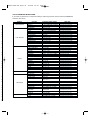 175
175
-
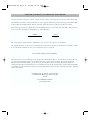 176
176
Samsung DVD player User manual
- Category
- DVD players
- Type
- User manual
- This manual is also suitable for
Ask a question and I''ll find the answer in the document
Finding information in a document is now easier with AI
in other languages
- français: Samsung DVD player Manuel utilisateur
Related papers
-
Samsung DVD-V9700 User manual
-
Samsung DVD-P450 User manual
-
Samsung DVD-P180 User manual
-
Samsung DVD-E237 User manual
-
Samsung DVD-P365 User manual
-
Samsung DVD-V5650B User manual
-
Samsung DVD-V6700 Owner's manual
-
Samsung DVD-V6800 Owner's manual
-
Samsung DVD-P171 User manual
-
Samsung DVD-P341 Owner's manual
Other documents
-
Philips PET708/05 User manual
-
MPMan XVD220 Owner's manual
-
Memorex MVD4540C User manual
-
QFX TV-LED1912D User manual
-
Philips DVP620VR-07B Owner's manual
-
Memorex MVD4541 User manual
-
Philips PET706/00 User manual
-
Sylvania DVD VCR Combo SRD2900 User manual
-
Philips DVP3345VB User manual
-
Philips PET708/58 User manual