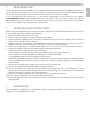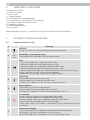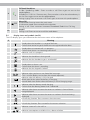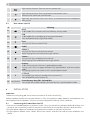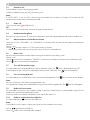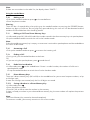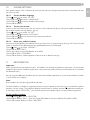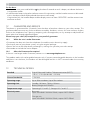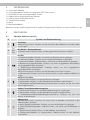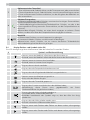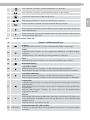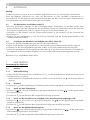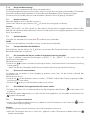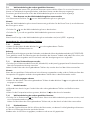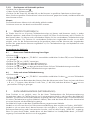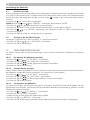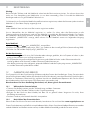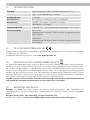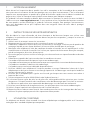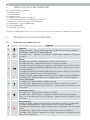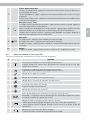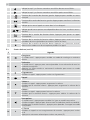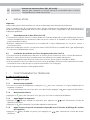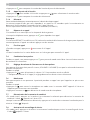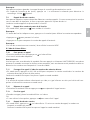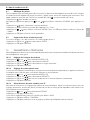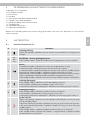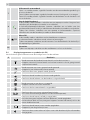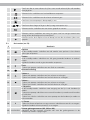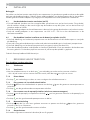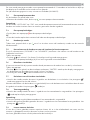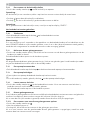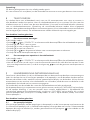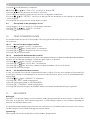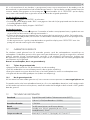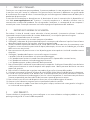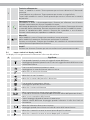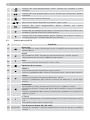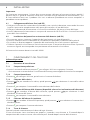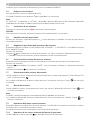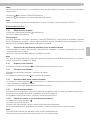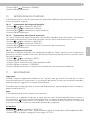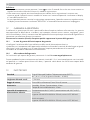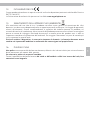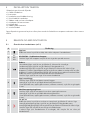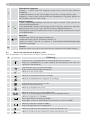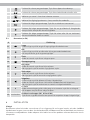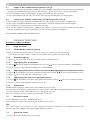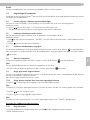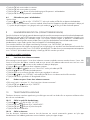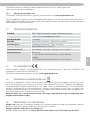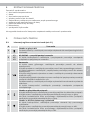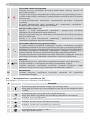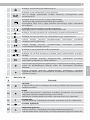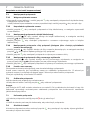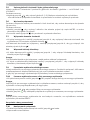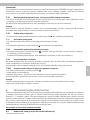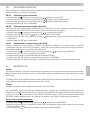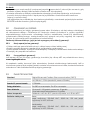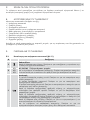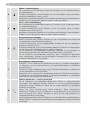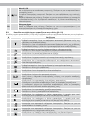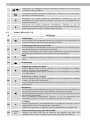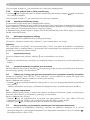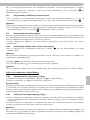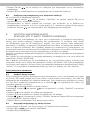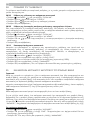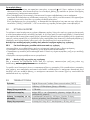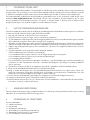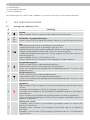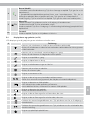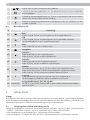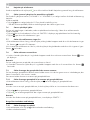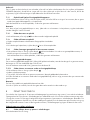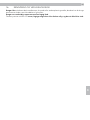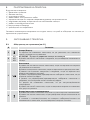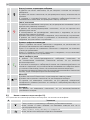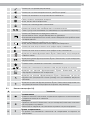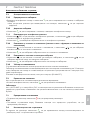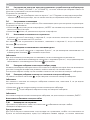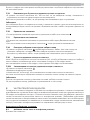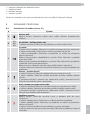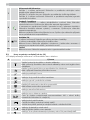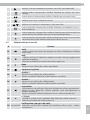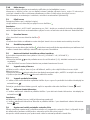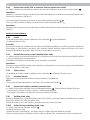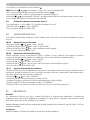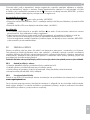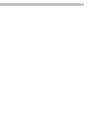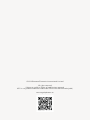AEG Voxtel S110 Combo Owner's manual
- Category
- Telephones
- Type
- Owner's manual

CORDLESS
TELEPHONE
Voxtel S110 Combo
QUICK START GUIDE
UK DE FR NL IT SW PL GR DK BUL CZ
V2

1
P1 P2
P4
P5
7
PQ
RS
4
GHI
0
8
TUV
5
JKL
9
WX
YZ
6
MNO
1
2
ABC
3
DEF
R
M1 M2
M3
OK
P3
1
2
3
4
5
68
9
7
10
11
12
13
14
15
16
17
18
19

2
UK
1 BECAUSE WE CARE
Thank you for purchasing this product. This product has been designed and assembled with utmost care
for you and the environment. This is why we supply this product with a quick installation guide to reduce
the number of paper (pages) and therefor save trees to be cut for making this paper.
A full and detailed user guide with all the features descripted can be found on our website
www.aegtelephones.eu. Please download the full user guide in case you want to make use of all the
advanced features of your product. To save the environment we ask you not to print this full user guide.
Thank you for supporting us to protect our environment.
2 IMPORTANT SAFETY INSTRUCTIONS
When using your telephone, basic safety precautions should always be followed to reduce the risk of fire,
electric shock and injury, including the following:
1. Read and understand all the instructions.
2. Follow all warnings and instructions marked on the product.
3. Unplug the power adapter from the wall outlet before cleaning. Do not use liquid cleaners or aerosol
cleaners. Use a damp cloth for cleaning.
4. Keep your phone away from hot, humid conditions or strong sunlight and don’t let it get wet or use this
product near water (for example, near a bath tub , kitchen sink, swimming pool).
5. Do not overload wall outlets and extension cords as this can result in the risk of fire or electric shock.
6. Unplug this product from the wall outlet under the following conditions:
tWhen the power supply cord or plug is damaged.
tIf the product does not operate normally by following the operating instructions.
tIf the product has been dropped and the cabinet has been damaged.
tIf the product exhibits a distinct change in performance.
7. NEVER use your phone outdoors during a thunderstorm-unplug the base from the telephone line and
the mains socket when there are storms in your area. Damage caused by lightning is not covered by
the guarantee.
8. Do not use the telephone to report a gas leak in the vicinity of the leak.
9. Use only the supplied NiMH (Nickel Metal Hydride) batteries!
10. The use of other battery types or non-rechargeable batteries/primary cells can be dangerous. These
may cause interference and/or damage to the unit or surroundings. The manufacturer will not be held
liable for damage arising from such non-compliance.
11. Do not use third party charging bays. Damage may be caused to the batteries.
12. Please ensure the batteries are inserted in the correct polarity.
13. Dispose of batteries safely. Do not immerse them in water, burn them, or put them where they could
get punctured.
3 INTENDED USE
This telephone is intended to be connected to a public analogue telephone network or to an analogue
extension of a compatible PBX system.

3
4 UNPACKING YOUR PHONE
In the box you will find:
t$PSEMFTT)BOETFU
t#BTFTUBUJPO
t$PSEFE)BOETFU
t$PJMFEDPSEGPSUIFDPSEFEIBOETFU
t$IBSHFS1PEXJUIDPOOFDUFE"$QPXFSBEBQUFS
t"$QPXFSBEBQUFSGPSUIFCBTFTUBUJPO
t5FMFQIPOFMJOFDPSE
t3FDIBSHFBCMF#BUUFSJFT
t6TFSNBOVBM
Keep the packing materials in a safe place in case you later need to transport the device.
5 GETTING TO KNOW YOUR PHONE
5.1 Handset overview (see P1)
# Meaning
1
Up/Down
During a call: Press to increase or decrease the handset volume.
2
M1
M2
M3
M1/M2/M3 - Direct Memory Keys
In idle mode: Press and hold to dial the stored number.
3
Clear
In main menu mode: Press to go back to idle screen.
In sub-menu mode: Press to go back to previous level.
In sub-menu mode: Press and hold to go back to idle screen.
In editing / predialing mode: Press to clear a character / digit.
In editing / predialing mode: Press and hold to delete all the characters / digits.
During a call: Press to mute / unmute the microphone.
In idle mode: Press to make internal call to another handset.
4
Up/Call log
In idle mode: Press to access the call log.
In menu mode: Press to scroll up the menu items.
In Contacts list / Redial list / Call List: Press to scroll up the list.
5
Down/redial list
In idle mode: Press to access the redial list.
In menu mode: Press to scroll down the menu items.
In Contacts list / Redial list / Call List: Press to scroll down the list.
6
On hook/Off
During a call: Press to end a call and go back to idle mode.
In menu / editing mode: Press to go back to previous menu.
In menu / editing mode: Press and hold to go back to idle screen.
In idle mode: Press and hold to power off the handset.
In idle mode (when the handset is powered off): Press and hold to power on
the handset.
7
Alphanumeric keypad
* key in idle mode: Press and hold to enable or disable the keypad lock.
# key during a call: Press and hold to insert a flash signal.
# key in Idle mode: Press and hold to turn on / off the handset ringer.

4
UK
8
Off hook/Handsfree
In idle / predialing mode : Press to make a call. Press again to turn on the
speakerphone.
In Redial list / Call List / Contacts entry: Press to make a call to the selected entry in
the list. Press again to turn on the speakerphone.
During ringing: Press to answer a call. Press again to answer with speakerphone.
9
OK
Menu/OK
In idle mode: Press to access the main menu
In sub-menu mode: Press to confirm the selection
During a call: Press to access Intercom/ Phonebook/ Redial List/ Call Log
10
Amplif
During a call: Press to turn on or off the audio boost.
5.2 Display icons and symbols (see P2)
The LCD display gives you information on the current status of the telephone.
# Meaning
Steady when the handset is in range of the base.
Flashes when out of range of the base or not registered to the base.
Steady when an intercom call is in progress.
Flashes when there is an incoming internal call.
Indicates a call is in progress.
Indicates that handsfree is being used.
Indicates that the handset ringer is switched off.
Steady when an alarm is set.
Flashes when the alarm is sounding.
Indicates that the keypad is locked.
Indicates when you have a new Voice Mail message.
(This is a caller display service from the network operator.)
Indicates when the battery is fully charged.
Whole icon flashes when the battery is charging.
Internal block icon flashes when the battery is in final charging stage.
Indicates when the battery needs charging.
Flashes when low battery power level is detected.
Indicates when there are more characters or numbers in front of those
being displayed.
Indicates when there are more characters or numbers after those being
displayed.
Left soft key function. Press to access the main menu.
Left soft key function. Press to confirm the current selection.
Indicates a new call in the call list.
Indicates more options available in lists, above or below.

5
Right soft key function. Press to start an intercom call.
Right soft key function. Press to go back to the previous menu
(back) level or cancel the current action.
Right soft key function. Press the alarm, or mute/unmute the microphone
during a call.
5.3 Base station (see P4)
# Meaning
11
Store
In idle mode: Press to enter the Direct Memory storing mode.
12
Find
In idle mode: Press to find/page all registered handsets.
Press and hold to enter registration mode.
13
R
Flash
During a call: Press to send a Flash.
14
Redial
15
Volume +
During a call: Press to increase the volume.
When ringing: Press to increase the ringer volume.
16
Volume -
During a call: Press to decrease the volume
When ringing: Press to decrease the ringer volume
17
Speaker
In idle: Press to access the line in speakerphone mode.
During a call: Press to toggle between the speakerphone and the handset
mode.
During ringing: Press to answer a call in speakerphone mode.
18 #
# / Pause
During dialling or storing a number: Press to insert a #.
Press and hold to insert a pause (P).
19 M1/M2/M3
Direct Memory Keys (M1, M2 and M3)
Press to dial the number stored in the memory key in speakerphone mode.
6 INSTALLATION
Important:
The base must be plugged into an electrical outlet at all times to work fully,
and the cordless handset will not work without it. Only use the power supply adapters and telephone line
cord supplied with the product. Others may not be compatible and may cause a problem.
6.1 Connecting the Corded Base (see P5)
tConnect the corded handset to the base station, using the coiled line cord provided and making sure
the plugs are inserted fully and click into place in the socket on the handset and the side of the base.
tPlug the power adapter & telephone line cord into the sockets at the back of the base.
tPlug the power adapter into a 230Vac, 50Hz mains socket, and the line cord into your telephone line
socket.

6
UK
6.2 Installing the cordless handset and charging the batteries (see P3)
tSlide open and remove the battery compartment cover from the back of the handset.
tPlace the 2 supplied batteries into the battery compartment with the polarity markings as indicated.
tSlide the battery compartment cover back until it clicks into place.
tPut the cordless handset on the charger and charge for 15 hours before using the handset for the first
time. The handset will give a beep when it is properly placed on the charger.
Use only NiMH rechargeable batteries.
7 TELEPHONE OPERATION
Using a cordless handset:
7.1 Make a call
7.1.1 Preparatory dialling
tEnter the phone number and press
to connect to the line and dial the number.
>When entering the number, if you make a mistake, press
to delete digits.
7.1.2 Direct dialling
tPress
to connect to the line and then enter the phone number.
7.1.3 Call from the phonebook
tPress
O
K
to access the phonebook and press / to select the desired phonebook entry.
tPress
to dial out the selected phonebook entry.
7.1.4 Call from the call list (only available with caller display)
tPress
to access the call list and press / to select the desired call list entry.
tPress
to dial out the selected call list entry.
7.1.5 Call from the redial list
tPress
to access the redial list and press / to select the desired redial number.
tPress
to dial out the selected redial number.
7.1.6 Call timer
Your handset automatically times the duration of every call.
The call timer is displayed as soon as you answer a call or 15 seconds after dialling and remains on the
screen for 5 seconds after the end of the call.
It is shown in hours, minutes and seconds format (HH:MM:SS).

7
7.2 Answer a call
If the handset is not on the charging cradle:
tWhen the phone rings, press
to answer a call.
Note:
If “AUTO ANS” is set to “ON”, then lifting the handset off the base or charger will answer the call
automatically and no keys need to be pressed.
7.3 End a call
tDuring a call press
to end the call.
OR
tPut the handset on the base station or charger to end the call.
7.4 Handset speakerphone
During a call, you can press
to alternate between hands-free speakerphone and normal handset use.
7.5 Adjust earpiece and handsfree Volume
There are 5 levels (“VOLUME 1” to “VOLUME 5”) to choose from for each of the earpiece and speaker
volumes.
During a call:
tPress
/ to select volume 1-5. The current setting is shown.
>When you end the call, the setting will remain at the last selected level.
7.6 Mute a call
You can talk to someone nearby without letting the caller hear you during a call.
During a call:
tPress
to mute the microphone. “MUTED” is shown on the display, and your caller cannot hear you.
tPress
again to unmute the microphone.
7.7 Turn off the handset ringer
tIn idle mode, press and hold # to turn off the handset ringer. The
icon is displayed on the LCD.
If the handset ringer is off, press and hold the # key to turn it back on. The
icon will disappear.
7.8 Turn on the keypad lock
tIn idle mode, press and hold the * key to turn on the keypad lock. The
icon is shown on the display.
Note:
You can still answer a call when the keypad lock is on.
tIn keypad lock mode, press and hold the * key to turn off the keypad lock. The
icon will disappear.
7.9 Redial the last number
You can redial any of the 5 last numbers called. If you have stored a name in phonebook to go with the
number, the name will be displayed instead.
The most recent last number will display at the top of the redial list.
7.9.1 Redial a number from the redial list
tIn idle mode, press
to access the redial list.
Note:
If the redial list entry shows a name, press # to view the number of this entry.
tPress
/ to browse the redial list.
tPress
to dial to the selected redial number.

8
UK
Note:
If there are no numbers in the redial list, the display shows “EMPTY ”.
Using the corded base:
7.10 Making a call
tPick up the corded handset or press
on the corded base.
tEnter the phone number.
Warning:
There will be a 3-second delay, after picking up the corded handset or pressing the SPEAKER button,
before any digits will dial out, but any digit keys pressed during this time will still be detected and the
numbers will be dialled out after the delay period.
7.11 Making a Call From Direct Memory Keys
tIn idle mode, press M1, M2 or M3 to dial the number stored in the direct memory keys via speakerphone.
Lift up the corded handset to switch the call to the handset mode.
Note:
If the selected direct memory key is empty, an error tone is emitted via speakerphone and the corded base
will return to idle mode.
7.12 Answering a Call
tPick up the corded handset or press
to answer the incoming call.
7.13 Ending a Call
tDuring a call, put the corded handset on the base.
OR
tIf you are using the speakerphone, press
to end the call.
7.14 Redial the Last Number
tIn idle mode, press
on the corded base. If there is a redial number, the number will dial out in
speakerphone mode.
Lift up the corded handset to switch the call to the handset mode.
7.15 Direct Memory Keys
There are 3 direct memory keys (M1 to M3) on the corded base for you to store frequent numbers, of up
to 24 digits each.
If more that 24 digits are entered, only the first 24 digits are stored.
7.15.1 Saving a Number in a Direct Memory Key
tIn idle mode, press
.
tEnter the phone number.
tPress M1, M2 or M3 to store the number in that memory.
If there is already a number in your selected direct memory key, the new number will replace the previous
number.
Note:
The Direct Memory Key cannot be cleared completely.
To remove a number, you can only overwrite it with a new number.
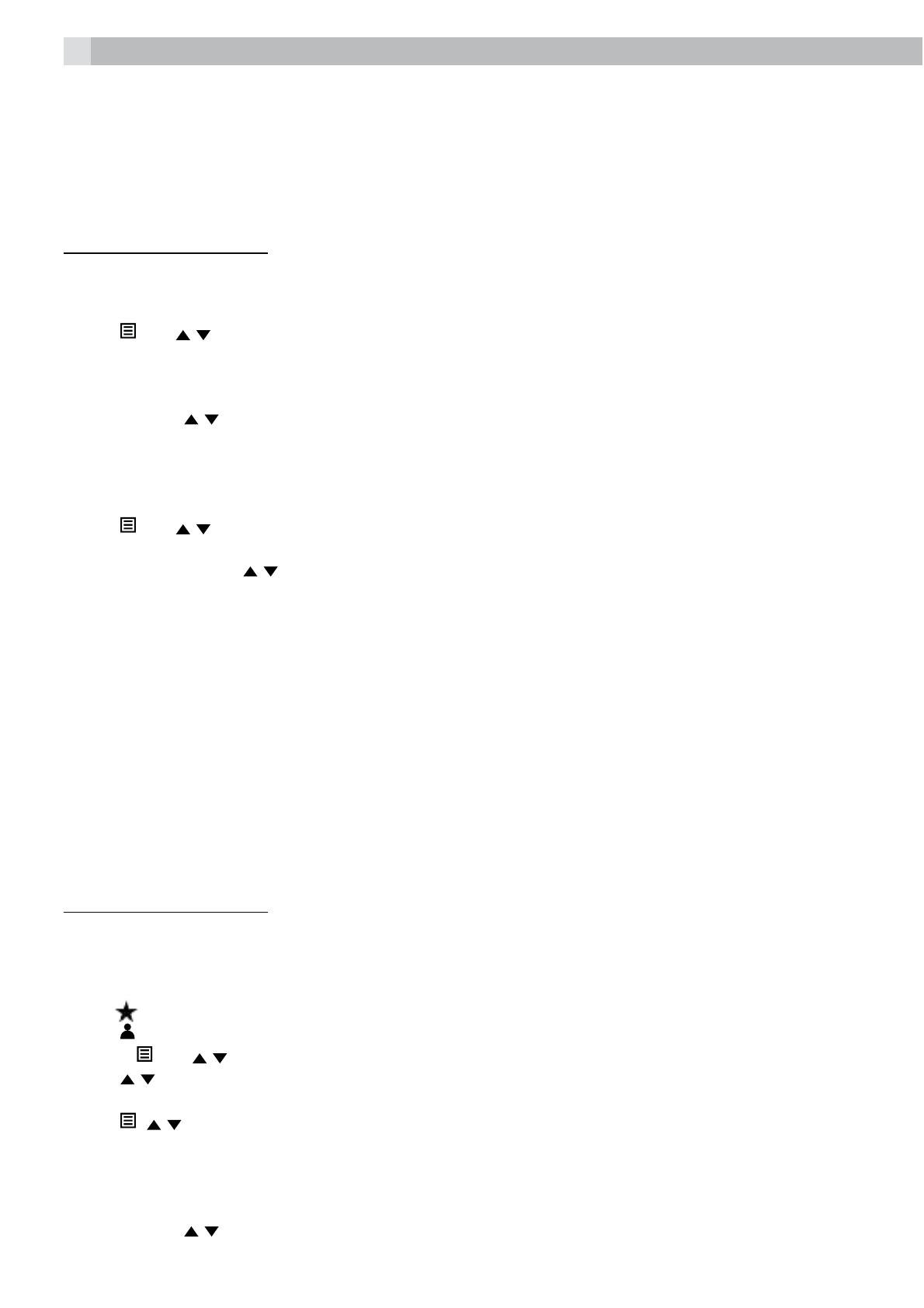
9
8 PRIVATE PHONEBOOK
Your phone can store up to 20 private phonebook entries with names and numbers in each cordless
handset. Each phonebook entry can have a maximum of 20 digits for the phone number and 12 characters
for the name. You can also select different ringtones for your phonebook entries. (Note: the different
ringtones only play when you receive a call if you subscribe to Caller Display and the incoming number
matches the stored number.) Phonebook entries are stored alphabetically by name.
Using a cordless handset:
8.1 Add a new phonebook entry
In idle:
tPress
and / to select “CONTACTS” and then press
OK
to access the phonebook.
tPress
OK
to show “ADD”.
tPress
OK
and then enter the name.
tPress
OK
and then enter the number.
tPress
OK
and / to select the desired ringtone for your phonebook entry.
tPress
OK
to store the phonebook entry.
8.2 Search for a phonebook entry
In idle:
tPress
and / to select “CONTACTS” and then press
OK
to access the phonebook.
tEnter the first letter of the name using the alphanumeric keys (e.g. if it begins with C, press the 2 key
three times) and then
/ to scroll to the entry you want.
9 CALLER DISPLAY (NETWORK DEPENDENT)
This feature is available if you have subscribed to the Caller Display service with your network service
provider. Your phone can store up to 20 received calls in the cordless handset Call List. The number will be
shown on the handset display when the phone is ringing. If the number matches with one of the entries
in your handset Phonebook, the caller’s name stored in that phonebook will be displayed alternately with
the number.
The handset will ring with the melody associated with that phonebook entry.
If the call is from someone who withheld their number, “WITHHELD” will display.
If the call is from someone whose number is unavailable, e.g. an international call or from a private
exchange, “OUT AREA” will display. If you’ve got new Caller Display records, the handset will display “X
CALLS” in standby mode, where X is the number of new calls.
Using a cordless handset:
9.1 View the call list
All received calls are saved in the call list with the latest call at the top of the list. When the call list is full, the
oldest call will be replaced by a new call. Any unanswered calls which have not been viewed are marked
with a
icon at the centre of the bottom line of the display.
tPress
to access the call list.
OR Press
and / to show “CALL LOG”, then press
OK
.
tPress
/ to select the desired entry.
tPress # to view the caller’s number if applicable.
tPress
, / to show “DETAILS”, and then
OK
to display the date and time of the call.
tPress
OK
to go back to the previous screen.
9.2 Delete an entry in the call list
tFollow steps 1 and 2 in section “9.1 View the call list”
tPress
OK
and / to select “DELETE”.
tPress
OK
to confirm.

10
UK
10 PHONE SETTINGS
Your phone comes with a selection of settings that you can change to personalise your phone the way
you like it to work.
10.2.1 Set the handset language
tPress
and / to select “HS SET”.
tPress
OK
and / to select “LANGUAGE”.
tPress
OK
and / to select the desired language.
tPress
OK
to confirm.
10.2.2 Set the auto answer
If you turn on the Auto Answer, you can answer a call automatically by just lifting the cordless handset off
the charger without having to press any key.
tPress
and / to select “HS SET”.
tPress
OK
and / to select “AUTO ANS”.
tPress
OK
and / to turn on or off the auto answer feature.
tPress
OK
to confirm.
10.2.3 Reset your cordless handset
You can reset your phone to the default settings. After reset, all your personal settings, call list entries and
redial list entries will be deleted, but your phonebook remains unchanged.
tPress
and / to select “DEFAULT.”
tPress
OK
to show “PIN?”
tEnter the 4-digit system PIN (default value 0000).
tPress
OK
to show “CONFIRM?”
tPress
OK
to confirm, and the phone will be reset to its default settings.
11 REGISTRATION
Important:
When you purchase your phone system, all handsets are already registered to your base, so you do not
need to register them. Handset registration is only necessary when you buy extra handsets or if a handset
has become faulty.
You can register additional handsets to have up to five handsets per base unit, with each handset’s number
(1 to 5) shown on its display.
Note:
Each handset can only be registered to one base.
To check whether a handset is registered, make sure mains power to the base unit is switched on and the
handset is within range. The handset’s display should show its number and the
should be steadily on.
If the display shows “REGISTER “, you need to register the handset again using the following process:
On the cordless handset:
tPress
and / to select “REGISTER“.
tPress
OK
to display “PIN ?”, enter the 4-digit PIN code for the base (default PIN code is 0000).
tPress
OK
and the display will flash “WAITING”.

11
On the base:
tAt the same time, press and hold the
key for about 5 seconds or until it beeps, to indicate the base is
in registration mode.
tA confirmation beep is played to indicate successful registration, and the handset returns to idle mode
with its handset number displayed and the antenna icon steady.
If registration fails, the handset beeps and the display returns to show “REGISTER” and the antenna icon
continues to flash.
12 GUARANTEE AND SERVICE
The phone is guaranteed for 24 months from the date of purchase shown on your sales receipt. This
guarantee does not cover any faults or defects caused by accidents, misuse, fair wear and tear, neglect,
faults on the telephone line, lightning, tampering with the equipment, or any attempt at adjustment or
repair other than through approved agents.
Please keep your sales (till) receipt this is your proof of guarantee.
12.1 While the unit is under Guarantee
tDisconnect the base unit from the telephone line and the mains electricity supply.
tPack up all parts of your phone system, using the original package.
tReturn the unit to the shop where you bought it, making sure you take your sales receipt.
tRemember to include the mains adapter.
12.2 After the Guarantee has expired
If the unit is no longer under Guarantee, contact us via www.aegtelephones.eu
This product works with rechargeable batteries only. If you put nonrechargeable batteries in the handset
and place it on the base, the handset will be damaged and this in NOT covered under the warranty
conditions.
13 TECHNICAL DETAILS
Standard Digital Enhanced Cordless Telecommunication (DECT)
1.88 to 1.9 GHz (bandwidth = 20 MHz)
Channel bandwidth 1.728 MHz
Operating range Up to 300m outdoors; Up to 50m indoors
Operating time Standby: 100 hours, Talking: 10 hours
Battery charge time:15 hours
Temperature range Operating 0° C to 40° C, Storage -20° C to 60° C
Electrical power Base unit:
input 100-240VAC 50/60Hz 150mA, output 6VDC 450mA
Charger unit:
input 100-240VAC 50/60Hz 150mA, output 6VDC 450mA

12
UK
14 CE DECLARATION
This product is in compliance with the essential requirements and other relevant provisions of the R&TTE
directive 1999/5/EC.
The Declaration of conformity can be found on: www.aegtelephones.eu
15 DISPOSAL OF THE DEVICE (ENVIRONMENT)
At the end of the product lifecycle, you should not throw this product into the normal household garbage
but bring the product to a collection point for the recycling of electrical and electronic equipments. The
symbol on the product, user guide and/or box indicate this. Some of the product materials can be re-used
if you bring them to a recycling point. By reusing some parts or raw materials from used products you
make an important contribution to the protection of the environment. Please contact your local authorities
in case you need more information on the collection points in your area.
Batteries must be removed before disposing of the device. Dispose of the batteries in an
environmental manner according to your country regulations.
16 CLEANING AND CARE
Do not clean any part of your phone with benzene, thinners or other solvent chemicals as this may cause
permanent damage which is not covered by the Guarantee.
When necessary, clean it with a damp cloth.
Keep your phone system away from hot, humid conditions or strong sunlight, and don‘t let it get wet.
Page is loading ...
Page is loading ...
Page is loading ...
Page is loading ...
Page is loading ...
Page is loading ...
Page is loading ...
Page is loading ...
Page is loading ...
Page is loading ...
Page is loading ...
Page is loading ...
Page is loading ...
Page is loading ...
Page is loading ...
Page is loading ...
Page is loading ...
Page is loading ...
Page is loading ...
Page is loading ...
Page is loading ...
Page is loading ...
Page is loading ...
Page is loading ...
Page is loading ...
Page is loading ...
Page is loading ...
Page is loading ...
Page is loading ...
Page is loading ...
Page is loading ...
Page is loading ...
Page is loading ...
Page is loading ...
Page is loading ...
Page is loading ...
Page is loading ...
Page is loading ...
Page is loading ...
Page is loading ...
Page is loading ...
Page is loading ...
Page is loading ...
Page is loading ...
Page is loading ...
Page is loading ...
Page is loading ...
Page is loading ...
Page is loading ...
Page is loading ...
Page is loading ...
Page is loading ...
Page is loading ...
Page is loading ...
Page is loading ...
Page is loading ...
Page is loading ...
Page is loading ...
Page is loading ...
Page is loading ...
Page is loading ...
Page is loading ...
Page is loading ...
Page is loading ...
Page is loading ...
Page is loading ...
Page is loading ...
Page is loading ...
Page is loading ...
Page is loading ...
Page is loading ...
Page is loading ...
Page is loading ...
Page is loading ...
Page is loading ...
Page is loading ...
Page is loading ...
Page is loading ...
Page is loading ...
Page is loading ...
Page is loading ...
Page is loading ...
Page is loading ...
Page is loading ...
Page is loading ...
Page is loading ...
Page is loading ...
Page is loading ...
Page is loading ...
Page is loading ...
Page is loading ...
Page is loading ...
Page is loading ...
Page is loading ...
Page is loading ...
Page is loading ...
Page is loading ...
Page is loading ...
Page is loading ...
Page is loading ...
Page is loading ...
Page is loading ...
Page is loading ...
Page is loading ...
Page is loading ...
Page is loading ...
Page is loading ...
Page is loading ...
Page is loading ...
Page is loading ...
Page is loading ...
Page is loading ...
Page is loading ...
Page is loading ...

gj
© 2012 Binatone Electronics International Limited
All rights reserved
Subject to avaibility. Rights of modification reserved.
AEG is a registered trademark used under license from AB Electrolux (publ)
www.aegtelephones.eu
-
 1
1
-
 2
2
-
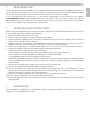 3
3
-
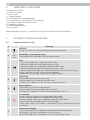 4
4
-
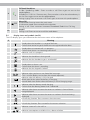 5
5
-
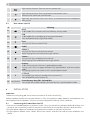 6
6
-
 7
7
-
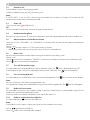 8
8
-
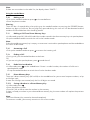 9
9
-
 10
10
-
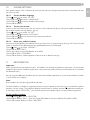 11
11
-
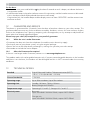 12
12
-
 13
13
-
 14
14
-
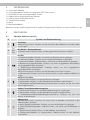 15
15
-
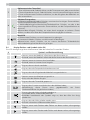 16
16
-
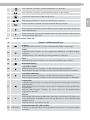 17
17
-
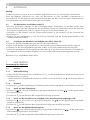 18
18
-
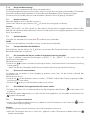 19
19
-
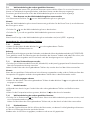 20
20
-
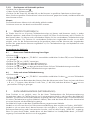 21
21
-
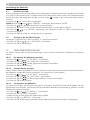 22
22
-
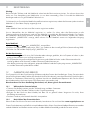 23
23
-
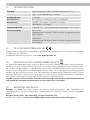 24
24
-
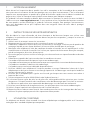 25
25
-
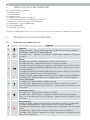 26
26
-
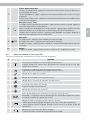 27
27
-
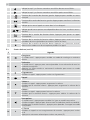 28
28
-
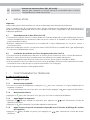 29
29
-
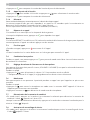 30
30
-
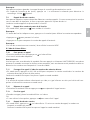 31
31
-
 32
32
-
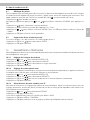 33
33
-
 34
34
-
 35
35
-
 36
36
-
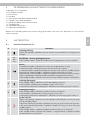 37
37
-
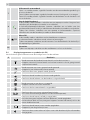 38
38
-
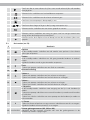 39
39
-
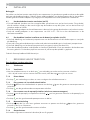 40
40
-
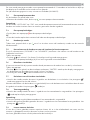 41
41
-
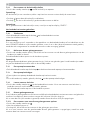 42
42
-
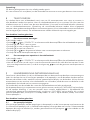 43
43
-
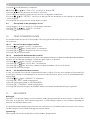 44
44
-
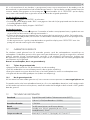 45
45
-
 46
46
-
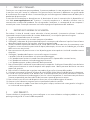 47
47
-
 48
48
-
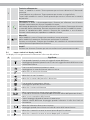 49
49
-
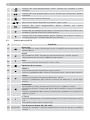 50
50
-
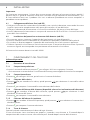 51
51
-
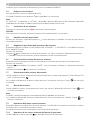 52
52
-
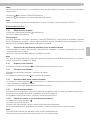 53
53
-
 54
54
-
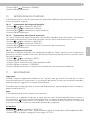 55
55
-
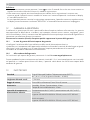 56
56
-
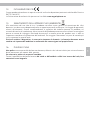 57
57
-
 58
58
-
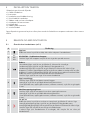 59
59
-
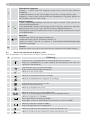 60
60
-
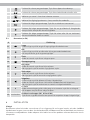 61
61
-
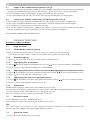 62
62
-
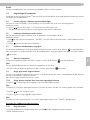 63
63
-
 64
64
-
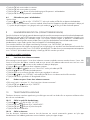 65
65
-
 66
66
-
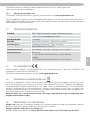 67
67
-
 68
68
-
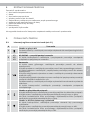 69
69
-
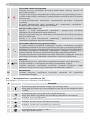 70
70
-
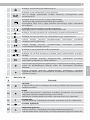 71
71
-
 72
72
-
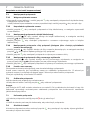 73
73
-
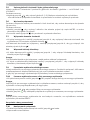 74
74
-
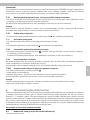 75
75
-
 76
76
-
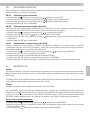 77
77
-
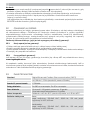 78
78
-
 79
79
-
 80
80
-
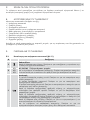 81
81
-
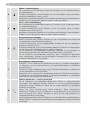 82
82
-
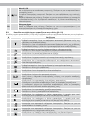 83
83
-
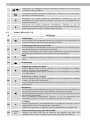 84
84
-
 85
85
-
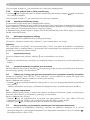 86
86
-
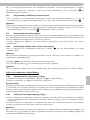 87
87
-
 88
88
-
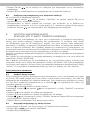 89
89
-
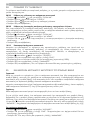 90
90
-
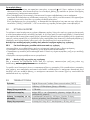 91
91
-
 92
92
-
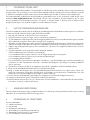 93
93
-
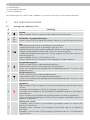 94
94
-
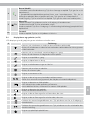 95
95
-
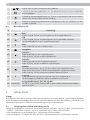 96
96
-
 97
97
-
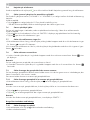 98
98
-
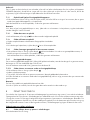 99
99
-
 100
100
-
 101
101
-
 102
102
-
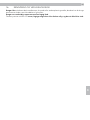 103
103
-
 104
104
-
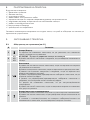 105
105
-
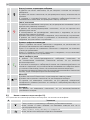 106
106
-
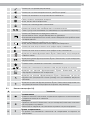 107
107
-
 108
108
-
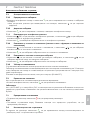 109
109
-
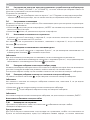 110
110
-
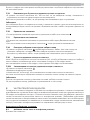 111
111
-
 112
112
-
 113
113
-
 114
114
-
 115
115
-
 116
116
-
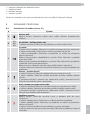 117
117
-
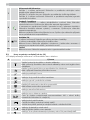 118
118
-
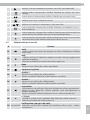 119
119
-
 120
120
-
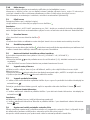 121
121
-
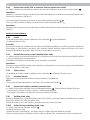 122
122
-
 123
123
-
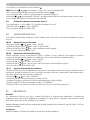 124
124
-
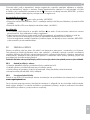 125
125
-
 126
126
-
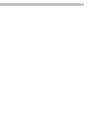 127
127
-
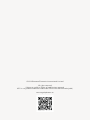 128
128
AEG Voxtel S110 Combo Owner's manual
- Category
- Telephones
- Type
- Owner's manual
Ask a question and I''ll find the answer in the document
Finding information in a document is now easier with AI
in other languages
- italiano: AEG Voxtel S110 Combo Manuale del proprietario
- Deutsch: AEG Voxtel S110 Combo Bedienungsanleitung
- Nederlands: AEG Voxtel S110 Combo de handleiding
- dansk: AEG Voxtel S110 Combo Brugervejledning
- svenska: AEG Voxtel S110 Combo Bruksanvisning
- română: AEG Voxtel S110 Combo Manualul proprietarului
Related papers
-
AEG Eclipse 15 User manual
-
AEG Voxtel C115 User manual
-
AEG Voxtel D200 Installation guide
-
AEG Voxtel S105 Owner's manual
-
AEG Voxtel S120 Installation guide
-
AEG SOLO COMBO 10 Owner's manual
-
AEG Voxtel D220BT Owner's manual
-
AEG ECLIPSE 10 Owner's manual
-
AEG Voxtel D210 Owner's manual
-
AEG Voxtel D205 Owner's manual
Other documents
-
Motorola M803C User manual
-
VTech ES1810A User manual
-
VTech VT1301 User manual
-
Motorola L515C User manual
-
Motorola L512CBT User manual
-
Geemarc AMPLIDECT295 PHOTO User guide
-
Geemarc AMPLIDECT295 PHOTO User guide
-
VTech CareLine SN6146-2 User manual
-
Motorola ME6091 User manual
-
Motorola L702CBT User manual