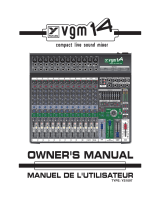Page is loading ...

Intended to alert the user to the presence of uninsulated “dangerous voltage” within the product’s
enclosure that may be of sufficient magnitude to constitute a risk of electric shock to persons.
Intended to alert the user of the presence of important operating and maintenance (servicing)
instructions in the literature accompanying the product.
CAUTION: Risk of electrical shock — DO NOT OPEN!
CAUTION: To reduce the risk of electric shock, do not remove cover. No user serviceable parts inside. Refer
servicing to qualified service personnel.
WARNING: To prevent electrical shock or fire hazard, do not expose this appliance to rain or moisture. Before
using this appliance, read the operating guide for further warnings.
Este símbolo tiene el propósito, de alertar al usuario de la presencia de “(voltaje) peligroso” que no tiene
aislamiento dentro de la caja del producto que puede tener una magnitud suficiente como para constituir
riesgo de corrientazo.
Este símbolo tiene el propósito de alertar al usario de la presencia de instruccones importantes sobre la
operación y mantenimiento en la literatura que viene con el producto.
PRECAUCION: Riesgo de corrientazo — ¡NO ABRA!
PRECAUCION: Para disminuír el riesgo de corrientazo, no abra la cubierta. No hay piezas adentro que el usario
pueda reparar. Deje todo mantenimiento a los técnicos calificados.
ADVERTENCIA: Para evitar corrientazos o peligro de incendio, no deje expuesto a la lluvia o humedad este
aparato Antes de usar este aparato, Iea más advertencias en la guía de operación.
Ce symbole est utilisé pur indiquer à l’utilisateur la présence à l’intérieur de ce produit de tension non-
isolée dangereuse pouvant être d’intensité suffisante pour constituer un risque de choc électrique.
Ce symbole est utilisé pour indiquer à l’utilisateur qu’il ou qu’elle trouvera d’importantes instructions sur
l’utilisation et l’entretien (service) de l’appareil dans la littérature accompagnant le produit.
ATTENTION: Risques de choc électrique — NE PAS OUVRIR!
ATTENTION: Afin de réduire le risque de choc électrique, ne pas enlever le couvercle. Il ne se trouve à l’intérieur
aucune pièce pouvant être reparée par l’utilisateur. Confier I’entretien à un personnel qualifié.
AVERTISSEMENT: Afin de prévenir les risques de décharge électrique ou de feu, n’exposez pas cet appareil à la
pluie ou à l’humidité. Avant d’utiliser cet appareil, lisez les avertissements supplémentaires situés dans le guide.
Dieses Symbol soll den Anwender vor unisolierten gefährlichen Spannungen innerhalb des Gehäuses
warnen, die von Ausreichender Stärke sind, um einen elektrischen Schlag verursachen zu können.
Dieses Symbol soll den Benutzer auf wichtige Instruktionen in der Bedienungsanleitung aufmerksam
machen, die Handhabung und Wartung des Produkts betreffen.
VORSICHT: Risiko — ELEKTRISCHER SCHLAG! NICHT ÖFFNEN!
VORSICHT: Um das Risiko eines elektrischen Schlages zu vermeiden, nicht die Abdeckung enfernen. Es befinden
sich keine Teile darin, die vom Anwender repariert werden könnten. Reparaturen nur von qualifiziertem
Fachpersonal durchführen lassen.
ACHTUNG: Um einen elektrischen Schlag oder Feuergefahr zu vermeiden, sollte dieses Gerät nicht dem Regen
oder Feuchtigkeit ausgesetzt werden. Vor Inbetriebnahme unbedingt die Bedienungsanleitung lesen.
2

SRM
™
Series
Sound Reinforcement Monitor Console
Congratulations on the purchase of your SRM
™
Series monitor console. The SRM
™
utilizes the
latest in low-noise circuitry and surface mount technology. In addition, Peavey’s exclusive Feedback
Locating System (FLS
®
) can be found at each channel and at the two tunable notch filters. The
result is a quiet, flexible monitor mixer packed with features. This manual explains those features
as they relate to modern applications. Technical specifications are included where applicable and
can be found in depth at the end of the manual. Two wiring diagrams are also included on pages 15
and 16 to further demonstrate and clarify SRM operation. We encourage you to read this manual
thoroughly and keep it for future reference. The SRM has extra, hidden, features that are not as
apparent to the user as other features. Those features are also explained in this manual. Without
reading, however, you may never realize that they exist. Let’s get started with a quick list of the
SRM’s fantastic features.
SRM Features:
* True Transformer splits (XLR in/XLR thru) at the inputs
* 48V Phantom Power switchable in banks of eight
* TRS Insert on every input channel
* All inputs and outputs (except channel inserts) are balanced
* -20 dB Pad on every input channel
* Polarity Switch on 18 inputs
* Four-Band EQ with two mid Sweeps
* Eight Mono (1-8) Monitor sends and one stereo pair (9/10) w/100 mm fader, AFL and Mutes
* Pre/Post switching for 1-6 and 7-8 monitor sends
* Dedicated L/R bus
* Precision 60 mm and 100 mm faders
* Mute and PFL each channel
* FLS LED on each input to indicate loudest input channel
* Supports in-ear monitoring systems
* Adjustable High-Pass Filter (Low-Cut) on each Mono Sub
* Two tunable Notch filters with FLS tuning LEDs on each
* 1/4" Balanced Send and Return Insert points, 1/4" bus inputs
* Clearcom compatible intercom
* Built-in Universal Power Supply
* Built into a roadworthy flight case
As you can see, the SRM is a dedicated, full-strength monitor mixer tucked away in a handy “to go”
box. Since the SRM is physically laid out in sections, this manual will concentrate on each section
one at a time. You will find each feature/component described is identified by a number. Throughout
the manual these numbers will be used to show the relationship between one section of the board
and another section. Notes, Warnings, and Precautions are inserted where applicable. These are
denoted by small icons outlined with a triangle and are explained on the inside cover of this manual.
Please take the time to read these carefully; we put them in for YOUR SAFETY.
ENGLISH
3

Description by Section Index
Power and Lights...................................................................................................4
Monitor Master Section (1 thru 8, 9/10, and L/R)..................................................5
Individual Input Channel Section (1 thru 24).........................................................8
Intercom/Talkback ...............................................................................................11
In’s and Out’s.......................................................................................................13
POWER AND LIGHTS
Let’s start at the most logical place, POWER! Your SRM is equipped with a removable power cord
also known as an IEC cord. These cords are becoming extremely popular since they can be
changed to accommodate the different standards of geographical areas. (Refer to the diagrams
for feature locations from this point on.)
1. IEC Power Socket: With the Power Switch (#2) in the off (O) position, plug the power cord into
this connector prior to plugging it into your AC power source. Always insure that proper
grounding practices are utilized. Your SRM uses a universal switching power supply
designed to operate with nominal line voltages ranging from 100 to 240 VAC. You may now plug the
power cord into the AC power source.
As the colors of the wires in the mains lead of this apparatus may not correspond with the
colored markings identifying the terminals in your plug, proceed as follows: (1) The wire which
is colored green and yellow must be connected to the terminal which is marked by the letter E or by
the earth symbol or colored green or green and yellow. (2) The wire which is colored blue must be
connected to the terminal which is marked with letter N or the color black. (3) The wire which is
colored brown must be connected to the terminal which is marked with the letter L or colored red.
NOTE: FOR UK ONLY
2. Power Switch/LED: The Power Switch is used to power the SRM on or off. If AC voltage is
supplied to the unit via the IEC Power Socket/cord (#1) the unit will power up when this switch is
placed in the on (|) position.
3. Lamp Sockets: The SRM is equipped with two Lamp Sockets. These XLR-type sockets accept
low-voltage (12VAC, 180mA) lamps. The Peavey ML-2 Lamp (part number 50024) is recommended
for this application. The lamps provide sufficient light in poorly lit environments. The total maximum
current draw across the lamp terminals should not exceed 400mA. The Lamp Sockets are short-
circuit protected and automatically reset when the short is removed.
4
3 3 1 2

MONITOR MASTER SECTION
The Monitor Master Section can be divided into the following sub-sections: Patching, Filtering, plus
Viewing and Controlling. The Patching section will explain the outputs and inserts found on each
Monitor Output. The Filtering section covers the Notch Filter Bank and Low Cut Filters. The LED
Meters, Master Monitor Faders, PFL and Wedge utilities are covered in the Viewing and Controlling
section.
Patching
Since you’ll have to patch from the SRM to several combinations of EQ’s, power amplifiers and
monitors, this section will cover the Monitor Outputs and Inserts (found at the top right-hand area of
your SRM, from the mix position) where such patching will take place. Once again you may refer to
the diagram (page 16) for ease of explanation.
4. Balanced Outputs: The SRM is equipped with 1 XLR balanced out-
put for each Monitor channel. This balanced output is +4 dBu.
Connecting from this output to the balanced input of your monitor power
amp is the preferred method of signal patching. The balanced output can
be used simultaneously with the Unbalanced Output (#5).
5. Unbalanced Outputs: A 1/4" unbalanced output is also provided for
each Monitor channel. This unbalanced output is +4 dBu. Connecting
from this output should only be done when it is not practical to use the
Balanced Output (#4) or when using both outputs simultaneously. This
situation occurs when using monitor amplifiers without balanced inputs.
Simply connect a quality shielded patch/instrument cable from this output
to the unbalanced input of your monitor amplifier. You will want to keep
this run of cable as short as possible to prevent noise. Once again, the
unbalanced output can be used simultaneously with the Balanced
Output (#4).
6. Send/Return Jacks: A Send/Return (effects loop) is provided for
Master Monitor Outputs 1-8. This allows you to route the particular
Monitor Send through an external device such as an EQ, compressor, or
delay. This is done pre-fader [before the Master Monitor Fader (#15), the
Notch Filter, and the Monitor Outputs (#4 and #5)]. Both the Send Jack
and the Return Jack (0 dBu) are balanced TRS 1/4" connectors where
the tip is positive, the ring is negative, and the sleeve is ground.
The Send/Return Jacks have internal switches which, when not used,
continue signal flow between the monitor mix and its main output.
Inserting a plug into either jack will discontinue the signal flow until it is
properly returned via the Return Jack.
7. Aux In Jacks: An auxiliary input is provided for each Monitor Send.
This balanced TRS 1/4" input (+4 dBu) allows an external signal to be fed
directly to the corresponding monitor bus, pre-fader. This is a great point
to add a signal from another sub-mixer or to chain an additional SRM
mixer output bus allowing for additional channel inputs from the stage
(tip + and ring -).
5
4
5
6
6
7

Filtering
Monitor Sends 1 through 8 have a bank of two sweepable notch filters (Hi and Low frequency
section) and a Low Cut Filter. Because the majority of feedback problems occur within the monitor
system, our advice is that you become very familiar with this feature. Filters, like any other form of
equalization, are an aid. They cannot substitute the correct use/placement of high-quality micro-
phones and speakers.
A Notch Filter is used to single out a problem area within the frequency spectrum and reduce the
level in that one area by a certain amount. The frequency that you select is the frequency to be
reduced the most.
A Low Cut Filter, cuts the signal content off (roll-off) at a desired frequency. This is great for
eliminating low frequency rumble on stage. Since low frequencies have less directivity than do high
frequencies, it is often unnecessary to have very low frequency content in the monitor mix. This
becomes apparent when attempting to play an acoustic guitar on a high-volume stage. The acoustic
cavity of the guitar has a tendency to resonate with the low frequency content of the monitor mix.
When that happens a feedback occurs in the low frequency portion of the spectrum. Much of that
portion can be eliminated with the Low Cut Filter, thus reducing the chance of feedback. Once
again, this section applies to Monitor Sends 1-8 only.
NOTE: See SRM specifications (page 20) for filter details.
Notch Filter Bank:
8. LED Tuning Indicators: These three yellow LEDs indicate which direction to
adjust the Frequency Control (#9) to properly tune the filter: left (down), center,
right (up). When all three LED’s are illuminated you have found the problem
frequency.
9. Frequency Control: This control adjusts the center frequency of the notch
The frequency range of this control is .5 kHz to 10 kHz (High Frequency) and
.1 kHz to 4 kHz (Low Frequency.). With the Depth Control (#10) set to 0 dB,
adjust this control according to the LED Tuning Indicators (#8). Once the
frequency is found, adjust the Depth Control (#10) from 0 dB to its optimum
position.
10. Depth Control: This control adjusts the amount of attenuation for the
selected frequency (#9). Although the control offers -15 dB to 0 dB of attenua-
tion, you will want to set this control as close to the 0 dB position as possible
without experiencing feedback. This will insure you the flatest frequency
response from your board with the least amount of feedback, a happy medium
if you will. Before attempting to find the feedback frequency (#9), adjust the
Depth Control to 0 dB. Once the frequency is found you will want to slowly
adjust it towards -15 dB until the feedback has subsided. If there is no feedback
on a particular Monitor Send, its Depth Control should be set to 0 dB. It will not
matter what the Frequency Control (#9) is set to under these conditions.
NOTE: The High and Low Notch Filters have a .5 Hz to 4 kHz overlap
(3 octaves). You will want to avoid accidentally setting both filters to the same
center frequency and achieving double attenuation.
11. Low Cut Filter Control: This control adjusts the corner frequency of the
Low Cut Filter. Basically, the filter is on all of the time but unless this control is
6
10
9
10
9
8
11

adjusted into the audible range you would never know. The Low Cut Filter is a 12 dB/oct filter with a
roll-off frequency range of 10-350 Hz. Because extremely low frequencies use up amplifier head-
room and cause resonant feed-back, it is a good practice to adjust this control to allow the least
amount of low frequency energy that is tolerable. If the passive stage sound does not offer enough
low-end then you may want to drop back some. It then becomes an issue of your personal prefer-
ence.
Listening and Controlling
This section will explain the LED Peak Level Meters, Monitor Master Faders, Headphones, and
Wedge. These are located at the middle to bottom, right-hand portion of the board. In this section
you will become familiar with the AFL (after-fader-listen) and PFL (pre-fader-listen) functions of your
SRM. Before we venture further, let’s get a clear understanding of AFL and PFL.
AFL and PFL are functions which allow you to listen in, via wedge or headphones, on what your
signal sounds like at various points within the SRM. The major difference in the two functions is that
PFL is used to check the input signal post-EQ, whereas the AFL is used to check the outputs. In
addition to listening to the signal, selecting AFL or PFL functions also changes the operation of the
level meters presenting a visual level reference. NOTE: If the AFL or PFL buttons are not engaged
then no output is heard through the headphones or wedge.
12. LED Peak Level Meters: Each of the 12 monitor mixes has a 12 segment
LED Peak Level Meter with a -33 to +9 dB range. Each meter has a clip
warning LED to indicate when the signal is within 2 dB of clipping. The 0 dB
reference level of all meters corresponds to +4 dBu at its output. The R Meter
(furthest to the right) is also used with priority for PFL metering.
13. Master Monitor AFL: This switch and LED combination connects the
monitor mix signal (post-fader) to the AFL mix, the headphones, and the wedge
outputs. The outputs work in pairs where the odd-numbered outputs go to the
Left AFL mix and the even-numbered outputs go to the Right AFL mix. When
only one of the two adjacent outputs is used the occupied output’s signal can
then be found on both the Left and Right AFL mixes. For instance, if Master
Monitor 1 AFL is engaged its signal can be found on both the Left and Right
AFL mixes. If Master Monitor 2 AFL is engaged at the same time then its signal
can be found at the Right AFL mix and Master Monitor 1 can only be found in
the Left AFL mix. This scenario will work the same for Master Monitors 3 and 4,
5 and 6, 7 and 8, as well as 9 and 10. This provides great capabilities for the
SRM to be used in stereo monitoring and in-ear monitoring applications. The
Yellow status LED illuminates to indicate that AFL is activated on that particular
Monitor Master. The PFL function has priority over the AFL function.
14. Master Monitor Mute: This switch and LED combination mutes the Monitor
mix signal to the output, effectively turning off the monitor(s). This is a great tool
to have when problems arise since you can, selectively, turn on/off any or all
monitors on stage. The muting of the signal is displayed on the meter but does
not affect the AFL signal. When the Mute button is pressed, the red Mute
Indicator illuminates.
15. Master Monitor Faders: These 100mm Faders control the overall monitor
mix level found at the Monitor Outputs (#4 and #5). Faders are provided for
Monitor Output channels 1-10 and L/R. The reference setting for this control is
0 dB or unity gain.
7
12
13
15
14

16. Headphone Output: This stereo jack (TRS) provides the signal to
drive stereo headphones. No signal is heard until either AFL (#13) or PFL
(#41) is selected on an active Master Monitor output. If both AFL and
PFL are selected simultaneously from the same output, the PFL signal
will be heard. The stereo jack is wired: Tip=Left, Ring=Right, and
Sleeve=Ground.
17. Headphone Level: This control adjusts the level of the Headphone
Output (#16). This includes the PFL level when it is active.
18. Wedge Level: This control adjusts the level of the Wedge Output
(#54). This includes the PFL level when it is active. The Wedge Left/Right
signals are the same signals found in the headphones. This level control,
however, gives you separate control over the Wedge Output level and is
not dependent of the Headphone Level control.
19. Master PFL Level/LED: This section adjusts the level of the PFL
mix found at the Headphone and Wedge Outputs. A channel’s PFL
Switch (#41) must be selected in order for the PFL Level control to work.
This is indicated by the LED above the Master PFL Level control. If this
LED is pulsating off and on then it is a clear indication one of the channel
PFL switches are on.
INDIVIDUAL INPUT CHANNELS
Unless otherwise noted, this section will describe the features found on each and every input
channel. All channels are identical except for the absence of Polarity Switches on the last two
channels on each bank of eight. The Channel section is divided into three sub-sections: Input
Patching, Filtering/EQ, and Monitoring/Controlling. Let’s begin at the top of channel 1 (top-left
side of the board) and work our way down.
Input Patching
This section will describe the Input/Thru connections for each channel along with the Pad, polarity,
Insert, and Input Gain features.
20. Channel Input/Thru: This input is a true transformer balanced female XLR input for low-
impedance sources such as microphones. For high-impedance sources it is recommended to use a
direct box before connecting to the input. A 20 dB pad (#22) is provided for high level sources. Pin 2
is the positive input pin so you will want to make sure this is compatible with your outboard source.
The Thru XLR is a parallel connection (or split) to send the source signal to the Mains (FOH —
Front of House) mixer. This is typically done via an audio snake such as the Peavey Audio Link.
8
18
16
17
19
20
20

21. Insert: An Insert jack is provided to allow for an external device
(i.e., compressor, effects, tuner, etc.) to be placed in the signal path
pre EQ. The jack is wired: Tip=Send, Ring=Return, and
Sleeve=Ground. A switch in the jack normally connects the Tip and
Ring to continue signal flow when the jack is not in use. When a plug
is inserted into the jack, the signal chain is broken and the signal
must be properly returned.
22. Pad Switch: The Pad Switch, when activated (down), attenuates
the input signal by 20 dB. Use of this pad increases the dynamic
range to accommodate a higher input level before clipping. This is
extremely useful when using sources such as wireless microphones.
By increasing the output level at the receiver and using the Pad
Switch you optimize the signal to noise ratio resulting in a quieter
signal.
23. Input Gain: This control varies the gain of the channel input to
increase the dynamic range. The input gain can be adjusted between
the range of +10 dB to +60 dB [-10 dB to +40 dB when the Pad
Switch (#22) is used]. Setting the input gain can be accomplished by
pressing the PFL Switch (#41) in and adjusting for a 0 dB (+4 dBu)
level at the R meter (#12). You will want to to do this one channel at
a time as any channel selected for PFL will be displayed on the
meter. This process will maximize the signal to noise ratio resulting in
a more quiet mix.
24. +48V Phantom Power: Applies +48 VDC to each channel’s XLR
balanced input. The phantom power is switched in groups of eight
input channels. A phantom power switch is located in the last
channel of each group (i.e., channel 8 contains the switch for chan-
nels 1 thru 8, 16 for 9 thru 16 and so on). This switch will activate the
phantom power for that channel and the seven previous channels
before it. Do not connect devices which cannot handle this voltage
(some wireless mic receivers may be damaged, so consult their man-
uals). Phantom power is not available at the talkback mic input.
NOTE: When the SRM 2410’s inputs are connected in parallel with
a Front of House (FOH) console, the Phantom Power should be
supplied by the FOH mixer instead of the SRM. In such applications
(typical) the SRMs Phantom Power should be turned off. The SRM’s
Phantom Power is designed and recommended only when the mixer
is used as a stand-alone, FOH console.
25. Polarity Switch (found on the first six channels of each bank
of eight): This switch reverses the polarity of the signal after the
transformer. Therefore, it will not affect the thru signal going to the
FOH mixer. The polarity switch is very useful in correcting frequency
cancellation due to out of phase signals. The multiple microphone
configurations used on drum kits are a common spot where this
problem presents itself. During a sound check, a quick push-on/push-
off test of the drum channel’s Polarity Switch should provide an
audible indication of the switch’s proper position.
9
21
24
23
27
28
29
30
31
32
33
22
26
25

Channel Filtering/EQ
The following section will explain the FLS
®
, Low Cut filter, and 4-Band EQ found on each input
channel of your SRM. We will begin the section with Peavey’s patented FLS
®
(Feedback Locating
System) feature.
26. FLS
®
: The FLS
®
(Feedback Locating System) senses which channel has the highest signal level
pre-fader. When the FLS determines which channel has the highest signal level it illuminates the
yellow FLS LED for that channel. Since feedback regenerates itself, it often produces the highest
level signal, lighting an FLS LED, and allowing you to adjust that channel’s level or EQ. (NOTE: It is
possible for FLS to indicate a non-feedback channel since it monitors all audio levels within the
channel section. Any audio signal with a higher average level than the feedback itself will be
indicated by FLS. Since FLS is pre-fader it is possible to still get an indication on a channel’s FLS
LED even with the fader turned down.)
27. LOW CUT Switch: When in the down position, the low cut switch activates a high-pass filter
within the channel. This filter has a corner frequency of 75 Hz and is used to eliminate low frequency
signal content such as rumble and wind noise. Another advantage of low frequency elimination is the
added headroom that you may receive from your monitor amplifiers.
28. Hi EQ: A shelving type of active tone control, corner frequency at 12.5 kHz, centered at
12.5 kHz, that varies the high frequency levels ±15 dB.
29. Hi Mid EQ: A bandpass (boost/cut) type of active tone control that varies the high mid
frequency levels ± 15dB. The center frequency of this control is adjustable (#30) between 500 Hz
and 15 kHz.
30. Hi Mid Shift: Adjusts the center frequency of the High Mid EQ control (#29) within the range of
.5-15 kHz.
31. Low Mid EQ: A bandpass (boost/cut) type of active tone control that varies the low mid
frequency levels ±15 dB. The center frequency of this control is adjustable (#32) between 100 Hz
and 3 kHz.
32. Low Mid Shift: Adjusts the center frequency of the Low Mid EQ control (#31) within the range
of .1 to 3 kHz.
33. Low EQ: A shelving type of active tone control, centered at 80 Hz, that varies the low-frequency
levels ±15 dB.
Meters/Controlling
This section will describe the ten Monitor Sends and their related meters
and controls. For each input channel there are ten monitor sends. These
monitor sends are numbered and correspond directly to the numbered
outputs found in the Master Section. A separate Pan control and Channel
Fader add more versatility to the outputs. A mute switch and a
Signal/PFL switch aid in audibly monitoring on a channel-to-channel
basis. Finally, the SRM offers visual aids as well. Each channel offers a
mute/clip LED and a Signal/PFL LED so you can see, as well as hear,
your work.
34. Monitor Sends (1-10): Adjusts the level of the channel signal that is
placed on the corresponding monitor output bus. Using the Post Switches
(#35), Monitor Sends 1-6 and 7-8 can be split into two separate groups
where either group can be selected pre-fader or post. Monitor Send 9/10
is dedicated post-fader. In the center detent position this control offers
unity gain and +10 dB of gain in the full clock-wise position.
10
35
34
35

35. Post Switch(es): Determines which signal will be present on the selected Monitor Send. When
the switch is in the “out” position the signal is sent post-EQ/pre-fader. With the switch depressed
the signal is sent post-fader. There are two of these switches for each input channel. Each
switch is marked (1 - 6 and 7 - 8) to indicate the group of Monitor Outputs that it affects.
36. 9/10 Pan: This control sets the balance of the channel’s
signal between Monitor Sends 9 and 10.
37. L/R Pan: Sets the post-fader level of the signal in the L or R
master output.
38. Channel Fader: The channel output level control (60 mm
fader) which sets the level sent to the L/R master output. The
range of this control is -90 dB to +10 dB with the reference setting
at 0 dB (or unity gain).
39. Mute Switch: Mutes all monitor sends (1 through 10) and the
L/R bus for the channel. When the Mute Switch is on the Mute/Clip
LED (#40) will illuminate.
40. Mute/Clip LED: This red LED illuminates when the Mute
Switch (#39) is activated. When Mute is not active it serves as a
clip indicator to alarm when the signal is within 2 dB of clipping.
41. PFL Switch: Pressing this switch connects the channel’s
signal (pre-fader), to the PFL mix and switches the Headphones
and Wedge outputs from their default setting (AFL) to the PFL mix.
By activating PFL on any channel the PFL signal is connected to
the R meter to aid in setting the proper input gain. In addition, the
Signal/PFL LED (#42) will illuminate until the channel’s PFL is
turned off.
42. Signal/PFL LED: This yellow LED illuminates when the PFL
Switch (#41) is activated. When PFL is not active it serves as a
signal presence indicator, illuminating only when a signal above
-15 dB is present on the channel.
INTERCOM/TALKBACK
The Intercom/Talkback section describes the communications portion of the SRM. Though the
two systems both accomplish a communication link, they are two totally separate functions and will
be explained in that manner.
Intercom
The Intercom section is basically a ClearCom
™
compatible intercom station built into the SRM. Two
XLR connectors (female-in and male-out) are used to pass through the intercom line as well as a
standard four-pin XLR for a headset. Momentary CALL and TALK buttons, along with a super bright
red call lamp, provide message sending capabilities. The Mic Gain trim pot sets the operators
mic signal level while the Side Tone trim pot sets the amount of that mic signal sent back into the
operators headphones. A HP Level control adjust the level of the signals coming through the
intercom. A COM/PROG switch provides a switchable option of either spoken material (COM) or
ongoing program material (PROG) from the console.
NOTE: Supply voltage is not provided internally from the console to the intercom line.
11
41
42
38
40
39
37
36

43. Talk: Press this momentary switch to speak through the headset microphone and onto the
intercom line. The mic level is adjusted by the Mic Gain trim pot (#45) and the amount of your mic
signal fed back into your headset is adjusted by the Side Tone trim pot (#46).
44. HP Level: This control sets the overall level of the signals coming to you via the intercom line
as well as your mic signal fed back into the headphones. You might also call this control the
Headphone Master Volume.
45. Mic Gain: This trim pot sets the output level of your headset microphone that is sent to the
intercom line. Adjusting this control changes the level of your mic making it optimal for the listener
at the other end of the intercom line.
46. Side Tone: This trim pot sets the amount of your headset mic that is fed back into your head-
phones. Since you will not hear yourself very well with headphones on, this control will mix in a
little of your mic signal so that you can “hear yourself talk.”
12
57
56
56
55
54
54
53
49
48
45
47
44
46
43
52
50
51

47. COM/PROG Switch: This determines which material you want to send over the intercom line. It
is your option to either speak over the headset mic or send program material from the console. With
the switch in the “out” position, the intercom is set up in “COM” mode. In this mode you may press
the Talk switch (#43) in order to send spoken material over the intercom line. Press the COM/PROG
Switch “in” to send program “PROG” material from the L/R monitor mix of the console. This can be
switched back and forth to allow for a spoken “punch-in” as material from the console is being sent.
48. Call: Press this momentary switch to light up other system call lights (as well as your own)
indicating that you are calling.
49. Call Light: This lamp illuminates when a call signal is either sent or received. This bright light is
intended to grab the operators attention, prompting him to respond to a call via the intercom line.
Talkback
The Talkback section of your mixer is your direct communication with the stage/monitor outputs.
It is intended to allow you to address a particular monitor or monitors via a talkback mic. This is
great for sending messages across the stage during performance and/or sound checks. Assignment
switches are provided to determine which monitor(s) your mic signal is sent to. A level control is also
provided to set the level of your microphone in the monitor outputs. The Talkback feature should not
be confused in any way with the Intercom section of your SRM.
50. Talkback Enable: Press and hold this momentary switch to activate the Talkback Mic (#53).
Pressing this switch will mute the wedge output to prevent unwanted feedback into the Talkback Mic
and/or monitors in the control room.
51. Talkback Assign Switches: These 10 switches are used to route the Talkback Mic signal to
Monitor Outputs 1 through 10 and L/R.
52. Talkback Level: Sets the level of the Talkback Mic signal in the assigned Monitor Outputs.
The range of this control is +4 dB to +52 dB. You will want to be careful not to set this control
any higher than needed since the Talkback Mic is capable of picking up output from a stage
monitor and could produce unwanted feedback.
53. Talkback Mic Input: This is a low impedance, balanced XLR microphone input used for house
or stage communication. This jack is inactive until the Talkback Enable switch (#50) is depressed.
The XLR is wired with Pin 2 positive and no phantom power.
IN’S AND OUT’S
The In’s and Out’s section describes the last portion of the console which contains various inputs
and outputs. Located at the mid right-hand side of your board, these connectors are links for your
PFL, Wedge, and Intercom functions.
54. Wedge Outputs: The Wedge Outputs provide a Left and Right unbalanced (1/4") signal feed
to drive the engineer’s monitors. For mono hookup the Left Wedge Output should be used, as both
the Left and Right signals are mixed together in this configuration. When the Right Wedge Output is
used, the signals are separated into stereo. If PFL or AFL is not selected no output will be present.
The Wedge Level (#18) is used as the master level control for the Wedge Outputs.
13

55. PFL Interconnect: This 1/4" jack is an extension to the PFL bus allowing you to extend the
PFL function to another console. Connecting the PFL Interconnect and Monitor Send Aux Inputs to
the PFL Interconnect and Send (Send/Return) from each Monitor Send of an identical SRM doubles
the consoles input capability while maintaining the PFL capabilities of both boards. See diagram
below. The 1/4" jack is wired Tip=PFL signal/Sleeve=PFL control bus.
56. Intercom In/Out: Female XLR (in) and Male XLR (out) used to connect to a standard
ClearCom
™
compatible intercom line.
NOTE: Power supply voltage is not provided from the console to the intercom line.
57. Intercom 4-Pin XLR: Standard 4-Pin XLR connector used to connect the operators headset
(microphone/headphones).
14

To Snake/FOH Mixer
Mic
VC/L
™
-2
In
Out
SRM
™
Wiring Diagram
Input Section
15

In
Out
EQ
™
215FX
SP
™
112m
CH. A
CH. B
Power
Amp
Outputs
Talkback Mic
CH. A
CH. B
CS
®
800s
SP
™
112m
CS
®
800s
To Intercom Headset
INTERCOM
CHAIN
Out
In
To 2nd SRM
PFL Interconnect
SRM
™
Wiring Diagram
Output Section
16

SRM
™
Sound Reinforcement Monitor Console
Specifications:
Input Specifications:
Input Input Input Input Level, dBu* Bal. / Connector
Impedance gain-pot Unbal.
(Ohms) setting, Min.** Nom. Max.***
Microphone 2k Max. gain -83 -60 -43 Transformer XLR:
+60 dB Balanced Pin 1 Ground,
Min. gain -32 -10 +8 Pin 2 (+),
+10 dB Pin 3 (-)
Microphone 20k Max. gain -63 -40 -23 Transformer XLR:
with pad +60 dB Balanced Pin 1 Ground,
Min. gain -12 +10 +28 Pin 2 (+),
+10 dB Pin 3 (-)
Talkback 2k Max. gain -63 -52 -34 Balanced XLR:
Microphone +52 dB Pin 1 Ground,
Min. gain -22 -12 +6 Pin 2 (+),
+12 dB Pin 3 (-)
Monitor 20k N/A -10 0 +18 Balanced 1/4" TRS:
Return Tip-(+)
(1-8) Ring-(-)
Sleeve-Ground
AUX In. 20k N/A -6 +4 +22 Balanced 1/4" TRS
Tip-(+)
Ring-(-)
Sleeve-Ground
* 0 dBu = 0.775V (RMS)
** Min. input level (sensitivity) is the smallest signal that will produce nominal output with controls set for maximum
gain.
*** Max. input signal that will cause clipping with controls set at nominal gain position.
17

Output Min. load Output Level dBu* Bal./ Connector
Impedance Nom. Max. Unbal.
Master L/R, 600 +4 +22 Unbal.
1/4" TS:
Monitor-mix Tip (+)
(1 thru 8) S l e e v e - G r o u n d ,
B a l . X L R
Pin 1 - Ground,
Pin 2 (+),
Pin 3 (-)
Monitor Send 2 k 0 + 2 2 B a l .
1/4" T R S :
(1 thru 8) Tip (+),
Ring (-),
S l e e v e - G r o u n d
W e d g e 2 k + 4 + 2 2 U n b a l .
1/4" T S :
Tip (+),
S l e e v e - G r o u n d
H e a d p h o n e 8 - 2 + 8 U n b a l . 1/4" T R S :
Tip- Left,
(+22-no load) R i n g - R i g h t
S l e e v e - G r o u n d
SRM
™
SPECIFICATIONS
Output Specifications
* 0 dBu = 0.775V (RMS)
Gain:
Mic input to channel insert send: Variable +10 dB to +60 dB
Mic input to monitor-mix out (1 thru 8) 86 dB
Mic input to monitor-mix 9/10 and L/R 86 dB
Frequency Response:
Mic input to monitor-mix outs ( 1 thru 10) L/R 20 Hz to 20 kHz (+0, -1 dB) @ max. gain
20 Hz to 20 kHz (±0.5 dB) @ min. gain
Total Harmonic Distortion (THD):
0.05% -20 Hz to 20 kHz, mic input to monitor-mix outs @ nominal level (22 Hz to 80 kHz BW)
0.04% -1 kHz, mic input to monitor-mix outs @ nominal level (22 Hz to 22 kHz BW)
18

O u t p u t S/N Ratio, dB Test Conditions
Ref.: Nom. Out level = +4 Bu
Master L/R -97 All faders down
Monitor-mix ( 1 thru 8) - 8 4 Master fader nominal/channel fader/send down
- 8 4 All faders nominal: Minimum gain
- 6 5 All faders nominal: Maximum gain
- 8 4 / - 1 0 9 Mute: Channel/Master
Monitor-mix 9/10 - 9 7 All faders down
- 8 2 Master fader nominal/channel fader down
- 8 2 All faders nominal: Minimum gain
- 6 5 All faders nominal: Maximum gain
- 8 2 / - 1 0 8 Mute: Channel/Master
SRM
™
SPECIFICATIONS
Hum AND Noise:
EIN: -126 dBu (Terminated 150 ohms)
(Hum and noise — with filter: 22 Hz to 22 kHz)
Crosstalk
@ 1 kHz 20 Hz to 20 kHz Channel
>80 >80 Adjacent input channel
>75 >52 L to R (9 to 10)
>60 >55 Odd to even monitor-mix (1 to 8)
Common Mode Rejection Ratio (C.M.R.R.)
Mic input:
60 dB typical @ 1 kHz maximum gain
70 dB typical @ 1 kHz minimum gain
Meters:
Twelve peak-level meters with -33 to +9 dB of range (0 dB reading corresponds to nominal output
level: +4 dBu on the balanced outputs)
Dimensions: (H x W x D)
9.5" x 43.5" x 25.5"
(24.1 cm x 110.5 cm x 64.8 cm)
Weight: 73.6 pounds (33.4 kg)
19

20
SRM
™
Channel EQ and LC Filter
SRM
™
Master Notch and Varible LC Filter
dB
Hz
dB
Hz
High Notch
500~10,000 Hz
Low Notch
100~4000 Hz

PEAVEY ELECTRONICS CORPORATION LIMITED WARRANTY
Effective Date: July 1, 1998
What This Warranty Covers
Your Peavey Warranty covers defects in material and workmanship in Peavey products purchased and serviced in the U.S.A. and Canada.
What This Warranty Does Not Cover
The Warranty does not cover: (1) damage caused by accident, misuse, abuse, improper installation or operation, rental, product modification or
neglect; (2) damage occurring during shipment; (3) damage caused by repair or service performed by persons not authorized by Peavey; (4) products
on which the serial number has been altered, defaced or removed; (5) products not purchased from an Authorized Peavey Dealer.
Who This Warranty Protects
This Warranty protects only the original retail purchaser of the product.
How Long This Warranty Lasts
The Warranty begins on the date of purchase by the original retail purchaser. The duration of the Warranty is as follows:
Product Category Duration
Guitars/Basses, Amplifiers, Pre-Amplifiers, Mixers, Electronic
Crossovers and Equalizers 2 years *(+ 3 years)
Drums 2 years *(+ 1 year)
Enclosures 3 years *(+ 2 years)
Digital Effect Devices and Keyboard and MIDI Controllers 1 year *(+ 1 year)
Microphones 2 years
Speaker Components (incl. speakers, baskets, drivers,
diaphragm replacement kits and passive crossovers)
and all Accessories 1 year
Tubes and Meters 90 days
[*denotes additional warranty period applicable if optional Warranty Registration Card is completed and returned to Peavey by original retail purchaser within 90
days of purchase.]
What Peavey Will Do
We will repair or replace (at Peavey's discretion) products covered by warranty at no charge for labor or materials. If the product or component must
be shipped to Peavey for warranty service, the consumer must pay initial shipping charges. If the repairs are covered by warranty, Peavey will pay the
return shipping charges.
How To Get Warranty Service
(1) Take the defective item and your sales receipt or other proof of date of purchase to your Authorized Peavey Dealer or Authorized Peavey
Service Center.
OR
(2) Ship the defective item, prepaid, to Peavey Electronics Corporation, International Service Center, 412 Highway 11 & 80 East, Meridian, MS 39301
or Peavey Canada Ltd., 95 Shields Court, Markham, Ontario, Canada L3R 9T5. Include a detailed description of the problem, together with a copy of
your sales receipt or other proof of date of purchase as evidence of warranty coverage. Also provide a complete return address.
Limitation of Implied Warranties
ANY IMPLIED WARRANTIES, INCLUDING WARRANTIES OF MERCHANTABILITYAND FITNESS FOR APARTICULAR PURPOSE, ARE LIMITED
IN DURATION TO THE LENGTH OF THIS WARRANTY.
Some states do not allow limitations on how long an implied warranty lasts, so the above limitation may not apply to you.
Exclusions of Damages
PEAVEY'S LIABILITY FOR ANY DEFECTIVE PRODUCTIS LIMITED TO THE REPAIR OR REPLACEMENT OF THE PRODUCT,AT PEAVEY'S
OPTION. IF WE ELECT TO REPLACE THE PRODUCT, THE REPLACEMENT MAY BE A RECONDITIONED UNIT. PEAVEYSHALL NOT BE
LIABLE FOR DAMAGES BASED ON INCONVENIENCE, LOSS OF USE, LOST PROFITS, LOST SAVINGS, DAMAGE TO ANY OTHER EQUIPMENT
OR OTHER ITEMS AT THE SITE OF USE, OR ANY OTHER DAMAGES WHETHER INCIDENTAL, CONSEQUENTIAL OR OTHERWISE, EVEN IF
PEAVEY HAS BEEN ADVISED OF THE POSSIBILITY OF SUCH DAMAGES
Some states do not allow the exclusion or limitation of incidental or consequential damages, so the above limitation or exclusion may not
apply to you.
This Warranty gives you specific legal rights, and you may also have other rights which vary from state to state.
If you have any questions about this warranty or service received or if you need assistance in locating an Authorized Service Center, please contact
the Peavey International Service Center at (601) 483-5365 / Peavey Canada Ltd. at (905) 475-2578.
Features and specifications subject to change without notice.
T h e S o u n d o f E x p e r i e n c e
s m
54
/