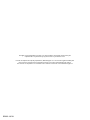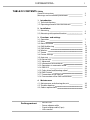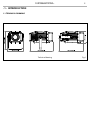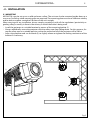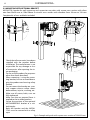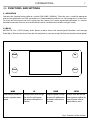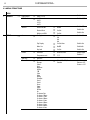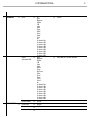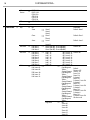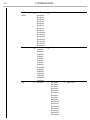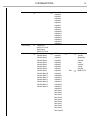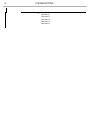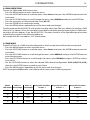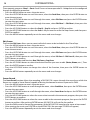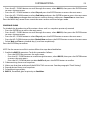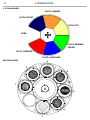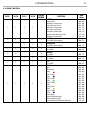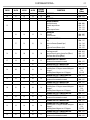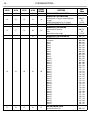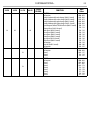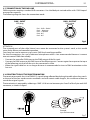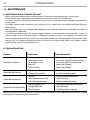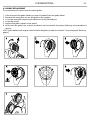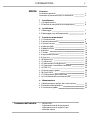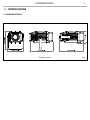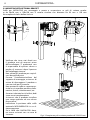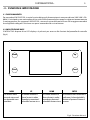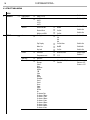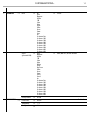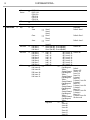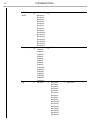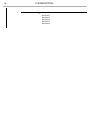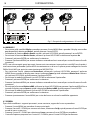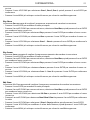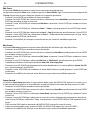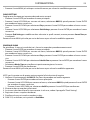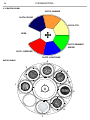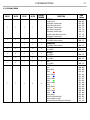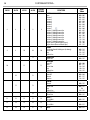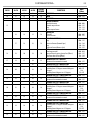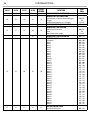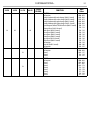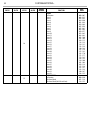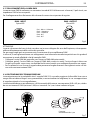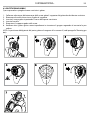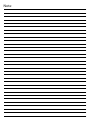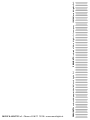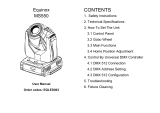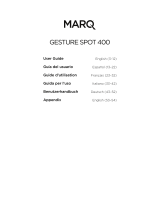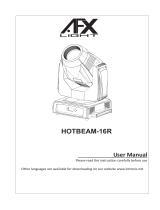ProLights MOSAICOXL User manual
- Category
- Floodlights
- Type
- User manual

USER MANUAL
MANUALE UTENTE
MOSAICOXL
EN - IT
OUTDOOR LED PROJECTOR

All rights reserved by Music & Lights S.r.l. No part of this instruction manual may be
reproduced in any form or by any means for any commercial use.
In order to improve the quality of products, Music&Lights S.r.l. reserves the right to modify the
characteristics stated in this instruction manual at any time and without prior notice.
All revisions and updates are available in the ‘manuals’ section on site www.musiclights.it
REV.02-10/20

1
MOSAICOXL
Packing content
• MOSAICOXL
• Power adapter cable
• Signal adapter cable (2 pcs)
• User manual
TABLE OF CONTENTS
Safety
General instructionsGeneral instructions
Warnings and installation precautionsWarnings and installation precautions
1 Introduction
1. 1 Technical drawing 1. 1 Technical drawing
1. 2 Operating elements and connections1. 2 Operating elements and connections
2 Installation
2. 1 Mounting2. 1 Mounting
2. 2 Mounting with optional bracket2. 2 Mounting with optional bracket
3 Functions and settings
3. 1 Operation3. 1 Operation
3. 2 Basic3. 2 Basic
3. 3 Menu structure3. 3 Menu structure
3. 4 DMX Addressing 3. 4 DMX Addressing
3. 5 DMX Mode3. 5 DMX Mode
3. 6 Wireless3. 6 Wireless
3. 7 Screen3. 7 Screen
3. 8 Fixture settings3. 8 Fixture settings
3. 9 Auto test3. 9 Auto test
3. 10 Manual test3. 10 Manual test
3. 11 Advanced3. 11 Advanced
3. 12 Information on the device3. 12 Information on the device
3. 13 Operations in automatic mode3. 13 Operations in automatic mode
3. 14 DMX 5123. 14 DMX 512
3. 15 Color wheel and Rotating wheel3. 15 Color wheel and Rotating wheel
3. 16 DMX Control 3. 16 DMX Control
3. 17 Connection of the DMX lin3. 17 Connection of the DMX lin
3. 18 Construction of the DMX termination3. 18 Construction of the DMX termination
4 Maintenance
4. 1 Maintenance and cleaning the unit4. 1 Maintenance and cleaning the unit
4. 2 Trouble shooting4. 2 Trouble shooting
4. 3 Gobos replacement4. 3 Gobos replacement
2
2
3
4
5
6
7
7
8
15
15
16
16
17
17
17
18
18
18
22
24
25
31
31
32
32
33

MOSAICOXL
2
SAFETY
General instruction
• The products referred to in this manual conform to the European Community Directives and are there-
fore marked with .
• The unit is supplied with hazardous network voltage (230V~). Leave servicing to skilled personnel only.
Never make any modications on the unit not described in this instruction manual, otherwise you will
risk an electric shock.
• Connection must be made to a power supply system tted with ecient earthing (Class I appliance ac-
cording to standard EN 60598-1). It is, moreover, recommended to protect the supply lines of the units
from indirect contact and/or shorting to earth by using appropriately sized residual current devices.
• The connection to the main network of electric distribution must be carried out by a qualied electrical
installer. Check that the main frequency and voltage correspond to those for which the unit is designed
as given on the electrical data label.
• This unit is not for home use, only professional applications.
• Never use the xture under the following conditions:
- in places subject to vibrations or bumps;
- in places with a temperature of over 45 °C.
• Make certain that no inammable liquids, water or metal objects enter the xture.
• Do not dismantle or modify the xture.
• All work must always be carried out by qualied technical personnel. Contact the nearest sales point for
an inspection or contact the manufacturer directly.
• If the unit is to be put out of operation denitively, take it to a local recycling
plant for a disposal which is not harmful to the environment.
Warnings and installation precautions
• If this device will be operated in any way dierent to the one described in this manual, it may suer
damage and the guarantee becomes void. Furthermore, any other operation may lead to dangers like
short circuit, burns, electric shock, etc.
• Before starting any maintenance work or cleaning the projector, cut o power from the main supply.
• Always additionally secure the projector with the safety rope. When carrying out any work, always com-
ply scrupulously with all the regulations (particularly regarding safety) currently in force in the country
in which the xture’s being used.
• Keep any inammable material at a safe distance from the xture.
• Shields, lenses or ultraviolet screens shall be changed if they have become damaged to such an extent
that their eectiveness is impaired.
• The lamp (LED) shall be changed if it has become damaged or thermally deformed.
• Never look directly at the light beam. Please note that fast changes in lighting, e. g. ashing light, may
trigger epileptic seizures in photosensitive persons or persons with epilepsy.
• Do not touch the product’s housing when operating because it may be very hot.
• This product was designed and built strictly for the use indicated in this documentation. Any other use,
not expressly indicated here, could compromise the good condition/operation of the product and/or
be a source of danger.
• We decline any liability deriving from improper use of the product.
WARNING! Before carrying out any operations with the unit, carefully read this instruction
manual and keep it with cure for future reference. It contains important information about
the installation, usage and maintenance of the unit.

3
MOSAICOXL
- 1 - INTRODUCTION
1.1 TECHNICAL DRAWING
Fig.1Technical drawing

MOSAICOXL
4
1.2 OPERATING ELEMENTS AND CONNECTIONS
1. MOUNTING BRACKET
2. 2x HEXAGONAL HEAD SCREW SYSTEMS for
side, to tighten the bracket.
3. PRESSURE COMPENSATION VALVE
4. POWER IN/ OUT: for connection to a socket
(100-240V~/50-60Hz) via the supplied mains
cable.
5. DMX IN/OUT (5-pole XLR): 1 = ground, 2 =
DMX-, 3 = DMX+, 4 N/C, 5 N/C.
6. ANTENNA
7. CONTROL PANEL with display and 4 button
used to access the control panel functions and
manage them.
Fig.2
Rear panel
3
1
2
2
4
4
7
5
5
6

5
MOSAICOXL
- 2 - INSTALLATION
2.1 MOUNTING
MOSAICOXL may be set up on a solid and even surface. The unit can also be mounted upside down to a
cross arm. For xing, stable mounting clips are required. The mounting place must be of sucient stability
and be able to support a weight of 10 times of the unit’s weight.
When carrying out any installation, always comply scrupulously with all the regulations (particularly re-
garding safety) currently in force in the country in which the xture’s being used.
• Install the projector at a suitable location by means of the mounting bracket (1).
• Always additionally secure the projector with the safety rope from falling down. For this purpose, fas-
ten the safety rope at a suitable position so that the maximum fall of the projector will be 20 cm.
• Adjust the projector and use the knob (2) to slightly release or tighten the locking mechanism of the
bracket if is necessary.
1
2
Fig.3

MOSAICOXL
6
Fig.4 - Example with poles with square cross-section of 150x150 mm
2.2 MOUNTING WITH OPTIONAL BRACKET
MOSAICOXL bracket for wall mounting and suspension on poles with square cross-section with diam-
eter from 50x50 mm to 150x150mm or circular cross-section with diameter from 50 mm to 150 mm.
Complete kit of nuts and bolts included.
• Check that all accessories have been
supplied with the product before
installation. The manufacturer is not
responsible for any damage or loss
of accessories after opening the in-
ner packaging.
• Do not use the product for purposes
other than those described.
• When mounting / using the moun-
ting bracket, be sure to avoid dama-
ging the product and causing safety
hazards.
• Do not mount the bracket on a ver-
tical support whose surface shows
deformations, injuries, crushing, etc.
• Make sure all screws, bolts, nuts are
fully tightened.
• Make sure that no external force is
applied to the installed product.
• Locate the position of the optional
MOSUNIBRACKXL bracket at a suit-
able height..
• Both the bracket and the MOSAI-
COXL must be secured with a safety
rope.

7
MOSAICOXL
- 3 - FUNCTIONS AND SETTINGS
3.1 OPERATION
Connect the supplied main cable to a socket (100-240V~/50-60Hz). Then the unit is ready for operation
and can be operated via a DMX controller or it independently performs its show program in succession.
To switch o, disconnect the mains plug from the socket. For a more convenient operation it is recom-
mended to connect the unit to a socket which can be switched on and o via a light switch.
3.2 BASIC
MOSAICOXL has a OLED display and 4 button used to access the control panel functions and manage
them (g.4). Remove the cover from the control panel so you can set up the xture using the control panel.
MENU
UP DOWN ENTER
Used to access the menu or
to return a previous menu
option
Navigates downwards through
the menu list and increases
the numeric value when in a
function
Navigates upwards through
the menu list and decreases
the numeric value when in
a function
Used to select and store the
current menu or conrm the
current function value or
option within a menu
Fig.4 - Functions of the buttons
Mode
Enter
Up
Down

MOSAICOXL
8
3.3 MENU STRUCTURE
MENU
1 CONNECT
ð
DMX Address
ð
Value (1-512)
Default: 1
DMX Mode
ð
28 CH
30 CH
35 CH
44 CH
Default: 28CH
Wireless Receive On/O
ð
On/O
Default: O
Receive Reset
ð
Yes/No
Default: No
Wireless to DMX
ð
Yes/No
Default: No
2 SET UP
ð
Screen
ð
Backlight
ð
On
10s
20s
30s
Default: 10s
Flip Display
ð
Yes/No/Auto
Default: No
Warn Cue
ð
On/O
Default:On
Key Lock
ð
Yes/No
Default: No
Fixture
ð
Fan mode
ð
Auto/on/Silent
Default: Auto
Temperature unit
ð
°C/°F
Default: °C
Auto Test
ð
Auto Test
Manual Test
ð
Shutter
Dimmer
Color1
Cyan
Magenta
Yellow
CTO
Color
Gobo
RGobo
PrismRot
Frost1
Frost2
Focus
Zoom
Eect
REect
Iris
Fr.shutters Rot.
Fr.shutter 1 Move.
Fr.shutter 1 Swiv.
Fr.shutter 2 Move.
Fr.shutter 2 Swiv.
Fr.shutter 3 Move.
Fr.shutter 3 Swiv.
Fr.shutter 4 Move.
Fr.shutter 4 Swiv.
ð
Value (000-255) for each
function
Default:
Dimmer=255
Shutter = 255

9
MOSAICOXL
3 ADVANCED
ð
Reset
ð
All
Cyan
Magenta
Yellow
CTO
Color
Gobo
Prism
Eect
Focus
Zoom
Frost
Iris
Fr.shutters Rot.
Fr.shutter 1 M1
Fr.shutter 1 M2
Fr.shutter 2 M1
Fr.shutter 2 M2
Fr.shutter 3 M1
Fr.shutter 3 M2
Fr.shutter 4 M1
Fr.shutter 4 M2
ð
Yes/No
Adjust
(password: 050)
ð
Cyan
Magenta
Yellow
CTO
Color
Gobo
RGobo
Prism
Rot Prism
Eect
Focus
Zoom
Frost 1
Frost 2
Iris
Fr.shutters Rot.
Fr.shutter 1 M1
Fr.shutter 1 M2
Fr.shutter 2 M1
Fr.shutter 2 M2
Fr.shutter 3 M1
Fr.shutter 3 M2
Fr.shutter 4 M1
Fr.shutter 4 M2
ð
Value (000-255) for each function
Factory Reload
ð
Yes/No
4 INFORMATION
ð
Fixture Time
ð
0-9999
Default: 0
Temperature
ð
** °C
Fans Speed
ð
**%

MOSAICOXL
10
Software
Version
ð
DISP1: V1.0
DISP2: V1.0
FPGA: V2.0
CTR1:V1.0
CTR2:V1.0
CTR3:V1.0
UID
ð
15D0******
View
5 STAND ALONE
ð
Play
ð
O Default:O
Show
ð
Show 1
Show 2
Show 3
Default: Show 1
Chase
ð
Chase 1
...
Chase 8
Default: Chase 1
Scene
ð
Scene 1
…
Scene 32
Default: Scene 1
Edit Show
ð
Edit Show 1
Edit Show 2
Edit Show 3
ð
Chase 1(On-O) - Chase 8(On-O)
Chase 1(On-O) - Chase 8(On-O)
Chase 1(On-O) - Chase 8(On-O)
Default: O
Edit Chase
ð
Edit Chase 1
Edit Chase 2
Edit Chase 3
Edit Chase 4
Edit Chase 5
Edit Chase 6
Edit Chase 7
Edit Chase 8
ð
Step 1-16
Step 1-16
Step 1-16
Step 1-16
Step 1-16
Step 1-16
Step 1-16
Step 1-16
O - Scenes1-32
O - Scenes1-32
O - Scenes1-32
O - Scenes1-32
O - Scenes1-32
O - Scenes1-32
O - Scenes1-32
O - Scenes1-32
Default: O
Edit Scenes
ð
Edit Scenes 01
Edit Scenes 02
Edit Scenes 03
......
Edit Scenes 30
Edit Scenes 31
Edit Scenes 32
ð
New/Edit scene
ð
Shutter/Dimmer/
Cyan/Magenta/
Yellow...
Shutter/Dimmer/
Cyan/Magenta/
Yellow...
Shutter/Dimmer/
Cyan/Magenta/
Yellow...
Shutter/Dimmer/
Cyan/Magenta/
Yellow...
Shutter/Dimmer/
Cyan/Magenta/
Yellow...
Shutter/Dimmer/
Cyan/Magenta/
Yellow...
Shutter/Dimmer/
Cyan/Magenta/
Yellow...
Default:
Dimmer: 255
Shutter: 255
Focus: 128
Zoom: 128
Fr.shutter 1
Move:128
Fr.shutter 1 Swiv:128
Fr.shutter 2
Move:128
Fr.shutter 2 Swiv:128
Fr.shutter 3
Move:128
Fr.shutter 3 Swiv:128
Fr.shutter 4
Move:128
Fr.shutter 4 Swiv:128
All others at 0
Copy scene
ð
O
Scenes 01
Scenes 02
Scenes 03
...
Scenes 30
Scenes 31
Scenes 32

11
MOSAICOXL
Scenes Record
ð
Scenes 01
Scenes 02
Scenes 03
......
Scenes 30
Scenes 31
Scenes 32
ð
*
DMX - Scenes Record
Slave setup
ð
Edit Scenes 01
Edit Scenes 02
......
Edit Scenes 30
Edit Scenes 32
ð
RGobo/ Focus/Zoom/RShutter
RGobo/ Focus/Zoom/RShutter
RGobo/ Focus/Zoom/RShutter
......
RGobo/ Focus/Zoom/RShutter
RGobo/ Focus/Zoom/RShutter
RGobo/ Focus/Zoom/RShutter
Default:
RGobo: 0
Focus: 128
Zoom: 128
RShutter:0
Scenes Time
ð
Scene 01 Time
Scene 02 Time
Scene 03 Time
......
Scene 30 Time
Scene 31 Time
Scene 32 Time
ð
Fade in Time
Hold Time
Fade Out Time
ð
0000.0 -
3600.0
Default: 0000:0s
0001:0s
0000:0s
Chase Time
ð
Chase 1 Time
Chase 2 Time
Chase 3 Time
Chase 4 Time
Chase 5 Time
Chase 6 Time
Chase 7 Time
Chase 8 Time
ð
0000.0 - 3600.0 Default: 0001.0s
Move blackout
ð
Scene 01
Scene 02
Scene 03
......
Scene 30
Scene 31
Scene 32
ð
O-On Default: O
6 DMX 512
MODE
ð
O/On O-On
ð
Edit
ð
Erase DMX
Show
ð
Dmx Show 1
Dmx Show 2
Dmx Show 3
Dmx Show 4
Dmx Show 5
Dmx Show 6
Dmx Show 7
Dmx Show 8
Dmx Show 9
Dmx Show 10
Dmx Show 11
Dmx Show 12
Dmx Show 13
Dmx Show 14
Dmx Show 15
Dmx Show 16
ð
No/Yes

MOSAICOXL
12
DMX Show
Record
ð
Dmx Show 1
Dmx Show 2
Dmx Show 3
Dmx Show 4
Dmx Show 5
Dmx Show 6
Dmx Show 7
Dmx Show 8
Dmx Show 9
Dmx Show 10
Dmx Show 11
Dmx Show 12
Dmx Show 13
Dmx Show 14
Dmx Show 15
Dmx Show 16
ð
No/Yes
Snapshot
ð
Snapshot1
Snapshot2
Snapshot3
Snapshot4
Snapshot5
Snapshot6
Snapshot7
Snapshot8
Snapshot9
Snapshot10
Snapshot11
Snapshot12
Snapshot13
Snapshot14
Snapshot15
Snapshot16
ð
No/Yes
Play
ð
Dmx Show
ð
Dmx Show 1
Dmx Show 2
Dmx Show 3
Dmx Show 4
Dmx Show 5
Dmx Show 6
Dmx Show 7
Dmx Show 8
Dmx Show 9
Dmx Show 10
Dmx Show 11
Dmx Show 12
Dmx Show 13
Dmx Show 14
Dmx Show 15
Dmx Show 16
ð
000-255 ms

13
MOSAICOXL
ð
Snapshot
ð
Snapshot1
Snapshot2
Snapshot3
Snapshot4
Snapshot5
Snapshot6
Snapshot7
Snapshot8
Snapshot9
Snapshot10
Snapshot11
Snapshot12
Snapshot13
Snapshot14
Snapshot15
Snapshot16
Clock Setting
ð
Current Time
2018/12/19 14:20
Clock Setting
2018/12/19 14:20
Schedule Show
ð
Schedule Show 1
Schedule Show 2
Schedule Show 3
Schedule Show 4
Schedule Show 5
Schedule Show 6
Schedule Show 7
Schedule Show 8
Schedule Show 9
Schedule Show 10
Schedule Show 11
Schedule Show 12
Schedule Show 13
Schedule Show 14
Schedule Show 15
Schedule Show 16
ð
O/On
Snapshot1
Snapshot2
Snapshot3
Snapshot4
Snapshot5
Snapshot6
Snapshot7
Snapshot8
Snapshot9
Snapshot10
Snapshot11
Snapshot12
Snapshot13
Snapshot14
Snapshot15
Snapshot16
Dmx Show 1
Dmx Show 2
Dmx Show 3
Dmx Show 4
Dmx Show 5
Dmx Show 6
Dmx Show 7
Dmx Show 8
Dmx Show 9
Dmx Show 10
ð
Week
ð
Monday
Tuesday
Wednesday
Thursday
Friday
Saturday
Sunday
Everyday
Time
ð
00:00~23:59

MOSAICOXL
14
ð
Dmx Show 11
Dmx Show 12
Dmx Show 13
Dmx Show 14
Dmx Show 15
Dmx Show 16

15
MOSAICOXL
3.4 DMX ADDRESSING
To enter the DMX mode, follow these steps:
• Press the MENU button to access the main menu.
• Press the UP/DOWN button to scroll the menu, select Connect, then press the ENTER button to enter the
next menu.
• Press the UP/DOWN button to scroll through the menu, select DMX Address and press the ENTER key.
• Press the arrow keys to select the desired value (001-512).
• Press the ENTER key to conrm the setting.
• Press the MENU button repeatedly to exit the menu and save changes.
To able to operate the MOSAICOXL with a light controller, adjust the DMX start address for the rst a DMX
channel. If e. g. address 33 on the controller is provided for controlling the function of the rst DMX chan-
nel, adjust the start address 33 on the MOSAICOXL. The other functions of the light eect panel are then
automatically assigned to the following addresses.
An example with the start address 33 is shown below.
3.5 DMX MODE
The MOSAICOXL has 4 DMX channel congurations which can be accessed from the control panel.
• Press the MENU button to access the main menu.
• Press the UP/DOWN button to scroll the menu, select Connect, then press the ENTER button to enter the
next menu.
• Press the UP/DOWN button to scroll through the menu, select DMX Mode and press the ENTER button to
enter the next menu.
• Press the UP/DOWN button to scroll through the menu, select DMX Mode and press ENTER to conrm
your choice.
• Use the UP/DOWN button to select the desired DMX channel conguration (28 CH, 30 CH,35 CH, 44 CH),
then press the ENTER button to conrm your choice.
• Press the MENU button repeatedly to exit the menu and save changes.
NOTE: through the 35CH mode it is possible to edit or store scenes inside the projector.
Number
DMX channels
Address of
start (example)
Address of
start (example)
Next possible start address
for unit n ° 1
Next possible start address
for unit n ° 2
Next possible start address
for unit n ° 3
28 33 33-60 61 89 117
30 33 33-62 63 93 123
35 33 33-67 68 103 138
44 33 33-76 77 121 165

MOSAICOXL
16
3.6 WIRELESS
• To enter the Wireless mode proceed in the following mode:
• Press the MENU button to access the main menu.
• Press the UP/DOWN button to scroll the menu, select Connect, then press the ENTER button to enter the
next menu.
• Select the Wireless Receive function using the UP/DOWN buttons, then press the ENTER button.
• To activate the Wireless Receive function, use the UP/DOWN buttons and select the On option.
• Press the ENTER button to conrm the selection.
• Press the MENU button to go back or wait a few seconds to exit the setup menu.
NOTE - Once you have performed these steps, you must synchronize with any WiFi unit with which you
want to communicate by pressing the sync button on it. At this point connect the DMX console to the
WiFi unit to open the communication with the MOSAICOXL.
• To reset the unit, select the Receive Reset function using the UP/DOWN buttons, press the RIGHT button
until the display shows Connect, then select Receive Reset using the UP/DOWN buttons, then press the
ENTER button.
• To activate the mode use the UP / DOWN keys and select the Yes option.
• Press the ENTER button to conrm the selection.
• Press the MENU button to go back or wait a few seconds to exit the setup menu.
• To activate the Wireless to DMX function, use the UP / DOWN buttons to press the ENTER button until the
display shows Connect, then select Wireless to DMX, then press the RIGHT button.
• To activate the mode use the UP/DOWN buttons and select the Yes option.
• Press the ENTER button to conrm the selection.
• Press the MENU button to go back or wait a few seconds to exit the setup menu.
3.7 SCREEN
It is possible to modify the following parameters, related to the display, following the same procedure:
• Press the MENU button to access the main menu.
• Press the UP/DOWN button to scroll through the menu, select Set Up, then press the ENTER button ac-
cess the next menu.
• Press the UP/DOWN button to select Screen and press the ENTER button to proceed.
• Select the proposed option with the UP/DOWN button and press the ENTER button to conrm.
DMX512 Controller
. . . . . . . . . . . .
Fig.5 - Example 28 DMX channels conguration
DMX Address: 33 DMX Address: 117DMX Address: 61 DMX Address: 89

17
MOSAICOXL
- Backlight - Auto O display backlight. This function allows you to switch o automatically the back-
lighting of the display after a certain time which can be set using the directional keys. To have the
display always on select On or set a value between those shown (10s, 20s, 30s) to turn o the display
once the chosen time has elapsed, after exiting the menu.
- Flip Display - Display orientation. This feature allows you to rotate the display by 180 ° to get a better
view of the display when the unit is hanging upside down. Select Yes to activate the function, No to
deactivate it or Auto.
- Warn Cue - Warning of error. Use the arrow keys to select O or On depending on whether or not the
display shows error warnings.
- Key lock - With this function, you can lock the keys on the control panel to prevent, for example, tam-
pering with the settings. If this function is activated, the keys are locked automatically. To disable or
temporarily disable or disable the key lock function, press the keys in the following order to regain
access to the menu commands: UP, DOWN, UP, DOWN, ENTER. Select Yes to activate the function or
No to deactivate it.
• Press the ENTER button to conrm the selection.
• Press the MENU button repeatedly to exit the menu and to save the changes made.
3.8 FIXTURE SETTINGS
You can change the parameters for the device by following these steps:
• Press the button MENU to enter the menu mode.
• Use the buttons UP/DOWN to select Set Up. Press the button ENTER to conrm.
• Use the buttons UP/DOWN to select Fixture. Press the button ENTER to conrm.
• Press the buttons UP/DOWN to select the desired option and press the button ENTER to conrm:
- Fan Mode - Fan speed. Select the desired fan speed Auto, Silent, High through the button UP/ DOWN.
- Temperature unit. Select Temperature unit function and then choose Celsius / Fahrenheit measurement unit
then press the ENTER button to conrm the selection.
• Press the MENU button repeatedly to exit the menu and to save the changes made.
3.9 AUTO TEST
Allow checking the proper functioning of the unit. Start the automatic test in the following way:
• Press the button MENU to enter the menu mode.
• Use the buttons UP/DOWN to select the Set Up. Press the button ENTER to conrm.
• Press the buttons UP/DOWN to select the Auto Test and press ENTER to conrm.
• To conrm and start the automatic test press the MENU button.
3.10 MANUAL TEST
It allows to do adjustments on the eects through comands pannel to obtain a perfect balance between
the projectors.
• Press the button MENU to enter the menu mode.
• Press the buttons UP/DOWN to select the item Set Up. Then press the button ENTER.
• Press the buttons UP/DOWN to select the Manual Test. Then press the button ENTER.
• Select the eect you want change (Shutter, Dimmer, Color1, Cyan, Magenta, Yellow, CTO, Color, Gobo, RGobo, Prism-
Rot, Frost1, Frost2 Focus, Zoom, Eect, REect, White, Zoom, Iris, Fr.shutters Rot., Fr.shutter 1 Move., Fr.shutter 1 Swiv.,
Fr.shutter 2 Move., Fr.shutter 2 Swiv., Fr.shutter 3 Move., Fr.shutter 3 Swiv.,Fr.shutter 4 Move., Fr.shutter 4 Swiv.).Then
press the button ENTER to conrm.
• Use the directional buttons to calibrate the eect setting a value between 0 - 255. Then press the button
ENTER to conrm.

MOSAICOXL
18
• Press repeatedly the button MENU to return the menu mode.
3.11 ADVANCED
It is possible to modify the following parameters following the same procedure:
• Press the MENU button to access the main menu.
• Press the UP/DOWN button to scroll through the menu, select Advanced, then press the ENTER button
to enter the next menu.
• Press the UP/DOWN button to select one o the following parametres:
- Reset - To start a preset program to restore the selected function (All, Cyan, Magenta, Yellow, CTO, Color,
Gobo, Prism, Eect, Focus, Zoom, Frost, Iris, Fr.shutters Rot., Fr.shutter 1 M1, Fr.shutter 1 M2, Fr.shutter 2 M1, Fr.shutter
2 M2, Fr.shutter 3 M1, Fr.shutter 3 M2, Fr.shutter 4 M1, Fr.shutter 4 M2).
- Adjust - To allows you to change all parameters. Insert the password "050" to enter. Select the desired
function (Cyan, Magenta, Yellow, CTO, Color, Gobo, RGobo, Prism, Rot Prism, Eect, Focus, Zoom, Frost 1, Frost 2, Iris,
Fr.shutters Rot., Fr.shutter 1 M1,, Fr.shutter 1 M2, Fr.shutter 2 M1, Fr.shutter 2 M2, Fr.shutter 3 M1, Fr.shutter 3 M2,
Fr.shutter 4 M1, Fr.shutter 4 M2) and the choose the value (0 - 255).
- Factory Reload - To reset the unit. Select Yes or No and select ENTER to conrm.
• Press the ENTER button to conrm the selection and wait for the selected function to be restored.
• Press the MENU button repeatedly to exit the menu and to save the changes made.
3.12 INFORMATION ON THE DEVICE
To view all the information on the device, proceed as follows:
• Press the MENU button to access the main menu. Press the UP/DOWN button to select Information, then
press the ENTER button to access the next menu.
• Press the UP/DOWN button to scroll through the menu, then select one of the following information-
and press the ENTER button to display it.- Fixture Time - Through the Fixture Time function, the operat-
ing time of the projector can be shown on the display.
- Fixture Time - To view the operating time of the projector.
- Temperature - To view the temperature of the device in °C/°F on the display.
- Fans Speed - to view on the display the fan speed present near the lamp.
- Software Version - To view the rmware version will show on the display.
- UID - To view the identication ID for the RDM control.
- View - Select the View DMX function to display all DMX menu.
• Press the MENU button repeatedly to exit the menu and to save the changes made.
3.13 OPERATIONS IN AUTOMATIC MODE
Play Show
The unit independently runs through its show. Before you send an automatic program you need to set the
drive as Master/Alone:
• Press the MENU button to access the main menu.
• Press the UP/DOWN button to scroll the menu, select the Stand Alone, then press the ENTER button to
enter the next menu.
• Press the UP/DOWN button to scroll through the menu, select Play and press the ENTER button to enter
the next menu.
• Press the UP/DOWN button to scroll through the menu, select Show and press ENTER to conrm your
choice.
• Press the UP/DOWN button to select the mode of operation: Show 1, Show 2, Show 3.
• Press the ENTER button to conrm your choice.
Page is loading ...
Page is loading ...
Page is loading ...
Page is loading ...
Page is loading ...
Page is loading ...
Page is loading ...
Page is loading ...
Page is loading ...
Page is loading ...
Page is loading ...
Page is loading ...
Page is loading ...
Page is loading ...
Page is loading ...
Page is loading ...
Page is loading ...
Page is loading ...
Page is loading ...
Page is loading ...
Page is loading ...
Page is loading ...
Page is loading ...
Page is loading ...
Page is loading ...
Page is loading ...
Page is loading ...
Page is loading ...
Page is loading ...
Page is loading ...
Page is loading ...
Page is loading ...
Page is loading ...
Page is loading ...
Page is loading ...
Page is loading ...
Page is loading ...
Page is loading ...
Page is loading ...
Page is loading ...
Page is loading ...
Page is loading ...
Page is loading ...
Page is loading ...
Page is loading ...
Page is loading ...
Page is loading ...
Page is loading ...
Page is loading ...
Page is loading ...
Page is loading ...
Page is loading ...
-
 1
1
-
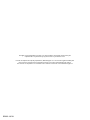 2
2
-
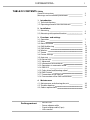 3
3
-
 4
4
-
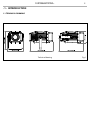 5
5
-
 6
6
-
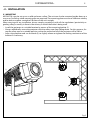 7
7
-
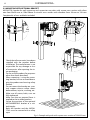 8
8
-
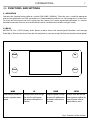 9
9
-
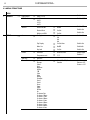 10
10
-
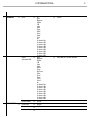 11
11
-
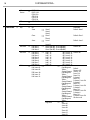 12
12
-
 13
13
-
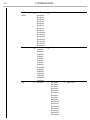 14
14
-
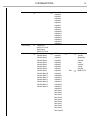 15
15
-
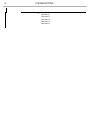 16
16
-
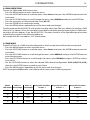 17
17
-
 18
18
-
 19
19
-
 20
20
-
 21
21
-
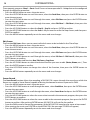 22
22
-
 23
23
-
 24
24
-
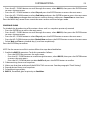 25
25
-
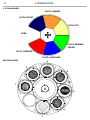 26
26
-
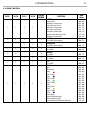 27
27
-
 28
28
-
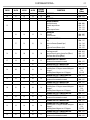 29
29
-
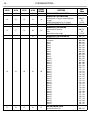 30
30
-
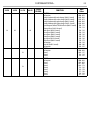 31
31
-
 32
32
-
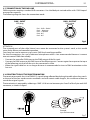 33
33
-
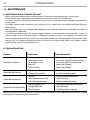 34
34
-
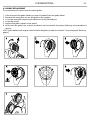 35
35
-
 36
36
-
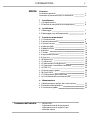 37
37
-
 38
38
-
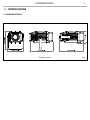 39
39
-
 40
40
-
 41
41
-
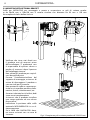 42
42
-
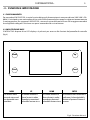 43
43
-
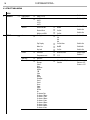 44
44
-
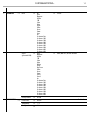 45
45
-
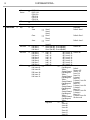 46
46
-
 47
47
-
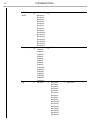 48
48
-
 49
49
-
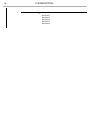 50
50
-
 51
51
-
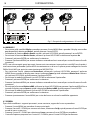 52
52
-
 53
53
-
 54
54
-
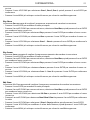 55
55
-
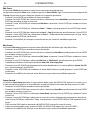 56
56
-
 57
57
-
 58
58
-
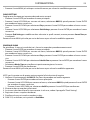 59
59
-
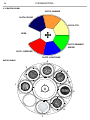 60
60
-
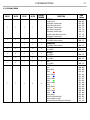 61
61
-
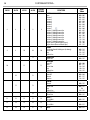 62
62
-
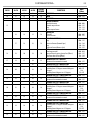 63
63
-
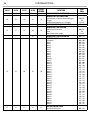 64
64
-
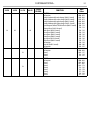 65
65
-
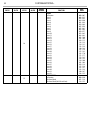 66
66
-
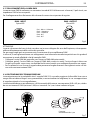 67
67
-
 68
68
-
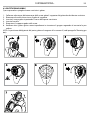 69
69
-
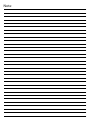 70
70
-
 71
71
-
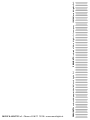 72
72
ProLights MOSAICOXL User manual
- Category
- Floodlights
- Type
- User manual
Ask a question and I''ll find the answer in the document
Finding information in a document is now easier with AI
in other languages
- italiano: ProLights MOSAICOXL Manuale utente
Related papers
-
ProLights MOSAICOXL User manual
-
ProLights RA2000PROFILEHB User manual
-
ProLights DIAMOND19CC User manual
-
ProLights DIAMOND19TW User manual
-
ProLights 60 W moving spot User manual
-
ProLights 60W moving spot User manual
-
ProLights RAZOR440 User manual
-
ProLights DIAMOND19CC User manual
-
ProLights RUBYFCX User manual
-
ProLights PIXIEWASHXB User manual
Other documents
-
Equinox Systems EQLED49 User manual
-
Equinox Systems EQLED49 User manual
-
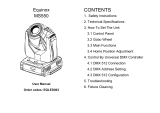 Elumen8 EQLED003 User manual
Elumen8 EQLED003 User manual
-
FOS Ares Profile User manual
-
Chauvet Professional Legend 330SR Spot Reference guide
-
Chauvet Professional Q-Spot 560-LED Reference guide
-
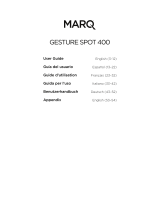 Marq Lighting Gesture Spot 400 Owner's manual
Marq Lighting Gesture Spot 400 Owner's manual
-
Contest QUADROLL User guide
-
Qtx 151.558UK User manual
-
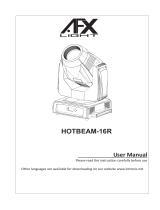 afx light HOTBEAM-16R Owner's manual
afx light HOTBEAM-16R Owner's manual