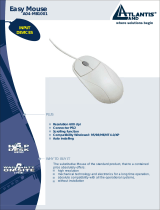Where solutions begin
Company certified ISO 9001:2000
NetServer Pro
Wireless USB 2.0 Print Server
A02-PSU-W54
MULTILANGUAGE
Quick Start Guide
A02-PSU-W54_GX01

ITALIANO
Questo prodotto è coperto da garanzia Atlantis Land Fast-Swap
della durata di 3 anni. Per maggiori dettagli in merito o per accedere alla
documentazione completa in Italiano fare riferimento al sito www.atlantis-
land.com.
ENGLISH
This product is covered by Atlantis Land 3 years Fast-Swap warranty. For
more detailed informations please refer to the web site www.atlantis-
land.com.
For more detailed instructions on configuring and using this device, please
refer to the online manual.
FRANCAIS
Ce produit est couvert par une garantie Atlantis Land Fast-Swap
3 ans. Pour des informations plus détaillées, référez-vous svp au site Web
www.atlantis-land.com.
DEUTSCH
Dieses Produkt ist durch die Atlantis Land 3 Jahre Fast-Swap Garantie
gedeckt. Für weitere Informationen, beziehen Sie sich bitte auf Web Site
www.atlantis-land.com.
ESPAÑOL
Este producto està cubierto de garantía Atlantis Land Fast-Swap
por 3 años. Para una información más detallada, se refiera por favor al
Web site www.atlantis-land.com
.

The award of the information is facultative, but its lack will prevent
ATLANTIS LAND® from starting the Guarantee process requested.
Copyright
The Atlantis Land logo is a registered trademark of Atlantis Land SpA. All
other names mentioned mat be trademarks or registered trademarks of
their respective owners. Subject to change without notice. No liability for
technical errors and/or omissions.
R
R
R
e
e
e
g
g
g
i
i
i
s
s
s
t
t
t
e
e
e
r
r
r
y
y
y
o
o
o
u
u
u
r
r
r
p
p
p
r
r
r
o
o
o
d
d
d
u
u
u
c
c
c
t
t
t
!
!
!
w
w
w
w
w
w
w
w
w
.
.
.
a
a
a
t
t
t
l
l
l
a
a
a
n
n
n
t
t
t
i
i
i
s
s
s
-
-
-
l
l
l
a
a
a
n
n
n
d
d
d
.
.
.
c
c
c
o
o
o
m
m
m
Registration on the web site
www.atlantis-land.com
within 15 days
from the purchase of the product dismiss
the customer from showing a valid proof of
purchase (Sale Receipt or Invoice) in case
of the request of intervention. For further
information we invite you to look at our
web site at the section WARRANTY.

MULTILANGUAGE Quick Start Guide
5
ITALIANO
1.1 Contenuto della confezione ........................................... 10
1.2 I LED frontali.................................................................. 10
1.3 Le porte posteriori.......................................................... 11
1.4 Settaggi di default.......................................................... 12
1.5 Cablaggio ......................................................................12
1.6 PS-Utility e PS Wizard ................................................... 13
1.6.1 Installazione di PS-Utility ................................................ 13
1.6.2 Avvio di PS-Utility............................................................ 14
1.6.3 Uso di PS Wizard............................................................ 15
1.6.4 Installazione Manuale (Windows XP) ............................ 16
1.7 Supporto Offerto.................................................................... 18
INGLESE
1.1 Package contents .......................................................... 22
1.2 The Front Panel LEDs ...................................................22
1.3 The Rear Ports .............................................................. 23
1.4 Default Settings ............................................................. 24
1.5 Cabling .......................................................................... 24
1.6 Using The Utilities.......................................................... 25
1.6.1 Installing PS-Utility .......................................................... 25
1.6.2 Launching PS-Utility........................................................ 26
1.6.3 Using PS Wizard............................................................. 27
1.6.4 Setting Up Windows XP TCP/IP Printing ........................ 28
1.7 Support .......................................................................... 29
Page is loading ...
Page is loading ...
Page is loading ...
Page is loading ...
Page is loading ...
Page is loading ...
Page is loading ...
Page is loading ...
Page is loading ...
Page is loading ...
Page is loading ...
Page is loading ...
Page is loading ...

ENGLISH
19
Copyright Statement
No part of this publication may be reproduced, stored in a retrieval
system, or transmitted in any form or by any means, whether electronic,
mechanical, photocopying, recording or otherwise without the prior writing
of the publisher. Windows™ 98SE/2000/ME/XP are trademarks of
Microsoft® Corp. Pentium is trademark of Intel. All copyright reserved.
The Atlantis Land logo is a registered trademark of Atlantis Land SpA. All
other names mentioned mat be trademarks or registered trademarks of
their respective owners. Subject to change without notice. No liability for
technical errors and/or omissions.
Wireless LAN, Health and Authorization for use
Radio frequency electromagnetic energy is emitted from Wireless LAN
devices. The energy levels of these emissions however are far much less
than the electromagnetic energy emissions from wireless devices like for
example mobile phones. Wireless LAN devices are safe for use frequency
safety standards and recommendations. The use of Wireless LAN devices
may be restricted in some situations or environments for example:
·On board of airplanes, or
·In an explosive environment, or
·In case the interference risk to other devices or services is perceived or
identified as harmful
In case the policy regarding the use of Wireless LAN devices in specific
organizations or environments (e.g. airports, hospitals, chemical/oil/gas
industrial plants, private buildings etc.) is not clear, please ask for
authorization to use these devices prior to operating the equipment.
Regulatory Information/disclaimers
Installation and use of this Wireless LAN device must be in strict
accordance with the instructions included in the user documentation
provided with the product. Any changes or modifications made to this
device that are not expressly approved by the manufacturer may void the
user’s authority to operate the equipment. The Manufacturer is not
responsible for any radio or television interference caused by
unauthorized modification of this device, of the substitution or attachment.
Manufacturer and its authorized resellers or distributors will assume no

ENGLISH
20
liability for any damage or violation of government regulations arising from
failing to comply with these guidelines.
CE Mark Warning
This is a Class B product. In a domestic environment, this product may
cause radio interference, in which case the user may be required to take
adequate measures.
CE in which Countries where the product may be used freely:
Germany, UK, Italy, Spain, Belgium, Netherlands, Portugal, Greece,
Ireland, Denmark, Luxembourg, Austria, Finland, Sweden, Norway and
Iceland.
France: except the channel 10 through 13, law prohibits the use of other
channels.
CE/EMC Restriction of Liability
The product described in this handbook was designed, produced and
approved according to the EMC-regulations and is certified to be within
EMC limitations.
If the product is used in an uncertified PC, the manufacturer undertakes
no warranty in respect to the EMC limits. The described product in this
handbook was constructed, produced and certified so that the measured
values are within EMC limitations. In practice and under special
circumstances, it may be possible, that the product may be outside of the
given limits if it is used in a PC that is not produced under EMC
certification. It is also possible in certain cases and under special
circumstances, which the given EMC peak values will become out of
tolerance. In these cases, the user himself is responsible for compliance
with the EMC limits.
Declaration of Conformity
This equipment has been tested and found to comply with Directive
1999/5/CE of the European Parliament and of the Council on radio
equipment and telecommunications terminal equipment and the mutual
recognition of their conformity. After assessment, the equipment has been
found to comply with the following standards: EN 300.328 (radio), EN 301
489-1, EN 301 489-17 (electromagnetic compatibility) and EN 60950
(safety). This equipment may be used in all European Union contries and

ENGLISH
21
in all countries applying Directive 1999/5/CE, without restriction, with the
exception of the following countries:
France:
When this equipment is used outdoors, output power is limited to within
the frequency bans listed on the chart. For more info, consult the website
www.art-telecom.fr
.
Location Frequency Band
(MHz)
Power (EIRP)
Indoor (no restriction) 2400-2483,5 100mW(20dBm)
Outdoor 2400-2454
2454-2483,5
100mW(20dBm)
10mW(10dBm)
Italy:
For more info, consult the website www.comunicazioni.it

ENGLISH
22
For more detailed instructions on configuring and using the
NetServer Pro, please refer to the manual included in NetServer Pro
CDRom.
1.1 Package contents
Atlantis Land NetServer Pro, CDRom with manual and PS-Utility, Quick
Start Guide, Power Adapter AC-DC (5V, 2.5A).
1.2 The Front Panel LEDs
LED Meaning
1 Power
A steady light confirms that the
NetServer Pro is powered on.

ENGLISH
23
2 USB
Steady light confirms that the print
server has a good connection to a
printer.
When it blinks, the printer connected is
printing.
3 LAN
Steady light confirms that the print
server has a good connection to your
network.
When it blinks (briefly dark), the print
server is receiving/ transmitting data
from/to the network.
4 WLAN
Steady light confirms that the print
server has a good connection to your
wireless network.
When it blinks (briefly dark), the print
server is receiving/ transmitting data
from/to the wireless network.
1.3 The Rear Ports
Port Meaning
1 LAN The NetServer’s Pro rear panel features
an RJ-45 connector for connections to
10Base-T Ethernet cabling or 100Base-
TX Fast Ethernet cabling.
2 USB There is a fast USB connector located
on the rear panel of the NetServer Pro,
providing connection for one Printer.
3 POWER (jack) Connect the supplied power adapter to
this jack

ENGLISH
24
4 RESET Press this button for 10 seconds to
restore factory default setting.
1.4 Default Settings
Before you configure the NetServer Pro, you need to know the following
default settings:
Password:
Username:
IP address : 192.168.0.1
1.5 Cabling
Follow these steps for a trouble-free start of the print server operations
with your print server.
1. Confirm proper operation of the printer to be connected to the print
server.
2. When you have confirmed proper operation of the printer, turn off its
power.
3. Confirm that your network is operating normally.
4. Connect the print server to the network (through the RJ-45 connector
of the print server or IEEE 802.11g wireless interface).
Configuration problems may result if the print server is
powered up without first establishing its network
connection. Please follow this procedure to avoid
complications at the configuration stage.
5. While the printer is powered off, plug the print server to the printer
(USB interface).
6. Turn on the printer’s power.

ENGLISH
25
7. Connect the DC end of the AC Power adapter to the DC power input
socket of the print server and the AC end to the wall outlet. This will
supply power to the print server immediately.
Your print server is built with a default IP Address. To
prevent from any conflict in your network, it is
recommended to use the PS-Utility program to
change the IP setting when there is some other
device’s IP Address is the same as the print server’s
default IP Address.
1.6 Using The Utilities
This section describes the software utilities for NetMaster Pro:
PS-Utility
PS Wizard
1.6.1 Installing PS-Utility
Follow the procedure outlined below to install PS Utility:
1. Insert NetServer Pro’s Installation CD into the CD-Rom drive.
2. In the main screen, please select A02-PSU-W54.
3. Click on PS-Utility.
4. Once executed, the Setup program will extract files to launch the
InstallShield Wizard; then, follow it step by step to complete the
installation process
After installing the utility, the application program for the print server is
automatically installed to your computer, and creates a folder in
Start\Programs\PS-Utility. Now, you can begin using PS Utility.

ENGLISH
26
To avoid the conflict in your network, you can use PS-
Utility to change the related settings of your print
server (such as the IP address) after finishing the
installation.
1.6.2 Launching PS-Utility
To launch PS Utility:
1. Click Start -> Programs -> PS-Utility, and then click the PS-Utility
v3.11 item.
2. The main screen will appear as below, and it starts to search the
connected print server within the network.
1. Device List: Display the connected print server within the network.
2. Control Buttons: Setup Wizard, Change IP Address, Update
Firmware, Show Web Setup, Factory Reset, Print Test, Discover
Device, About, and Close.

ENGLISH
27
3. Information Field: Display the basic information of the selected print
server in the Device List.
4. Status Bar: Display the system status.
Before you can print over the network using your print server, you may
need to perform some basic setup tasks through PS-Utility. These
settings include:
Change the print server’s IP Address: clicking the Change IP
Address button will bring up a dialog box that allows you to
change the IP Address of selected print server.
Perform web configuration: click the Show Web Setup button
to open your web browser and launch the Configuration Utility;
alternately, you can double-click the selected print server in the
Device List to launch the Configuration Utility.
Search the available devices: click the Discover Device button
to re-search the connected print server within the network.
Resume the default settings: click the Factory Reset button to
reload the factory settings of the print server.
Update Firmware: click the Update Firmware button to update
the firmware of the print server.
1.6.3 Using PS Wizard
PS Wizard is a convenient utility that allows you to set up the print
server’s port connection. To launch PS Wizard:
1. Insert the print server’s Installation CD into the CDRom drive.
2. Select A02-PSU-W54 from the main screen.
3. Click on PS Wizard.
4. In the following window, select one printer in the
Printer List to set up port connection.
5. Select one printer port in the Print Server List (on the right).
6. Click on Connect. The configuration is completed.

ENGLISH
28
7. PS Wizard will help you to complete the port connection
automatically. You can start your printing task without any complex
configuration.
If you use Windows 98, the system will restart after
configuration.
1.6.4 Setting Up Windows XP TCP/IP Printing
Following is the correct procedure for setting up TCP/IP LPR printing
under Windows XP.
Click Start > Printer and Faxes. Double Click Add a Printer then click
Next. In the next windows select Local Printer. Create a new Standard
TCP/IP Port then click Next. Input the IP Address of NetServer Pro, and
the Port name of the Port that will be printed to, then click Next.
In the next page Select Custom, and click Settings. Select LPR, and put
the Port name in the field labeled Queue Name. Then Click OK. Click
Next. Click Finish.
The Printer Install Wizard will now prompt for drivers. Select the correct
Make and Model, or click Have Disk, to provide the Manufacturer’s Driver
Disk.

ENGLISH
29
1.7 Support
If you have any problems with this device, please consult the full manual
on CDRom. If you continue to have problems you should contact the
dealer where you bought this device. If you have any other questions you
can contact the Atlantis Land company directly at the following address:
Atlantis Land SpA
Viale De Gasperi, 122
20017 Mazzo di Rho(MI)
Tel: +39. 02.93906085, +39. 02.93907634(help desk)
Fax: +39. 02.93906161
Email: [email protected]
WWW: http://www.atlantis-land.com
Page is loading ...
Page is loading ...
Page is loading ...
Page is loading ...
Page is loading ...
Page is loading ...
Page is loading ...
Page is loading ...
Page is loading ...
Page is loading ...
Page is loading ...
Page is loading ...
Page is loading ...
Page is loading ...
Page is loading ...
Page is loading ...
Page is loading ...
Page is loading ...
Page is loading ...
Page is loading ...
Page is loading ...

Where solutions begin
Company certified ISO 9001:2000
Atlantis Land S.p.A.
Viale De Gasperi, 122
Mazzo di Rho – MI – Italy
www.atlantis-land.com
/