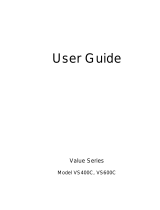Page is loading ...

1
1111 W. 35th Street
Chicago, IL 60609 USA
Customer Support: (773) 869-1234
www.tripplite.com
Copyright ©2001 Tripp Lite. All rights reserved.
Owner's Manual
TE Series
Line-Interactive UPS Systems (120V)
ESPAÑOL: p. 7
FRANÇAIS: p. 14
Quick Installation: p. 3
Basic Operation: p. 4-5
Storage & Service: p. 6
Specifications: p. 6
Important Safety Instructions: p. 2
Warranty & Insurance: p. 6

2
This manual contains important instructions and warnings that should be
followed during the installation, operation and storage of all Tripp Lite UPS
Systems. SAVE THESE INSTRUCTIONS.
UPS Location Warnings
• Install your UPS indoors, away from excess moisture or heat, dust or
direct sunlight.
• For best performance, keep the indoor temperature between 32º F and
104º F (0º C and 40º C).
• Leave adequate space around all sides of the UPS for proper ventilation.
UPS Connection Warnings
• Connect your UPS to a properly grounded AC power outlet. Do not
modify the UPS's plug. Do not use adapters that eliminate the UPS's
ground line.
• Do not plug your UPS into itself; this will damage the UPS and void
your warranty.
• If you are connecting your UPS to a motor-powered AC generator, the
generator must provide clean, filtered computer-grade output.
Equipment Connection Warnings
• Do not use Tripp Lite UPS Systems for life support appliances in which
a malfunction or failure of a Tripp Lite UPS System could cause failure
or significantly alter the performance of a life-support device.
• Do not connect surge suppressors to the output of your UPS. This may
damage your UPS and will void both the surge suppressor and UPS
warranties.
Battery Warnings
• Your UPS does not require routine maintenance. Do not open your
UPS for any reason. There are no user-serviceable parts inside.
• Battery replacement must be performed by qualified service personnel.
Because the batteries present a risk of electrical shock and burn from
high short-circuit current, observe proper precautions. Unplug and
turn off the UPS before performing battery replacement. Use tools with
insulated handles, and replace the existing batteries with the same
number and type of new batteries (Sealed Lead-Acid). Do not open the
batteries. Do not short or bridge the battery terminals with any object.
• The UPS batteries are recyclable. Refer to local codes for disposal
requirements, or in the USA only call 1-800-SAV-LEAD for recycling
information. Do not dispose of the batteries in a fire.
• Do not attempt to add external batteries.
Important Safety Instructions

3
Quick Installation
Plug your UPS into an
electrical outlet.
Plug your computer, monitor
and external modem into your
UPS's battery-supported
outlets.
*Your UPS is designed to support only computer equipment.
You will overload your UPS if you connect devices with high
power draws (such as some household appliances, laser
printers and surge suppressors) to battery-supported outlets.If
your UPS is equipped with "Surge Only" outlets (which would
be labelled as such on the back of your UPS), you may connect
these devices to the "Surge Only" outlets. Equipment connected
to "Surge Only" outlets will not receive battery power in the
event of a power outage.
Set your UPS’s “OFF – ON”
Switch.
**
USA, Canada & Western Europe
• Set it and leave it “ON” at all times.
All Other Countries
• Set to “OFF” when you are not using connected
equipment.
(WARNING! When set to “OFF,” UPS will not provide battery
backup during a blackout or brownout)
• Set to “ON” when you are using connected
equipment.
**See Basic Operation section for the Switch Function, UPS
Conditions and Setting Advantages.
Optional Installation
†
Computer Connection
If your UPS features a DB9 port, it may be connected
to a computer for use with UPS monitoring software.
Using a serial cable (user supplied), connect the DB9
port of your computer to the DB9 port of your UPS.
Download FREE PowerAlert software from
www.tripplite.com and run the installation program
appropriate to your computer's operating system.
†Phone line and DB9 port connections are optional. Your UPS
will function properly without these connections.
2
1
3

4
Basic Operation
OFF ON
Switches
With your UPS plugged in, set this switch according to the
recommendations in Step 3 of the Quick Installation section.
“ON” Position
Function: ENABLES battery backup. UPS Conditions: The UPS
battery is charging. Power is ON at the UPS receptacles. The “
”
indicator light is illuminated. Setting Advantages: Provides
battery backup during blackouts or brownouts.
“OFF” Position
Function: DISABLES battery backup. UPS Conditions: The UPS
battery is charging. Power is ON at the UPS receptacles. The “ ”
indicator light is illuminated. The “
” indicator light is flashing.
Setting Advantages: Continues to charge the battery when
power is present while turning OFF the inverter to prevent battery
backup operation when equipment is not in use.
Use this momentary switch to do three things:
Silence the UPS On-Battery alarm
Move this switch to the left and release it to silence the UPS On-
Battery alarm, a series of short beeps followed by a brief pause
that is activated when the UPS is providing AC power from battery.
Note: When the battery is nearly depleted, the Low Battery
alarm—a continuous beep that cannot be silenced—will alert you
to immediately shut down connected equipment.
Test your UPS's battery charge
Leave your connected equipment ON. With your UPS plugged in
and turned ON, move this switch to the left, hold it there for 2
seconds and release it. The UPS will emit several short beeps as
it momentarily switches to battery to test its charge. If the UPS
low battery alarm sounds (a long, continuous beep) or the
properly-sized load is not supported, let your UPS charge its
batteries for 12 hours and repeat the test. If the long, continuous
alarm still sounds, contact Tripp Lite for service. CAUTION: Do
not unplug your UPS to test its batteries. This will remove safe
electrical grounding and may introduce a damaging surge into
your network connections.
Cold-Start your UPS
You may “cold start” your UPS and use it as a stand-alone power
source when utility power is not present, providing that the UPS's
battery is charged. To “cold start” your UPS, first turn the “OFF/
ON” switch ON. Then, move the “MUTE/TEST” switch to the left,
hold momentarily and release when the “
” indicator light
begins to flash.

5
Indicator Lights
All Indicator Light descriptions apply when the UPS is plugged into a wall outlet and turned on.
This green light will turn ON whenever your UPS is plugged in and
receiving normal AC line power.
This red light will turn ON when your UPS is providing your
equipment with battery power.
This yellow light will turn ON continuously after you test your UPS
battery’s charge with the “MUTE/TEST” Switch if the UPS’s battery
is less than fully charged. If it stays on continuously, contact Tripp
Lite for service. The light will flash after you set the “OFF/ON”
Switch to the “OFF” position to indicate that the UPS will not
provide battery backup during a blackout or brownout.
Whenever your UPS is automatically correcting high or low AC line
voltage, this green light will turn ON and the UPS will gently click.
The more the UPS has to correct voltage, the more the green light
will turn ON and the more the UPS will click. These are both
normal, automatic operations of your UPS, and no action is
required on your part.
Other UPS Features
AC Receptacles
The receptacles on your UPS provide your connected equipment
with AC line power during normal operation and with battery
power during blackouts and brownouts. They also protect your
equipment against damaging surges and line noise. Select UPS
models also feature “surge-only” AC receptacles (labelled on the
back of the UPS) that provide peripherals with surge protection
without committing precious battery power to support them
during blackouts.
DB9 Port
The DB9 port connects your UPS to any workstation or server.
Use with Tripp Lite software and cabling to automatically save
open files and shut down equipment during a blackout. This port
sends contact-closure signals to indicate line-fail and low-
battery status. Consult your software’s Owner’s Manual for
complete information.
Battery Replacement Door
Under normal conditions, the original battery in your UPS will
last several years. Battery replacement should be performed
only by qualified service personnel. Refer to “Battery Warnings” in
the Safety section on page 2.

6
Storage & Service
Storage
First turn your UPS OFF and disconnect its power cord from the wall outlet.
Then disconnect all equipment to avoid battery drain. If you plan on storing your
UPS for an extended period of time, fully recharge the UPS batteries once every
three months by plugging the UPS into a live AC outlet and letting the UPS
charge for 4 to 6 hours. If you leave your UPS batteries discharged for an
extended period of time, they will suffer a permanent loss of capacity.
Service
If returning your UPS for service, contact your local Tripp Lite dealer or
distributor. They will refer you to a service center. Please carefully pack the UPS
using the ORIGINAL PACKING MATERIAL that came with the unit. Enclose a
letter describing the symptoms of the problem. If the UPS is within the
warranty period, enclose a copy of your sales receipt.
Specifications
TE600 TE1200
Output Capacity (VA/Watts): 600/425 1200/940
Battery Runtime (Half Load/
Full Load) Minutes: 34/10 34/10
Battery Recharge Time: 2-4 hrs. 2-4 hrs.
Approvals: UL, cUL, NOM UL, cUL, NOM
Input Voltage/Frequency (120V/60 Hz); On-Line Input Voltage Range (75 - 147 volts); Voltage-Regulated Output Voltage Range (120V +7%
/ -18%); On Battery Output Voltage Range (120V ±5%); Output Waveform Line Mode (filtered sinewave); Output Waveform Battery Mode
(PWM sine wave); AC Surge Suppression (exceeds IEEE 587 Cat. A & B standards); AC Noise Attenuation (>40 dB); AC Protection Modes
(H to N, H to G, N to G).
FCC Radio/TV Interference Notice
Note: This equipment has been tested and found to comply with the limits for a Class B digital device, pursuant to Part 15 of the FCC Rules.
These limits are designed to provide reasonable protection against harmful interference in a residential installation. This equipment generates,
uses and can radiate radio frequency energy, and if not installed and used in accordance with the instruction manual, may cause interference
to radio communications. However, there is no guarantee that interference will not occur in a particular installation. If this equipment does cause
harmful interference to radio or television reception, which can be determined by turning the device off and on, the user is encouraged to try
to correct the interference using one or more of the following measures: reorient or relocate the receiving antenna; increase the separation
between the equipment and receiver; connect the equipment into an outlet on a circuit different from that which the receiver is connected; consult
the dealer or an experienced radio/television technician for help. The user must use shielded cables and connectors with this product. Any
changes or modifications to this product not expressly approved by the party responsible for compliance could void the user's authority to
operate the equipment.

7
1111 W. 35th Street
Chicago, IL 60609 USA
Atención al cliente (EE.UU.): (773) 869-1234
www.tripplite.com
©2001 Tripp Lite. Reservados todos los derechos.
Manual de Operación
Línea TE
No-break / Sistema UPS Interactivo (120V)
Instalación Rápida: p. 9
Operación Básica: p. 10-12
Almacenaje y Servicio: p. 13
Especificaciones: p. 13
Seguridad: p. 8
Warranty & Insurance: p. 6

14
1111 W. 35th Street
Chicago, IL 60609 USA
Service à la clientèle : (773) 869-1234
www.tripplite.com
© Tripp Lite, 2001. Tous droits réservés.
Guide de l’utilisateur
TE Series
Line-Interactive UPS Systems (120V)
Installation Rapide:
p. 16
Exploitation de Base: p. 17 - 19
Entreposage et Entretien: p. 20
Spécifications: p. 20
Importantes Consignes de Sécurité: p. 15
/