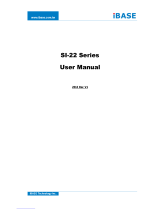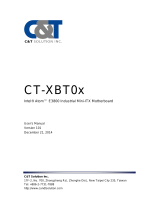Page is loading ...

ITX-a55E3
AMD Fusion G-T56N/G-T40N
Mini-ITX Industrial Motherboard
User’s Manual
Version 1.1
2014.05

Revision History
Version Date Description
1.0 2013/05/17 initial release
1.1 2014/05/07 Revise P.21 LVDS1 Pin denition.

- i -
Table of Contents
Preface...............................................................................................iii
Copyright Notice ...............................................................................iii
Declaration of Conformity ...............................................................iii
CE ..............................................................................................iii
FCC Class B .............................................................................iii
RoHS .........................................................................................iv
SVHC / REACH ..........................................................................v
Warning ..............................................................................................v
Replacing the Lithium Battery ..........................................................v
Technical Support ............................................................................vi
Warranty ............................................................................................vi
Chapter 1 - Introduction .................................................................... 1
1.1 The Product.................................................................................2
1.2 About This Manual .....................................................................2
1.3 Specifications .............................................................................3
1.4 Inside the Package .....................................................................4
1.5 Ordering Information ..................................................................5
1.5.1 Optional Accessories .....................................................5
1.6 The Installation Paths of CD Driver ..........................................6
Chapter 2 - Board Overview .............................................................7
2.1 Board Dimensions ...................................................................... 8
2.2 Block Diagram ............................................................................9
2.3 Jumpers and Connectors ........................................................10
2.3.1 Location .........................................................................10
2.3.2 Jumpers .........................................................................12
2.3.3 Connectors ....................................................................17
Chapter 3 - Hardware Installation ..................................................33
3.1 Installing the Heatsink .............................................................34
3.2 Installing Mini-card ................................................................... 35
3.3 Installing SIM Card ...................................................................35
3.4 Installing PCI Card....................................................................36
3.5 Installing PCIe Card..................................................................36
Chapter 4 - BIOS ..............................................................................37
4.1 Main ...........................................................................................38
4.2 Advanced ..................................................................................40
Contents

- ii -
4.2.1 PCI Subsystem Settings ...............................................41
4.2.2 ACPI Settings ................................................................43
4.2.3 IDE Conguration .........................................................44
4.2.4 USB Conguration ........................................................ 45
4.2.5 F81866 Super IO Conguration ...................................46
4.2.6 F81866 H/W Monitor ......................................................48
4.3 Chipset ......................................................................................49
4.3.1 North Bridge ..................................................................50
4.3.2 North Bridge LVDS Cong Select ................................51
4.3.3 South Bridge .................................................................52
4.4 Boot ...........................................................................................55
4.5 Security .....................................................................................56
4.6 Save & Exit ................................................................................57
Appendix ..........................................................................................59
Appendix A: I/O Port Address Map ...............................................60
Appendix B: Interrupt Request Lines (IRQ) .................................63
Appendix C: BIOS Memory Mapping ............................................63
Appendix D: Watchdog Timer (WDT) Setting ...............................65
Appendix E: Digital I/O Setting ......................................................66
Contents

- iii -
Copyright Notice
All Rights Reserved.
The information in this document is subject to change without prior notice in
order to improve the reliability, design and function. It does not represent a
commitment on the part of the manufacturer.
Under no circumstances will the manufacturer be liable for any direct, indirect,
special, incidental, or consequential damages arising from the use or inability
to use the product or documentation, even if advised of the possibility of such
damages.
This document contains proprietary information protected by copyright.
All rights are reserved. No part of this manual may be reproduced by any
mechanical, electronic, or other means in any form without prior written
permission of the manufacturer.
Declaration of Conformity
CE
The CE symbol on your product indicates that it is in compliance with the
directives of the Union European (EU). A Certicate of Compliance is available
by contacting Technical Support.
This product has passed the CE test for environmental specications when
shielded cables are used for external wiring. We recommend the use of
shielded cables. This kind of cable is available from ARBOR. Please contact
your local supplier for ordering information.
This product has passed the CE test for environmental specications. Test
conditions for passing included the equipment being operated within an
industrial enclosure. In order to protect the product from being damaged by
ESD (Electrostatic Discharge) and EMI leakage, we strongly recommend the
use of CE-compliant industrial enclosure products.
FCC Class B
This device complies with Part 15 of the FCC Rules. Operation is subject to
the following two conditions:
(1)This device may not cause harmful interference, and
(2)This device must accept any interference received, including interference
that may cause undesired operation.
Preface

- iv -
NOTE:
This equipment has been tested and found to comply with the limits for a
Class B digital device, pursuant to Part 15 of the FCC Rules. These limits
are designed to provide reasonable protection against harmful interference
in a residential installation. This equipment generates, uses and can radiate
radio frequency energy and, if not installed and used in accordance with
the instructions, may cause harmful interference to radio communications.
However, there is no guarantee that interference will not occur in a particular
installation. If this equipment does cause harmful interference to radio or
television reception, which can be determined by turning the equipment off
and on, the user is encouraged to try to correct the interference by one or
more of the following measures:
-- Reorient or relocate the receiving antenna.
-- Increase the separation between the equipment and receiver.
-- Connect the equipment into an outlet on a circuit different from that to
which the receiver is connected.
-- Consult the dealer or an experienced radio/TV technician for help.
RoHS
ARBOR Technology Corp. certies that all components in its products are in
compliance and conform to the European Union’s Restriction of Use of Haz-
ardous Substances in Electrical and Electronic Equipment (RoHS) Directive
2002/95/EC.
The above mentioned directive was published on 2/13/2003. The main pur-
pose of the directive is to prohibit the use of lead, mercury, cadmium, hexava-
lent chromium, polybrominated biphenyls (PBB), and polybrominated diphenyl
ethers (PBDE) in electrical and electronic products. Member states of the EU
are to enforce by 7/1/2006.
ARBOR Technology Corp. hereby states that the listed products do not contain
unintentional additions of lead, mercury, hex chrome, PBB or PBDB that ex-
ceed a maximum concentration value of 0.1% by weight or for cadmium exceed
0.01% by weight, per homogenous material. Homogenous material is dened
as a substance or mixture of substances with uniform composition (such as sol-
ders, resins, plating, etc.). Lead-free solder is used for all terminations (Sn(96-
96.5%), Ag(3.0-3.5%) and Cu(0.5%)).
Preface

- v -
SVHC / REACH
To minimize the environmental impact and take more responsibility to the
earth we live, Arbor hereby conrms all products comply with the restriction
of SVHC (Substances of Very High Concern) in (EC) 1907/2006 (REACH
--Registration, Evaluation, Authorization, and Restriction of Chemicals)
regulated by the European Union.
All substances listed in SVHC < 0.1 % by weight (1000 ppm)
Warning
Single Board Computers and their components contain very delicate
Integrated Circuits (IC). To protect the Single Board Computer and its
components against damage from static electricity, you should always follow
the following precautions when handling it :
1. Disconnect your Single Board Computer from the power source when you
want to work on the inside.
2. Hold the board by the edges and try not to touch the IC chips, leads or cir-
cuitry.
3. Use a grounded wrist strap when handling computer components.
4. Place components on a grounded antistatic pad or on the bag that comes
with the Single Board Computer, whenever components are separated from
the system.
Replacing the Lithium Battery
Incorrect replacement of the lithium battery may lead to a risk of explosion.
The lithium battery must be replaced with an identical battery or a battery type
recommended by the manufacturer.
Do not throw lithium batteries into the trash-can. It must be disposed of in
accordance with local regulations concerning special waste.
Preface

- vi -
Technical Support
If you have any technical difculties, please consult the user’s manual rst
at: ftp://ftp.arbor.com.tw/pub/manual
Please do not hesitate to call or e-mail our customer service when you still can-
not nd out the answer.
http://www.arbor.com.tw
E-mail:info@arbor.com.tw
Warranty
This product is warranted to be in good working order for a period of two years
from the date of purchase. Should this product fail to be in good working order
at any time during this period, we will, at our option, replace or repair it at no
additional charge except as set forth in the following terms. This warranty does
not apply to products damaged by misuse, modications, accident or disaster.
Vendor assumes no liability for any damages, lost prots, lost savings or any
other incidental or consequential damage resulting from the use, misuse of,
or inability to use this product. Vendor will not be liable for any claim made by
any other related party.
Vendors disclaim all other warranties, either expressed or implied, including
but not limited to implied warranties of merchantability and tness for a
particular purpose, with respect to the hardware, the accompanying product’s
manual(s) and
written materials, and any accompanying hardware. This limited
warranty gives you specic legal rights.
Return authorization must be obtained from the vendor before returned
merchandise will be accepted.
Authorization can be obtained by calling or
faxing
the vendor and
requesting a Return Merchandise Authorization (RMA)
number.
Returned
goods should always be accompanied by a clear problem
description.
Preface

- 1 -
Introduction
1Chapter 1
Introduction

- 2 -
Introduction
1.2 About This Manual
This user’s manual provides general information and installation instructions
about the product. This User’s Manual is intended for experienced users and
integrators with hardware knowledge of personal computers. If you are not
sure about any description in this booklet. please consult your vendor before
further handling.
1.1 The Product
ITX-a55E3 is built on standard form factor to allow system upgrade without
much of the concern on compatibility. The Industrial Motherboard coming with
mounting holes and a piece of I/O bracket is designed to reduce cabling and
total cost. For those who need industrial features such as longevity, reliability
and manageability, ITX-a55E3 is ideal alternate for commercial off-the-shelf
product. There are successful cases of implementing ITX-a55E3 for industrial
automation, digital signage, medical computing, and so on because of these
features:
• Ultra Low Prole (16.8mm Height)
• Dual Gigabit Ethernet Ports
• Soldered Onboard PenMount Touch Controller
• Support Dual Independent Dispalys
• Additional PCIe x1 Slot for PCI Expansion (need riser card)
• Integrate SIM Socket to Support Mobile Telecommunication
• Highly Integrated Communication Interfaces
• Wide Range DC Power Input 9 ~36V
• Extended Operating Temp.: -20 ~ 70°C
• UPS Function Support

- 3 -
Introduction
1.3 Specifications
System
CPU Soldered onboard AMD Fusion G-T56N 1.65GHz or
G-T40N 1.0 GHz processor
Memory Soldered onboard 2GB DDR3 SDRAM
Chipset AMD FCH A55E
BIOS AMI Flash BIOS
Watchdog Timer 1~255 levels reset
I/O
I/O Chip Fintek F81866D-I
Serial Port
4 x RS-232 port
2 x RS-232/485 selectable ports w/ RS-485 auto-ow
control
USB Port 8 x USB 2.0 ports
KB/MS 1 x 6-pin wafer connector for Keyboard and Mouse
(PS/2 interface via Y-cable)
Digital I/O 8-bit programmable Digital Input/Output
Expansion Bus
1 x PCI slot
1 x PCIe x1 slot (Non-standard offset, used with riser
card)
1 x Mini-card socket interconnected with SIM for
WiFi or HSPA+ connectivity
1 x SIM card socket
Storage 2 x Serial ATA ports with 600MB/s HDD transfer rate
1 x mSATA socket (white Mini-card socket)
Ethernet Chipset 2 x Realtek RTL8111 PCIe Gigabit Ethernet
controllers
Audio Interface
Realtek ALC662 HD Audio Codec, Mic-in/Line-in/
Line-out
(Line-out w/ 1 x 3.5mm phone jack on rear I/O)
Display
Graphics Chipset Integrated AMD Radeon™ HD6320 w/ G-T56N or
HD6250 w/ G-T40N

- 4 -
Introduction
1.4 Inside the Package
Before you begin installing your Industrial motherboard, make sure the
following materials have been shipped:
1 x ITX-a55E3 Mini-ITX industrial motherboard
1 x Driver CD
1 x Quick Installation Guide
1 x DVI cable (DVI-29M to DVI-29F+DB-15F)
If any of the above items is damaged or missing, contact your vendor im-
mediately.
Graphics Interface
1 x DVI-I connector (default) or selectable Analog
RGB, DVI-I connector supports either Analog RGB
or DVI, resolution up to 2048 x 1536 for Analog
RGB and 1920 x 1200 for TMDS
support Dual Channels 24-bit LVDS, resolution up to
1920 x 1080
Touch Screen Interface
Mode PenMount C8051F321, supporting 5-wire Resistive
Touch, USB interface
Mechanical & Environmental
Power Requirement Wide range DC power input 9~36V
Power Consumption 2.34A@+12V for G-T56N (Typical)
1.43A@+12V for G-T40N (Typical)
Operating Temp. -20~70°C (-4~ 158°F)
Operating Humidity 10 ~ 95% @ 70ºC (non-condensing)
Dimensions (L x W) 170 x 170 mm (6.7" x 6.7")

- 5 -
Introduction
1.5 Ordering Information
ITX-a55E3-T56N AMD G-T56N Embedded Mini-ITX motherboard
ITX-a55E3-T40N AMD G-T40N Embedded Mini-ITX motherboard
1.5.1 Optional Accessories
SCDB-5190 PCIe x1 Riser Card
CBK-11-55E3-00
Cable kit
• 2 x USB cables
• 2 x Two ports COM cables
• 2 x COM port RJ-45 cables
• 1 x KB & MS cable
• 1 x Audio cable
• 1 x SATA Power cable
• 2 x SATA cables

- 6 -
Introduction
Windows XP
Driver Path
CHIPSET \ITX-a55E3\WinXP\Chipset
LAN \ITX-a55E3\WinXP\Ethernet
AUDIO \ITX-a55E3\WinXP\Audio
Touch Panel \ITX-a55E3\WinXP\Touch Panel\WinXP
Net Framework 4.0 \ITX-a55E3\WinXP\Net framework 4.0
1.6 The Installation Paths of CD Driver
The industrial motherboard supports Windows XP and Windows 7. Find the nec-
essary drivers on the CD that comes with your purchase. For different OS, the
driver installation may vary slightly, but generally they are similar. DO follow the
sequence Net Framework 4.0→CHIPSET to install the two drivers before the
rest three to prevent errors. Find the drivers on CD by the following paths:
Windows 7
Driver Path
CHIPSET \ITX-a55E3\Win7\Chipset
LAN \ITX-a55E3\Win7\Ethernet
AUDIO \ITX-a55E3\Win7\Audio
Touch Panel \ITX-a55E3\Win7\Touch Panel
Net Framework 4.0 \ITX-a55E3\Win7\Net framework 4.0

- 7 -
Board Overview
2Chapter 2
Board Overview

- 8 -
Board Overview
2.1 Board Dimensions
The following illustration shows the dimension of ITX-a55E3, with the measure-
ments in width, depth, and height called out.
170.00
157.486.33
4.90132.08
170.00
20.0
44.50
66.41
91.50
108.90
126.41
145.80
163.81
154.94
1.60
Unit: mm
1.60

- 9 -
Board Overview
2.2 Block Diagram
1 x PCI master
HD Audio
Link
Serial ATA (Gen. 2)
1 x USB Port
1 x PCIex1
1 x PCIex1
1 x USB Port
COM1~COM6 COM3/4: RS-232/485
COM1/2/5/6: RS-232
2 x PCIex1
PCI slot
Realtek RTL8111E
GbE controller
LAN1 ~ LAN2
MIC/ Line-in/ Line-out
Realtek ALC662
HD CODEC
MIC-in/ Line-in/Line-out
8-bit DIO 8-bit DIO connector
PS/2 KB & Mouse PS/2 KB/ MS
LPC I/F Fintek
F81866D-I
SPI Bus SPI BIOS
Dual Chnnels
24-bit LVDS
Analog R.G.B.
AMD APU
G-Series
AMD
A55E
FCH
UMI x4
Chrontel
CH7511
eDP to LVDS
transmitter
eDP
DVI
2 x SATA
8 x USB ports
4 x USB BH
4 x USB Type A
DVI-I connector
on the board edge
LVDS connector
Mini-Card socket
Touch Panel
Connector
Touch Panel
Controller
SIM card
socket
1 x PCIex1
Slot
1 x mSATA
socket
(COM1/2/5/6: RS-232,
COM3/4: RS-232/485 selectable; RS-485 has auto flow control)
Soldered onboard
2GB DDR3 SDRAM 800/ 1066MHz
Single Channel DDR3

- 10 -
Board Overview
2.3 Jumpers and Connectors
2.3.1 Location
Jumpers Location
JBAT1
J13
JBTM1 JCOM5
JPWR1
1
5
JVLCD1
7JCOM6
6
34
2
1
2
19
20
1
2
19
20

- 11 -
Board Overview
Connectors Location
USB3
USB1
USB2
COM1
AUDIO1
T_LED2
T_LED3
J10
LAN1LAN2COM3
USB4
INV1
KBMS1
JFRT1
5W_T1
12VIN1
PBAT_E1
FAN1
SATA0
DIO1
TPC3
SAPO1
COM4
10
11
12
13
14
15
16
17
18
19
20
21
22
23
24
25 26 27 28
29
30
32
33
3435
31
8
9
1
2
19
20
1
2
19
20
DVI1
LVDS1
PCIE1
MC1
MC2
SIM1
PCI1

- 12 -
Board Overview
The jumper is “short” (closed) when the jumper cap is placed on pins. If not, that
means the jumper is “open.” The following in this section will explicate each of
the components one-by-one.
Pin open
Pin short
(closed)
Pin 2-3 short
(closed)
Pin 1-2 short
(closed)
2.3.2 Jumpers
JPWR1 (1)
Function: AT/ATX Power Selection
Jumper type: 2.54mm pitch 1x3-pin header
Setting:
Pin Mode
Short AT Mode (default) 1 2
Open ATX Mode
1 2
JBAT1
J13
JBTM1 JCOM5
JPWR1
1
5
JVLCD1
7JCOM6
6
34
2
1
2
19
20
1
2
19
20
/