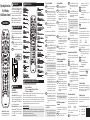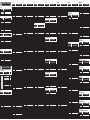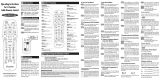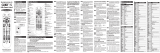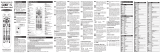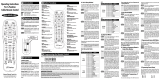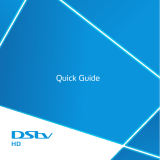Universal Remote Control UR4U-MDVR-CHD2 Operating instructions
- Category
- Remote controls
- Type
- Operating instructions
This manual is also suitable for

Button Functions
4
Programming the Remote Control
5
There are three ways you can program your remote control:
* Quick Set-Up Method
* The Pre-Programm
rogrammed 3-Digit Code Method
* The Auto-Search Method
The Quick Set-Up Method is a unique new feature that enables the fastest and easiest set-up by using
one-digit codes for up to 10 major brands for each component.
The Pre-Programmed Code Method allows you to setup all the buttons at once by entering 3-digit code
numbers that correspond to a particular Component’s manufacturer/brand, so it’s the fastest and
easiest of the two methods. (Code Tables are on the backside of this Instruction Sheet.) The Auto-
Search Method scans through all the codes in the remote control, one at a time.
IMPORTANT SETUP NOTES:
This pertains to all programming steps. When you are in setup mode in each component, a component
LED will light up for 30 seconds. If you do not press a button within 30 seconds, the LED light will turn off
and exit setup mode and you will need to start over.
When programming a combo unit, program as a VCR or DVD first.
A. Quick Set-Up Method
STEP1
Turn on the device you want to program-
to program your TV, turn the TV on.
STEP2
Point the remote at the TV and press
and hold the TV key for 3 seconds.
While Holding the TV key, the TV LED
will light off and on again. Begin to press
the number keys, one at a time, starting
with 1, then 2, 3…0 until the TV turns off.
STEP3
Release the TV key to save the code.
The TV LED will blink twice to confirm
the code is stored.
Repeat these steps for your CBL, DVD, Aux, etc.
B. Pre-Programmed 3-Digit Code
Method
STEP1
Turn on the Component you want to
program (TV, VCR, DVD or AUX).
STEP2 Press the [COMPONENT] button (TV, DVD
or AUX) to be programmed and [OK/SEL]
button simultaneously for 3 seconds. The
Component LED will light for 30 seconds
indicating the unit is ready to be
programmed.
STEP3 Point the remote control toward the
Component and enter the 3-digit code
number assigned to your brand.
*Note : If the 3-digit code number you just entered
is correct, the Component will turn Off. If
it did not turn Off, continue entering code
numbers listed for that brand until the
Component turns Off.
STEP4 After you’ve entered the correct code
number and the Component has turned
Off, press the [POWER] button to turn the
Component back On. Now it’s time to test
the VOLUME and MUTE buttons for the
TV (or PLAY and STOP buttons for VCR
and DVD) to make sure they all work. If
any of the functions do not work as they
should, repeat from STEP 3 using the next
3-digit code number listed for that brand.
STEP5 Once you have found the correct 3-digit
code, save it by pressing the same
[COMPONENT] button one more time.
The Component LED light will blink twice
to confirm that the code was successfully
stored.
Now, program the rest of your Components by
repeating STEPS 1-5.
*Note : If the Pre-Programmed Method did not
work, or if the Code Tables do not list
your Component brand, use the Auto-
Search Method as explained in Section C.
C. Auto-Search Method
STEP1 Turn on the Component you want to
program (TV, VCR, DVD or AUX).
STEP2 Press the [COMPONENT] button (TV, DVD
or AUX) to be programmed and [OK/SEL]
button simultaneously for 3 seconds. The
Component LED will light for 30 seconds
indicating the unit is ready to be
programmed.
STEP3 Point the remote toward the Component
and press the [CH] or [CH] button
one step at a time or keep it pressed. The
remote will emit a series of ON/OFF
commands. Release the [CH] or [CH]
button as soon as the Component turns
Off.
STEP4
Test functions. (Same as for 3-Digit Code
Programming Method - Section A). If any of
the functions do not work as they should,
repeat from STEP 3 using [CH] or [CH]
buttons to find the correct code.
STEP5
Save the code. (Same as for 3-Digit Code
Programming Method - Section B).
Now, repeat the Auto-Search Method for those
Components you could not program earlier with the
Pre-Programmed Method.
D. Finding a Component Button’s
Setup Code Number
If you used the Auto-Search Method to program a
Component, you may not know what the correct code
number is. Here is a way for you to identify the code
number, so you can record it for future reference.
STEP1
Press the [COMPONENT] button (TV, DVD or
AUX) you want to verify and the [OK/SEL] button
simultaneously for 3 seconds. The Component
LED will light for 30 seconds.
STEP2
Press the [INFO] button and count the number
of times the Component LED light blinks. This
number indicates the first digit of the code,
followed by the second and third, each
separated by a one second pause when the
LED will turn off.
*Note
:10 blinks represents the number zero.
Example : One blink, (pause), eight blinks, (pause) and
three blinks, indicates code number 183.
E AUX Function: Programming a 4
th
Component
You can take advantage of the AUX function to program
a 4th Component such as a second TV, VCR, DVD or
Audio Component.
STEP1
Turn on the 4th Component you want to
program (TV, VCR, DVD or Audio).
STEP2
Press the [AUX] button and the [OK/SEL]
button simultaneously for 3 seconds.The
[AUX] Component LED will light for 30
seconds.
STEP3
Press the [COMPONENT] button you want to
setup. Point the remote control toward the
Component and enter the 3-digit code number
assigned to your brand.
*Note : If the 3-digit code number you just entered is
the correct number, the Component will turn
Off. If it did not turn Off, continue entering
code numbers listed for that brand until the
Component turns Off
STEP4
Test functions. (Same as for 3-Digit Code
Programming Method - Section B). If any of
the functions do not work as they should, you
need to find a new code.
STEP5
Once you have found the correct 3-digit code,
save it by pressing the [AUX] button one more
time. The Component LED light will blink twice
to confirm the code was stored. Now when
you press the AUX button, all the buttons will
work with that 4th Component.
F. Programming the System On/Off Button
This allows you to program the System On/Off button so
it can send up to four power On/Off commands with one
button press.
STEP1
Press the [CBL] button.
STEP2
Press the [SYSTEM ON/OFF] button and the
[OK/SEL] button simultaneously for 3 seconds.
The [CBL] Component LED will light for 30
seconds.
STEP3
Press the first [COMPONENT] button you want
to store in the [SYSTEM ON/OFF] button and
then the [POWER] button. Repeat this for
other Components until you have stored all the
desired power commands into the [SYSTEM
ON/OFF] button.
STEP4
Press the [CH
] button to save the power
commands you stored. The [CBL] button will
blink twice to confirm the commands have
been saved.
G. Programming Channel Control
You can program the channel controls (Channel Up,
Channel Down, Last and Numbers) from one Component
to operate in another Component mode. Default channel
control settings on the remote control are as follows:
CBL : CBL T V : CBL
DVD : DVD AUX : AUX
If you wish to operate the TV channel control in TV
mode, use the following steps.
STEP1
Press the [TV] button and the [OK/SEL] button
simultaneously for 3 seconds. The [TV]
Component LED will light for 30 seconds.
STEP2
Press the [VOL
] button.
STEP3
Press the [TV] button again.
The Component LED will blink twice to confirm
the programming.
To return to original state:
If you wish to restore the CABLE channel control in
TV mode, repeat the above steps but press [CBL]
in
STEP3
.
H. Programming Volume Control
You can program the volume controls (Volume Up,
Volume Down and Mute) from one Component to
operate in another Component mode. Default volume
control settings on the remote control are as follows:
CBL : TV T V :TV
DVD :TV AUX : AUX
If you wish to operate the CBL volume control in CBL
mode, use the following steps.
STEP1
Press the [CBL] button and the [OK/SEL]
button simultaneously for 3 seconds. The
[CBL] Component LED will light for 30
seconds.
STEP2
Press the [VOL
] button.
STEP3
Press the [CBL] button.
The Component LED will blink twice to
confirm the programming.
To return to original state:
If you wish to restore the TV volume control in CBL mode,
repeat the above steps but press [TV] in
STEP3
.
I. Programming a Favorite Channel
See on-screen Guide Menu.
J. Low Battery Warning
When the batteries are low and need to be replaced
with fresh batteries, the Component LED lights will
blink 2 times in sequence whenever a [POWER]
button is pressed to turn on equipment.
K. Memory Lock System
This remote control is designed to retain programmed
memory for 10 years even after batteries are removed
from the remote control.
L. Record Your Component Set-up Codes
TV Set-up Code Number:
DVD Set-up Code Number:
AUX Set-up Code Number:
Universal Remote Control, Inc.
www.universalremote.com
OCE-0053B REV 16 (01/20/12)
UR4U-MDVR2
Operating Instructions
For 4-Function
Cable Remote Control
This remote control is designed to operate all
Motorola and Scientific Atlanta digital set top
boxes (including HD and DVR), plus the
majority of TVs, VCRs, DVDs and AUDIO
equipment on the market as shown below.
CABLE : Cable Converters TV : Televisions
DVD : DVDs, TV/DVDs, VCRs and TV/VCRs
AUX : Audio Receivers and DVRs, etc.
Introduction
1
DEFAULT STATUS:
Component Default: CABLE
Channel Default: CABLE channel +/- and
numbers operate through the CABLE box.
You have the option of controlling channel +/- and
numbers through the TV, VCR or DVD. Refer
to section Gfor programming steps.
Volume Default: CABLE volume +/- and mute
operate through the TV. You have the option
of controlling volume through the Cable box,
VCR or DVD. Refer to section Hfor
programming steps.
Operations
3
Replacing Batteries
2
Before you program or operate this remote
control, you must first install two new AA Alkaline
batteries.
STEP1 Remove the battery compartment cover
on the back of your remote control.
STEP2 Check battery polarity carefully, and
install the batteries as shown in the
illustration below.
STEP3 Replace the battery compartment cover.

Manufacturer/Brand
Set-Up Code Number
AUX-Digital to Analog Converter box
Manufacturer/Brand
Set-Up Code Number
AUX-AUDIO
Manufacturer/Brand
Set-Up Code Number
DVD-TV/DVD/VCR Combos
Manufacturer/Brand
Set-Up Code Number
DVD-DVD/VCR Combos
Manufacturer/Brand
Set-Up Code Number
DVD-VCR
Manufacturer/Brand
Set-Up Code Number
DVD
Manufacturer/Brand
Set-Up Code Number
AUX-AUDIO
Manufacturer/Brand
Set-Up Code Number
AUX-Gaming Systems
Manufacturer/Brand
Set-Up Code Number
AUX-Lighting Controlsp
Manufacturer/Brand
Set-Up Code Number
AUX-Media PCs
Manufacturer/Brand
Set-Up Code Number
AUX-iPod Controls
Manufacturer/Brand
Set-Up Code Number
AUX-Home Theater Systems
Manufacturer/Brand
Set-Up Code Number
AUX-DVR(TIVO)
Set-up Code Tables
7
BENQ 600
BRADFORD 043
BROKSONIC 238
BROCKWOOD 363
CAIRN 201
CANDLE 197 002 003 363
CAPEHART 058
CELEBRITY 001
CENTURION 197
CETRONIC 043
CITIZEN 197 002 003 043 103 363 258
CLARION 043
CLASSIC 043
CLP CLASSIC 333
COBY 640 641
COLORTYME 197 363
CONCIERGE 073
CONCERTO 363
CONTEC 043 050 051
CORNEA 363
CRAIG 043 054
CROSLEY 164
CROWN 043
CURTIS MATHES 197 363 258
CXC 043
DAEWOO 016 043 044 076 103 363
DAYTRON 363
DELL 320 319 363 618
DIGITAL PROJECTION 570
DIMENSIA 333
DREAMVISION 235
DUKANE 025 011
DUMONT 073 363
DURABRAND 096
DWIN 177 257
DYNASTY 043
DYNATECH 062
DYNEX 400
EIKI 187
ELECTROBAND 001
ELECTROGRAPH 466
ELECTROHOME 024 076
ELEKTRA 072
ELEMENT 363 494 622
EMERSON 028 048 043 155 005 197 047 050 051 076 096 151 153 363 514
ENVISION 197 363
EPSON 324 590
ESA 387
FISHER 007 057
FUJITSU 246 198 346
FUNAI 028 043 052
FUSION 642
FUTURETECH 043
GATEWAY 242 268
GE 144 165 073 197 008 009 034 056 074 130 155 363 333
GEM 387
GIBRALTER 073 363
GOLDSTAR 102 106 112 363
GRUNPY 028 043
HAIER 363 501 623
HALL MARK 363
HANNSPREE 381
HARLEY DAVIDSON 028
HARVARD 043
HAVERMY 081
HELLO KITTY 076
HIMITSU 043
HISENSE 419 442 619 630 631
HITACHI 011 007 009 010 012 023 075 158 072 363 587 613
HP 378 316 327 421
HUMAX 518
HYPERION 609
HYUNDAI 337 338
ILO 472 400
INFINITY 164
INFOCUS 333 547 548 470 595
INSIGNIA 350 400 052 164 403 454 457 604 617
INTEQ 073
JANEIL 002
JBL 164
JCB 001
JCPENNEY 024 197 008 009 030 065 363 258 333
JENSEN 013
JVC 038 034 001 083 210 240 406 639
KAWASHO 001 197 363
KEC 043
KENWOOD 197 001
KLEGG 466
KLOSS 002 059
KNOLL 659
KONKA 457
KREISEN 530
KTV 043 197
KURAZAI 072
LG 363 102 106 112 569 648
LODGENET 072
LOEWE 164
LOGIK 072
LUXMAN 363
LXI 007 138 052 164 251 333
MAGNAVOX 164 059 197 003 060 061 063 064 022 094 226 390 363 467 431
333
MAJESTIC 072 333
MARANTZ 197 164 272 562 584
MATSUI 164
Manufacturer/Brand
Set-Up Code Number
TV
Manufacturer/Brand
Set-Up Code Number
TV
Manufacturer/Brand
Set-Up Code Number
TV
Manufacturer/Brand
Set-Up Code Number
DVD
Manufacturer/Brand
Set-Up Code Number
DVD-DVD Recorders
Manufacturer/Brand
Set-Up Code Number
DVD-VCR
Manufacturer/Brand
Set-Up Code Number
DVD-VCR
OUTLAW 342
PANASONIC 032 195 219 177 292 626
PARASOUND 129 130 132 261 294 295 333 334
PHILIPS 249 250 063 119
PIONEER 014 039 044 069 168 116 035 198 480 556
POLKAUDIO 556 685
PROCEED 144 268
RCA 010 048 117 156 067 288
REALISTIC 019 056 073 075 095
ROTEL 074 083 085 654
SAMSUNG 016 653
SANSUI 040 048 110 119 065 228
SANYO 214
SCOTT 019 091
SHARP 026 094 175 652
SHERWOOD 024 102 106 447 370
SIRIUS 555
SONY 001 018 248 166 101 184 218 271 560
SOUNDESIGN 036
SSI 068
SUNFIRE 344 345 066
TEAC 005 019 049 040 212 217
TECHNICS 122 176 193 219 178 177 200 257 262
THETA DIGITAL 136
TOSHIBA 060 087 198 278
XM SATELLITE RADIO 556
YAMAHA 026 253 169 067 173 205 264 232 089 264 274 740 715 644 738
756 695
ZENITH 143 210
DIRECTV 819
DSTV 786 787 788 789 800
HUGHES 817 821 822 823 824 825 826 827 828
HUMAX 817 818
ICREALTIME 784
MOXI 782
PHILIPS 790 817 821 822 823 824 825 826 827 828 785
RCA 809
REPLAY NETWORKS 775
SONY 804 805
TIVO 790 817 818 821 822 823 824 825 826 827 828
TOSHIBA 817
VERIS 772
APPLE / iPod 901 912 476
BOSE 909
TEN TECHNOLOGY 901
DELL 761
GATEWAY 761
HP 761
SILVERSTONE 666
SONY 761
SYABAS 677
TOSHIBA 761
WINBOOK 761
MICROSOFT / XBOX 607 908
SONY / PS2 914
LUTRON 341 658
X-10 683
CISCO 577
HOMECAST 576
ZINWELL 593
Converter
Remote
Code No
CABLE Converter
All Motorola digital set top boxes
(including HD & DVR) 002
All Scientific Atlanta digital set top boxes
(including HD & DVR) 001
CE-LABS 164
EVOLUTION FTA 158
nFusion FTA receivers 192
MOXI HD DVR set top boxes 003
SKY +HD set top boxes 230
SKY HD set top boxes 204
TELNET HD box 354
WEGENER 004
UR4U-MDVR2
DAYTRON 608
DBX 512 523 539 543
DYNATECH 534 649
ELECTROHOME 559
ELECTROPHONIC 601
EMERSON 506 534 601 629 631 653 616 645 620
FISHER 503 510 508 509
FUJI 645
FUNAI 534
GARRARD 534
GE 572 647 563 644 645
GO VIDEO 602
GOLDSTAR 601 520 512 623
GRADIENTE 534
HARLEY DAVIDSON 534
HARMAN KARDON 512
HARWOOD 524
HITACHI 504 534 543 563 637 520
HQ 534
INSTANTREPLAY 645
JCL 645
JCPENNEY 512 515 601 520 602
JENSEN 543
JVC 548 543 555 512 550 645
KEC 601
KENWOOD 548 534
KLH 524
KODAK 601 645
LG 601 520 512 623
LLOYD 534
LOGIK 524
LXI 534 503 509 620 601
MAGIN 602
MAGNAVOX 567 534 568 645
MARANTZ 567 569 512 645
MARTA 601
MATSUI 530
MATSUSHITA 645
MEI 645
MEMOREX 601 503 510 534 572 602 634 645 649
MGA 559
MGN TECHNOLOGY 602
MINOLTA 520
MITSUBISHI 559 520 668
MOTOROLA 645 649
MTC 534 602
MULTITECH 524 534
NEC 512 523 539 543 548
NIKKO 601
NOBLEX 602
NORDMENDE 543
OLYMPUS 645
OPTIMUS 601
OPTONICA 649
PANASONIC 570 645 583 633 657 574 667
PENTAX 520 563 645
PHILCO 534 567 645
PHILIPS 567 534 601 645
PILOT 601
PIONEER 520 548
PORTLAND 608
PROFITRONIC 602
PROTEC 524
PULSAR 572
QUARTZ 502
QUASAR 645 575
RADIO SHACK 623
RADIX 601
RANDEX 601
RCA 644 647 658 645 520 534 602
REALISTIC 503 508 510 534 601 602 645 649
RICO 558
RUNCO 648
SAMSUNG 602 604 620 644 647
SANKY 649
SANSUI 522 543 548
SANYO 503 510 507 634 602
SCOTT 620 629 631
SEARS 503 508 510 520 601 509 573 620
SHARP 659 645 649
SHINTOM 524
SHOGUN 602
SIGNATURE 534
SINGER 524
SONY 501 557 558 503 654 645 649
SOUNDESIGN 534
STS 520
SYLVANIA 534 559 567 645
SYMPHONIC 534
TANDY 510 534
TATUNG 539 543
TEAC 534 539 543
TECHNICS 570 645
TEKNIKA 519 534 601 645
THOMAS 534
TMK 506
TOSHIBA 631 508 559 520 620
TOTEVISION 601 602
UNITECH 602
VECTOR RESEARCH 512
VICTOR 548
VIDEO CONCEPTS 512 534
VIDEOSONIC 602
VILLAIN 534
WARDS 503 520 524 534 631 602 645 620 649
VIKING 002
VIORE 472 592
VISCO 494
VITO 363
VIZIO 386 387 624 625
WARDS 008 009 019 028 060 061 063 064 072 074 164 034 363
WAYCON 015
WESTINGHOUSE 076 276 435 001 280
WINBOOK 339
YAMAHA 197 371 372 363
YORK 363
YUPITERU 043
ZENITH 363 073 072 095 103
ZONDA 112
ADCOM 157
AIWA 146
AKAI 281
ALLEGRO 091
ANTHEM 361
APEX DIGITAL 087 111 115
ARCAM 122
BLAUPUNKT 111
BROKSONIC 130
CAMBRIDGE AUDIO 323 333 360
CARY AUDIO DESIGN 266
CINEVISION 091
COBY 260
CYBERHOME 271
DENON 173 138 329 358
DURABRAND 091
DVD 2000 017
DYNEX 349
EMERSON 091 143
ENTERPRISE 091
FISHER 147
FUNAI 143
GE 027
GOLDSTAR 091
GO VIDEO 137 091 220 221 222
GREENHILL 111
HARMAN KARDON 084 140
HITACHI 101
HITEKER 087
ILO 268
INITIAL 111
INSIGNIA 091 096 349
INTEGRA 180 273 338
JBL 084
JVC 012
KENWOOD 151
KISS 279
KLH 135
KRELL 104
LITEON 264 265 268
LEXICON 148
LG 091 057 350
MAGNAVOX 066 096
MARANTZ 083 095 332
MALATA 267
MERIDIAN 153
MICROSOFT 027
MINTEK 111 282
MITSUBISHI 017
MYRYAD 102 134
NAD 088 353
NAKAMICHI 103
NESA 111
ONKYO 076 141 180 273 338
OPTIMUS 023
OPPO 266 341
ORION 130
PANASONIC 042 138 144 150 285 346 347
PARASOUND 245
PHILIPS 066 083 095 166 276 317 344
PHILIPS MAGNAVOX 141 066
PIONEER 023 099 131 304 354
POLAROID 233
POLK AUDIO 141 066
PROSCAN 027
RCA 027 307
RIO 091
RJTECH 269
SAMSUNG 070 165 137 159 275
SANSUI 154
SANYO 147
SEARS 130
SENSORY SCIENCE 222
SHARP 094
SHERWOOD 245 345
SHINSONIC 033
SONIC BLUE 091
SONY 001 033 145 191 286 241 242 243 340 343 351 363
SPECTRONIQ 310
SYLVANIA 143
SYMPHONIC 143
TATUNG 102
TEAC 023 270
TECHNICS 042
TECHWOOD 088
WESTINGHOUSE 524
XR-1000 524 534 645
YAMAHA 512 534 539 543
ZENITH 572 548 601 534 558 501
AMERICA ACTION 617
DAEWOO 617
EMERSON 653
FUNAI 534
GOLDSTAR 601 623
HARLEY DAVIDSON 534
HITACHI 534
JCPENNEY 601
LG 601 623
LLOYD 534
MAGNAVOX 534 567
MEMOREX 601
PANASONIC 570 667
PHILIPS 534 567
RADIO SHACK 623
RCA 534
SEARS 601
SONY 557 654
SYLVANIA 567
SYMPHONIC 534
THOMAS 534
ZENITH 534
ADC 007
ADCOM 082 092 225 161 269 356
AIWA 170 018 104 202 203 213 211 188
AKAI 189
AMC 125 126 127 281 282
ANGSTROM 142
ANTHEM 335 337
ARAGON 687
ARCAM 141 077
ATLANTIC TECHNOLOGY 342
AUDIO FILE 071
AUDIO MATRIX 167
AUDIO TECHNICA 134
B & K 096 097
BOSE 070 170 224 347 409 460
BOSTON ACOUSTICS 447
CAMBRIGE AUDIO 684
CARVER 006 028 061 071 201 214 226 185 013 077 284
CARY AUDIO DESIGN 443
CINEMA SOUND 134
CITATION 148
CLARION 026
DELPHI 556
DENON 109 215 230 234 330 340 679 569 774
DIGITAL PROJECTION 660
ELAN 057 290
ENLIGHTENED AUDIO 099 098
FISHER 214 297 066
FLEXTRONICS 443
FOSGATE AUDIONICS 148 342
GE 056
GOLDSTAR 008
HARMAN KARDON 148 233 077 028 118 318
HITACHI 020
INSIGNIA 589
INTEGRA 275 017 046 108 080 209
JAMO 398
JCPENNEY 216
JENSEN 058
JVC 163 191 114 279 291
KENWOOD 026 066 145 192 005 280
KLEGG 686
KLH 331
KLIPSCH 687
KOSS 216 573
KRELL 072 384 672
KYOCERA 007
LEXICON 120 235 236 237 357 360
LINN 124 377
LUXMAN 009 139 052 165 115 004
LXI 056
MAGNAVOX 086 164 152 077
MARANTZ 006 028 031 040 063 185 186 265 119 289 296 492 712 719
MCINTOSH 238 286
MERIDIAN 012 013 628
MITSUBISHI 242 204
MONDIAL 157 158 042 043 081 112
MYRYAD 077
NAD 186 113
NAKAMICHI 040 244 245 172 183 287
NEC 176
NIRO 343
NILES 403
ONKYO 275 017 046 108 080 209
OPTIMUS 026 041
MATSUSHITA 080
MAXENT 242
MEGATRON 197 011 363
MEMOREX 007 072 363
MGA 197 024 028 042 363
MIDLAND 073 333
MINTEK 362
MINUTZ 008
MITSUBISHI 124 109 024 028 040 042 146 191 363 450 658
MONTGOMERY WARD 072 333
MOTOROLA 081
MTC 197 062 363 258
MULTITECH 043
NAD 138 025
NEC 272 130 134 197 040 016 024 056 019 237 262
NET TV 242
NEXUS 620 454
NIKEI 043
NIKKO 197 363
NIKO 527
NORCENT 390
NTC 103
NUVISION 351 567
OLEVIA 432 363 144 333
ONKING 043
ONWA 043
OPTIMUS 025
OPTONICA 019 251
OPTOMA 265 270
ORION 096
PANASONIC 080 034 056 164 208 552 524 607
PHILCO 197 003 059 060 064 164 024 056 063 363
PHILIPS 164 005 093 038 197 003 059 206 431 363 333 594 629
PILOT 363
PIONEER 234 135 025 197 018 023 374 393 272 363 660
POLAROID 388 328 353 354 355 356 494 387 505 506 508
PORTLAND 363
PRISM 034
PROSCAN 144 165 167 333
PROTON 112 058 171 172 193 363 528
PROTRON 392 398 498 499 500
PROVIEW 494
PROX 572
PULSAR 073 363
QUASAR 034 056 606
RADIO SHACK 019 043 363
RCA 333 165 065 144 197 024 056 152 023 074 363 588
REALISTIC 007 019 043 047
REVOLUTION HD 466
RUNCO 072 169 178 179 180 181 182 073 395 416
SAMPO 197 058 242 363
SAMSUNG 258 050 089 105 228 229 363 333 515 655
SAMSUX 197
SANSEI 076
SANSUI 096 400 615
SANYO 007 020 053 057 082 187 657
SCEPTRE 276
SCOTCH 197 363
SCOTT 028 043 048 363 497
SEARS 138 030 007 028 057 094 082 165 363 333
SELECO 189 200 205 011
SHARP 251 019 014 028 029 022 175 363
SHENG CHIA 081
SHERWOOD 349
SHOGUN 363
SIGNATURE 072
SIMPSON 003
SONY 001 185 085 608 646 651
SOUNDESIGN 028 003 043 363
SOYO 528
SPECTRICON 112
SPECTRONIQ 499 500
SQUAREVIEW 052
STARLITE 043
SSS 043 363
SUNBRITE 633 634 635 386
SUNBRITE TV 605
SUPRA 363
SUPRE MACY 002
SUPREME 001
SVA 328
SYLVANIA 197 003 052 059 060 063 064 164 044 514 333 593
SYMPHONIC 052
SYNTAX OLEVIA 432 363 144 333
TANDY 251
TATUNG 056 062
TECHNICS 034 080
TECHNOL ACE 028
TECHVIEW 557
TECHWOOD 363
TEKNIKA 002 003 024 028 043 072 363 258
TELEFUNKEN 615
TELERENT 072
TERA 172
TMK 363
TNCI 073
TOSHIBA 138 030 007 040 062 325 258
TRUTECH 529
TVS 096
UNIVERSAL 008 009
VICTOR 038
VIDEO CONCEPTS 146
VIDIKRON 174 188 164
VIDTECH 363
VIEWSONIC 242 389
Manufacturer/Brand
Set-Up Code Number
DVD-TV/VCR Combos
Manufacturer/Brand
Set-Up Code Number
DVD-TV/DVD Combos
Manufacturer/Brand
Set-Up Code Number
TV
ABEX 025
ADMIRAL 072 251 333
ADVENT 247 388
ADVENTURA 002
AIKO 103
ALERON 028
AKAI 197 146 248 404 405 473 475 387 615
A MARK 112
AMERICA ACTION 043
AMPRO 167 073
AMSTRAD 052
ANAM 043 054 056 080 112
AOC 197 112 058 363 616
APEX 572
APEX DIGITAL 006
AQUAVISION 573 574
ASTAR 477
AUDIOVOX 076 454 388
AVIELO 627 628
AVION 441
BELCOR 363
BELL&HOWELL 072 333
THETA DIGITAL 023
THOMPSON 027
TOSHIBA 130 141 164 188 273 356
URBAN CONCEPTS 141
VENTURER 149
VINC 308
X-BOX 027
YAMAHA 042 089 166 197 138 334
ZENITH 057 091
GO VIDEO 220 221 222
CYBERHOME 271
ILO 268
KISS 279
LITEON 265 268
PANASONIC 138
PHILIPS 317
RCA 027
SAMSUNG 301
SENSORY SCIENCE 222
SONY 191
TOSHIBA 188 273
AKAI 281
AIWA 146
AUDIOVOX 284
DURABRAND 143
ESA 143
FUNAI 143
INSIGNIA 292 297 143
MINTEK 282
POLAROID 284 295 297
SAMSUNG 165
SYLVANIA 143
SYMPHONIC 143
SV2000 143
TOSHIBA 130
TRUTECH 293
EMERSON 143
MAGNAVOX 143
PANASONIC 144
SUPERSCAN 143
SYLVANIA 143
TOSHIBA 164
GO VIDEO 137
PANASONIC 150
PHILIPS 066 (VCR Functions for VCR 567)
RCA 027 (VCR Functions for VCR 644)
SAMSUNG 137 159
SANSUI 154
SONY 145
TOSHIBA 141
ZENITH 091 (VCR Functions for VCR 601)
ADMIRAL 649
ADVENTURA 534
AIKO 617
AIWA 534
AKAI 516 646 543 624
AMERICA ACTION 617
AMERICAN HIGH 645
AMPRO 572
ANAM 645
ASHA 602
AUDIO DYNAMICS 512 523 539 543
AUDIOVOX 601
BEAUMARK 602
BROKSONIC 629
CALIX 601
CANON 645
CAPEHART 608
CCE 524 617
CITIZEN 601 617
COLT 524
CRAIG 503 522 602
CURTIS MATHES 645
CYBERNEX 602
DAEWOO 616 617 507 510 608 620
Quick Set-up Code Tables
6
Manufacturer/Brand
Quick Number
TV
0
1
2
3
4
5
6
7
8
9
SANYO
SONY
SAMSUNG
LG
TOSHIBA
PANASONIC
PHILIPS
HITACHI
SHARP
VIZIO
Manufacturer/Brand
Quick Number
DVD
0
1
2
3
4
5
6
7
8
9
HITACHI
SONY
PHILIPS
SAMSUNG
PHILIPS MAGNAVOX
PANASONIC
LG
JVC
DENON
PIONEER
Manufacturer/Brand
Quick Number
AUX
0
1
2
3
4
5
6
7
8
9
BOSE
HP
APPLE/iPod
APPLE/iPod
MICROSOFT / XBOX
SONT / PS2
LUTRON
X-10
ZINWELL
MICROSOFT / XBOX
Manufacturer/Brand
Quick Number
CBL
1
2
SCIENTIFIC ATLANTA/CISCO, PACE
SAMSUNG
MOTOROLA
-
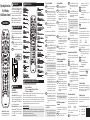 1
1
-
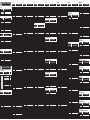 2
2
Universal Remote Control UR4U-MDVR-CHD2 Operating instructions
- Category
- Remote controls
- Type
- Operating instructions
- This manual is also suitable for
Ask a question and I''ll find the answer in the document
Finding information in a document is now easier with AI
Related papers
-
Charter UR4U-MDVR2 Operating instructions
-
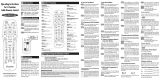 Charter Communications UR4U-MDVR2 User manual
Charter Communications UR4U-MDVR2 User manual
-
URC UR4-MDVR2B Owner's manual
-
Universal Remote Control UR4U-MDVR2 Operating instructions
-
Universal Remote Control UR4U-MDVR2 Operating instructions
-
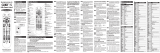 CLO Systems CLIKR-5 UR5L-8720L User manual
CLO Systems CLIKR-5 UR5L-8720L User manual
-
Universal Remote Control UR5L-6200L - MOTOROLA DCT6208 ADVANCED HD & MOTOROLA DCT2XXX & MOTOROLA DCT5XXX User manual
-
Universal Remote Control UR5U-8700L Operating instructions
-
Universal Remote Control CLIKR-5 UR5U-8700L-IP User manual
-
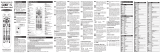 CLO Systems UR5U-8700L User manual
CLO Systems UR5U-8700L User manual
Other documents
-
URC UR4-MDVR2B Owner's manual
-
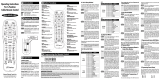 Charter UR4U-MDVR-CHD2 Operating instructions
Charter UR4U-MDVR-CHD2 Operating instructions
-
Coby DVD 209 Operating instructions
-
URC Universal Remote Easy Clicker UR3-SR3 Owner's manual
-
URC UR3-SR3 Owner's manual
-
DVDO Edge User manual
-
 Treblab HD-Max – Big Loud Bluetooth Speaker – 50W User guide
Treblab HD-Max – Big Loud Bluetooth Speaker – 50W User guide
-
Philips/Magnavox MAGNAVOX PS1946C1 User manual
-
 DStv B5 User manual
DStv B5 User manual
-
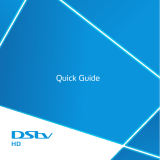 DStv HD Decoder Specification
DStv HD Decoder Specification