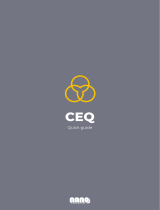ENGLISH
DEUTSCH
FRANÇAIS
PIM171200
[E/EX]
INSTRUCTIONS
BEDIENUNGSANLEITUNG
MANUEL D’INSTRUCTIONS
GEBRUIKSAANWIJZING
PASSWORD:
For Customer Use:
Enter below the password you
have entered for your security
lock.
Retain this password for future
reference.
NEDERLANDS
CD RECEIVER
CD-RECEIVER
RECEPTEUR CD
CD-RECEIVER
KD-LX333R
KD-LX111R
For installation and connections, refer to the separate manual.
Angaben zu Einbau und Verkabelung entnehmen Sie bitte der gesonderten Anleitung.
Pour l’installation et les raccordements, se référer au manuel séparé.
Zie de afzonderlijke handleiding voor details aangaande het installeren en verbinden van het
toestel.
KD-LX333R
KD-LX333R
SSM
10
7
8
9
11
12
OFF
STDM
MODE
BAND
TP/PTY DISPSEL INT RPT RND
MONOEQ
ATT
SOURCE
KD-LX111R
SSM
10
7
8
9
11
12
OFF
STDM
MODE
BAND
TP/PTY DISPSEL INT RPT RND
MONOEQ
ATT
SOURCE
KD-LX111R
This unit is equipped with the display demonstration. To cancel it, see page 8.
Dieses Gerät ist mit einer Demonstrationsfunktion für das Display ausgestattet. Auf
Seite 8 wird beschrieben, wie Sie diese Demonstrationsfunktion deaktivieren können.
Cet appareil est équipé d’une démonstration des affichages. Pour l’annuler, référez-
vous à la page 8.
Dit toestel heeft een display-demonstratiefunctie. Zie bladzijde 8 voor het annuleren
van deze functie.
COVER.KD-LX333_111R[E]4.pm5 12/22/01, 7:12 PM3

2
ENGLISH
Position And Reproduction Of Labels
Name/Rating plate
Bottom panel of the main unit
Caution:
This product contains a laser component
of higher laser class than Class 1.
CLASS
LASER 1
PRODUCT
CAUTION: Invisible laser
radiation when open and
interlock failed or defeated.
AVOID DIRECT EXPOSURE
TO BEAM. (e)
ADVARSEL: Usynlig laser-
stråling ved åbning, når
sikkerhedsafbrydere er ude
af funktion. Undgåudsæt-
telse for stråling. (d)
VARNING: Osynlig laser-
strålning när denna del är
öppnad och spärren är
urkopplad. Betrakta ej
strålen. (s)
VARO: Avattaessa ja
suojalukitus ohitettaessa
olet alttiina näkymättö-
mälle lasersäteilylle.
Älä katso säteeseen. (f)
IMPORTANT FOR LASER PRODUCTS
Precautions:
1.CLASS 1 LASER PRODUCT
2.CAUTION: Invisible laser radiation when open and
interlock failed or defeated. Avoid direct exposure to
beam.
3.CAUTION: Do not open the top cover. There are no
user-serviceable parts inside. Leave all servicing to
qualified service personnel.
4.CAUTION: This CD player uses invisible laser radiation
and is equipped with safety switches to prevent
radiation emission when unloading CDs. It is dangerous
to defeat the safety switches.
5.CAUTION: Use of controls, adjustments or
performance of procedures other than those specified
herein may result in hazardous radiation exposure.
CAUTION on Volume Setting
CDs produce very little noise compared with other sources. If the volume level is adjusted for the tuner, for
example, the speakers may be damaged by the sudden increase in the output level. Therefore, lower the volume
before playing a disc and adjust it as required during playback.
Note:
For security reasons, a numbered ID card is provided with this unit, and the same ID number is imprinted on
the unit’s chassis. Keep the card in a safe place, as it will help the authorities to identify your unit if stolen.
How to reset your unit
Press the reset button on the front panel using a ball-point pen or a
similar tool.
This will reset the built-in microcomputer.
Note:
Your preset adjustments — such as preset channels or sound adjustments —
will also be erased.
EN02-03KD-LX333_111R[E]4.pm5 12/22/01, 6:14 PM2

3
ENGLISH
Thank you for purchasing a JVC product. Please read all instructions carefully before operation,
to ensure your complete understanding and to obtain the best possible performance from the unit.
CONTENTS
How to reset your unit............................... 2
LOCATION OF THE BUTTONS............ 4
Control panel ........................................... 4
How to use the number buttons................ 4
Preparing the remote controller................ 5
Remote controller .................................... 6
BASIC OPERATIONS ...................... 7
Turning on the power ................................ 7
Canceling the demonstration.................... 8
Setting the clock ...................................... 8
RADIO BASIC OPERATIONS ............. 9
Listening to the radio ................................ 9
Storing stations in memory....................... 10
Tuning in to a preset station ..................... 11
RDS OPERATIONS ........................ 12
What you can do with RDS....................... 12
Other convenient RDS functions and
adjustments........................................... 16
CD OPERATIONS .......................... 19
Playing a CD............................................ 19
Locating a track or a particular portion
on a CD ................................................. 20
Selecting CD playback modes.................. 20
Prohibiting CD ejection ............................. 21
Playing a CD Text .................................... 21
SOUND ADJUSTMENTS .................. 22
Adjusting the sound ................................. 22
What is BBEII? ......................................... 22
Selecting preset sound modes
(CEQ: custom equalizer)........................ 23
Storing your own sound adjustments ....... 24
OTHER MAIN FUNCTIONS ............... 25
Changing the general settings (PSM) ...... 25
Controlling the volume automatically
(Audio Cruise) (only for KD-LX333R)..... 29
Assigning names to the sources .............. 30
Using the security lock.............................. 32
CD CHANGER OPERATIONS ............. 34
Playing CDs ............................................. 34
Selecting CD playback modes.................. 35
EXTERNAL COMPONENT OPERATIONS ... 37
Playing an external component ................ 37
Using a subwoofer
(only for KD-LX333R)............................. 37
DAB TUNER OPERATIONS ............... 38
Tuning in to an esemble and one of the
services ................................................. 38
Storing DAB services in memory ............. 39
Tuning in to a preset DAB service ............ 40
What you can do more with DAB.............. 41
TROUBLESHOOTING...................... 42
MAINTENANCE ............................ 44
Handling CDs .......................................... 44
SPECIFICATIONS .......................... 45
BEFORE USE
*
For safety....
• Do not raise the volume level too much, as this will
block outside sounds, making driving dangerous.
• Stop the car before performing any complicated
operations.
*
Temperature inside the car....
If you have parked the car for a long time in hot or
cold weather, wait until the temperature in the car
becomes normal before operating the unit.
EN02-03KD-LX333_111R[E]4.pm5 12/22/01, 6:14 PM3

4
ENGLISH
LOCATION OF THE BUTTONS
*The control panel slides out when you press ON CLOSE.
*When you press OFF 0, the display panel moves down and the CD loading slot appears.
9BAND MODE (M) button
• Also functions as SSM buttons when pressed
together with the DISP (D) button.
pSOURCE ATT (attenuator) button
qEQ (equalization) button
wMONO (monaural) button
eINT (intro scan) button
rRPT (repeat) button
tRND (random) button
yOFF 0 (eject) button
uNumber buttons
1Control dial
2CD loading slot
3Display panel
4Remote sensor
5 ¢ / 4 buttons
• ¢ / 4 also functions as ON or
CLOSE button.
6SEL (S) (select) button
7TP/PTY (T) (Traffic Programme/Programme
Type) button
8DISP (D) (display) button
• Also functions as SSM buttons when pressed
together with the BAND MODE (M) button.
Control panel
u
SSM
RND RPT INT
EQ
SEL TP/PTY DISP BAND
MODE ATT MONO
SOURCE
9
3
STD
M
OFF
6789 pqwrt
e
1
78
2
10 11
5
12
6
y
1 2 54
3
4
How to use the number buttons:
After pressing BAND MODE (M), the number buttons work as different function buttons (while
“MODE” remains on the display).
To use these buttons as number buttons after pressing BAND MODE (M), wait for 5 seconds
without pressing any number button so that “MODE” disappears from the display.
• Pressing BAND MODE (M) again also erases “MODE” from the display.
Ex.: When you press button 6 to enter the
Random function mode.
DIRECTORY
FILEDISC
TRACK
CEQ
MO ST RPT
RND
AF REG
TP PTY
BBE
Time countdown indicator
RND RPT INT
EQ MONO
1
10 11 12
789
235
6
M
BAND
MODE
EN04-06KD-LX333_111R[E]4.pm5 12/22/01, 6:15 PM4

5
ENGLISH
Preparing the remote
controller
This section is only for KD-LX333R.
KD-LX111R can be remotely controlled with an
optionally purchased remote controller. We
recommend that you use remote controller
RM-RK31 or RM-RK50 with your unit.
(Ex.: When you are using RM-RK31.)
Before using the remote controller:
• Aim the remote controller directly at the remote
sensor on the main unit. Make sure there is no
obstacle in between.
• Do not expose the remote sensor to strong
light (direct sunlight or artificial lighting).
Installing the battery
When the controllable range or effectiveness of
the remote controller decreases, replace the
battery.
1. Remove the battery holder.
1) Push out the battery holder in the direction
indicated by the arrow using a ball-point
pen or a similar tool.
2) Remove the battery holder.
2. Place the battery.
Slide the battery into the holder with the +
side facing upwards so that the battery is
fixed in the holder.
3. Return the battery holder.
Insert again the battery holder pushing it until
you hear a clicking sound.
WARNING:
• Store the battery in a place where children
cannot reach.
If a child accidentally swallows the battery,
consult a doctor immediately.
• Do not recharge, short, disassemble or heat the
battery or dispose of in a fire.
Doing any of these things may cause the battery
to give off heat, crack or start a fire.
• Do not leave the battery with other metallic
materials.
Doing this may cause the battery to give off heat,
crack or start a fire.
• When throwing away or saving battery, wrap it
in tape and insulate; otherwise, it may cause the
battery to give off heat, crack or start a fire.
• Do not poke the battery with tweezers or similar
tools.
Doing this may cause the battery to give off heat,
crack or start a fire.
CAUTION:
Do not leave the remote controller in a place
(such as dashboards) exposed to direct sunlight
for a long time. Otherwise, it may be damaged.
(back side)
Remote sensor
10
11
12
OFF
INT RPT RND
1) 2)
(back side)
Lithium coin battery
(product number:
CR2025)
EN04-06KD-LX333_111R[E]4.pm5 12/22/01, 6:15 PM5

6
ENGLISH
Remote controller 3• Functions as the PRESET button while
listening to the radio (or the DAB tuner).
Each time you press the button, the preset
station number increases, and the selected
station is tuned in.
• Functions as the DISC – button while
listening to the CD changer.
Each time you press the button, the disc
number decreases, and the selected disc
starts playing.
4Functions the same as the control dial on the
main unit.
NOTE:
This button does not function for the
preferred setting mode adjustment.
5Selects the sound mode.
Each time you press SCM (Sound Control
Memory), the CEQ (custom equalizer) mode
changes.
6Selects the source.
Each time you press FUNC (function), the
source changes.
7• Searches stations while listening to the
radio.
• Selects services while listening to the DAB
tuner if pressed briefly.
• Searches ensembles while listening to the
DAB tuner if pressed for more than 1
second.
• Fast-forwards or reverses the track if
pressed and held while listening to a CD.
• Skips to the beginning of the next track or
goes back to the beginning of the current (or
previous) track if pressed briefly while
listening to a CD.
1
2
3
4
6
7
5
1• Turns on the unit if pressed when the unit is
turned off.
• Turns off the unit if pressed and held until
“SEE YOU” appears on the display.
• Drops the volume level if pressed briefly, and
“ATT” rotates on the display.
Press again to resume the volume.
2• Functions as the BAND button while listening
to an FM broadcast (or the DAB tuner).
Each time you press the button, the band
changes.
• Functions as the DISC + button while
listening to the CD changer.
Each time you press the button, the disc
number increases, and the selected disc
starts playing.
• Does not function as the PROG button.
RM-RK31
EN04-06KD-LX333_111R[E]4.pm5 12/22/01, 6:15 PM6

7
ENGLISH
3
Adjust the volume.
4
Adjust the sound as you want (see
pages 22 – 24).
To drop the volume in a moment
Press SOURCE ATT for more than 1 second
while listening to any source. “ATT” rotates on
the display, and the volume level will drop in a
moment.
To resume the previous volume level, press the
button for more than 1 second again.
To turn off the power
Press and hold OFF 0 until “SEE YOU” appears
on the display.
•If you turn off the power while listening to a
CD, you can start CD playback from where you
have stopped next time you turn on the power.
Note:
When you use this unit for the first time, set the built-
in clock correctly, see page 8.
Note on display illustrations:
Illustrations will differ from what appears if
“CLOCK DISP” is set to “CLOCK OFF.” See
page 27.
1
SSM
10
7
8
9
11
12
OFF
STDM
MODE
BAND
TP/PTY DISPSEL INT RPT RND
MONOEQ
ATT
SOURCE
2
3
To increase the volume.
To decrease the volume.
Turning on the power
1
Turn on the power.
The display illuminates and the
control panel and control dial
come out.
2
Select the source.
Each time you press the button,
the source changes as follows:
For KD-LX333R:
= FM = DAB tuner** = CD*
= CD changer** = External component
= AM = (back to the beginning)
For KD-LX111R:
= FM = DAB tuner** = CD*
= CD changer** (or external
component***) = AM
= (back to the beginning)
*If a CD is not in the loading slot, you cannot
select CD as the source to play.
** Without connecting the CD changer and/or
the DAB tuner, you cannot select it as the
source to play.
***To select the external component, set the
“EXT INPUT” setting to “LINE INPUT.”
(See page 28.)
To operate the tuner (FM or AM),
see pages 9 – 11.
To operate the CD player,
see pages 19 – 21.
To operate the CD changer,
see pages 34 – 36.
To operate the external component,
see page 37.
To operate the DAB tuner,
see pages 38 – 41.
SOURCE
ATT
BASIC OPERATIONS
DIRECTORY
FILEDISC
TRACK
CD
CEQ
MO ST RPT
RND
AF REG
TP PTY
Volume level appears.
EN07-08KD-LX333_111R[E]4.pm5 12/22/01, 6:15 PM7

8
ENGLISH
Setting the clock
1
Press and hold SEL (S) for more
than 2 seconds so that one of the
PSM items appears on the display.
(See pages 25 and 26.)
2
Set the hour.
1Select “CLOCK HOUR” if not shown on
the display.
2Adjust the hour.
3
Set the minute.
1Select “CLOCK MIN (minute).”
2Adjust the minute.
4
Set the clock system.
1Select “24H/12H.”
2Adjust “24HOUR” or “12HOUR.”
5
Finish the setting.
To check the current clock time with “CLOCK
DISP” set to “CLOCK OFF,” press DISP (D).
The clock time is shown for 5 seconds.
Canceling the demonstration
When shipped from the factory, demonstration
has been activated, and starts automatically
when no operations are done for about 20
seconds.
• It is recommended to cancel the demonstration
before you use the unit for the first time.
To cancel the demonstration, follow the
procedure below.
1
Press and hold SEL (S) for more
than 2 seconds so that one of the
PSM items appears on the display.
(See pages 25 and 26.)
2
Select “DEMO MODE” if not shown
on the display.
3
Select “DEMO OFF.”
4
Finish the setting.
To activate the demonstration again, repeat
the same procedure and select “DEMO ON” in
step 3.
SEL
S
SEL
S
SEL
S
2
1
2
1
SEL
S
2
1
EN07-08KD-LX333_111R[E]4.pm5 12/22/01, 6:15 PM8

9
ENGLISH
Listening to the radio
You can use either automatic searching or
manual searching to tune in to a particular
station.
Searching a station automatically:
Auto search
1
Select the band.
1Press SOURCE ATT to
select FM or AM as the
source.
2If necessary, press and
hold BAND MODE (M) to
select the FM band
number (FM1, FM2 or
FM3).
Each time you press and hold the button,
the FM band changes as follows:
Note:
This receiver has three FM bands (FM1, FM2,
FM3). You can use any one of them to listen to
an FM broadcast.
2
Start searching a station.
When a station is received, searching
stops.
To stop searching before a station is
received, press the same button you have
pressed for searching.
Searching a station manually:
Manual search
1
Select the band.
1Press SOURCE ATT to
select FM or AM as the
source.
2If necessary, press and
hold BAND MODE (M) to
select the FM band
number (FM1, FM2 or
FM3).
Each time you press and hold the button,
the FM band changes as follows:
Note:
This receiver has three FM bands (FM1, FM2,
FM3). You can use any one of them to listen to
an FM broadcast.
SSM
10
7
8
9
11
OFF
STDM
MODE
BAND
TP/PTY DISPSEL INT RPT RND
MONOEQ
ATT
SOURCE
12
SSM
RND RPT INT
EQ
SEL TP/PTY DISP BAND
MODE ATT MONO
SOURCE
9
3
ST M
OFF
1
78
2
10 11
5
12
6
D
Press ¢ to search
stations of higher frequencies.
Press 4 to search
stations of lower frequencies.
SOURCE
ATT
SOURCE
ATT
M
BAND
MODE
M
BAND
MODE
RADIO BASIC OPERATIONS
FM1 FM2 FM3
DIRECTORY
FILEDISC
TRACK
CD
CEQ
MO ST RPT
RND
AF REG
TP PTY
Selected band appears.
CONTINUED ON THE NEXT PAGE
Press ON CLOSE to
turn on the power.
FM1 FM2 FM3
EN09-11KD-LX333_111R[E]4.pm5 12/22/01, 6:16 PM9

10
ENGLISH
Storing stations in memory
You can use one of the following two methods to
store broadcasting stations in memory.
• Automatic preset of FM stations: SSM (Strong-
station Sequential Memory)
• Manual preset of both FM and AM stations
FM station automatic preset: SSM
You can preset 6 local FM stations in each FM
band (FM1, FM2 and FM3).
1
Select the FM band (FM1 – 3) you
want to store FM stations into.
1Press SOURCE ATT to
select FM as the source.
2If necessary, press and
hold BAND MODE (M) to
select the FM band
number (FM1, FM2 or
FM3).
Each time you press and hold the button,
the FM band changes as follows:
2
Press and hold both buttons for
more than 2 seconds.
Local FM stations with the strongest signals are
searched and stored automatically in the band
number you have selected (FM1, FM2 or FM3).
These stations are preset in the number buttons
— No.1 (lowest frequency) to No.6 (highest
frequency).
When automatic preset is over, the station stored
in number button 1 will be automatically tuned in.
2
Press and hold ¢ or 4
until “M (manual)” starts flashing on
the display.
3
Tune in to a station you want while
“M” is flashing.
• If you release your finger from the button,
the manual mode will automatically turn off
after 5 seconds.
• If you hold down the button, the frequency
keeps changing (50 kHz intervals for FM
and 9 kHz intervals for AM – MW/LW) until
you release the button.
When an FM stereo broadcast is hard to
receive:
1Press BAND MODE (M) while listening to an
FM stereo broadcast (the ST indicator lights up
while receiving an FM stereo broadcast).
“MODE” appears on the display, and the
number buttons can work as different function
buttons.
2Press MONO, while “MODE” is still on the
display, so that the MO indicator lights up on
the display.
The sound you hear becomes monaural but
the reception will be improved (the ST indicator
goes off).
Each time you press the button, the MO
indicator lights up and goes off alternately.
Press ¢ to tune in to
stations of higher frequencies.
Press 4 to tune in to
stations of lower frequencies. SOURCE
ATT
M
BAND
MODE
DIRECTORY
FILEDISC
TRACK
CD
CEQ
MO ST RPT
RND
AF REG
TP PTY
DISP BAND
MODE
SSM
DM
DIRECTORY
FILEDISC
TRACK
CD
CEQ
MO ST RPT
RND
AF REG
TP
“SSM” appears, then disappears when automatic
preset is over.
FM1 FM2 FM3
EN09-11KD-LX333_111R[E]4.pm5 12/22/01, 6:16 PM10

11
ENGLISH
Manual preset
You can preset up to 6 stations in each band
(FM1, FM2, FM3 and AM) manually.
Ex.: Storing an FM station of 88.3 MHz into the
preset number 1 of the FM1 band
1
Select the band (in this example,
FM1).
1Press SOURCE ATT to
select FM as the source.
2Press and hold BAND
MODE (M) repeatedly to
select the FM1 band.
2
Tune in to a station (in this example,
of 88.3 MHz).
3
Press and hold the number button
(in this example, 1) for more than 2
seconds.
4
Repeat the above procedure to store
other stations into other preset
numbers.
Notes:
• A previously preset station is erased when a new
station is stored in the same preset number.
• Preset stations are erased when the power supply to
the memory circuit is interrupted (for example,
during battery replacement). If this occurs, preset
the stations again.
SOURCE
ATT
M
BAND
MODE
Tuning in to a preset station
You can easily tune in to a preset station.
Remember that you must store stations first. If
you have not stored them yet, see
“
Storing
stations in memory
”
on pages 10 and 11.
1
Select the band.
1Press SOURCE ATT to
select FM or AM as the
source.
2If necessary, press and
hold BAND MODE (M) to
select the FM band
number (FM1, FM2 or
FM3).
Each time you press and hold the button,
the FM band changes as follows:
2
Select the number (1 – 6) for the
preset station you want.
If the sound quality decreases and the
stereo effect is lost while listening to an
FM station
In some areas, adjacent stations may
interfere with each other. If this interference
occurs, this unit can automatically reduce
this interference noise (the initial setting
when shipped from the factory). However, in
this case, the sound quality will be degraded
and the stereo effect will be also lost.
If you do not want to degrade the sound
quality and to lose the stereo effect, rather
than to eliminate the interference noise, see
“To change the FM tuner selectivity — IF
FILTER” on page 28.
SOURCE
ATT
M
BAND
MODE
FM1 FM2 FM3
RND RPT INT
EQ MONO
1
10 11 12
789
235
6
Press ¢ to tune in to
stations of higher frequencies.
Press 4 to tune in to
stations of lower frequencies.
DIRECTORY
FILEDISC
TRACK
CD
CEQ
MO ST RPT
RND
AF REG
TP PTY
BBE
1
7
EQ
DIRECTORY
FILEDISC
TRACK
CD
CEQ
MO ST RPT
RND
AF REG
TP PTY
“PI” flashes for a few seconds.
EN09-11KD-LX333_111R[E]4.pm5 12/22/01, 6:17 PM11

12
ENGLISH
RDS OPERATIONS
What you can do with RDS
RDS (Radio Data System) allows FM stations to
send an additional signal along with their regular
programme signals. For example, the stations
send their station names, as well as information
about what type of programme they broadcast,
such as sports or music, etc.
Another advantage of RDS function is called
“Enhanced Other Networks.” By using the
Enhanced Other Networks data sent from a
station, you can tune in to a different station of a
different network broadcasting your favourite
programme or traffic announcement while
listening to another programme or to another
source such as CD.
By receiving the RDS data, this unit can do the
following:
• Tracing the same programme automatically
(Network-Tracking Reception)
• Standby Reception of TA (Traffic
Announcement) or your favourite programme
• PTY (Programme Type) search
• Programme search
• And some other functions
Tracing the same programme
automatically (Network-Tracking
Reception)
When driving in an area where FM reception is
not good, the tuner built in this unit automatically
tunes in to another RDS station, broadcasting the
same programme with stronger signals. So, you
can continue to listen to the same programme in
its finest reception, no matter where you drive.
(See the illustration on the next page.)
Two types of the RDS data are used to make
Network-Tracking Reception work correctly — PI
(Programme Identification) and AF (Alternative
Frequency).
Without receiving these data correctly from the
RDS station you are listening to, Network-
Tracking Reception will not operate.
To use Network-Tracking Reception
You can select the different modes of network-
tracking reception to continue listening to the
same programme in its finest reception.
When shipped from the factory, “AF” is selected.
• AF: Network-Tracking Reception is
activated with Regionalization set to
“off.”
With this setting, the unit switches to
another station within the same
network when the receiving signals
from the current station become
weak. (In this mode, the programme
may differ from the one currently
received.)
The AF indicator lights up but the
REG indicator does not.
• AF REG: Network-Tracking Reception is
activated with Regionalization set to
“on.”
With this setting, the unit switches to
another station, within the same
network, broadcasting the same
programme when the receiving
signals from the current station
become weak.
Both the AF indicator and the REG
indicator light up.
• OFF: Network-Tracking Reception is
deactivated.
Neither the AF indicator nor the REG
indicator lights up.
DIRECTORY
FILEDISC
TRACK
CD
CEQ
MO ST RPT
RND
AF REG
TP PTY
AF indicator REG indicator
EN12-18KD-LX333_111R[E]4.pm5 12/22/01, 6:17 PM12

13
ENGLISH
1
Press and hold SEL (S) for more
than 2 seconds so that one of the
PSM items appears on the display.
(See pages 25 and 26.)
2
Select “AF–REG (Alternative
frequency/Regionalization reception)”
if not shown on the display.
3
Select the desired mode – “AF,”
“AF REG” or “OFF.”
4
Finish the setting.
Note:
If a DAB tuner is connected and Alternative Reception
(for DAB services) is activated, Network-Tracking
Reception is also activated automatically. On the
other hand, Network-Tracking Reception cannot be
deactivated without deactivating Alternative
Reception. (See page 41.)
The same programme can be received on
different frequencies.
Programme 1
broadcasting
on frequency A
SEL
S
SEL
S
Using TA Standby Reception
TA Standby Reception allows the unit to switch
temporarily to Traffic Announcement (TA) from
the current source (another FM station or CD and
other connected components.)
•TA Standby Reception will not work if you are
listening to an AM station.
Press TP/PTY (T) to activate TA Standby Reception.
7When the current source is FM, the TP
indicator either lights up or flashes.
• If the TP indicator lights up, TA Standby
Reception is activated.
If a station starts broadcasting a traffic
announcement, “TRAFFIC” appears on the
display, and this unit automatically tunes in to
the station. The volume changes to the
preset TA volume level (see page 17) and the
traffic announcement can be heard.
• If the TP indicator flashes, TA Standby
Reception is not yet activated since the
station being received does not provide the
signals used for TA Standby Reception.
To activate TA Standby Reception, you need
to tune in to another station providing these
signals. Press ¢ or 4 to search
for such a station.
When a station providing these signals is
tuned in, the TP indicator stops flashing and
remains lit. Now TA Standby Reception is
activated.
7When the current source is other than FM,
the TP indicator lights up.
If a station starts broadcasting a traffic
announcement, “TRAFFIC” appears on the
display, and this unit automatically changes the
source and tunes in to the station.
To deactivate the TA Standby Reception, press
TP/PTY (T) again.
Programme 1
broadcasting
on frequency E
Programme 1
broadcasting
on frequency D
Programme 1
broadcasting
on frequency C
Programme 1
broadcasting
on frequency B
TP/PTY
T
EN12-18KD-LX333_111R[E]4.pm5 12/22/01, 6:17 PM13

14
ENGLISH
Using PTY Standby Reception
PTY Standby Reception allows the unit to switch
temporarily to your favourite programme (PTY:
Programme Type) from the current source
(another FM station or CD).
• PTY Standby Reception will not work if you are
listening to an AM station.
You can select your favourite programme type for
PTY Standby Reception.
When shipped from the factory, PTY Standby
Reception is turned off. (“OFF” is selected for
PTY Standby Reception.)
1
Press and hold SEL (S) for more
than 2 seconds so that one of the
PSM items appears on the display.
(See pages 25 and 26.)
2
Select “PTY STBY (standby)” if not
shown on the display.
3
Select one of the twenty-nine PTY
codes. (See page 18.)
Selected code name
appears on the display and
is stored into memory.
• To cancel the PTY
Standby Reception,
select “OFF.”
SEL
S
4
Finish the setting.
7When the current source is FM, the PTY
indicator either lights up or flashes.
• If the PTY indicator lights up, PTY
Standby Reception is activated.
If a station starts broadcasting the
selected PTY programme, this unit
automatically tunes in to the station.
•If the PTY indicator flashes, PTY
Standby Reception is not yet activated
since the station being received does
not provide the signals used for PTY
Standby Reception.
To activate PTY Standby Reception, you
need to tune in to another station
providing these signals. Press ¢ or
4 to search for such a station.
When a station providing these signals
is tuned in, the PTY indicator stops
flashing and remains lit. Now PTY
Standby Reception is activated.
7When the current source is other than
FM, the PTY indicator lights up.
If a station starts broadcasting the
selected PTY programme, this unit
automatically changes the source and
tunes in to the station.
To deactivate the PTY standby mode, select
“OFF” in step 3 of the procedure on the left
column. The PTY indicator disappears.
SEL
S
EN12-18KD-LX333_111R[E]4.pm5 12/22/01, 6:17 PM14

15
ENGLISH
Searching your favorite programme
You can search any one of the PTY codes.
In addition, you can store your 6 favorite
programme types in the number buttons.
When shipped from the factory, the following 6
programme types have been stored in the
number buttons (1 to 6).
To store your favorite programme types, see
below.
To search your favorite programme type, see
page 16.
To store your favorite programme types
1
Press and hold TP/PTY (T) for more
than 2 seconds.
2
Select one of the twenty-nine PTY
codes. (See page 18.)
Selected code name
appears on the display.
3
Press and hold the number button
for more than 2 seconds to store the
PTY code selected into the preset
number you want.
Preset number flashes for a few seconds.
4
Press and hold TP/PTY (T) for more
than 2 seconds.
POP M
123
ROCK M EASY M
456
CLASSICS AFFAIRS VARIED
RND RPT INT
EQ MONO
1
10 11 12
789
235
6
TP/PTY
T
TP/PTY
T
CEQ
MO ST RPT
RND
AF REG
TP
The last selected PTY code appears.
EN12-18KD-LX333_111R[E]4.pm5 12/22/01, 6:17 PM15

16
ENGLISH
To search your favorite programme type
1
Press and hold TP/PTY (T) for more
than 2 seconds while listening to an
FM station.
2
Select one of the PTY codes.
3
Press ¢ or 4 to start PTY
search for your favorite programme.
• If there is a station broadcasting a programme
of the same PTY code as you selected, that
station is tuned in.
• If there is no station broadcasting a programme
of the same PTY code as you selected, the
station will not change.
Note:
In some areas, the PTY search will not work correctly.
Other convenient RDS
functions and adjustments
Automatic selection of the station
when using the number buttons
Usually when you press the number button, the
preset station is tuned in.
However, when the preset station is an RDS
station, something different will happen. If the
signals from that preset station are not sufficient
for good reception, this unit, using the AF data,
tunes in to another frequency broadcasting the
same programme as the original preset station is
broadcasting. (Programme search)
• The unit takes some time to tune in to another
station using Programme search.
To activate programme search, follow the
procedure below.
• See also “Changing the general settings
(PSM)” on page 25.
1Press and hold SEL (S) for more than 2
seconds so that one of the PSM items appears
on the display.
2Press ¢ or 4 to select
“P(Programme)-SEARCH.”
3Turn the control dial to select “SEARCH ON.”
Now programme search is activated.
4Press SEL (S) to finish the setting.
To cancel programme search, repeat the same
procedure and select “SEARCH OFF” in step 3.
TP/PTY
T
The last selected PTY code appears.
RND RPT INT
EQ MONO
1
10 11 12
789
235
6
OR
CEQ
MO ST RPT
RND
AF REG
TP
CEQ
MO ST RPT
RND
AF REG
TP PTY
Ex.:When “ROCK M” is selected.
EN12-18KD-LX333_111R[E]4.pm5 12/22/01, 6:18 PM16

17
ENGLISH
Changing the display mode while
listening to an FM station
You can change the initial indication on the
display to either station name (PS NAME) or to
station frequency (FREQUENCY), while listening
to an FM RDS station.
• See also “Changing the general settings
(PSM)” on page 25.
1Press and hold SEL (S) for more than 2
seconds so that one of the PSM items appears
on the display.
2Press ¢ or 4 to select “TUNER
DISP (display).”
3Turn the control dial to set to the desired
indication (“PS NAME” or “FREQUENCY”).
4Press SEL (S) to finish the setting.
Note:
By pressing DISP (D), you can change the display
while listening to an FM RDS station.
Each time you press the button, the following
information appears on the display:
•Then, the display goes back to the original
indication in several seconds.
Setting the TA volume level
You can preset the volume level for TA Standby
Reception. When a traffic programme is received,
the volume level automatically changes to the
preset level.
• See also “Changing the general settings
(PSM)” on page 25.
1Press and hold SEL (S) for more than 2
seconds so that one of the PSM items appears
on the display.
2Press ¢ or 4 to select “TA VOL
(volume).”
3Turn the control dial to set to the desired
volume.
You can set it from “TA VOL 00” to “TA VOL 50.”
4Press SEL (S) to finish the setting.
Automatic clock adjustment
When shipped from the factory, the clock built in
this unit is set to be readjusted automatically
using the CT (Clock Time) data in the RDS
signal.
If you do not want to use automatic clock
adjustment, follow the procedure below.
• See also “Changing the general settings
(PSM)” on page 25.
1Press and hold SEL (S) for more than 2
seconds so that one of the PSM items appears
on the display.
2Press ¢ or 4 to select “AUTO ADJ
(adjustment).”
3Turn the control dial to select “ADJUST OFF.”
Now automatic clock adjustment is canceled.
4Press SEL (S) to finish the setting.
To reactivate clock adjustment, repeat the same
procedure and select “ADJUST ON” in step 3.
Note:
You must stay tuned to the same station for more than
2 minutes after setting “AUTO ADJ” to “ADJUST
ON.” Otherwise, the clock time will not be adjusted.
(This is because the unit takes up to 2 minutes to
capture the CT data in the RDS signal.)
Station name
(PS NAME)
Programme type
(PTY)
Station frequency
(FREQUENCY)
EN12-18KD-LX333_111R[E]4.pm5 12/22/01, 6:18 PM17

18
ENGLISH
PTY codes
NEWS: News
AFFAIRS: Topical programmes expanding
on current news or affairs
INFO: Programmes which impart
advice on a wide variety of
topics
SPORT: Sport events
EDUCATE: Educational programmes
DRAMA: Radio plays
CULTURE: Programmes on national or
regional culture
SCIENCE: Programmes on natural science
and technology
VARIED: Other programmes like
comedies or ceremonies
POP M: Pop music
ROCK M: Rock music
EASY M: Easy-listening music
LIGHT M: Light music
CLASSICS: Classical music
OTHER M: Other music
WEATHER: Weather information
FINANCE: Reports on commerce, trading,
the Stock Market, etc.
CHILDREN: Entertainment programmes for
children
SOCIAL: Programmes on social activities
RELIGION: Programmes dealing with any
aspect of belief or faith, or the
nature of existence or ethics
PHONE IN: Programmes where people can
express their views either by
phone or in a public forum
TRAVEL: Programmes about travel
destinations, package tours,
and travel ideas and
opportunities
LEISURE: Programmes concerned with
recreational activities such as
gardening, cooking, fishing, etc.
JAZZ: Jazz music
COUNTRY: Country music
NATION M: Current popular music from
another nation or region, in that
country’s language
OLDIES: Classic pop music
FOLK M: Folk music
DOCUMENT: Programmes dealing with
factual matters, presented in an
investigative style
EN12-18KD-LX333_111R[E]4.pm5 12/22/01, 6:18 PM18

19
ENGLISH
Notes:
• When a CD is in the loading slot, selecting “CD”
as the source by pressing SOURCE ATT to starts
CD play.
• When a CD is inserted upside down, the CD
automatically ejects.
• When you play a CD Text, the disc title and
performer appear on the display. Then the current
track title appears on the display, followed by the
track number and elapsed playing time. See also
“Playing a CD Text” (page 21) and “To select the
scroll mode — SCROLL” (page 27).
If a CD Text includes much text information, some
may not appear on the display.
• If you change the source, CD play also stops
(without ejecting the CD).
Next time you select “CD” as the source, CD play
will start from where you have stopped.
To stop play and eject the CD
Press OFF 0 briefly.
CD play stops, the display panel moves down,
then the CD automatically ejects from the loading
slot.
To move up the display panel, press ¢ or
4 . If no button is pressed, the display
panel will move up in about 5 minutes.
CAUTION: NEVER insert your finger between
the display panel and the unit, as it
may get caught in the unit.
Note:
If the ejected disc is not removed for about 15
seconds, the disc is automatically inserted again into
the loading slot to protect it from dust. (CD play will
not start this time.)
Playing a CD
1
Open the loading slot.
The display panel moves down, and the
loading slot appears.
2
Insert a disc into the loading slot.
The unit draws in a
CD, the display panel
moves up, and CD
play starts
automatically.
SSM
10
7
8
9
11
OFF
STDM
MODE
BAND
TP/PTY DISPSEL INT RPT RND
MONOEQ
ATT
SOURCE
12
SSM
RND RPT INT
EQ
SEL TP/PTY DISP BAND
MODE ATT MONO
SOURCE
9
3
STD
M
OFF
1
78
2
10 11
5
12
6
OFF
DIRECTORY
FILEDISC
TRACK
CD
CEQ
MO ST RPT
RND
AF REG
TP
DIRECTORY
FILEDISC
TRACK
CD
CEQ
MO ST RPT
RND
AF REG
TP PTY
DIRECTORY
FILEDISC
TRACK
CD
CEQ
MO ST RPT
RND
AF REG
TP PTY
The CD-in indicator
lights up.
Elapsed playing time
Total track number of
the inserted disc Total playing time of
the inserted disc
Current track
CD OPERATIONS
Press ON CLOSE to
turn on the power.
EN19-21KD-LX333_111R[E]4.pm5 12/22/01, 6:18 PM19

20
ENGLISH
Locating a track or a
particular portion on a CD
To fast-forward or reverse the track
To go to the next tracks or the previous
tracks
To go to a particular track directly
Press the number button corresponding to the
track number to start its playback.
• To select a track number from 1 – 6:
Press 1 (7) – 6 (12) briefly.
• To select a track number from 7 – 12:
Press and hold 1 (7) – 6 (12) for more than 1
second.
Selecting CD playback modes
To play back tracks at random (Random
Play)
You can play back all tracks on the CD at random.
1Press BAND MODE (M) while
playing a CD. “MODE”
appears on the display, and
the number buttons can work
as different function buttons.
2Press RND (random), while
“MODE” is still on the display,
so that the RND indicator
lights up on the display.
Each time you press the
button, CD random play mode
turns on and off alternately.
When the random mode is turned on, the RND
indicator lights up on the display and a track
randomly selected starts playing.
To play back tracks repeatedly (Repeat
Play)
You can play back the current track repeatedly.
1Press BAND MODE (M) while
playing a CD. “MODE”
appears on the display, and
the number buttons can work
as different function buttons.
2Press RPT (repeat), while
“MODE” is still on the display,
so that the RPT indicator
lights up on the display.
Each time you press the
button, CD repeat play mode
turns on and off alternately.
When the repeat mode is turned on, the RPT
indicator lights up on the display.
Press and hold ¢, while
playing a CD, to fast-forward the
track.
Press and hold4, while
playing a CD, to reverse the track.
Press ¢ briefly, while playing
a CD, to go ahead to the beginning
of the next track. Each time you
press the button consecutively, the
beginning of the next tracks is
located and played back.
Press 4 briefly, while playing
a CD, to go back to the beginning
of the current track. Each time you
press the button consecutively, the
beginning of the previous tracks is
located and played back.
M
BAND
MODE
DIRECTORY
FILEDISC
TRACK
CEQ
MO ST RPT
RND
AF REG
TP PTY
RND indicator
RND
12
6
RPT
11
5
Track number of the currently playing track
DIRECTORY
FILEDISC
TRACK
CEQ
MO ST RPT
RND
AF REG
TP
RPT indicator
M
BAND
MODE
RND RPT INT
EQ MONO
1
10 11 12
789
235
6
EN19-21KD-LX333_111R[E]4.pm5 12/22/01, 6:19 PM20
Page is loading ...
Page is loading ...
Page is loading ...
Page is loading ...
Page is loading ...
Page is loading ...
Page is loading ...
Page is loading ...
Page is loading ...
Page is loading ...
Page is loading ...
Page is loading ...
Page is loading ...
Page is loading ...
Page is loading ...
Page is loading ...
Page is loading ...
Page is loading ...
Page is loading ...
Page is loading ...
Page is loading ...
Page is loading ...
Page is loading ...
Page is loading ...
Page is loading ...
Page is loading ...
Page is loading ...
Page is loading ...
Page is loading ...
Page is loading ...
Page is loading ...
/