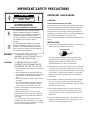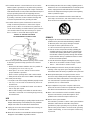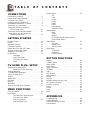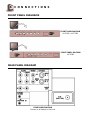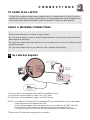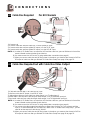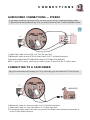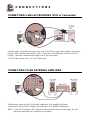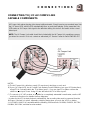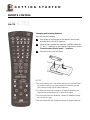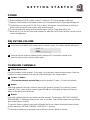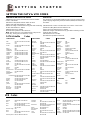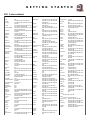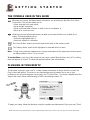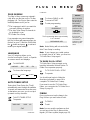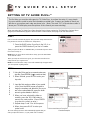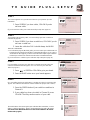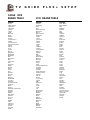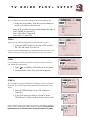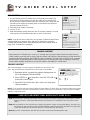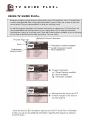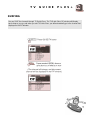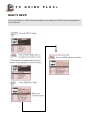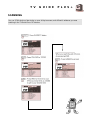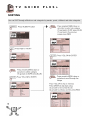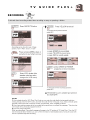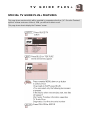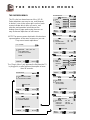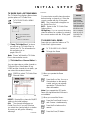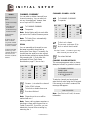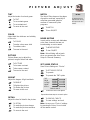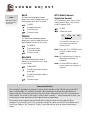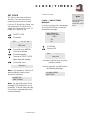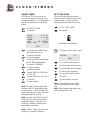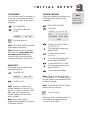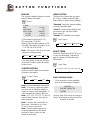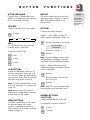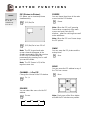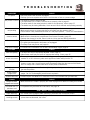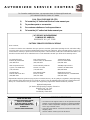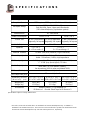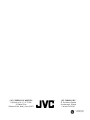JVC AV-27980, AV-32980, AV-36980 User manual
- Category
- CRT TVs
- Type
- User manual
This manual is also suitable for

Model Number Serial Number
In the spaces below, enter the model and serial number
for your television (located on the rear of the television cabinet).
Staple your sales receipt or invoice to the inside cover of this guide.
Keep this user’s guide in a convenient place for future reference.
Keep the carton and original packaging for future use.
FOR MODELS:
AV-36980 • AV-32980 • AV-27980
Color Television
User’s Guide
Illustration of AV-32980 and RM-C752

IMPORTANT SAFEGUARDS
CAUTION:
Please read and retain for your safety.
Electrical energy can perform many useful functions. This TV
set has been engineered and manufactured to assure your
personal safety. But improper use can result in potential
electrical shock or fire hazards. In order not to defeat the
safeguards incorporated in this TV set, observe the following
basic rules for its installation, use and servicing.
And also follow all warnings and instructions marked on your
TV set.
INSTALLATION
1Your TV set is equipped with a polarized AC line plug (one
blade of the plug is wider than the other).
This safety feature allows the plug to fit into the power
outlet only one way. Should you be unable to insert the
plug fully into the outlet, try reversing the plug.
Should it still fail to fit, contact your electrician.
2Operate the TV set only from a power source as indicated
on the TV set or refer to the operating instructions for this
information. If you are not sure of the type of power supply
to your home, consult your TV set dealer or local power
company. For battery operation, refer to the operating
instructions.
3Overloaded AC outlets and extension cords are danger-
ous, and so are frayed power cords and broken plugs.
They may result in a shock or fire hazard. Call your service
technician for replacement.
4Do not allow anything to rest on or roll over the power
cord, and do not place the TV set where power cord is
subject to traffic or abuse. This may result in a shock or
fire hazard.
5Do not use this TV set near water — for example, near a
bathtub, washbowl, kitchen sink, or laundry tub, in a wet
basement, or near swimming pool, etc.
IMPORTANT SAFETY PRECAUTIONS
CAUTION
RISK OF ELECTRIC SHOCK
DO NOT OPEN
C AU T I O N :To reduce the risk of electric shock .
do not remove cover (or back ) .
No user serv i c e a b le parts inside.
R e f er servicing to qualified service pers o n n e l .
The lightning flash with arrowhead symbol,
within an equilateral triangle is intended to
a l e rt the user to the presence of uninsulated
“ d a n g e r ous voltage” within the pro d u c t ’s
e n c l o s u re that may be of sufficient magnitude
to constitute a risk of electric shock to
p e r s o n s .
The exclamation point within an equilateral
triangle is intended to alert the user to the
presence of important operating and mainte-
nance (servicing) instructions in the literature
accompanying the appliance.
WARNING: TO PREVENT FIRE OR SHOCK
HAZARDS, DO NOT EXPOSE THIS TV
SET TO RAIN OR MOISTURE.
CAUTION: TO INSURE PERSONAL SAFETY,
OBSERVE THE FOLLOWING RULES
REGARDING THE USE OF THIS UNIT.
1. Operate only from the power source specified
on the unit.
2. Avoid damaging the AC plug and power cord .
3. Avoid Improper installation and never position
the unit where good ventilation is unattain-
able.
4. Do not allow objects or liquid into the cabinet
openings.
5. In the event of trouble, unplug the unit and
call a service technician. Do not attempt to
repair it yourself or remove the rear cover.
Changes or modifications not approved by JVC
could void the warranty.
* When you don’t use this TV set for a long
period of time, be sure to disconnect both the
power plug from the AC outlet and antenna for
your safety.
* To prevent electric shock do not use this
polarized plug with an extension cord, recepta-
cle or other outlet unless the blades can be fully
inserted to prevent blade exposure.
(POLARIZED-TYPE)

6If an outside antenna is connected to the TV set, be sure the
antenna system is grounded so as to provide some pro t e c t i o n
against voltage surges and built-up static charges. Section 810
of the National Electrical Code provides information with re s p e c t
to proper grounding of the mast and supporting stru c t u re ,
g rounding of the lead-in wire to an antenna discharge unit, size
of grounding conductors, location of antenna discharge unit,
connection re q u i rements for the grounding electro d e .
7An outside antenna system should not be located in the
vicinity of overhead power lines or other electric light or
power circuits, or where it can fall into such power lines or
circuits. When installing an outside antenna system, extreme
care should be taken to keep from touching such power
lines or circuits as contact with them might be fatal.
8TV sets are provided with ventilation openings in the cabinet
to allow heat generated during operation to be released.
Therefore:
—Never block the bottom ventilation slots of a portable TV
set by placing it on a bed, sofa, rug, etc.
— Never place a TV set in a “built-in” enclosure unless
proper ventilation is provided.
— Never cover the openings with a cloth or other material.
— Never place the TV set near or over a radiator or heat re g i s t e r.
9To avoid personal injury:
— Do not place a TVset on a sloping shelf unless properly secure d .
— Use only a cart or stand recommended by the TV s e t
m a n u f a c t u re r.
—Do not try to roll a cart with small casters across thresh-
olds or deep pile carpets.
— Wall or shelf mounting should follow the manufacturer’s
instructions, and should use a mounting kit approved by
the manufacturer.
USE
10 Caution children about dropping or pushing objects into the TV set
t h rough cabinet openings. Some internal parts carry hazard o u s
voltages and contact can result in a fire or electrical shock.
11 Unplug the TV set from the wall outlet before cleaning. Do
not use liquid or an aerosol cleaner.
12 Never add accessories to a TV set that has not been designed for
this purpose. Such additions may result in a hazard .
13 For added protection of the TVset during a lightning storm or
when the TV set is to be left unattended for an extended period
of time, unplug it from the wall outlet and disconnect the
antenna. This will prevent damage to product due to lightning
s t o rms or power line surg e s .
14 A TV set and cart combination should be moved with care .
Quick stops, excessive force, and uneven surfaces may cause
the TV set and cart combination to overt u rn .
SERVICE
15 Unplug this TV set from the wall outlet and refer servicing to
q u a l i fied service personnel under the following conditions:
A. When the power cord or plug is damaged or frayed.
B. If liquid has been spilled into the TV set.
C. If the TV set has been exposed to rain or water.
D. If the TV set does not operate normally by following the
operating instructions. Adjust only those controls that are
c o v e red in the operating instructions as improper adjust-
ment of other controls may result in damage and will often
re q u i r e extensive work by a qualified technician to re s t o re
the TV set to normal operation.
E. If the TVset has been dropped or damaged in any way.
F. When the TV set exhibits a distinct change in perfor-
mance — this indicates a need for service.
1 6 Do not attempt to service this TVset yourself as opening or
removing covers may expose you to dangerous voltage or
other hazards. Refer all servicing to qualified service personnel.
17 When replacement parts are re q u i red, have the serv i c e
technician verify in writing that the replacement parts he uses
have the same safety characteristics as the original part s .
Use of manufacture r’s specified replacement parts can
p r event fire, shock, or other hazard s .
18 Upon completion of any service or repairs to this TV s e t ,
please ask the service technician to perf o rm the safety check
described in the manufacture r’s service literature .
19 When a TV set reaches the end of its useful life, impro p e r
disposal could result in a picture tube implosion. Ask a
q u a l i fied service technician to dispose of the TV set.
20 Note to CATV system installer.
This reminder is provided to call the CATV system installer’s
attention to Article 820-40 of the NEC that provides
guidelines for proper grounding and, in particular, specifies
that the cable ground shall be connected to the grounding
system of the building, as close to the point of cable entry
as practical.
EXAMPLE OF ANTENNA GROUNDING
AS PER NATIONAL ELECTRICAL CODE

4 T A B L E O F C O N T E N T S
CONNECTIONS
Connections Checklist . . . . . . . . . . . . . . . . 5
Front & Rear Panel Diagrams . . . . . . . . . . . . 6
TV Guide Plus+ Setup . . . . . . . . . . . . . . . . 7
Cable & Antenna Connections . . . . . . . . . . . . 7
Audio/Video Connections — Stereo . . . . . . . . . 9
Connecting to a Camcorder . . . . . . . . . . . . . 9
Connecting S-VHS Accessories
(VCR or Camcorder) . . . . . . . . . . . . . . . 10
Connecting to an External Amplifier . . . . . . . . 10
Connecting to JVC AV Compu Link
Capable Components . . . . . . . . . . . . . . 11
GETTING STARTED
Remote Control . . . . . . . . . . . . . . . . . . . 12
Power . . . . . . . . . . . . . . . . . . . . . . . . . 13
Adjusting Volume . . . . . . . . . . . . . . . . . . 13
Changing Channels . . . . . . . . . . . . . . . . . 13
Setting the CATV and VCR codes . . . . . . . . . 14
Symbols Used in this Guide . . . . . . . . . . . . 16
Plugging In Your New TV . . . . . . . . . . . . . . 16
Plug In Menu . . . . . . . . . . . . . . . . . . . . . 17
Language
Auto Tuner Setup
TV Guide Plus+ Setup
Finish
TV GUIDE PLUS+ SETUP
Setting Up TV Guide Plus+ . . . . . . . . . . . . . 18
Cable Box &VCR Brand List . . . . . . . 20
Channel Mapping . . . . . . . . . . . . . . . . . . 22
TV Guide Plus+ Messages . . . . . . . . . . . . . 23
Using TV Guide Plus+. . . . . . . . . . . . . . . . 24
S u rfin g . . . . . . . . . . . . . . . . . . . . . . . . 2 5
What’s Next. . . . . . . . . . . . . . . . . . . . . . 26
S c a n n i n g . . . . . . . . . . . . . . . . . . . . . . . 2 7
S o rt i n g . . . . . . . . . . . . . . . . . . . . . . . . 2 8
Recording. . . . . . . . . . . . . . . . . . . . . . . 29
Special TV Guide Plus+ Features. . . . . . . . . 31
MENU FUNCTIONS
Onscreen Menus. . . . . . . . . . . . . . . . . . . 32
Initial Setup . . . . . . . . . . . . . . . . . . . . . . 33
TV Guide Plus+ Options Menu
TV Guide Plus+ Demo
Channel Summary. . . . . . . . . . . . . 34
Channel Guard-Lock
Picture Adjust . . . . . . . . . . . . . . . . . . . . . 35
Tint
Color
Picture
Bright
Detail
Notch
Noise Muting
Set Video Status
Sound Adjust . . . . . . . . . . . . . . . . . . . . . 36
Bass
Treble
Balance
MTS (Multi-channel Stereo Sound)
Some Sound Advice
Clock/Timers . . . . . . . . . . . . . . . . . . . . . 37
Set Clock
On/Off Timer . . . . . . . . . . . . . . . . . 38
Set Lock Code
Initial Setup . . . . . . . . . . . . . . . . . . . . . . 39
TV Speaker
Audio Out
Closed Caption
BUTTON FUNCTIONS
Display . . . . . . . . . . . . . . . . . . . . . . . . 4 0
Closed Caption . . . . . . . . . . . . . . . . . . . . 40
Video Status . . . . . . . . . . . . . . . . . . . . . 40
Sleep Timer . . . . . . . . . . . . . . . . . . . . . . 40
Hyper Surround . . . . . . . . . . . . . . . . . . . 41
T V / Video . . . . . . . . . . . . . . . . . . . . . . . 4 1
100+ . . . . . . . . . . . . . . . . . . . . . . . . . . 41
VCR Buttons . . . . . . . . . . . . . . . . . . . . . 41
Menu Buttons . . . . . . . . . . . . . . . . . . . . . 41
Muting . . . . . . . . . . . . . . . . . . . . . . . . . 41
R e t u rn +. . . . . . . . . . . . . . . . . . . . . . . 4 1
Number Buttons (10 Key Pad) . . . . . . . . . . . 41
PIP (Picture In Picture) . . . . . . . . . . . . . . . . 42
Channel -/+ for PIP . . . . . . . . . . . . . . . . . . 42
S o u rce . . . . . . . . . . . . . . . . . . . . . . . . 4 2
Freeze . . . . . . . . . . . . . . . . . . . . . . . . . 42
Swap . . . . . . . . . . . . . . . . . . . . . . . . . 4 2
Move . . . . . . . . . . . . . . . . . . . . . . . . . 4 2
APPENDICES
Troubleshooting . . . . . . . . . . . . . . . . . . . 4 3
Limited Warranty . . . . . . . . . . . . . . . . . . . 44
Authorized Service Centers . . . . . . . . . . . . . 45
S p e c i fications . . . . . . . . . . . . . . . . . . . . 4 6

C O N N E C T I O N S 5
1) Refer to the connection instructions in the user’s
guide for each component you plan to connect.
They will provide more detailed information about
their products, and they will tell you what plugs and
cables are required.
2) Most A/V input jacks and plugs are color coded:
• Yellow plugs are Video connections
• Red plugs are for Right Audio connections
• White plugs are Left Audio (Mono) connections
3) Perform one hookup at a time.
If you have many accessories to connect, make sure
each connection is correct by checking to see that it
works properly before attempting the next connection.
(For example, always start with the RF or Cable
connections, make sure it works, then move on to
video or VCR connections.)
4) Unplug the power cord between each connection.
5) Each jack on the back of the TV is labeled. If you
read these instructions and still do not fully under-
stand the connections process, seek assistance.
6) The IR Mouse lets TV Guide Plus+ control your
cable box and/or your VCR. You must place the
transmitter of the IR Mouse in front of the correspond-
ing window on the cable box or VCR.
7) The AV Compu Link Cable is supplied with the
JVC device which you want to connect. If you do
not have one, but you do have a JVC Compu Link
capable VCR or HiFi, contact your local JVC dealer.
RF Connectors
IR Mouse
AV Compu Link Cable
A/V Input Plug
S-Video Plug
The Connections Checklist — Read Me First! section of this guide is a list of ideas to keep in mind
when you set out to perform your connections. It is designed to help us not-so-technically-
advanced individuals. If you read this section, and can’t identify the plugs, connectors, and
components you have, do not be afraid to seek help.

6C O N N E C T I O N S
FRONT PANEL DIAGRAMS
REAR PANEL DIAGRAM
REAR PANEL DIAGRAM
Common to all models in this book.
FRONT PANEL DIAGRAM
AV-36980
FRONT PANEL DIAGRAM
AV-32980 • AV-27980

C O N N E C T I O N S 7
TV GUIDE PLUS+ SETUP
CABLE & ANTENNA CONNECTIONS
T V Guide Plus+ re q u i r es a certain hookup to properly function. It re q u i res that the TV, the VCR, and the
cable box be connected in a certain, specific manner. We have provided very specific diagrams on the
next 5 pages. Please follow them exactly in order to insure that TV Guide Plus+ works pro p e r l y.
T h e re are three basic types of antenna or cable hookups.
#1. If you have an antenna, or have a cable TV system that does not re q u i re you to utilize a cable box,
follow diagram #1 (this page).
#2. If you have a cable system that re q u i r es you to use a cable box to tune any or all channels use dia-
gram #2 (next page).
#3. If you have a video output on your cable box, refer to diagram #3 (next page).
1) Connect cable or antenna wireout from wall, in to splitter RF input.
2) Connect wire out from splitter RF output, in to TV RF input.
3) Connect wire out from splitter RF output, in to VCR RF input.
NOTES: A) In order for TV Guide Plus+ to control the VCR, put one IR Mouse in front of the remote
control infrared receiver window of the VCR.
B) Since this arrangement does not require you to use a cable box, DO NOT cut off the
second IR Mouse. Roll up the wire, and place the second mouse behind the TV.
C) You must connect the VCR to the TV using Audio/Video connections (see page 9).
❒Refer to the VCR instructions regarding its connections.
#1 No Cable Box Required

8C O N N E C T I O N S
#3
1) Cable wire out from wall, in to cable box RF input.
2) Out from cable box RF output, in to VCR RF input.
3) Yellow video cable out from cable box video output, in to TV video Input 1.
4) White audio cable out from cable box Left Audio output, in to TV Left Audio input jack.
5) Red audio cable out from cable box Right Audio output, in to TV Right Audio input jack.
NOTE: A) In order for TV Guide Plus+ to control the VCR and the cable box, put one IR Mouse in front of the
remote infrared receiver window of each device.
B) You must connect the VCR to the TV using audio/video connections (see page 9).
C) You connect the video output from cable box to Video Input 1 of the TV. If you connect to Video
Input 2, it cannot download the TV Guide Plus+ data. In the TV Guide Plus+ Setup,Step 7, you will
need to set the output of cable box to "O/AUX".
D) When you connect cable box and VCR as shown in the above, you must set the channel of VCR to
RF output of cable box after you finished TV Guide Plus+ Setup from page 18 to page 22.
1) Connect cable wire out from the wall, in to the cable box input.
2) Connect cable wireout from cable box, in to the splitter RF input.
3) Connect cable wire out from splitter RF output, in to the TV RF input.
4) Connect cable wire out from splitter RF output, in to the VCR RF input.
NOTE: A) In order for TV Guide Plus+ to control the VCR and the cable box, put one IR Mouse in front of the
remote infrared receiver window of each device.
B) You must connect the VCR to the TV using audio/video connections (see page 9).
C) When you connect cable box and VCR as shown in the above, you must set the channel of VCR to
RF output of cable box after you finished TV Guide Plus+ Setup from page 18 to page 22.
#2 Cable Box Required For All Channels
Cable Box Required but with Cable Box Video Output

To get stereo sound from a hi-fi s t e r eo VCR, you must connect it to the TV with Audio/Video cables.
To get the best picture quality from any VCR, you should connect it to the TV with Audio/Video cables.
Play your home movies back through your TV by connecting your camcorder to the TV’s A/V I n p u t s .
1) Yellow video cable out from VCR, in to TV Video input jack.
2) White audio cable out from VCR Left Audio output, in to TV Left Audio input jack.
3) Red audio cable o u t f r om VCR RightAudio output, i n to TV Right Audio input jack.
NOTE: If your VCR is mono, it has only one audio out jack. Connect it to the TV L/Mono input.
AUDIO/VIDEO CONNECTIONS — STEREO
1) White audio cable out from camcorder, in to TV Left Audio input jack.
2) Yellow video cable out from camcorder, in to TV Video input jack.
3) If you have a stereo model camcorder, connect the Red Audio cable out from the camcorder, in
to the TV Right Audio input jack.
CONNECTING TO A CAMCORDER
C O N N E C T I O N S 9

10C O N N E C T I O N S
Keep the audio connections the same as for a non-S-VHS VCR or camcorder (page 9), and use the
special S-VHS cable that came with the VCR or Camcorder. (This illustration is of an S-VHS VCR
hookup — the same connections will apply for an S-VHS camcorder.)
1) S-VHS Plug out from VCR, in to TV’s S-Video input.
CONNECTING S-VHS ACCESSORIES (VCR or Camcorder)
CONNECTING TO AN EXTERNAL AMPLIFIER
1) White audio cable out from TV Left Audio output jack, in to Amplifier [Left] input.
2) Red audio cable out from TV Right Audio output jack, in to Amplifier [Right] input.
NOTE: A) Set the TV Speaker to OFF (page 39), switch the audio output to VARI (page 39), and
adjust the sound with the TV remote’s VOLUME button.

C O N N E C T I O N S 11
CONNECTING TO JVC AV COMPU LINK
CAPABLE COMPONENTS
AV Compu Link makes playing video tapes totally automatic. Simply insert a pre-recorded tape* into
the JVC brand VCR, and the VCR automatically turns on and starts playing. At the same time, the
VCR sends an AV Compu Link signal to the television telling it to turn on and switch to the correct
video input.
NOTE: The AV Compu Link cable should be included with the AV Compu Link capable accessory
you intend to connect. If it is not, contact an authorized JVC Service Center for Part # EWP 805-012.
NOTES:
A) The AV Compu Link cable has a male 3.5 mm (mono) mini plug on each end.
B) If your JVC brand VCR has A Code/B Code Remote Control Switching (see your VCR instructions),
using VCR ACode will switch the TV to Video Input 1. If you use Input 1 for Video out from the
cable box, use Input 2 here. Using BCode will switch the TV to Video Input 2.
C) To connect a JVC HiFi receiver or amplifier for a completely automated home theater, see the HiFi
receiver's instructions for detailed hookup diagrams.
* In order for the VCR to start playback automatically, the recording tabs must be removed from the
VHS tape. If the tab is in place, automatic switching starts when you push the VCR P
LAY
button.
** AV COMPU LINK EX is compatible with the following 1998 receivers: RX-664V, RX-665V, RX-774V,
RX-884V, RX-1024V, and later receiver models.

Changing and Inserting Batteries.
Use only size AA batteries.
Push down on the triangle on the remote's back cover,
and slide the cover off to remove it.
Insert the two supplied AA batteries, carefully noting the
“+” and “–” markings on the batteries and remote control.
To avoid a short circuit, insert “–” end first.
Snap the cover back into place.
REMOTE CONTROL
12G E T T I N GS T A R T E D
1
2
3
RM-C752
RM-C752
NOTES:
❒Once the batteries are in the remote and you have confirmed that
the remote is working, you must program the remote to operate
your particular brand of VCR and/or cable box.
❒If it takes you more than 3 minutes to change the batteries, you
might have to reprogram the CATV and/or VCR codes.
❒If the remote control acts erratically, replace the batteries. Battery
life is usually one year.
❒We recommend the use of alkaline batteries for longer battery life.

CHANGING CHANNELS
G E T T I N GS T A R T E D 13
10 key direct access.
Press the numbers on the remote’s 10 key pad. For single-digit channel numbers press 0 then the
number. For channels above 100, press the 100+ button plus the 2-digit number.
CHANNEL -/+ button.
• To scan the channels one at a time,press the remote’s CHANNEL -/+ button and release.
Return.
Press and release the RETURN+button to return to the previous channel. First, select a channel
(game #1). Then, select another channel (game #2) with the 10 key pad and push the RETURN+
button to flip directly back and forth.
Return+ .
Press and hold down the RETURN+button for three seconds. The message, “RETURN CHANNEL
PROGRAMMED !” will appear and you can scan as you wish. Press RETURN+again and you will go
back to the Return+ channel.
To cancel a Return+ channel, press and hold down the RETURN+ button for another three seconds
and the message, “RETURN CHANNEL CANCELLED !” appears.
❒Pressing a number key or turning the set off will also cancel a Return+ channel.
❒Make sure that the TV/CATV switch is set to TV. Switch to CATV only to operate a cable box.
❒P r ess the PO W E R button on the remote control or the TV front panel. The On Timer lamp will glow red.
❒The first time you turn on the TV, the “Plug In Menu” will appear. You should turn to the Plug In
Menu section (page 16) now to learn more about this menu.
❒To turn the power off, press the POWER button again. The On Timer lamp will go out.
❒When the TV is off, the On-Timer lamp remains on while the On/Off Timer function is active, but at
a reduced brightness.
POWER
Press the VOLUME button on the front panel or remote control. The volume slidebar will appear.
Press the MUTING button to instantly turn the volume off. To restore the volume to the
previous level, press the MUTING button again.
ADJUSTING VOLUME
VOLUME 13
|||||||
-------------------
1
1
2
3
4
2

14GETTING STA R T E D
SETTING THE CATV & VCR CODES
CATV & Satellite Codes
CABLE BOX E S
ABC
Antronix
Archer
Belcor
Cable Star
Cabletenna
Cableview
Century
Citizen
Colour Voice
Comtronice
Contec
Curtis
Diamond
Drake
Eagle
Eastern
Focus
GC Electronics
Gemini
General Electric
General
Instruments
Gerrard
Hamlin
Hitachi
Hytex
Jerrold
Macom
Magnavox
Matsusita
CODES
035 001 011 002 009 033 091
055
044
029 001 044 088 091 063 042
030 052 076
082
082
029 001 044 088 091 076
063 044 042 030 052 088
063 044 042 030 052 088
063 044 042 030 052 088
023
042 021
010
008 009 056 061 087 090
029 001 044 088 091 076
037 067 071
013 022 058 062 020 040 026
021
028 099
059
063 044 042 030 052 088 082
004 085 032 030
057
001 002 003 004 034 055 083
085 091 093 095
063 044 042 030 052 088
014 015 028 041 099
031 079 002 080
011
001 002 003 004 034 055 083
085 091 093 095
031 079 080
025 026 013
016 017
CABLE BOX E S
Memorex
Movietime
NSC
Oak
Panasonic
Paragon
Philips
Pioneer
Popular Mechanics
Pulsar
Quest
RCA
Realistic
Recoton
Regal
Regency
Rembrandt
Runco
Salora
Samsung
Scientific Atlanta
Sheritech
Signal
Signature
SL Marx
Sprucer
Standard
Components
Starcom
Stargate
CODES
007
032 039 029 042 044 088 040
038 060
038 040 032
011 046 010 012 047
016 017
007
013 020 023 024 096 030 084
005 006 078
059
063 044 042 030 052 088 007
001 002 003 004 034 055 083
085 091 093 095
016 017
051 044 088 053
059 063 044 042 030 052 088
014 041
028 099
032 039 029 042 044 088 002
060
007
068 072
016 017 006 032 040 042 078
094
008 009 056 061 087 090
027
013 022 058 062 020 040 026
004 042 032 078 094 021 038
002
032 040 042 078 094 063 044
030 052 088
016 017
032 039 029 042 044 088 018
060 063 052 030
001 004 055
032 040 042 078 094 004 063
044 030 052 088
CABLE BOX E S
Starquest
Sylvania
Tandy
Teknika
Telecaption
Teleview
Texscan
Tocom
Toshiba
Tusa
TV86
Uniden Satellite
Unika
United Artists
United Cable
Universal
Videoway
Vid Tech
Vidter
Viewstar
Zenith
Zentek
S AT E L L I T E
RCA
Sony
Gradiente
CODES
004
019 035
062
074 054
092 077
032 040 042 078 094
018 019 035
033 034 048 049 001 042
091 073
036 007 066 070
004
040
065 069
029 001 044 088 091 063
042 030 052 076
011
001
042 043 044 052 063 088
082
007 050 023 045
064
064
013 022 058 062 020 040
026 021
007 050 023 075
059
C O D E S
097
098
100
CABLE BOX OR SATELLITE SETUP
1)Determine the correct code from the “CATV & Satellite
Codes” chart below.
2)Slide the 2-Way Mode Selector Switch to CATV.
3)Press and hold down the DISPLAY button.
4)Enter the 3-digit code with the 10 key pad while continuing
to hold down the DISPLAY button.
5)Release the DISPLAY button.
6)Confirm the operation of the cable box.
Note: The only keys you can operate during setup are the
Power key, 10-key pad, and Channel -/+ key.
VCR SETUP
The remote is pre-programmed with the VCR codes for power on and
power off, play,stop,record,pause,fast-forward,rewind,and channel up
and down.
1)Determine the correct code from the “VCR Codes” chart below.
2)Slide the 2-Way Mode Selector Switch to TV.
3)Press and hold down the DISPLAY button.
4)Enter the 3-digit code with the 10 key pad while continuing to hold
down the DISPLAY button.
5)Release the DISPLAY button.
6)Confirm the operation of the VCR.
V C R s
Admiral
Aiko
Aiwa
Akai
American High
Asha
Astra
Audio Dynamics
CODES
084 040 007 031 006 065
046
104 105 031 035 094 027 003
087 034 028 026 029
100 101 032 033 020 026 028
064 102 103
001
003
003 094 052 015 027 089 032
090 091 083
026 027 088 097 064 028
V C R s
Audiovox
Aventura
Beaumark
Belcor
Bell &Howell
Broksonic
Calix
Candle
CODES
015
031 035 094 027 003 087 034
028 026 029
098 003 002 001 006 056 057
072 034 004 099 075
034 035 046 047
016 008 076
010 012 035 087 077 078
015
003 094 052 015 027 089 032
090 091 083
V C R s
Canon
Capehart
Carrera
Carver
CCE
Citizen
Classic
Colortyne
CODES
065 001 002 006 041 042 071 004
018 003 056 092 022
034 035 046 047
003 094 052 015 027 089 032 090
091 083
018 024
035 046
089 015 031 036 046 047 079 094
089 015 031 036 046 047 079 094
027 001 020
VCR Codes

GETTING STA R T E D 15
VCR Codes continued
VCRs
Colt
Craig
Crosley
Curtis
Curtis Mathes
Cyberex
Daewoo
Daytron
DBX
Denon
Dumont
Dynatech
Dynatone
Electrohome
Electron
Electrophonic
Emerex
Emerson
Encore
Everrex
Fisher
Fuji
Funai
Garrard
GE
GoldStar
Go Video
Grandiente
Granada
Grundig
Harley Davidson
Harman/Kardon
Harvard
Harwood
Headquarter
HI-Q
Hitachi
Homeline
Images
ITT
J.C.Penney
Jensen
JVC
Kenwood
KLH
Kodak
Lloyd
Lloyd’s
Logik
LXI
Magnasonic
VCRs
Magnavox
Magnin
Marantz
Marta
Matsui
Matsushita
Megasonic
MEI
Memorex
MGA
MGN
MGN Technology
Midland
Minolta
Mitsubishi
Mont.Ward
Motorola
MTC
Multitech
NAD
National
NEC
Nikko
Noblex
Olympus
Optimus
Optonica
Panasonic
Paxsonic
Penney
Pentax
Philco
Philips
Pilot
Pioneer
Portland
Proscan
Protec
Pulsar
Quarter
Quartz
Quasar
Radix
CODES
035
003 008 015 043 031 026 028
031 035 094 027 003 087 034 028
026 029
034 035 046 047 003 094 052 015
027 089 032 090 091 083
065 001 002 006 041 042 071 004
018 003 056 092 022
003 094 052 015 027 089 032 090
091 083
034 035 046 047 025
034 035 046 047
026 027 088 097 064 028
098 003 002 001 006 056 057 072
034 004 099 075
003 094 052 015 027 089 032 090
091 083
031 035 094 027 003 087 034 028
026 029
089 015 031 036 046 047 079 094
019 092 020 067 080 095 015
098 003 002 001 006 056 057 072
034 004 099 075
028 015 026 029 053 055 059 085
038
010 087 011 012 013 008 015 086
037 062 019 025 065 058 078 077
031 020 060 066
065 001 002 006 041 042 071 004
018 003 056 092
002 025 089 094 070
008 009 051 016 076
001 023
031 035 094 027 003 087 034 028
026 029
031
065 003 004 001 006 056 001 057
089 015 031 036 046 047 079 094
027
090 091
031 000 085 006 057
065 001 002 006 041 042 071 004
018 003 056 092
001
031 035 094 027 003 087 034 028
026 029
019 027 020
035 043
035
016
008
002 025 089 094 028 064 070 081
089 015 031 036 046 047 079 094
090 091
028 015 026 029 053 055 059 085
065 002 015 027 003 001 094
026 029 028 064
000 085 028 015 026 029 064 053
055 059
026 028 029 027 064 016
035 043
001 015
031 035 094 027 003 087 034 028
026 029
011
031 035 094 027 003 087 034 028
026 029
015
034 035 046 047 003 094 052 015
027 089 032 090 091 083
CODES
065 018 025 031 001 024 006
056 035 094 027 003 087 034
028 026 029
003 094 052 015 027 089 032
090 091 083
027 001 018 024 020
089 015 031 036 046 047 079
094
003 094 052 015 027 089 032
090 091 026 031 016 029 083
001
002 015 016 009 008 061 034
019 065 031 067
001
065 015 008 031 007 016 001
018 084 003 024
019 092 020 067 080 095
003 094 052 015 027 089 032
090 091 083
003
098 003 002 001 006 056 057
072 034 004 099 075
002 025 089 094 070
019 092 020 067 080 095 029
065 001 002 006 041 042 071
004 018 003 056 092 084 040
007 031 006
001 007 084
031 035 094 027 003 087 034
028 026 029 052 015 089 032
090 091 083
031 035 094 027 003 087 034
028 026 029
054
098 003 002 001 006 056 057
072 034 004 099 075
026 027 088 097 028 064 029
089 015 031 036 046 047 079
094
003
065 001 002 006 041 042 071
004 018 003 056 092
054 015 007 084
084 040 007 031 006 065
065 001 002 006 041 042 071
004 018 003 056 092 072 082
003 094 052 015 027 089 032
090 091 083
001 015 027 002 051 003
065 002 070
065 001 002 006 041 042 071
004 018 003 056 092 034 035
046 047
065 096 018 031 025 001 040
089 015 031 036 046 047 079
094
002 025 089 094 054 044 029
070
034 035 046 047
098 003 002 001 006 056 057
072 034 004 099 075
035
034 035 046 047 018 024 003
094 052 015 027 089 032 090
091 083
016
016
065 001 002 006 041 042 071
004 018 003 056 092 072
015
VCRs
Radio Shack
Randex
RCA
Realistic
Ricoh
Runco
Sanky
Sansui
Samsung
Sanyo
Scott
Sears
Semitsu
Sharp
Shintom
Shogun
signature
Singer
Sony
Soundesign
STS
Sylvania
Symphonic
Syqmax
Tatung
Teac
Technics
Technivox
Teknika
Telefunken
Thomas
TMK
Toshiba
Totevision
Unitech
Vector
Vector
Research
VideoConcepts
Vodepsonic
Wards
XR-1000
Yamaha
Zenith
CODES
031 015
089 015 031 036 046 047 079
094
098 003 002 001 006 056 057
072 034 004 099 070 075
065 007 015 016 008 031 032
001 084 040 009 003
030
024
018 024 007 084
043 031 026 028 064 029 003
003 094 052 015 027 089 032
090 091 025 083
016 008 076 003
010 011 019 074 087 025 012
002 015 016 009 008 061 034
019 065 031 067 001 039 051
073 070 000 085
034 035 046 047
084 040 007 031 006 065 004
035 043
003 094 052 015 027 089 032
090 091 083
065 001 002 006 041 042 071
004 018003 056 092 084 040
007 031 006
035 043
023 030 038 050 049 016 017
001 048
031 035 094 027 003 087 034
028 026 029
002
065 096 018 031 025 001 019
031 035 094 027 003 087 034
028 026 029
034 035 046 047
026 029 028 064
031 035 094 027 003 087 034
028 026 029 064
065 001 002 006 041 042 071
004 018 003 056 092
089 015 031 036 046 047 079
094
031 036 065 001 015
011 031
031 035 094 027 003 087 034
028 026 029
011 031 003
002 025 073 019 009 106
003 094 052 015 027 089 032
090 091 083
003 094 052 015 027 089 032
090 091 083
025
027 001 020
027 001 025 020
026 027 031 016 029 003
031 001 002 008 007 084 040
035 006 056 025 003 065
031 035 094 027 003 087 034
028 026 029 001
026 027 031 016 029 028 064
093 023 024 030 018

PLUGGING IN YOUR NEW TV
The first time you plug in your new TV, or after a power interruption of longer than 90 seconds, the
Plug In Menu will appear. This menu is very important because it prompts you to set up your
preferences for onscreen language, tuner setup, and TV Guide Plus+. You should complete all of the
steps in the Plug In Menu before moving to FINISH and exiting to watch TV.
To begin your setup, follow the directions using the symbols described above. Enjoy your new TV s e t !
PLUG IN MENU
1
6 GETTING STA R T E D
THE SYMBOLS USED IN THIS GUIDE
Whenever you see up and down arrows is this book, you should press the MENU UPor MENU
DOWN button. This function allows you to:
• Move vertically in the main menu,
• Move through a submenu,
•Move to the next letter, number, or other choice in a submenu, or
• Back up to correct an error
Whenever you see left and right arrows, we want you to press the ME N U LE F T or ME N U RI G H T
button. This function allows you to:
• Select the highlighted item, or
•Select the options in a submenu
The “Press Button” means you should press that button on the remote control.
The “Helping Hand” points to the highlighted or selected item in a menu.
Note: To help avoid confusion between menu screens and buttons of the same name, button names
are always written in SMALL CAPITAL LETTERS.
To use the Menu, press any of the remote’s 4-way cursor control (MENU) buttons and JVC’s scrolling
menu will appear on screen. The item that appears yellow is the selected item.
LANGUAGE ENG FRE SPA
AUTO TUNER SETUP
TV GUIDE PLUS+ SETUP
FINISH
SELECT BY
OPERATE BY EXIT BY EX
IT
NOTE: The menu screens depicted in this book are representations of the menu screens on your set. They are not exact replications.

TV GUIDE PLUS+ SETUP
TV Guide Plus+ Setup prompts you to
input the information that will insure TV
Guide Plus+ operates properly.
To TV GUIDE PLUS+ SETUP
To operate
You should now begin to follow the
directions indicated on page 18 to
complete TV Guide Plus+'s setup.
If you want to see the TV Guide Plus+
Demo, you can enter the TV Guide Plus+
Setup on page 33.
PLUG IN MENU 17
NOTES:
We recommend
that you do not
exit the Plug In
Menu before
completing the
setup so that your
preferences are
set right away,
especially for TV
Guide Plus+.
If you do exit,
don’t panic, you
can set these
preferences later
with the regular
menu.
FINISH
Once you have set up the items in the
Plug In Menu you must select Finish.
To FINISH
To exit
N o t e : You can reset the pre f e rences that
you set here in the Plug In Menu via the
regular JVC Menu system (begin page 32).
LANGUAGE
Your JVC television allows you to
choose from English, French, or Spanish
o n - s c reen menus and displays.
To LANGUAGE
To choose the language
PLUG IN MENU
The Plug In Menu comes up automati -
cally when you first turn on the TV a f t e r
plugging it in. The Plug In Menu sets the
default pre f e rences for you for:
❒ The Language in which you want the
o n s c r een displays to appear.
❒ The Auto Tuner Setup of channels to
be included in scan.
❒ T V Guide Plus+ S e t u p
If you experience a power interru p t i o n ,
the Plug In Menu will reappear when you
first turn on your TV. Move to FINISH with
the button and press to exit and
re s t o re your original settings.
LANGUAGE ENG FRE SPA
ENGLISH FRENCH SPANISH
To choose CABLE or AIR
To move to START
To start programming
The Programming takes approximately
1 to 2 minutes
Note: Noise Muting will not work while
Auto Tuner Setup is working.
Note: If you change your cable system,
or change from Air to Cable, you must run
TV Guide Plus+ Setup again.
NOW
PROGRAMMING!
48
TUNER MODE CABLE AIR
START
PROGRAMMING OVER!
AUTO TUNER SETUP
During Auto Tuner Setup, the TV w i l l
automatically scan through all available
channels and memorize the active ones
so that when you scan, you do not pick
up weak or noisy channels.
To AUTO TUNER SETUP
To operate
Continued…
Continued…

SETTING UP TV GUIDE PLUS+™
The first thing you must do with regard to TV Guide Plus+ is perform the setup. It’s very simple.
Use your remote control to enter the information provided here. Screens very similar to those you
will see as you perform each step are shown here. (Note: The word “PIP” in the window screen is
where your TV will display an active picture of the channel you were watching.)
STEP 1
(This screen will automatically appear after you enter Setup either from the
Plug In Menu or from the TV Guide Plus+ Setup Menu.)
1. Press the BLUE button if you live in the U.S.A. or
press the GREEN button if you live in Canada.
(After you press the BLUE or GREEN button you automatically move to the
next screen in Step 2.)
Note: When you select the TV Guide Plus+ Setup, press the EXIT button
on the remote control.
When you setup TV Guide Plus+ again, you select the TV Guide Plus+
Setup from the JVC regular menu.
Note: The TV Guide Plus+ Setup screen will automatically disappear when
you don't operate anything further.
STEP 2
1. Using the 10 key pad on your remote, enter your
zipcode. (Press GREENor to correct an erro r. )
2. When finished, press BLUE to enter your
zipcode.
1. Input the first number or letter of your postal
c o d e . P r ess the MENU arrow up button to
begin the numbers and alphabet. (Once you
a r e in the number/letter list, press the down
a r row to go backwards in the list.)
2 When you have selected the letter or
number, press the YELLOW button to
move to the next position. (Press GREEN
to go back to correct an error.)
3. Repeat steps 1 and 2 for all six spaces.
4. When done press BLUE to enter your
postal code.
(A screen asking if you have cable automatically appears after you
enter your zipcode in the U.S., or your postal code in Canada.) Canada Example
U.S.A. Example
U
S
A
C
A
N
A
D
A
18 TV GUIDE PLUS+ SETUP
When you select the TV Guide Plus+ Setup from the Plug In Menu or select the TV Guide Plus+ Options Menu
(page 33) will automatically appear if the Host Searc h * has finished (*See page 23 for the host searc h . )

TV GUIDE PLUS+ SETUP 19
STEP 3
This screen appears once you tell TV Guide Plus+ your postal or zip code
information.
1. Press GREEN if you have cable, YELLOW if you do
not have cable.
(If you do not have cable, press YELLOW to skip to Step 8 on page 21.)
STEP 4
If you answer YES to having cable, a screen asking if you have a cable box
automatically appears.
1. Press GREEN if you have a cable box, YELLOW if you do
not have a cable box.
2. Leave the cable box ON. It should always be left ON.
SPECIAL CONDITIONS:
1. As indicated on page 8 (#2) of this guide, you must connect your cable box RF O u t
to TV RF Input in order for TV Guide Plus+ to download the data. Or, if you connect
as indicated on #3 of page 8, you must connect the video output of your cable box
to video input 1 of the TV in order for TV Guide Plus+ to download the data.
(If you do not have a cable box, press Yellow to skip to Step 8 on page 21.)
STEP 5
A screen telling you to turn your cable box to Channel 02 and to select your
cable box brand from the list appears. You can check for your cable box
brand on page 20.)
1. Press or GREEN or YELLOW to go to your brand.
2. Press the BLUE button once your brand appears.
STEP 6
(A screen telling you that TV Guide Plus+ is testing the codes for your brand will
appear. The cable box will switch to Channel 9 when the proper code is found.)
1. Press the GREEN button if your cable box switches to
Channel 9.
2. If your cable box does not switch to Channel 9, press
YELLOW TV will try another version of your code.
(If TV Guide Plus+ does not recognize your cable box after several tries, a scre e n
stating, “Cable box test failed… Please consult manual and try again” will appear.
You should ch e c k that the IR Mouse is in front of the cable box ’s IR r e c e i v e r
w i n d o w and try ag a i n . )

20TV GUIDE PLUS+ SETUP
BRAND
Admiral
Adventura
Aiwa
Akai
Audio Dynamics
Beaumark
Belcor
Bell & Howell
Broksonic
Candle
Canon
Cape Hart
Carrera
Citizen
Classic
Craig
Criterion
Crosley
Curtis Mathes
Daewoo
Daytron
dBX
Dumont
Electrohome
Electron
Emerson
Everex
Fisher
Funai
GE (General Electric)
Go Video
Goldstar
Grundig
Harley Davidson
Harmon Kardon
Harvard
Hitachi
Images
J.C. Penney
Jensen
JVC
Kenwood
KLH
Lloyds
Logik
LXI
Magnasonic
Magnavox
Magnin
Marantz
Marta
Matsui
Megasonic
Memorex
MGA
MGN
Midland
Minolta
Mitsubishi
BRAND
Mont. Ward
Movie Walker
MTC
Multitech
National
NEC
Nikko
Olympus
Optimus
Optonica
Orion
Panasonic
Paxsonic
Pentax
Philco
Philips
Pilot
Pioneer
ProScan
Pulser
Quasar
Randix
RCA
Realistic
Samsung
Sansui
Sanyo
Scott
Sears
Sharp
Shintom
Shogun
Signature
Singer
Sony
Sylvania
Symphonic
Tatung
Teac
Technics
Teknika
Telefunken
Thomas
TMK
Toshiba
Totevision
Vector Research
Video Concepts
Videosonic
XR-1000
Yamaha
Zenith
VCR BRAND TABLE
BRAND
Archer
Cable Cinema
Cabletenna
Cableview
Century
Citizen
Curtis
Diamond
Eagle
Eastern
Garrard
GC Electronics
Gemini
General Electric
General Instrument
Hamlin
Hitachi
Jasco
Jerrold
Macom
Magnavox
Matsushita
Movietime
NEC
Novavision
NSC
Oak Sigma
Oak
Panasonic
Philips
Pioneer
Pulser
Quest
RCA
Realistic
Recoton
Regal
Regency
Rembrandt
S.L. Marx
Samsung
Scientific Atlanta
Sheritech
Signal
Sprucer
Standard Components
Stargate
Sylvania
Teknika
Telecaption
Teleview
Texscan
Tocom
Toshiba
Unika
Universal
Videoway
Vid Tek
View Star
Zenith
CABLE BOX
BRAND TABLE
Page is loading ...
Page is loading ...
Page is loading ...
Page is loading ...
Page is loading ...
Page is loading ...
Page is loading ...
Page is loading ...
Page is loading ...
Page is loading ...
Page is loading ...
Page is loading ...
Page is loading ...
Page is loading ...
Page is loading ...
Page is loading ...
Page is loading ...
Page is loading ...
Page is loading ...
Page is loading ...
Page is loading ...
Page is loading ...
Page is loading ...
Page is loading ...
Page is loading ...
Page is loading ...
Page is loading ...
Page is loading ...
-
 1
1
-
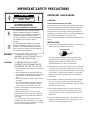 2
2
-
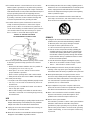 3
3
-
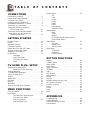 4
4
-
 5
5
-
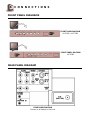 6
6
-
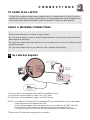 7
7
-
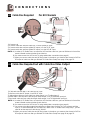 8
8
-
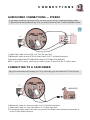 9
9
-
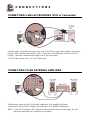 10
10
-
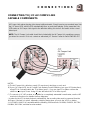 11
11
-
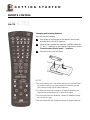 12
12
-
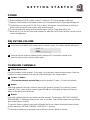 13
13
-
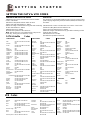 14
14
-
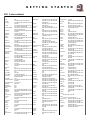 15
15
-
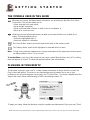 16
16
-
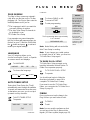 17
17
-
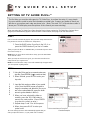 18
18
-
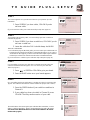 19
19
-
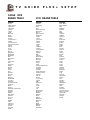 20
20
-
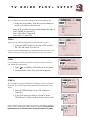 21
21
-
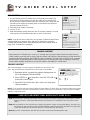 22
22
-
 23
23
-
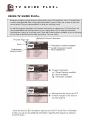 24
24
-
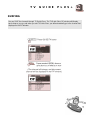 25
25
-
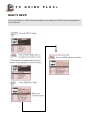 26
26
-
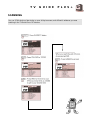 27
27
-
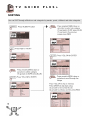 28
28
-
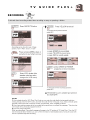 29
29
-
 30
30
-
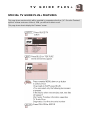 31
31
-
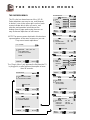 32
32
-
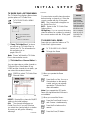 33
33
-
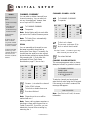 34
34
-
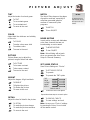 35
35
-
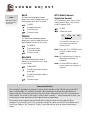 36
36
-
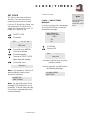 37
37
-
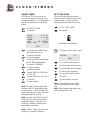 38
38
-
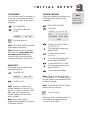 39
39
-
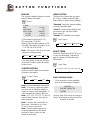 40
40
-
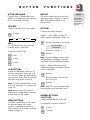 41
41
-
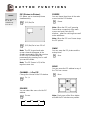 42
42
-
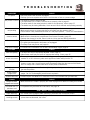 43
43
-
 44
44
-
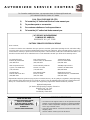 45
45
-
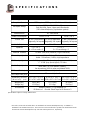 46
46
-
 47
47
-
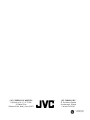 48
48
JVC AV-27980, AV-32980, AV-36980 User manual
- Category
- CRT TVs
- Type
- User manual
- This manual is also suitable for
Ask a question and I''ll find the answer in the document
Finding information in a document is now easier with AI
Related papers
-
JVC AV 27D200 User manual
-
JVC AV-36050, AV-36020, AV-32050, AV-32020, AV-32015, AV-27050 User manual
-
JVC AV-27D800 User manual
-
JVC AV-36260 User manual
-
JVC AV-27D501 User manual
-
JVC AV 36150 User manual
-
JVC AV-32D203 User manual
-
JVC AV-27F803 User manual
-
JVC 0803-KG-II-IM User manual
-
JVC AV-32D203 Owner's manual