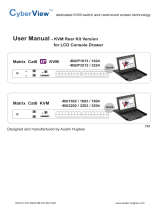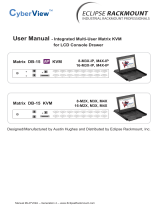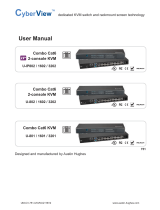Page is loading ...

User Manual
Rackmount Keyboard Drawer
Models
RK-1 Series
Models
RK-2 Series
- Short depth version
- Without KVM options
- With KVM options

blank page

Chapter 1 Getting Started
1.1 Package Contents...............................................................1
1.2 Before Installation...............................................................2
1.3 Unpacking...........................................................................2
1.4 Optional Accessories...........................................................2
1.5 Peripheral Products.............................................................3
1.6 Structure Diagram...............................................................3
1.7 Installation..........................................................................4
1.8 Connect to Server via USB Interface..................................5
1.9 Connect to KVM via USB Interface.....................................5
1.10 Connect to Server via PS/2 Interface..................................6
1.11 Connect to KVM via PS/2 Interface.....................................6
Chapter 2 Keyboard and Mouse................................................7
Chapter 3 Optional Specifi cation
3.1 KVM Options for RK-1 Series.............................................8
3.2 Environmental....................................................................8
Chapter 4 Dimensions........................................................................8
Contents

Keyboard drawer x 1 pc
Fasteners for rear L-bracket x 4 pcs
330mm rear mounting L-bracket x 1 pair
* RK-1 series mounting depth-adjustable from 210 to 800mm
* RK-2 series maximum mounting depth is 645mm
Combo keyboard cable x 1 pc
User manual x 1 pc
5
4
2
1
3
User
Manual
1
5
4
3
2
1.1 Package Contents Chapter 1
P. 1

1. Extended rear mounting L-bracket
1.1 430mm (16.9") extended rear L-bracket for :
RK-1 series up to 900mm
RK-2 series up to 745mm
*Extended rear L-bracket in tailor-made length on request
1.4 Optional Accessories
■ It is very important to locate the Rackmount Keyboard Drawer in a suitable environment.
■ The surface for placing and fi xing the Rackmount Keyboard Drawer should be stable and level or mounted into a
suitable cabinet.
■ Make sure the place has good ventilation, is out of direct sunlight, away from sources of excessive dust, dirt, heat,
water, moisture and vibration.
■ Convenience for connecting the Rackmount Keyboard Drawer to the related facilities should be well considers too.
The Rackmount Keyboard Drawer comes with the standard parts shown on the package contents. Check and make sure
they are included and in good condition. If anything is missing, or damage, contact the supplier immediately.
1.3 Unpacking
1.2 Before Installation Chapter 1
P. 2

1.5 Peripheral Products Chapter 1
1.6 Structure Diagram
Adjustable rear mounting L-bracket
Membrane switch (for RK-1 with KVM option)
Keyboard interchangeable module kit
1
1
2
2
4
4
5
5
Mouse interchangeable module kit
Carry handle to release the 2-pt lock
P. 3
Item Model No. Description
Matrix Cat6 KVM
MU-1602 / MU-1603 / MU-1604
MU-IP1613 / MU-IP1614 / MU-IP1624
MU-3202 / MU-3203 / MU-3204
MU-IP3213 / MU-IP3214 / MU-IP3224
Matrix Cat6 16 port KVM
Matrix IP Cat6 16 port KVM
Matrix Cat6 32 port KVM
Matrix IP Cat6 32 port KVM
Matrix DB-15 KVM
M-802 / M-803 / M-804
M-IP813 / M-IP814 / M-IP824
M-1602 / M-1603 / M-1604
M-IP1613 / M-IP1614 / M-IP1624
Matrix DB-15 8 port KVM
Matrix IP DB-15 8 port KVM
Matrix DB-15 16 port KVM
Matrix IP DB-15 16 port KVM
Combo Cat6 KVM
U-801 / U-802 / U-IP802
U-1601 / U-1602 / U-IP1602
U-3201 / U-3202 / U-IP3202
Combo Cat6 8 port KVM
Combo Cat6 16 port KVM
Combo Cat6 32 port KVM
Combo DB-15 KVM CV-S801 / CV-802 / IP-802
CV-S1601 / CV-1602 / IP-1602
Combo DB-15 8 port KVM
Combo DB-15 16 port KVM
PS/2 DB-15 KVM CV-401 / CV-801 / CV-1601 4 / 8 / 16 port PS/2 DB-15 KVM
Rackmount LCD Drawer RP-115 / 117 / 119
RP-W119
1U 15" / 17" / 19" LCD drawer
1U wide screen 19” LCD drawer
Rackmount LCD Display RP-717 / 819 / 920
RP-W719 / 822
7U 17" / 8U 19" / 9U 20”LCD display
7U 19” / 8U 22” wide screen LCD display
3
3

1.7 Installation Chapter 1
■ Install each rear L-bracket using two fasteners
shown in Figure 1.
■ Leaving the fasteners slightly loose
Figure 1. Installing the rear L-bracket to the keyboard drawer.
■ Measure the front and rear mounting depth of
the rack.
■ Align each rear L-bracket to a suitable length
and tighten the fasteners shown in Figure 2.
Figure 2. Aligning the rear L-brackets to a suitable length for the rack.
■ Fixed the keyboard drawer into the rack.
* Hardware (screws and cage nuts) for
fi xing the mounting bracket to the rack is
not provided.
Figure 3. Fixing the keyboard drawer into the rack.
P. 4

1.8 Connect to Server via USB Interface Chapter 1
P. 5
Remarks :
■ The above connection is only for the keyboard without KVM switch built-in.
■ For the keyboard drawer with KVM switch built-in, please refer to www.austin-hughes.com.
1.9 Connect to KVM via USB Interface
Caution : The keyboard drawer is hot-pluggable, but components of connected devices,
such as the servers and KVM switch, may not be hot-pluggable. Plugging and unplugging
cables while servers and KVM are powered on may cause irreversible damage to the serv-
ers, KVM and keyboard drawer. Before attempting to connect anything to the keyboard
drawer, we suggest turning off the power to all devices before connecting them. Apply
power to connected devices again only after the keyboard is receiving power. The com-
pany is not responsible for damage caused in this way.
Figure 4. Example of connecting EKC-3 keyboard cable to server via USB interface
Figure 5. Example of connecting EKC-3 keyboard cable to KVM via USB interface

1.10 Connect to Server via PS/2 Interface Chapter 1
1.11 Connect to KVM via PS/2 Interface
P. 6
Remarks :
■ The above connection is only for the keyboard without KVM switch built-in.
■ For the keyboard drawer with KVM switch built-in, please refer to www.austin-hughes.com.
Caution : The keyboard drawer is hot-pluggable, but components of connected devices,
such as the servers and KVM switch, may not be hot-pluggable. Plugging and unplugging
cables while servers and KVM are powered on may cause irreversible damage to the serv-
ers, KVM and keyboard drawer. Before attempting to connect anything to the keyboard
drawer, we suggest turning off the power to all devices before connecting them. Apply
power to connected devices again only after the keyboard is receiving power. The com-
pany is not responsible for damage caused in this way.
Figure 7. Example of connecting EKC-3 keyboard cable to KVM via PS/2 interface
Figure 6. Example of connecting EKC-3 keyboard cable to server via PS/2 interface

2.1 Keyboard & Mouse Chapter 2
P. 7
tCompact keyboard integrated
with touch-pad mouse dCompact keyboard integrated
with trackball
N keyboard integrated with
trackball
Nb
N keyboard integrated with
touchpad
Ne
Supporting layouts only Supporting layouts only
Supporting layouts

Model Product Dimension
(W x D x H) Packing Dimension
(W x D x H) Net
Weight Gross
Weight
RK-1 series
(with KVM option) 442 x 550 x 44.2 mm
17.4 x 21.6 x 1.74"
581 x 705 x 175 mm
22.9 x 27.8 x 6.9"
8 kg
18 lb
12 kg
26 lb
RK-2 series 442 x 400 x 44 mm
17.4 x 15.7 x 1.73"
500 x 582 x 100 mm
19.7 x 22.9 x 3.9"
6 kg
13 lb
8 kg
18 lb
4.1 Dimensions Chapter 4
3.1 KVM Options for RK-1 Series Chapter 3
P. 8
Our KVM is designed to seamlessly integrate into the rear of our full range of keyboard drawer solutions:
■ For KVM operation, please refer to KVM user manual
■ Option with Multiple consoles Matrix KVM
■ Option with high density & cost effi cient Combo KVM integration with either 8 / 16 / 32 ports
■ Option with low cost PS/2 KVM
■ Please ask your supplier for full KVM details
Remarks
■ RK-1 series has KVM option only.
3.2 Environmental
Operation 0˚ to 50˚C Degree
Storage -5˚ to 60˚C Degree
Relative Humidity 5~90%, non-condensing
Shock 10G acceleration (11ms duration)
Vibration 5~500Hz 1G RMS random vibration

The company reserves the right to modify product specifi cations without prior notice and assumes no responsibility for any error which
may appear in this publication.
All brand names, logo and registered trademarks are properties of their respective owners.
Copyright 2011 Rackmount-Solutions-Pro.com. All rights reserved.
/