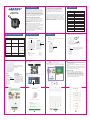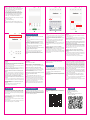OPERATION
INSTRUCTIONS
L12
Ver1.1
Privacy Agreement
The Privacy Policy is an integral part of this
Application Service Agreement.This application
does not provide, sell, rent, share or trade your
personal information to any unrelated third
party unless we have obtained your permission
in advance.This application also does not allow
any third party to collect,edit, sell or distribute
your personal information by any means.
What information do we collect?
We use the personal information we collect to
carry out our obligations arising from any
contracts entered into between you and us and
to provide you with the Services that you
request from us.
Mobile phone storage information.This
permission allows applications to store or read
data to ensure the use of basic functions, such
as fonts cache and template cache.
llmages stored and processed. When you print
images using app for L12, we may collect
personal information which is depicted within
the imagery you submit.
Location data. When you use a L12 label maker
in conjunction with our mobile applications,
your current location may be captured and
processed from location information provided
from the built-in GPS sensors, and from
information derived from cell tower triangula-
tion.
The permission to location access is for a faster
and morestable GPS connection. We use your lP
address informationto determine your approxi-
mate location, and then the APP can detect the
device nearby more rapidly.This is the best GPS
connection solution based on thousands of tests
by our software engineers.
Step 5
Press the power button
about 2 seconds to start
the printer.
Cut
Step 6
*For gap label
Press the power button
once, the label will run
out and stay in the gap.
*For continuous label
Slide up to cut the label
outside the slot port to
start printing.
Important:
Label Calibration
Please make sure to leave
0.1-0.2 inches of label paper
on the outside
Load the paper with the stickers facing up
01 Specification
Open
04 Basic use
02 Indicator Light Instructions
Charging interface
Open
Cut
On/Off Long press 2S
03 Product overview
App download
Search FlashMini in App Store or Google Play.
Or scan below QR code to download the APP.
Bluetooth connection
Turn on the device and phone Bluetooth, and then
open FlashMini app.
(Please pair in APP, NOT in setting.)
Label loading
Make the label sticker face up and insert it into
the inside feed slot, leaving 0.1-0.2 inch of label
outside the slot port.
If the label is placed reversely, it will print blank
paper.
No label paper left outside will cause abnormal
paper feeding. The device will not respond or
respond without paper feeding.
Printing steps
Click in chart A to choose label type as
showed in chart B(wrong label type will cause
issue). Please refer to step 6 of ‘04 BASUC
USE’ to calibrate label before printing to avoid
wasting label. Click the size at the left corner in
chart C, and you will see chart D for size option (
wrong label size will cause issue).
Click ' ' to search the device and choose the
correct device (e.g. L12_7E7C_BLE).
Click on correct device, it will successfully connect to
the Bluetooth.
The color of power indicator will become to blue
from green after pairing done.
Note: If a PIN code is needed, please enter 0000.
A B C D
Choose Gap or Continuous

Click on 【Text】of chart E, the 【Double click】
pops up, then edit labels in the entry bar as
chart F. Click 【T】 of chart G to adjust the font
size, or align center, left or right to adjust the
text position in the text box.
Then click 【OK】. You can go on edit if you
want to Rotate ,Zoom in, Zoom out or Adjust
the text position on the label as chart H. After
finish the editing(lf you want to edit the text
again, Double click the text box again. If you
Click 【T】, you will get a new edit box)
Click the 'Print' option and set number of copies,
then click 【OK】.
Cut the label (Slide up).
Please save the edited sticker template if you
need the same format to avoid repetitive work.
Question: Why does the device work normally
but keep printing blank paper?
Answer:
(1) It may be because the label paper is laid
reversely, please reserve the label sticker.
(2) If your label is continuous label, but you
choose it as gap label, it will print lots of blank
labels.
Question: Why cannot the device be searched
by the app?
Answer:
(1) Make sure Bluetooth is turned on in setting of
smartphone.
(2) Make sure the device is not connected to other
smartphone’s Bluetooth in the place.
(3) Bluetooth responses slowly. Please re-open
the app and reboot the device and try to connect
again.
(4) Please update or re-install the app and try. Or
please contact the customer service.
05 Trouble shooting
H
E F G
7. Do not use the printer near flammable products
such as gas station and fuel warehouses.
6. When unplugging the printer, grab the power
adapter. Pulling the power cable will damage the
cable.
5. Do not squeeze or shake the printer and power
adapter. Do not remove or modify the power adapter.
It is prohibited to use the power adapter when the
power cord is damaged.
4. Charge the battery in a cool and airy room. Do
not expose the printer and power adapter to high-
temperature and high-humidity environments, or
water to avoid short circuits that can cause the battery
to heat up, smoke, deform, damage, or even explode.
If the power adapter comes into contact with water
or other liquid, cut off the power immediately. When
you notice smoke or an oder from your printer or
power adapter, inplug the power adapter immediately
and take care to avoid burns.
8. Do not use the printer when it is charging or on low
battery.
Question: Why does the machine keep feeding paper?
Answer:
(1) It may be because there is label or residues sticking
on the detectors on the cover or in the paper bin.
(2) It may be because there is label or residues sticking
on the print head. The label paper failed to be
detected.
(3) L12 label maker is only suitable for Jadens label
range. Other Brand label paper will not work and
cause unsatisfied printing results.
(4) Please check out If you are using gap label, but you
set it as continuous label.
(5) The detectors are malfunctioning, please contact
the seller.
Question: What is the reason for suddenly
stopping printing?
Answer: In order to ensure the safety of the label maker,
multiple protection modes have been programmed.
In the event of 'lack of paper', 'cover open',
'overheat temp' and other issues, the printer will stop
printing. Please analyse the problem according to the
actual situation.
Question: Will the machine be automaticlly shut
down?
Answer: To save power and protect the battery, the
printer will automatically shut down after disconnecting
Bluetooth or after 15 minutes of non-use of the app.
Question: Why does the printout look gray or
in a light color?
Answer:
(1) The label used is not Jadens label range.
(2) The maker is malfunctioning.
Question: Why is the Bluetooth suddenly
disconnected and fail to be connected for many
times?
Answer: It may be because the Bluetooth system
crashes. Please reboot the phone and the Bluetooth.
Question: How can I solve the offset problem in
printing?
Answer:
(1) L12 label maker is only suitable for the Jadens label
range. Other Brand label paper will not work and cause
unsatisfied printing results.
(2) The device can not detect the label paper and the
detector is malfunctioning.
(3) Paper Jam. Please check if there is any residue or
glue sticking in the paper bin or at the print head; if
the edge of the label paper is rolled up.
Question: Does the label maker support batch
printing?How many numbers of labels can be
printed in one batch at most?
Answer: The L12 supports batch printing. The app
currently supports up to 999 labels in a single batch.
But taking into account the actual number of label
paper of different sizes, the printer can print up to
200 label stickers in a batch.
Question: How can I center the label content when
editing?
Answer: Refer to print step, and follow the option
of the chart E, F, G
You can move the text box with your finger when
you finish editing.
And go to support.jadens.com to search the related
video named ‘How to print centered label’.
Question: Why is the device not outputting
paper and the device keeps making a cracking
sound?
Answer:
(1) No label left outside when loading the label paper
will lead to failed paper feeding. Please make sure
0.1-0.2 inch of label paper left outside.
(2) The paper has been used up, please replace.
1. From the date of purchase, the print head of this
product shall be guaranteed for 3 months or the
print distance shall not exceed 30 kms(whichever
comes first), and the rest parts shall be guaranteed
for 12 months.
2. Warranty services are not available during the
warranty period if:
(1) You disassemble, repair or modify the printer
without authorization.
(2) The damage is caused by man-made or other
force majeure.
(3) The damage os caused by accidents, misuse, or
use of other companies’consumables.
07 Warranty
Using the WhatsApp camera to scan
Scan the below QR code to talk with us
at 10am to 10pm EST.
Hotline: 1-833-470-2950You can get support or buy the consumable from
the website www.jadens.com or scan below QR
code: Live chat:
E-mail: [email protected]om
09 Consumable 10 Support
This device complies with part 15 of the FCC Rules.
Operation is subject to the following two conditions:
I. This device may not cause harmful interference, and
II. this device must accept any interference that
may cause undesired operation.
08 FCC Compliance
1. Make sure that the paper bin is clean before using.
If the print head is clogged, it may be damaged
during printing. Please use alcohol to clean the
paper bin and print head.
3. There are complex circuits and devices inside the
printer, please do not disassemble the printer without
authorization.
2. Turn off the power immediately when it
malfunctions.
(4) Font size exceeds perimeters range.Please
configure whatever you want within the label
template perimeters.
06 Warnings
Question: What's the PIN code for Bluetooth
connection?
Answer: PIN code is 0000.
Question: Why does the APP get frozen?
Answer: This always happens when you use it for
the first time.Please long-press the button to shut
down the machine and reactivate it. It will get
normal after restarting.
Question: Why the label maker doesn't print at
all or only printhalf the word?
Answer:
(1) Using the WRONG LABEL TYPE will cause
unsatisfied printing results, please check your label
type.
(2) lmproperly loading the paper without leaving
1-3mm outside the slot port also causes printing
issues, please cut the paper then restart: open the
lid, pull out the tape, and reload it.
(3) Please check if the label exceeds Jadens label
width range.Off Brand label paper will not work.
Question: How to print vertical label?
Answer: click the ’‘ icon to rotate the label text
90°, then click the ’ ’icon to adjust the label text.
-
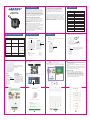 1
1
-
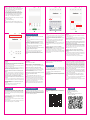 2
2
Ask a question and I''ll find the answer in the document
Finding information in a document is now easier with AI