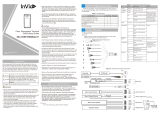Page is loading ...

Smart ANPR Camera (ITC413-PW4D-XXX)
Installation and Configuration Manual
V1.0.0
ZHEJIANG DAHUA VISION TECHNOLOGY CO., LTD.

Installation and Configuration Manual
I
Foreword
Disclaimer
In actual use, you can calculate the arming data by Project Design Tool according to the device model,
or send emails to R&D personnel for arming data. The tool calculates the data as if there is a sufficient
amount of illumination by default. If the illumination of the site is poor, the data from the on-site test
will not reach the value calculated by the tool. So the test results from the on-site test should be chosen
over the results from the tool.
Intelligent detection data is closely related to the installation scenario, light, and other factors. When
the installation scenario and light are poor, the intelligent detection data can be improved by adjusting
the scenario and adding illuminators. When the scenario and light are better, the detection effect might
still be somewhat reduced. The test results from the on-site test should be chosen.
Safety Instructions
The following signal words might appear in the manual.
Signal Words
Meaning
DANGER
Indicates a high potential hazard which, if not avoided, will result in
death or serious injury.
WARNING
Indicates a medium or low potential hazard which, if not avoided,
could result in slight or moderate injury.
CAUTION
Indicates a potential risk which, if not avoided, could result in
property damage, data loss, reductions in performance, or
unpredictable results.
TIPS
Provides methods to help you solve a problem or save time.
NOTE
Provides additional information as a supplement to the text.
Revision History
Version
Revision Content
Release Time
V1.0.0
First release.
June 2022
V1.0.1
Adjust the Detection Width (Change
from 7m to 6-8m)
June 2023

Installation and Configuration Manual
II
Table of Contents
Foreword .......................................................................................................................................... I
1 Overview ....................................................................................................................................... 1
Purpose .................................................................................................................................................. 1
Front-end System Structure ................................................................................................................... 1
1.2.1 Front–end Device Layout ............................................................................................................. 1
1.2.2 Front–end Device List .................................................................................................................. 1
2 Installation .................................................................................................................................... 3
Single-camera Solution Description ........................................................................................................ 3
Installation ............................................................................................................................................. 5
2.2.1 Refuge Island and Guard Booth .................................................................................................... 5
2.2.2 Installing Cameras ...................................................................................................................... 9
2.2.3 Installing Anti-smashing Radars ................................................................................................. 12
2.2.4 Installing Barrier Gates ............................................................................................................... 14
3 System Wiring ............................................................................................................................... 15
Camera Wiring ...................................................................................................................................... 15
Barrier Gate Wiring ............................................................................................................................... 16
Display Wiring ....................................................................................................................................... 19
4 System Configuration .................................................................................................................... 21
Configuring the Software ..................................................................................................................... 21
4.1.1 Device initialization .................................................................................................................... 21
4.1.2 Drawing Rules ............................................................................................................................ 22
4.1.3 Configuring Barrier Control ........................................................................................................ 24
4.1.4 Setting RS-485 LED Display .......................................................................................................26
4.1.5 Configuring Voice Broadcast ...................................................................................................... 28
4.1.6 Wiegand .................................................................................................................................... 31
4.1.7 IVS ............................................................................................................................................. 32
Configuring Remote Control of Barrier Gate ......................................................................................... 33
4.2.1 Configuring Remote Control of DHI-IPMECD-203X Barrier Gate................................................. 33
4.2.2 Configuring Remote Control of DHI-IPMECD-302X Barrier Gate ................................................ 35
Checking System Functions .................................................................................................................. 35
5 FAQ .............................................................................................................................................. 37

Installation and Configuration Manual
1
1 Overview
Purpose
This document provides construction standards for sales, technical supports, and construction
engineers to ensure that the system construction meets standards.
Front-end System Structure
1.2.1 Front–end Device Layout
The following takes single-camera solution as an example (one camera at the entrance and one at the
exit).
Front–end devices
1.2.2 Front–end Device List
The front-end devices of the entrance and exit management system for the card-free parking lot is
mainly composed of entrance/exit cameras, anti-smashing radars, barrier gates, guard booths,

Installation and Configuration Manual
2
charging computers, cabinets, and more. The following takes the scenario with one entrance and one
exit as an example, and the system list is shown in Table 1-1.
Table 1-1 Front-end device list for card-free parking lot with one entrance and one exit
No.
Item
Model
Quantity
Remarks
1
Smart ANPR
Camera
DHI-ITC413-PW4D-Z1
DHI-ITC413-PW4D-IZ1
DHI-ITC413-PW4D-Z3
DHI-ITC413-PW4D-IZ3
2
Select the model
according to the user's
requirements.
2
Display
DHI-ITSXS-1201-44
2
Select as needed.
3
Barrier gate
DHI-IPMECD-203X and DHI-
IPMECD-302X series
2
Select as needed.
4
79 GHz anti-
smashing radar
DHI-ITSJC-2303-DC12
2
Select as needed.

Installation and Configuration Manual
3
2 Installation
This chapter introduces the standard entrance and exit scenarios with 413 series cameras. For details
on camera installation, see Table 2-1.
Single-camera Solution Description
The card-free system is an entrance and exit management system based on vehicle license plates. The
license plate is extracted by the entrance and exit cameras through video analysis during vehicle
passing. The camera capture effect directly affects the system charing. In actual use, video capture is
used to trigger the radar to prevent smashing in some entrance and exit passages, instead of the
traditional coil solution. This solution features no damage to the road surface, simple wiring between
devices, and convenient site construction, which greatly reduces the construction difficulty and
shortens the construction period and cost.
Device installation diagram
The total length of the refuge island in the device installation area is 6500 mm, which can be
adjusted according to the actual situation on site.
The two barrier gates are installed on both sides of the refuge island in parallel.

Installation and Configuration Manual
4
The distance between the exit barrier gate and the exit camera is 400 mm.
The distance between the exit camera and the guard booth side is 1100 mm.
The guard booth diameter is 1500 mm.
The distance between the entrance camera and the guard booth side is 1100 mm
The distance between the entrance camera and the entrance barrier gate is 400 mm.
The distance between the capture line and the entrance/exit camera is 4000 mm.
Standard lane width: <4000 mm
Wiring diagram of a single camera in one entrance/exit scenarios

Installation and Configuration Manual
5
Installation
2.2.1 Refuge Island and Guard Booth
2.2.1.1 Selecting Refuge Island Locations
To select the location of refuge island, you need to consider the capture and recognition effect of
cameras first, because many factors will affect the camera recognition effect, such as the channel width
exceeding the camera monitoring capability, and inappropriate camera installation point. These are
physical factors. Problems such as whether the camera monitoring image covers the license plate or
whether the angle of the license plate meets the recognition conditions cannot be solved from the
technical level. Therefore, it is necessary to plan well before the camera is installed. The following are
important precautions before camera installation:
The camera should be placed in a location that meets the following conditions: A vehicle must be
able to make a complete turn into the passage of the parking lot; its front must face straight once
it is 4 meters away from the camera. The camera capture distance is 4–6 meters, and the best
capture distance is 4 meters away from the camera. In this solution, we take the capture line of 4
m away from the camera as the standard, and you can adjust the capture line as needed. There is
a turning process when the vehicle enters or exits the passage of the parking lot. During turning,
the license plate is at a certain angle with the camera, which causes the camera unable to face
straight the license plate or the angle is too large, which affects the recognition effect. Therefore,
the capture line of the camera should be configured at the place where the vehicle can make a
complete turn in to the passage, and the camera can face the license plate. After determining the
camera capture line, the camera can be installed 4 meters away from the capture line, as shown in
Figure 2-3.

Installation and Configuration Manual
6
Camera location plan
The maximum passage width covered by the camera is 4 meters. If the passage width is larger than
4 meters, the channel should be physically isolated to make it meet the requirement.
It is required that the distance between the camera mounting bracket and the passage boundary
is less than 0.15 meters, as shown in Figure 2-4.
Camera and passage requirements
In addition, you also need to pay attention to factors such as the width of the reserved passage,
the width of the refuge island, and the installation requirements of the devices installed on slopes

Installation and Configuration Manual
7
2.2.1.2 Specifications
Refuge island specifications
Refuge island and guard booth specifications
2.2.1.3 Manufacturing Craft of Refuge Island
When making the refuge island, you need to reserve the conduit, otherwise the conduit cannot be
embeded in later stages. For details on conduit location, specification, and quantity, see Figure 2-7
Requirements of refuge island craft:
The refuge island foundation should be more than 10 cm larger than the device dimensions to
prevent the foundation from bursting when affixing the device with expansion screws.
The height of refuge island foundation should be more than 15 cm, which can provide necessary
protection for devices.

Installation and Configuration Manual
8
Material: 425# silicate cement and medium sand. The ratio of cement to sand is 1:2. The refuge
island cannot be made with materials such as soil, stones, and bricks, which are not strong enough.
Ground material requirements:
Cement subgrade: The refuge island foundation can be directly laid on it. However, on the
bottom of refuge island, steel bars should be placed every 25 cm in a star-shaped structure
for connection. The diameter of the steel bars should be more than Φ20 mm, and it should
not be less than 5 cm deep into both the refuge island and underground.
Asphalt subgrade: The refuge island foundation can be directly laid on it, but on the bottom
of the refuge island, steel bars should be placed every 25 cm in a star-shaped structure for
connection. The diameter of the steel bars should be over Φ20 mm, and the steel bar should
not be less than 5 cm deep into the refuge island and 20 cm underground.
Soil and other subgrade: a foundation pit should be dug for construction, with a depth of more
than 30 cm.
2.2.1.4 Conduit Layout of Refuge Island
The conduit of entrance and exit management system for a single-camera solution is shown in the
following figure.
Conduit layout of refuge island for single-camera solution

Installation and Configuration Manual
9
We recommend you use PVC pipes on the cement island, and KBG pipes under the island. You can
select pipes with inner diameters greater than 70% of the total wiring area.
Separately install pipes for strong and weak currents.
The conduit elbow should be butted and sealed with glue, and the elbow must not be bent by
bender.
The conduit ports should be temporarily blocked to avoid being blocked by debris.
The iron wire can be preset in the conduit to facilitate subsequent cable threading.
The preset conduit should be kept away from the installation location of devices, to avoid using
expansion screws later.
From camera to guard booth: 1 × power cord; 1 × network cable.
From camera to barrier gate: 1 × barrier opening control cable.
From barrier gate to guard booth: 1 × power cord
We recommend you use RVV3 × 1.5² or equivalent power cords.
We recommend you use Category 5 network cables.
We recommend you use RVVP8 × 0.5² or equivalent signal cables.
We recommend you use RVV2 × 1² or equivalent 12 VDC power cords.
2.2.2 Installing Cameras
When installing cameras, you need to consider the lens angle, license plate angle, and license plate
pixels.
For front mount, the angle between the camera lens and the horizontal ground should be less than
30°.The relationship between the height (h) and the capture distance (x): x ≥1.7h.
For side mount, the angle between the camera lens and the lane line should be less than 30°. If the
distance between the camera and the farthest lane line of the monitoring lane is h, and the capture
distance is x, and their relationship must be x ≥ 1.7h. Otherwise, the algorithm recognition will be
affected.

Installation and Configuration Manual
10
The license plate angle must not be larger than 5°.
The pixels of license plate must meet the requirement of algorithm: A single-layer license plate is not less than
140 pixels; a double-layer license plate is not less than 80 pixels.
Table 2-1 Recommended installation scenarios
Product Series
Installation
Height
Capture
Distance
Detection
Width
ITC413-PW4D-(I)Z1
1.2 m
3–8 m
3–4 m
1.5 m
4–8 m
1.8 m
4.2–8 m
2 m
4.5–8 m
ITC413-PW4D-(I)Z3
2 m
6–10 m
3–4 m
2.5 m
6–12 m
3 m
6–15 m
3.5 m
6–17 m
4 m
7–19.5 m
4.5 m
8–20 m
5 m
8.5–20 m
5.5 m
9.5–20 m
6 m
10–20 m
3 m
12–15 m
6-8 m
3.5 m
12–17 m
4 m-6 m
12–20 m

Installation and Configuration Manual
11
The ambient brightness must be 10 lux or more. In night, cloudy, and other scenarios with insufficient light, you need to
add illuminators. If the license plate does not reflect light, we recommend you use white light. The license plate should
not be less than 140 pixels. Otherwise, the recognition effect might be affected.
2.2.2.2 Pole Mount
Procedure
Step 1 Fix the pole mount bracket (sold separately) to the pole.
Step 2 Use 3 M6 screws to fix the junction box to the pole mount bracket.
Step 3 Tighten the screws on the end of the camera to fix it to the junction box.
Pole mount
2.2.2.3 Wall Mount
Procedure
Step 1 Drill holes on the wall according to the holes on the junction box.
Step 2 Use 3 ST6.3 expansion screws to fix junction box to the wall.
Step 3 Tighten the screws on the end of the camera to fix it to the junction box.

Installation and Configuration Manual
12
Wall mount
2.2.2.4 Ceiling Mount
Procedure
Step 1 Drill holes on the ceiling according to the holes on the junction box.
Step 2 Use 3 ST6.3 expansion screws to fix the junction box to the ceiling.
Step 3 Tighten the screws on the end of the camera to fix it to the junction box.
Ceiling mount
2.2.3 Installing Anti-smashing Radars
In the vertical direction of the lane, install the anti-smashing radar on the box below the automatic
barrier arm.

Installation and Configuration Manual
13
Install the radar
The barrier box must be fixed firmly, and the tilt angle of the box should be less than 5°.
When installing a guardrail at one side of the lane, secure the guardrail to prevent it from moving
back-and-forth or shaking.
Do not place any objects within the radar detection range (excluding the barrier arm).
After the environment changes, calibrate the radar in time.
The radar is not suitable for scenarios where the vehicle turns in and out at a large angle. Large
angle: When the vehicle passes through the anti-smashing radar trigger area, the angle between
the vehicle and the road is greater than 30 degrees.
Installation height: We recommend that the lower edge of the radar be 0.6 m above the ground
(0.7 m above the ground when there are large vehicles.
After the 79 GHz radar (applicable to the all series of barrier gate) is installed, parameters such as
actual width, detection area bandwidth, and barrier closing time can be adjusted directly through
the configuration software or mobile app.
When there are many large vehicles, just adjust the installation height to 70 cm. You can only
configure parameters such as lane width and arm closing time on the configuration software, and
leave other parameters as default. Install the configuration software to a laptop, and then bring
the laptop to the radar installation site.
For details, see the user’s manual and FAQ of the barrier gate and radar.

Installation and Configuration Manual
14
2.2.4 Installing Barrier Gates
DHI-IPMECD-203X barrier gate box base
DHI-IPMECD-303X barrier gate box base
For details on barrier gate installation positions, see Figure 2-1.
The installation surface of the foundation on which the barrier gate is installed should be level,
which can ensure that the vehicle stopper box fits the foundation and enhances the stress of the
box.
When drilling a hole, a single drilling operation is required. Repeated drilling will reduce the fixing
effect of expansion bolts, which will affect the service life of the barrier gate.
During installation, make sure that the barrier gate box is level.
The installation details are subject to the actual construction requirements of the barrier gate.

Installation and Configuration Manual
15
3 System Wiring
Ground all the ground holes on the devices used in the system to improve device reliability.
Camera Wiring
External cables
Table 3-1 Cable parameters
No.
Function
Description
Image
1
AUDIO OUT
The camera sends out audio signal
through this port.

Installation and Configuration Manual
16
No.
Function
Description
Image
2
Alarm out
Alarm output, connecting to barrier, and
alarm output devices such as alarm light.
3
Alarm in
Alarm input, connecting to vehicle
detector, IR detector, induction loop, and
more.
4
RS-485
Connects to displays and other external
devices.
5
Wiegand
Connects and sends number plates to
access controller.
6
LAN
Connects to a network. It also supports
PoE power supply.
7
12 VDC
Connects to 12 VDC power supply.
Device damage will occur if power is not
supplied correctly.
Barrier Gate Wiring
For DHI-IPMECD-203X barrier gates, you can refer to Figure 3-2 for wiring of the arm opening control
cables. For DHI-IPMECD-203X barrier gate, to control the opening of the barrier gate, connect NO1
cable of the camera to OPEN port (port 10 on the terminal), and COM1 cable to GND port (port 12 on
the terminal) of the barrier gate motherboard. Connect the red cable of the anti-smashing radar to
DC12 V+ port (port 16 on the terminal); the black cable to OUT- port (port 17 on the terminal); the brown
cable to port 13 on the terminal; yellow cable to GND port (port 15 on the terminal) of the motherboard.

Installation and Configuration Manual
17
Connect the camera to DHI-IPMECD-203X barrier gate
For DHI-IPMECD-302X barrier gate, connect NO1 cable of the camera to NO1 port (port 21 on the
terminal), and COM1 cable to NC1 port (port 19 on the terminal) of the barrier gate motherboard.
Connect the red cable of the anti-smashing radar to +12 V port (port 15 on the terminal); the black cable
to GND port (port 16 on the terminal); the brown cable to port 17 on the terminal; yellow cable to port
18 on the terminal of the motherboard.
/