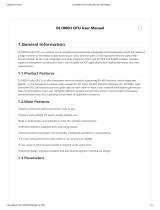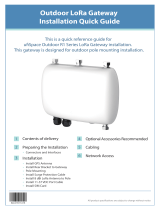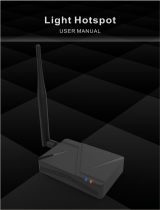Page is loading ...

F8936-L Series Router
User Manual
Document Version
Page
V1.0.1
Product Name:F8936-L
Total:89
F8936-L Series Router
User Manual
The user manual is suitable for the following model:
Model
Product Type
F8936-L-W
LoRa+WCDMA WIFI Router
F8936-L-V
LoRa+EVDO WIFI Router
F8936-L-TL
LoRa+TDD LTE WIFI Router
F8936-L-FL
LoRa+FDD LTE WIFI Router
F8936-L-L
LoRa+LTE WIFI Router
Xiamen Four-Faith Communication Technology Co., Ltd.
Add:J1-J3, 3rd Floor, No.44,Guanri Road, Software Park, Xiamen, China
Postal Code:361008
Tel:+86 -592-6300320
Fax:+86-592-5912735
http://en.four-faith.com

F8936-L Series Router User Manual
Xiamen Four-Faith Communication Technology Co.,Ltd. Page 2 of 89
Add:J1-J3, 3rdFloor, No.44, Guanri Road, Software Park, Xiamen .361008.China
http://en.four-faith.com Tel:+86-592-6300320 Fax:+86-592-5912735
Files Revised Record
Date
Version
Remark
Author
2016-11-4
V1.0.0
Initial version
WSP/ZZF
2017-3-2
V1.0.1
1 delete LoRa channel setting
2 add LoRa power and frequency setting
WSP/ZZF

F8936-L Series Router User Manual
Xiamen Four-Faith Communication Technology Co.,Ltd. Page 3 of 89
Add:J1-J3, 3rdFloor, No.44, Guanri Road, Software Park, Xiamen .361008.China
http://en.four-faith.com Tel:+86-592-6300320 Fax:+86-592-5912735
Copyright Notice
All contents in the files are protected by copyright law, and all copyrights are reserved by Xiamen
Four-Faith Communication Technology Co., Ltd. Without written permission, all commercial
use of the files from Four-Faith are forbidden, such as copy, distribute, reproduce the files, etc.,
but non-commercial purpose, downloaded or printed by individual (all files shall be not revised,
and the copyright and other proprietorship notice shall be reserved) are welcome.
Trademark Notice
Four-Faith 、 四 信 、 、 、 are all registered trademarks of Xiamen
Four-Faith Communication Technology Co., Ltd., illegal use of the name of Four-Faith,
trademarks and other marks of Four-Faith is forbidden, unless written permission is authorized in
advance.

F8936-L Series Router User Manual
Xiamen Four-Faith Communication Technology Co.,Ltd. Page 4 of 89
Add:J1-J3, 3rdFloor, No.44, Guanri Road, Software Park, Xiamen .361008.China
http://en.four-faith.com Tel:+86-592-6300320 Fax:+86-592-5912735
Note: There may be different components and interfaces in different model,please in kind prevail.

F8936-L Series Router User Manual
Xiamen Four-Faith Communication Technology Co.,Ltd. Page 5 of 89
Add:J1-J3, 3rdFloor, No.44, Guanri Road, Software Park, Xiamen .361008.China
http://en.four-faith.com Tel:+86-592-6300320 Fax:+86-592-5912735
Contents
Contents
Chapter 1 Brief Introduction of Product............................................................................................. 7
1.1 General............................................................................................................................... 7
1.2 Features and Benefits......................................................................................................... 7
1.3 Working Principle...............................................................................................................9
1.4 Specifications..................................................................................................................... 9
Chapter 2 Installation Introduction................................................................................................... 14
2.1 General............................................................................................................................. 14
2.2 Encasement List............................................................................................................... 14
2.3 Installation and Cable Connection................................................................................... 14
2.4 Power................................................................................................................................18
2.5 Indicator Lights Introduction........................................................................................... 18
2.6 Reset Button Introduction................................................................................................ 19
Chapter 3 Configuration and Management.......................................................................................20
3.1 Configuration Connection................................................................................................20
3.2 Access the Configuration Web Page................................................................................ 20
3.3 Management and configuration....................................................................................... 22
3.3.1 Setting................................................................................................................. 22
3.3.1.1 Basic Setting.............................................................................................. 22
3.3.1.2 Dynamic DNS............................................................................................28
3.3.1.3 Clone MAC Address..................................................................................29
3.3.1.4 Advanced Router........................................................................................30
3.3.1.5 VLANs....................................................................................................... 32
3.3.1.6 Networking.................................................................................................33
3.3.2 Wireless...............................................................................................................36
3.3.2.1 Basic Settings.............................................................................................36
3.3.2.2 Wireless Security....................................................................................... 38
3.3.3 Services...............................................................................................................40
3.3.3.1 Services...................................................................................................... 40
3.3.4 VPN......................................................................................................................44
3.3.4.1 PPTP...........................................................................................................44
3.3.4.2 L2TP...........................................................................................................45
3.3.4.3 OPENVPN................................................................................................. 46
3.3.4.4 IPSEC.........................................................................................................51
3.3.4.5 GRE............................................................................................................53
3.3.5 Security............................................................................................................... 55
3.3.5.1 Firewall...................................................................................................... 55
3.3.6 Access Restrictions........................................................................................... 57
3.3.6.1 WAN Access.............................................................................................. 57
3.3.6.2 URL Filter.................................................................................................. 60
3.3.6.3 Packet Filter............................................................................................... 61

F8936-L Series Router User Manual
Xiamen Four-Faith Communication Technology Co.,Ltd. Page 6 of 89
Add:J1-J3, 3rdFloor, No.44, Guanri Road, Software Park, Xiamen .361008.China
http://en.four-faith.com Tel:+86-592-6300320 Fax:+86-592-5912735
3.3.7 NAT...................................................................................................................... 62
3.3.7.1 Port Forwarding......................................................................................... 62
3.3.7.2 Port Range Forward................................................................................... 63
3.3.7.3 DMZ...........................................................................................................64
3.3.8 QOS Setting....................................................................................................... 64
3.3.8.1 Basic...........................................................................................................64
3.3.8.2 Classify.......................................................................................................65
3.3.9 Applications........................................................................................................ 66
3.3.9.1 Serial Applications..................................................................................... 66
3.3.9.2 LoRa Applications..................................................................................... 67
3.3.10 Administration.................................................................................................. 69
3.3.10.1 Management.............................................................................................69
3.3.10.2 Keep Alive................................................................................................72
3.3.10.3 Commands............................................................................................... 73
3.3.10.4 Factory Defaults.......................................................................................73
3.3.10.5 Firmware Upgrade................................................................................... 74
3.3.10.6 Backup..................................................................................................... 75
3.3.11 Status.................................................................................................................76
3.3.11.1 Router....................................................................................................... 76
3.3.11.2 WAN.........................................................................................................78
3.3.11.3 LAN..........................................................................................................80
3.3.11.4 Wireless.................................................................................................... 82
3.3.11.5 Bandwidth................................................................................................ 84
3.3.11.6 Sys-Info.................................................................................................... 85
Appendix.......................................................................................................................................... 88

F8936-L Series Router User Manual
Xiamen Four-Faith Communication Technology Co.,Ltd. Page 7 of 89
Add:J1-J3, 3rdFloor, No.44, Guanri Road, Software Park, Xiamen .361008.China
http://en.four-faith.com Tel:+86-592-6300320 Fax:+86-592-5912735
Chapter 1 Brief Introduction of Product
1.1 General
F8936-L series ROUTER is a kind of cellular terminal device that provides data
transfer function by public cellular network. At the same time using LoRa wireless
transmission technology for short distance data transmission.
It adopts high-powered industrial 32-bits CPU and embedded real time operating
system. It supports RS232 (or RS485/RS422), Ethernet and WIFI port that can
conveniently and transparently connect one device to a cellular network, allowing you to
connect to your existing serial, Ethernet and WIFI devices with only basic configuration.
It has been widely used on M2M fields, such as intelligent transportation, smart grid,
industrial automation, intelligent building, public security, fire protection, environment
protection, telemetry, water supply, meteorology, remote sensing, digital medical, military,
space exploration, agriculture, forestry, petrochemical and other fields,and so on.
1.2 Features and Benefits
Design for Industrial Application
High-powered industrial cellular module
High-powered industrial LoRa module
High-powered industrial 32bits CPU
Adapt dual SIM design to ensure the stable and reliable of the router
Support low-consumption mode, including sleep mode, scheduled online/offline mode
Housing: iron, providing IP30 protection.
Power range: DC 5~36V
Stability and Reliability
Support hardware and software WDT
Support auto recovery mechanism, including online detect, auto redial when offline to make
router always online
Ethernet port: 1.5KV magnetic isolation protection
RS232/RS485/RS422 port: 15KV ESD protection
SIM/UIM port: 15KV ESD protection
Power port: reverse-voltage and overvoltage protection
Antenna port: lightning protection(optional)
Standard and Convenience
Support standard RS232(or RS485/RS422), Ethernet and WIFI port that can connect to serial,
Ethernet and WIFI devices directly
Support standard WAN port and PPPOE protocol that can connect to ADSL directly

F8936-L Series Router User Manual
Xiamen Four-Faith Communication Technology Co.,Ltd. Page 8 of 89
Add:J1-J3, 3rdFloor, No.44, Guanri Road, Software Park, Xiamen .361008.China
http://en.four-faith.com Tel:+86-592-6300320 Fax:+86-592-5912735
Support intellectual mode, enter into communication state automatically when powered
Provide management software for remote management
Support several work modes
Convenient configuration and maintenance interface(WEB or CLI)
High-performance
Support multiple WAN access methods, including static IP, DHCP, L2TP,
PPTP,PPPOE,2.5G/3G/4G
Support double link backup between cellular and WAN(PPPOE, ADSL) (optional)
Support VPN client(PPTP, L2TP, OPENVPN, IPSEC and GRE)(only for VPN version)
Support VPN server(PPTP, L2TP, OPENVPN, IPSEC and GRE)(only for VPN version)
Support local and remote firmware upgrade,import and export configure file
Support NTP, RTC embedded
Support mulitiple DDNS provider service
Support VLANs, MAC Address clone, PPPoE Server
WIFI support 802.11b/g/n. support AP, client, Adhoc, Repeater, Repeater Bridge and
WDS(optional) mode
WIFI support WEP,WPA,WPA2 encryption,Support RADIUS authentication and MAC
address filter
Support multi online trigger ways, including SMS, ring and data. Support link disconnection
when timeout
Support APN/VPDN
Support DHCP server and client, firewall, NAT, DMZ host , URL block, QoS, ttraff,statistics,
real time link speed statistics etc
Full protocol support , such as TCP/IP, UDP, ICMP, SMTP, HTTP, POP3, OICQ, TELNET,
FTP, SNMP, SSHD, etc
Schedule Reboot, Schedule Online and Offline
Support transferring data via LoRa

F8936-L Series Router User Manual
Xiamen Four-Faith Communication Technology Co.,Ltd. Page 9 of 89
Add:J1-J3, 3rdFloor, No.44, Guanri Road, Software Park, Xiamen .361008.China
http://en.four-faith.com Tel:+86-592-6300320 Fax:+86-592-5912735
1.3 Working Principle
The principle chart of the router is as following:
1.4 Specifications
Cellular Specification
Item
Content
F8936-L-W LoRa+WCDMA WIFI Router
Standard and
Band
UMTS/WCDMA/HSDPA/HSUPA/HSPA+ 850/1900/2100MHz,
850/900/1900/2100MHz(optional)
GSM 850/900/1800/1900MHz
GPRS/EDGE CLASS 12
Bandwidth
DC-HSPA+: Download speed 42Mbps, Upload speed 5.76Mbps
HSPA+: Download speed 21Mbps, Upload speed 5.76Mbps
HSDPA: Download speed 7.2Mbps, HSUPA: Upload speed 5.76Mbps
UMTS: 384Kbps
TX power
<24dBm
RX sensitivity
<-109dBm
F8936-L-V LoRa+EVDO WIFI Router

F8936-L Series Router User Manual
Xiamen Four-Faith Communication Technology Co.,Ltd. Page 10 of 89
Add:J1-J3, 3rdFloor, No.44, Guanri Road, Software Park, Xiamen .361008.China
http://en.four-faith.com Tel:+86-592-6300320 Fax:+86-592-5912735
Standard and
Band
CDMA2000 1X EVDO Rev A 800MHz, 800/1900MHz(optional),
450MHz(optional)
CDMA2000 1X EVDO Rev B 800/1900MHz(optional)
CDMA2000 1X RTT, IS-95 A/B
Bandwidth
EVDO Rev. A: Download speed 3.1Mbps, Upload speed 1.8Mbps
EVDO Rev. B: Download speed 14.7Mbps, Upload speed 5.4Mbps
(optional)
TX power
<23dBm
RX sensitivity
<-104dBm
F8936-L-TL LoRa+TDD LTE WIFI Router
Standard and
Band
LTE TDD 2600/1900/2300MHz(Band 38/39/40), 800/1400/1800MHz(Band
27/61/62)(optional)
TD-SCDMA 2010/1900MHz(A/F frequency band, Band 34/39)
GSM /GPRS/EDGE 900/1800/1900MHz
Bandwidth
LTE TDD: Download speed 61Mbps, Upload speed 18Mbps
TD-HSPA+: Download speed 4.2Mbps, Upload speed 2.2Mbps
TD-HSPA: Download speed 2.2Mbps, Upload speed 2.2Mbps
TX power
<23dBm
RX sensitivity
<-97dBm
F8936-L-FL LoRa+FDD LTE WIFI Router
Standard and
Band
LTE FDD 2600/2100/1800/900/800MHz, 700/1700/2100MHz(optional)
DC-HSPA+/HSPA+/HSDPA/HSUPA/UMTS 850/900/2100MHz,
800/850/1900/2100MHz(optional)
EDGE/GPRS/GSM 850/900/1800/1900MHz
GPRS CLASS 10
GPRS CLASS 12
Bandwidth
LTE FDD: Download speed 100Mbps, Upload speed 50Mbps
DC-HSPA+: Download speed 42Mbps, Upload speed 5.76Mbps
HSPA+: Download speed 21Mbps, Upload speed 5.76Mbps
HSDPA: Download speed 7.2Mbps, HSUPA: Upload speed 5.76Mbps
UMTS: 384Kbps
TX power
<23dBm
RX sensitivity
<-97dBm
F8936-L-L LoRa+LTE WIFI Router
Standard and
Band
LTE FDD,LTE
TDD,EVDO,WCDMA,TD-SCDMA,CDMA1X,GPRS/EDGE
Bandwidth
LTE FDD: Download speed 100Mbps, Upload speed 50Mbps
LTE TDD: Download speed 61Mbps, Upload speed 18Mbps
DC-HSPA+: Download speed 42Mbps, Upload speed 5.76Mbps
TD-HSPA+: Download speed 4.2Mbps, Upload speed 2.2Mbps
EVDO Rev. A: Download speed 3.1Mbps, Upload speed 1.8Mbps

F8936-L Series Router User Manual
Xiamen Four-Faith Communication Technology Co.,Ltd. Page 11 of 89
Add:J1-J3, 3rdFloor, No.44, Guanri Road, Software Park, Xiamen .361008.China
http://en.four-faith.com Tel:+86-592-6300320 Fax:+86-592-5912735
TX power
<23dBm
RX sensitivity
<-97dBm
WIFI Specification
Item
Content
Standard
IEEE802.11b/g/n
Bandwidth
IEEE802.11b/g: 54Mbps (max)
IEEE802.11n: 150Mbps (max)
Security
WEP, WPA, WPA2, etc
WPS (optional)
TX power
20dBm(11n),24dBm(11g),26dBm(11b)
RX sensitivity
<-72dBm@54Mpbs
LoRa Parameter
Item
Content
Communication
Frequency Band
Support a variety of frequency bands around the world
(433/470/780/868/915 MHz)
Indoor/Urban
Communication
Distance
2km
Outdoor/Visual
Communication
Distance
9km
TX Power
<30dBm
RX Sensitivity
<-140dBm
RF Data Rate
6 level adjustable(0.3、0.6、1.0、1.8、3.1、5.5Kbps)
Hardware System
Item
Content
CPU
Industrial 32bits CPU
FLASH
16MB(Extendable to 64MB)
DDR2
128MB
Interface Type
Item
Content
WAN
1 10/100 Mbps WAN port(RJ45), auto MDI/MDIX, 1.5KV magnetic
isolation protection
LAN
4 10/100 Mbps Ethernet ports(RJ45), auto MDI/MDIX, 1.5KV magnetic
isolation protection
Serial
1 RS232(or RS485/RS422) port, 15KV ESD protection
Data bits: 5, 6, 7, 8

F8936-L Series Router User Manual
Xiamen Four-Faith Communication Technology Co.,Ltd. Page 12 of 89
Add:J1-J3, 3rdFloor, No.44, Guanri Road, Software Park, Xiamen .361008.China
http://en.four-faith.com Tel:+86-592-6300320 Fax:+86-592-5912735
Stop bits: 1, 1.5(optional), 2
Parity: none, even, odd, space(optional), mark(optional)
Baud rate: 2400~115200 bps
Indicator
"Power", "System", "Online", "LoRa", " Local Network ", "WAN",
"WIFI","Signal Strength"
Antenna
Cellular:1 Standard SMA female interface, 50 ohm, lighting
protection(optional)
LoRa :1 Standard SMA female interface, 50 ohm, lighting
protection(optional)
WIFI: 1 Standard SMA male interface, 50 ohm, lighting
protection(optional)
SIM/UIM
Standard 3V/1.8V user card interface, 15KV ESD protection
Power
Standard 3-PIN power jack, reverse-voltage and overvoltage protection
Reset
Restore the router to its original factory default settings
Note: There may be different components and interfaces in different model,please in kind prevail.
Power Input
Item
Content
Standard Power
DC 12V/1.5A
Power Range
DC 5~36V
Consumption
Working condition
Consumption
Standby
4G:280~330mA@12VDC 3G:268~295mA@12VDC
Communication
4G:310~563mA@12VDC 3G:279~360mA@12VDC
Physical Characteristics
Item
Content
Housing
Iron, providing IP30 protection
Dimensions
207x135x28 mm
Weight
790g
Environmental Limits
Item
Content
Operating
Temperature
-35~+75ºC(-31~+167℉)

F8936-L Series Router User Manual
Xiamen Four-Faith Communication Technology Co.,Ltd. Page 13 of 89
Add:J1-J3, 3rdFloor, No.44, Guanri Road, Software Park, Xiamen .361008.China
http://en.four-faith.com Tel:+86-592-6300320 Fax:+86-592-5912735
Storage
Temperature
-40~+85ºC(-40~+185℉)
Operating Humidity
95% (Non-condensing)

F8936-L Series Router User Manual
Xiamen Four-Faith Communication Technology Co.,Ltd. Page 14 of 89
Add:J1-J3, 3rdFloor, No.44, Guanri Road, Software Park, Xiamen .361008.China
http://en.four-faith.com Tel:+86-592-6300320 Fax:+86-592-5912735
Chapter 2 Installation Introduction
2.1 General
The router must be installed correctly to make it work properly.
Warning: Forbid to install the router when powered!
2.2 Encasement List
Name
Quantity
Remark
Router host
1
Cellular antenna (Male SMA)
1
LoRa antenna (Male SMA)
1
WIFI antenna (Female SMA)
1
Network cable
1
Console cable
1
optional
Power adapter
1
Manual CD
1
Certification card
1
Maintenance card
1
2.3 Installation and Cable Connection
Stator and routing equipment of screw specification for: M3 * 5 mm countersunk head screws
(black)

F8936-L Series Router User Manual
Xiamen Four-Faith Communication Technology Co.,Ltd. Page 15 of 89
Add:J1-J3, 3rdFloor, No.44, Guanri Road, Software Park, Xiamen .361008.China
http://en.four-faith.com Tel:+86-592-6300320 Fax:+86-592-5912735
Fixed Size
Router Size
Installation of SIM/UIM card:
Firstly power off the router, and press the out button of the SIM/UIM card outlet with a needle
object. Then the SIM/UIM card sheath will flick out at once. Put SIM/UIM card into the card
sheath (Pay attention to put the side which has metal point outside), and insert card sheath back to
the SIM/UIM card outlet.
Warning: Forbid to install SIM/UIM card when powered!

F8936-L Series Router User Manual
Xiamen Four-Faith Communication Technology Co.,Ltd. Page 16 of 89
Add:J1-J3, 3rdFloor, No.44, Guanri Road, Software Park, Xiamen .361008.China
http://en.four-faith.com Tel:+86-592-6300320 Fax:+86-592-5912735
Installation of antenna:
Screw the SMA male pin of the cellular antenna to the female SMA interface of the
Router with sign “ANT”.
Screw the SMA female pin of the WIFI antenna to the male SMA interface of the
Router with sign “WIFI”.
Screw the SMA male pin of the LoRa antenna to the female SMA interface of the
Router with sign “LoRa”.
Warning: The cellular antenna and the WIFI antenna can not be connected wrongly.
And the antennas must be screwed tightly, or the signal quality of antenna will be
influenced!
Installation of cable:
Insert one end of the network cable into the switch interface with sign “Local Network”, and
insert the other end into the Ethernet interface of user’s device. The signal connection of network
direct cable is as follows:
RJ45-1
RJ45-2
Color
1
1
White/Orange
2
2
Orange
3
3
White/Green
4
4
Blue
5
5
White/Blue
6
6
Green

F8936-L Series Router User Manual
Xiamen Four-Faith Communication Technology Co.,Ltd. Page 17 of 89
Add:J1-J3, 3rdFloor, No.44, Guanri Road, Software Park, Xiamen .361008.China
http://en.four-faith.com Tel:+86-592-6300320 Fax:+86-592-5912735
7
7
White/Brown
8
8
Brown
Insert the RJ45 end of the console cable into the RJ45 outlet with sign “console”, and insert
the DB9F end of the console cable into the RS232 serial interface of user’s device.
The signal connection of the console cable is as follows:
Console line definition (RS232)
RJ45
Color
Signal
DB9F
Description
Dir (Router
1
White/
Orange
CTS
8
Clera To Send
Output
2
Orange
DSR
6
Data Set Ready
Output
3
White/
Green
RXD
2
Receive Data
Output
4
Blue
DCD
1
Data Carrier Detect
Output
5
White/
Blue
GND
5
System Ground
6
Green
TXD
3
Transmit Data
Input
7
White/
Brown
DTR
4
Data Terminal Ready
Input
8
Brown
RTS
7
Request To Send
Input

F8936-L Series Router User Manual
Xiamen Four-Faith Communication Technology Co.,Ltd. Page 18 of 89
Add:J1-J3, 3rdFloor, No.44, Guanri Road, Software Park, Xiamen .361008.China
http://en.four-faith.com Tel:+86-592-6300320 Fax:+86-592-5912735
2.4 Power
The power range of the router is DC 5~36V.
Warning: When we use other power, we should make sure that the power can supply power
above 8W.
We recommend user to use the standard DC 12V/1.5A power.
2.5 Indicator Lights Introduction
The router provides following indicator lights: “Power”, “System”, “Online”, “LoRa”,
“Local Network”, “WAN”, “WIFI”, “Signal Strength”.
Indicator
Light
State
Introduction
Power
ON
Router is powered on
OFF
Router is powered off
System
BLINK
System works properly
OFF
System does not work
Online
ON
Router has logged on network
OFF
Router hasn’t logged on network
LoRa
ON
LoRa has been identified
OFF
LoRa is not recognized
Local
Network
OFF
The corresponding interface of switch is not connected
ON /
BLINK
The corresponding interface of switch is connected
/Communicating

F8936-L Series Router User Manual
Xiamen Four-Faith Communication Technology Co.,Ltd. Page 19 of 89
Add:J1-J3, 3rdFloor, No.44, Guanri Road, Software Park, Xiamen .361008.China
http://en.four-faith.com Tel:+86-592-6300320 Fax:+86-592-5912735
WAN
OFF
The interface of WAN is not connected
ON /
BLINK
The interface of WAN is connected /Communicating
WIFI
OFF
WIFI is not active
ON
WIFI is active
Signal
Strength
One Light
ON
Signal strength is weak
Two Lights
ON
Signal strength is medium
Three
Lights ON
Signal strength is good
2.6 Reset Button Introduction
The router has a “Reset” button to restore it to its original factory default settings. When user
press the “Reset” button for up to 15s, the router will restore to its original factory default settings
and restart automatically.

F8936-L Series Router User Manual
Xiamen Four-Faith Communication Technology Co.,Ltd. Page 20 of 89
Add:J1-J3, 3rdFloor, No.44, Guanri Road, Software Park, Xiamen .361008.China
http://en.four-faith.com Tel:+86-592-6300320 Fax:+86-592-5912735
Chapter 3 Configuration and Management
This chapter describes how to configure and manage the router.
3.1 Configuration Connection
Before configuration, you should connect the router and your configuration PC with the
supplied network cable. Plug the cable’s one end into the Local Network port of the router, and
another end into your configure PC’s Ethernet port. The connection diagram is as following:
Please modify the IP address of PC as the same network segment address of the router, for
instance, 192.168.1.9. Modify the mask code of PC as 255.255.255.0 and set the default gateway
of PC as the router’s IP address (192.168.1.1).
3.2 Access the Configuration Web Page
The chapter is to present main functions of each page. Users visit page tool via web browser
after connect users' PC to the Router. There are eleven main pages: Setting, Wireless, Service,
VPN, Security, Access Restrictions, NAT, QoS Setting, Applications, Management and Status.
Users enable to browse slave pages by click one main page..
Users can open IE or other explorers and enter the Router's default IP address of 192.168.1.1
on address bar, then press the botton of Enter to visit page Web management tool of the Router.
The users login in the web page at the first name, there will display a page shows as blow to tip
users to modify the default user name and password of the Router. Users have to click "change
password" to make it work if they modify user name and password.
/