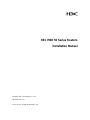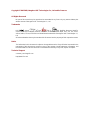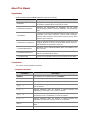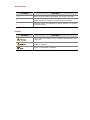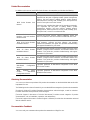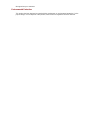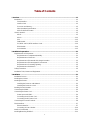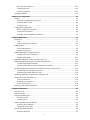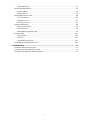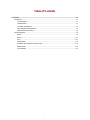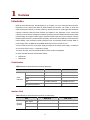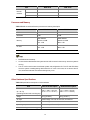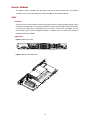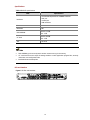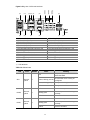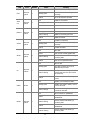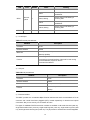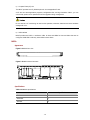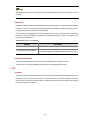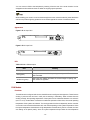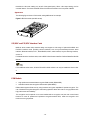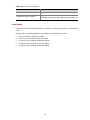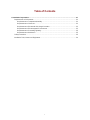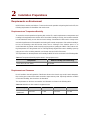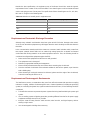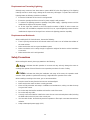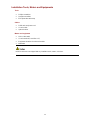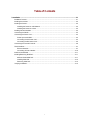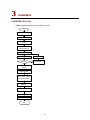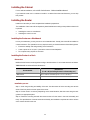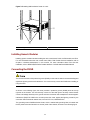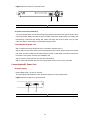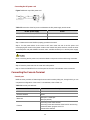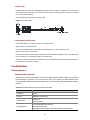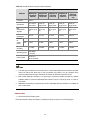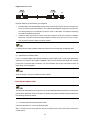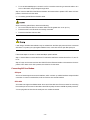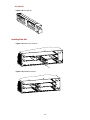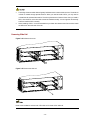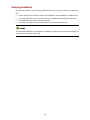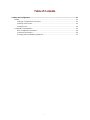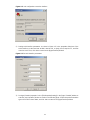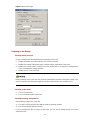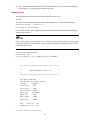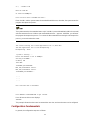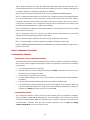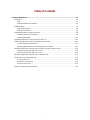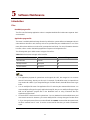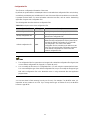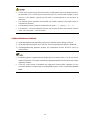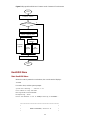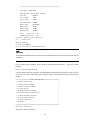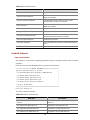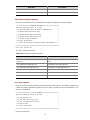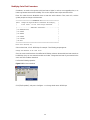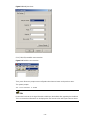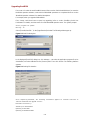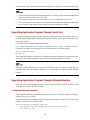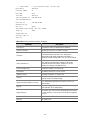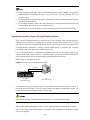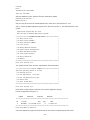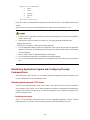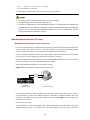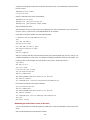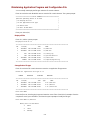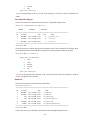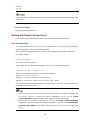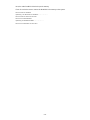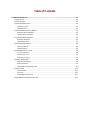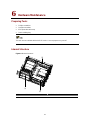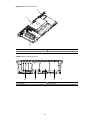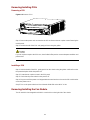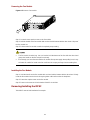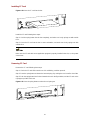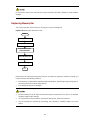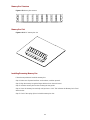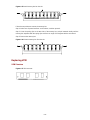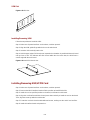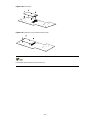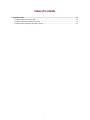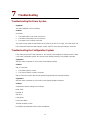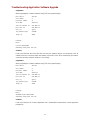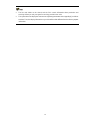H3C MSR 50 Series Routers
Installation Manual
Hangzhou H3C Technologies Co., Ltd.
http://www.h3c.com
Manual Version: T2-08047M-20081106-C-1.03

Copyright © 2006-2008, Hangzhou H3C Technologies Co., Ltd. and its licensors
All Rights Reserved
No part of this manual may be reproduced or transmitted in any form or by any means without prior
written consent of Hangzhou H3C Technologies Co., Ltd.
Trademarks
H3C, , Aolynk, , H
3
Care,
, TOP G, , IRF, NetPilot, Neocean, NeoVTL,
SecPro, SecPoint, SecEngine, SecPath, Comware, Secware, Storware, NQA, VVG, V
2
G, V
n
G, PSPT,
XGbus, N-Bus, TiGem, InnoVision and HUASAN are trademarks of Hangzhou H3C Technologies Co.,
Ltd.
All other trademarks that may be mentioned in this manual are the property of their respective owners.
Notice
The information in this document is subject to change without notice. Every effort has been made in the
preparation of this document to ensure accuracy of the contents, but all statements, information, and
recommendations in this document do not constitute the warranty of any kind, express or implied.
Technical Support
customer_service@h3c.com
http://www.h3c.com

About This Manual
Organization
MSR 50 Series Routers Installation Manual is organized as follows:
Chapter Contents
1 Overview
Briefly introduces the appearance, system description, as well as
the features and applications of the MSR 50 series.
2 Installation Preparation
Describes the requirements on installation site, the safety
recommendations before and during installation, and the required
tools.
3. Installation
Covers the procedures for installing the MSR 50 series, power cord
connection, AUX cable connection, Console cable connection,
Ethernet cable connection and Synchronous/asynchronous serial
interface cable connection.
4. Startup and Configuration
Helps you get familiar with the basic knowledge of how to boot and
configure the MSR 50 series, including device startup, power-on,
and initialization of system files, and so on.
5. Software Maintenance
Introduces how to maintain BootROM menu and software of the
MSR 50 series.
6. Hardware Maintenance
Introduces how to install and remove SDRAM, ESM/VCPM card
and CF card of the MSR 50 series.
7. Troubleshooting Describes some problems that may arise and how to solve them.
Conventions
The manual uses the following conventions:
Command conventions
Convention Description
Boldface
The keywords of a command line are in Boldface.
italic
Command arguments are in italic.
[ ] Items (keywords or arguments) in square brackets [ ] are optional.
{ x | y | ... }
Alternative items are grouped in braces and separated by vertical bars.
One is selected.
[ x | y | ... ]
Optional alternative items are grouped in square brackets and
separated by vertical bars. One or none is selected.
{ x | y | ... } *
Alternative items are grouped in braces and separated by vertical bars.
A minimum of one or a maximum of all can be selected.
[ x | y | ... ] *
Optional alternative items are grouped in square brackets and
separated by vertical bars. Many or none can be selected.
&<1-n>
The argument(s) before the ampersand (&) sign can be entered 1 to n
times.
# A line starting with the # sign is comments.

GUI conventions
Convention Description
< > Button names are inside angle brackets. For example, click <OK>.
[ ]
Window names, menu items, data table and field names are inside
square brackets. For example, pop up the [New User] window.
/
Multi-level menus are separated by forward slashes. For example,
[File/Create/Folder].
Symbols
Convention Description
Means reader be extremely careful. Improper operation may cause
bodily injury.
Means reader be careful. Improper operation may cause data loss or
damage to equipment.
Means a complementary description.

Related Documentation
In addition to this manual, each MSR Series Routers documentation set includes the following:
Manual Description
MSR Series Routers User
Manual
It is a guide for the user to perform the operations correctly. It is
organized into the parts of getting started, system management,
interface, link layer protocol, network protocol, routing protocol,
multicast protocol, security, VPN, reliability, QoS, dial-up and VoIP,
as well as acronyms used in the manual.
It gives the user a detailed description of the operating commands.
It is organized into the parts of getting started, system
management, interface, link layer protocol, network protocol,
routing protocol, multicast protocol, security, VPN, reliability, QoS,
dial-up and VoIP, as well as a command index.
MSR Series Routers
Interface Card and Interface
Module Manual
It covers the pinouts, function, interface attributes, panels and
LEDs of all interface cards and modules available with the router.
MSR 20-1X Series Routers
Installation Manual
This guide describes the MSR 20-1X Series Routers and how to
install hardware, configure and boot software, and maintain
software and hardware. This guide also provides troubleshooting
and support information for your router.
MSR 20 Series Routers
Installation Manual
This guide describes the MSR 20 Series Routers and how to install
hardware, configure and boot software, and maintain software and
hardware. This guide also provides troubleshooting and support
information for your router.
MSR 50 Series Routers
Installation Manual
This guide describes the MSR 30 Series Routers and how to install
hardware, configure and boot software, and maintain software and
hardware. This guide also provides troubleshooting and support
information for your router.
MSR 20-1x Series Routers
Web-Based Configuration
Manual
It provides guidelines to Web-based configuration on the MSR
20-1x Series Routers.
MSR 20/30/50 Series
Routers Web-Based
Configuration Manual
It provides guidelines to Web-based configuration on the MSR
20/30/50 Series Routers.
Obtaining Documentation
You can access the most up-to-date H3C product documentation on the World Wide Web at this URL:
http://www.h3c.com.
The following are the columns from which you can obtain different categories of product documentation:
[Products & Solutions]: Provides information about products and technologies, as well as solutions.:
Provides information about products and technologies.
[Technical Support & Document > Technical Documents]: Provides several categories of product
documentation, such as installation, operation, and maintenance.
[Technical Support & Document > Product Support > Software]: Provides the documentation released
with the software version.
Documentation Feedback
You can e-mail your comments about product documentation to [email protected].

We appreciate your comments.
Environmental Protection
This product has been designed to comply with the requirements on environmental protection. For the
proper storage, use and disposal of this product, national laws and regulations must be observed.

1
Table of Contents
1 Overview.....................................................................................................................................................1-1
Introduction .............................................................................................................................................1-1
Fixed Interface.................................................................................................................................1-1
Interface Card..................................................................................................................................1-1
Processor and Memory...................................................................................................................1-2
Other Hardware Specifications........................................................................................................1-2
MSR 50-40/50-60 Routers ..............................................................................................................1-3
Generic Modules.....................................................................................................................................1-5
MPUF...............................................................................................................................................1-5
MSCA ............................................................................................................................................1-11
PSU ...............................................................................................................................................1-12
FAN Module...................................................................................................................................1-13
SIC/DSIC and FIC/DFIC Interface Cards......................................................................................1-14
ESM Module..................................................................................................................................1-14
Voice Module.................................................................................................................................1-15
2 Installation Preparations...........................................................................................................................2-1
Requirements on Environment ...............................................................................................................2-1
Requirements on Temperature/Humidity ........................................................................................2-1
Requirements on Cleanness...........................................................................................................2-1
Requirements on Electrostatic Discharge Prevention.....................................................................2-2
Requirements on Electromagnetic Environments...........................................................................2-2
Requirements on Preventing Lightning...........................................................................................2-3
Requirements on Workbench..........................................................................................................2-3
Safety Precautions..................................................................................................................................2-3
Installation Tools, Meters and Equipments.............................................................................................2-4
3 Installation..................................................................................................................................................3-1
Installation Process.................................................................................................................................3-1
Installing the Cabinet...............................................................................................................................3-2
Installing the Router................................................................................................................................3-2
Installing the Router on a Workbench.............................................................................................3-2
Installing the Router in a Rack ........................................................................................................3-2
Installing Generic Modules......................................................................................................................3-3
Connecting the PGND.............................................................................................................................3-3
Connecting the Power Cord....................................................................................................................3-4
Power Input and PGND...................................................................................................................3-4
Connecting the AC Power Cord......................................................................................................3-4
Connecting the DC Power Cord......................................................................................................3-5
Connecting the Console Terminal...........................................................................................................3-6
Fixed Interfaces.......................................................................................................................................3-7
Ethernet Interface............................................................................................................................3-7
Connecting AUX to a Modem........................................................................................................3-10
Interface Card Module...........................................................................................................................3-11
Installing/Removing Slide Rail ..............................................................................................................3-11

2
MSR 50 Series Slide Rail..............................................................................................................3-11
Installing Slide Rail........................................................................................................................3-12
Removing Slide Rail......................................................................................................................3-13
Verifying Installation..............................................................................................................................3-14
4 Startup and Configuration ........................................................................................................................4-1
Startup.....................................................................................................................................................4-1
Setting up Configuration Environment.............................................................................................4-1
Powering on the Router...................................................................................................................4-3
Startup Process...............................................................................................................................4-4
Configuration Fundamentals...................................................................................................................4-5
Basic Configuration Procedures......................................................................................................4-6
Command Line Interface.................................................................................................................4-6
Arranging Slots and Numbering Interfaces .....................................................................................4-7
5 Software Maintenance...............................................................................................................................5-1
Introduction .............................................................................................................................................5-1
Files.................................................................................................................................................5-1
Software Maintenance Methods......................................................................................................5-3
BootROM Menu ......................................................................................................................................5-4
Main BootROM Menu......................................................................................................................5-4
BootROM Submenus.......................................................................................................................5-6
Upgrading BootROM Through Serial Port ..............................................................................................5-8
Modifying Serial Port Parameters....................................................................................................5-9
Upgrading BootROM.....................................................................................................................5-11
Upgrading Application Program Through Serial Port............................................................................5-12
Upgrading Application Program Through Ethernet Interface................................................................5-12
Configuring Ethernet Parameters..................................................................................................5-12
Upgrading Application Program Through Ethernet Interface........................................................5-14
Maintaining Application Program and Configuring Through Command Lines......................................5-16
Maintaining the Router with TFTP Server.....................................................................................5-16
Maintaining the Router with FTP Server .......................................................................................5-18
Maintaining Application Program and Configuration File......................................................................5-21
Dealing with Router Password Loss.....................................................................................................5-23
User Password Loss......................................................................................................................5-23
BootROM Password Loss .............................................................................................................5-24
Super Password Loss....................................................................................................................5-24
Backing up and Restoring BootROM....................................................................................................5-24
6 Hardware Maintenance..............................................................................................................................6-1
Preparing Tools.......................................................................................................................................6-1
Internal Structure.....................................................................................................................................6-1
Removing/Installing PSUs ......................................................................................................................6-3
Removing a PSU.............................................................................................................................6-3
Installing a PSU...............................................................................................................................6-3
Removing/Installing the Fan Module.......................................................................................................6-3
Removing the Fan Module..............................................................................................................6-4
Installing the Fan Module................................................................................................................6-4
Removing/Installing the MPUF ...............................................................................................................6-4
Removing the MPUF.......................................................................................................................6-5

3
Installing the MPUF.........................................................................................................................6-5
Removing/Installing MSCA.....................................................................................................................6-6
Removing MSCA.............................................................................................................................6-6
Installing MSCA...............................................................................................................................6-6
Installing/Removing CF Card..................................................................................................................6-6
CF Card Structure ...........................................................................................................................6-6
Installing CF Card............................................................................................................................6-7
Removing CF Card..........................................................................................................................6-7
Replacing Memory Bar............................................................................................................................6-8
Memory Bar Structure .....................................................................................................................6-9
Memory Bar Slot..............................................................................................................................6-9
Installing/Removing Memory Bar ....................................................................................................6-9
Replacing VPM .....................................................................................................................................6-10
VPM Structure...............................................................................................................................6-10
VPM Slot........................................................................................................................................6-11
Installing/Removing VPM..............................................................................................................6-11
Installing/Removing ESM/VCPM Card..................................................................................................6-11
7 Troubleshooting.........................................................................................................................................7-1
Troubleshooting the Power System........................................................................................................7-1
Troubleshooting the Configuration System.............................................................................................7-1
Troubleshooting Application Software Upgrade .....................................................................................7-2

i
Table of Contents
1 Overview·····················································································································································1-1
Introduction ·············································································································································1-1
Fixed Interface·································································································································1-1
Interface Card··································································································································1-1
Processor and Memory ···················································································································1-2
Other Hardware Specifications········································································································1-2
MSR 50-40/50-60 Routers ··············································································································1-3
Generic Modules ·····································································································································1-5
MPUF···············································································································································1-5
MSCA ············································································································································1-11
PSU ···············································································································································1-12
FAN Module···································································································································1-13
SIC/DSIC and FIC/DFIC Interface Cards ······················································································1-14
ESM Module ··································································································································1-14
Voice Module·································································································································1-15

1-1
1 Overview
Introduction
MSR 50 Series Routers were self-developed by our company. for use on enterprise-level networks.
Depending on the network size, MSR 50 Series Routers can be either core routers on small and
medium enterprise networks, or access routers for network branches on some large-sized enterprise
networks. Therefore, MSR 50 Series Routers are suitable for the application on the carrier-level
networks, such as telecom management networks and billing networks. MSR 50 Series Routers adopt
modular design and support a wide range of optional interface cards and service modules, including
flexible interface card (FIC), smart interface card (SIC), multi-service card A (MSCA), enhanced service
module (ESM), voice processing module (VPM) and voice co-processing module (VCPM). Base on
power supply mode, the MSR 50-40 and MSR 50-60 each have two models: AC, DC.
You can choose to use a DC or AC power supply unit (PSU) as the system power supply, or install two
AC or two DC PSUs to form 1+1 redundancy backup.
The PSUs, fan trays, and FICs of MSR 50 series routers are all hot swappable.
Currently, the MSR 50 series include these models:
z MSR 50-40
z MSR 50-60
Fixed Interface
Table 1-1 MSR 50-40/50-60 Routers interface description
Item MSR 50-40 MSR 50-60
Console 1 1
AUX 1 1
USB 2 2
GE 2 COMBO interfaces 2 COMBO interfaces
Fixed
interfaces
FE switching interface 0 0
Interface Card
Table 1-2 MSR 50-40/50-60 Routers interface card description
Item MSR 50-40 MSR 50-60
SIC module 4 4
FIC module 4 6
External
modules
MSCA module 1 1

1-2
Item MSR 50-40 MSR 50-60
ESM module 2 2
VPM module 4 4
Internal
modules
VCPM module 1 1
Processor and Memory
Table 1-3 MSR 50-40/50-60 Routers processor and memory description
Item MSR 50-40 MSR 50-60
Processor PowerPC PowerPC
BootROM 4 MB 4 MB
Memory
DDR SDRAM:
Default: 512 MB
Max: 1 GB
DDR SDRAM:
Default: 512 MB
Max: 1 GB
CF card
Default: 256 MB
Max: 1 GB
Default: 256 MB
Max: 1 GB
z BootROM stores bootstrap.
z Communication data between the system and the CPU is stored in the memory when the system is
running.
z The CF card is used to store the software system and configuration file. The CF card LED blinks
when the system is reading/writing data from/to the CF card. In this case, do not remove the CF
card; otherwise hardware and software damage may occur.
Other Hardware Specifications
Table 1-4 Specifications description of other hardware
Item MSR 50-40 Description MSR 50-60 Description
Dimensions
(H × W × D)
(excluding feet and rack-mounting ear)
130.7 × 436.2 × 424 mm
(5.15 × 17.17 × 16.70 in.)
175.1 × 436.2 × 424 mm
(6.89 × 17.17 × 16.69 in.)
Weight 18 kg (39.68 lb.) 20 kg (44.09 lb.)
AC input Rated voltage: 100 VAC to 240 VAC; 50 Hz/60 Hz
DC input Rated voltage: –48 VDC to –60 VDC
Operating temperature 0°C to 40°C (32°F to 104°F)
Relative humidity (noncondensing) 5% to 90%

1-3
MSR 50-40/50-60 Routers
Appearance
1) Front view of MSR 50-40
Figure 1-1 Front panel of the MSR 50-40
(1) (2) (3)(4) (5)(6)
(7)
(8) (10) (9)
(1) CF card LED (2) CF card
(3) SIC slot 1 (4) SIC slot 2
(5) SIC slot 3 (6) SIC slot 4
(7) FIC slot 5 (8) FIC slot 6
(9) FIC slot 7 (10) FIC slot 8
2) Rear view of MSR 50-40
Figure 1-2 Rear view of MSR 50-40
(1)
(3)
(2)
(5)(6)
(4)
(1) MSCA slot (2) System power 1 slot
(3) System power 0 slot (4) System power socket
(5) Grounding terminal (6) Fan slot
3) Front view of MSR 50-60

1-4
Figure 1-3 Front panel of the MSR 50-60
(1) (2) (3)(4) (5)(6)
(7)(8) (10)
(9) (11)
(12)
(1) CF card LED (2) CF card
(3) SIC slot 1 (4) SIC slot 2
(5) SIC slot 3 (6) SIC slot 4
(7) FIC slot 5 (8) FIC slot 6
(9) FIC slot 7 (10) FIC slot 8
(11) FIC slot 9 (12) FIC slot 10
4) Rear view of MSR 50-60
Figure 1-4 Rear view of MSR 50-60
(1)
(3)
(2)
(6)(7)
(5)
(4)
(1) MSCA slot (2) System power 2 slot
(3) System power 1 slot (4) System power 0 slot
(5) System power socket (6) Grounding terminal
(7) Fan slot

1-5
Generic Modules
The MSR 50 series is available with the generic modules as power modules, SICs and interface
modules. Currently, it primarily supports the main board MPUF. See details as follows.
MPUF
Functions
As the core of the router, the MPUF functions to process protocols, forward low-speed packets, govern
interfaces, and detect faults. You can gather information about the operating state of FAN module, PSU,
and system by reading their corresponding LEDs on the main control board; alternatively, you can
monitor state using a network management system. In addition, the main control board provides a
hardware reset button: RESET.
Appearance
Figure 1-5 MPUF front view
Figure 1-6 MPUF internal structure

1-6
Specifications
Table 1-5 MPUF specifications
Item Specifications
Interfaces
2 10/100/1000 Mbps Ethernet COMBO interfaces
1 AUX port
1 console port
2 USB interfaces
Processor 833 MHz
BootROM 4 MB
DDR SDRAM
Default: 512 MB
Max: 1 GB
CF Card
Default: 256 MB
Max: 1 GB
Slot 4 SIC slots
z DDR SDRAM (synchronous dynamic random access memory) is the memory.
z CF card functions as the major file storage medium to store application program files, anomaly
information, and configuration files.
z BootROM stores bootstrap files.
LED and interface
Figure 1-7 LEDs and interfaces

1-7
Figure 1-8 Big view of LEDs and interfaces
(1)
(2)
(3)
(4)
(5)
(6)
(7)
(8)
( 9 )
(1 0)
(1 1)
(1 2)
(13)
(15)
(16)
(17)
(18)(14) (19)
(20)
(22)
(21)(23)
(24)
(25)
(1) System LED (SYS) (2) Fan LED (FAN)
(3) Power LED 1 (PWR1) (4) Power LED 0 (PWR0)
(5) VPM LED 3 (VPM3) (6) VPM LED 2 (VPM2)
(7) VPM LED 1 (VPM1) (8) VPM LED 0 (VPM0)
(9) VCPM LED (VCPM) (10) ESM LED 1 (ESM1)
(11) ESM LED 0 (ESM0) (12) USB Slave LED (USB0)
(13) Fixed gigabit electrical interface 0 LED (14) Fixed gigabit electrical interface 1 LED
(15) Fixed gigabit optical interface 0 LED (16) Fixed gigabit optical interface 1 LED
(17) USB interface 0 (18) USB interface 1
(19) Console port (CONSOLE) (20) Auxiliary port (AUX)
(21) Fixed gigabit electrical interface 0 (22) Fixed gigabit electrical interface 1
(23) Fixed gigabit optical interface 0 (24) Fixed gigabit optical interface 1
(25) RESET LED
1) LED attributes
Table 1-6 LED attributes
LED Color Number Status Meaning
Off
No power input, or the main control
board has failed.
Green, blinking (0.5 Hz)
The interface card is running as
configured.
Green, blinking (4 Hz) The system is being booted.
SYS
Green &
yellow
1
Yellow The system has failed.
Off Power 1 is not present.
Steady green
Power 1 is present and working
normally.
PWR0
Green &
yellow
1
Yellow Power 1 has failed.
Off Power 2 is not present.
Steady green
Power 2 is present and working
normally.
PWR1
Green &
yellow
1
Yellow Power 2 has failed.

1-8
LED Color Number Status Meaning
Off The FAN module is not present.
Steady green
The FAN module is working
normally.
FAN
Green &
yellow
1
Yellow The FAN module has failed.
Off VPMx is not present.
Steady green VPMx is present,
VPM
0-3
Green &
yellow
4
Yellow VPMx has failed.
Off ESMx is not present.
Steady green ESMx is present.
Green, blinking ESMx is processing services.
ESM0-1
Green &
yellow
2
Yellow ESMx has failed.
Off VCPM is not present.
Steady green
VCPM is present and operating
normally.
VCPM
Green &
yellow
1
Yellow VCPM has failed.
Off No LINK.
Green SFP optical module gigabit LINK
Green, blinking
SFP optical module is transmitting or
receiving data.
SFP0-1
Green &
yellow
2
Yellow SFP has not passed the test.
Off No CF card.
Steady green
CF card is present, and can be
identified by the router.
Green, blinking
The system is accessing the CF
card (In this case, the card cannot
be removed).
CF
Green &
Yellow
1
Yellow
CF card cannot be identified by the
router.
Off USB is not connected to HOST.
Steady green
USB is connected to HOST, when it
can be removed.
USB0 Green 1
Green, blinking
USB is transmitting data, when it
cannot be removed.
Off No connection is established.
Green
1000 Mbps connection is
established.
Green, blinking
Active. GE0/0 is transmitting or
receiving data.
Yellow
10/100 Mbps connection is
established.
GE0/0
Green &
yellow
1
Yellow, blinking
Active. GE0/0 is transmitting or
receiving data.

1-9
LED Color Number Status Meaning
Off No connection is established.
Green
1000 Mbps connection is
established.
Green, blinking
Active. GE0/1 is transmitting or
receiving data.
Yellow
10/100 Mbps connection is
established.
GE0/1
Green &
yellow
1
Yellow, blinking
Active. GE0/1 is transmitting or
receiving data.
RESET
—
—
—
Reset button
2) Console port
Table 1-7 Console port attributes
Attribute Description
Connector RJ-45
Interface standard RS232
Baud rate
9600 bps to 115200 bps
9600 bps (default)
Function
Connecting to the ASCII terminal
Connecting to the serial interface of the local PC and running
terminal emulation program on the PC.
Command line interface
3) AUX port
Table 1-8 AUX port attributes
Attribute Description
Connector RJ-45
Interface standard RS232
Baud rate 300 bps to 115200 bps
Function
Modem dialup
Backup
4) Ethernet interface
The MPUF provides two 10/100/1000 Mbps Ethernet interfaces that each accommodates an RJ-45
connector and a small form-factor pluggable (SFP) module respectively for electrical and optical
connections. But you can use only one connection at a time.
Five types of 1000Base-FX SFP transceiver modules are available: multi-mode short-haul (850 nm),
single-mode medium-haul (1310 nm), single-mode long-haul (1310 nm), single mode long-haul (1550
nm), and single-mode ultra-long haul (1550 nm). They all provide LC interfaces and are hot swappable.

1-10
The attributes are listed in the following table:
Table 1-9 1000 Mbps Ethernet electrical interface attributes
Attribute Description
Connector RJ-45
Interface MDI/MDIX auto-sensing
Frame format
Ethernet_II
Ethernet_SNAP
Operating mode
10/100/1000 Mbps auto-sensing
Full duplex/half duplex
(1000 Mbps and half duplex cannot be configured together.)
Table 1-10 1000 Mbps Ethernet optical interface attributes
Description
Attribute
Multi-mode
short-haul
(850 nm)
Single-mod
e
medium-ha
ul (1310 nm)
Single-mod
e long-haul
(1310 nm)
Single-mod
e long-haul
(1550 nm)
Single-mod
e ultra-long
haul (1550
nm)
Connector SFP/LC
Optical fiber
62.5/125 μm
multi-mode
9/125 μm
single-mode
9/125 μm
single-mode
9/125 μm
single-mode
9/125 μm
single-mode
Max.
transmission
segment
0.55 km (0.34
mi)
10 km (6.21
mi)
40 km (24.86
mi)
40 km (24.86
mi)
70 km (43.50
mi)
Central
wavelength
850 nm 1310 nm 1310 nm 1550 nm 1550 nm
Min –9.5 dBm –9 dBm –2 dBm –4 dBm –4 dBm Transmit
ter
optical
power
Max 0 dBm –3 dBm 5 dBm 1 dBm 2 dBm
Receiver
sensitivity
–17 dBm –20 dBm –23 dBm –21 dBm –22 dBm
Operating mode
1000 Mbps
Full duplex
Frame format
Ethernet_II
Ethernet_SNAP
The fiber-optic and electrical connections that a 10/100/1000 Mbps Ethernet interface provides cannot
be used at the same time. If both connections are present, you can configure which connection takes
effect through commands. By default, the electrical connection works.
Page is loading ...
Page is loading ...
Page is loading ...
Page is loading ...
Page is loading ...
Page is loading ...
Page is loading ...
Page is loading ...
Page is loading ...
Page is loading ...
Page is loading ...
Page is loading ...
Page is loading ...
Page is loading ...
Page is loading ...
Page is loading ...
Page is loading ...
Page is loading ...
Page is loading ...
Page is loading ...
Page is loading ...
Page is loading ...
Page is loading ...
Page is loading ...
Page is loading ...
Page is loading ...
Page is loading ...
Page is loading ...
Page is loading ...
Page is loading ...
Page is loading ...
Page is loading ...
Page is loading ...
Page is loading ...
Page is loading ...
Page is loading ...
Page is loading ...
Page is loading ...
Page is loading ...
Page is loading ...
Page is loading ...
Page is loading ...
Page is loading ...
Page is loading ...
Page is loading ...
Page is loading ...
Page is loading ...
Page is loading ...
Page is loading ...
Page is loading ...
Page is loading ...
Page is loading ...
Page is loading ...
Page is loading ...
Page is loading ...
Page is loading ...
Page is loading ...
Page is loading ...
Page is loading ...
Page is loading ...
Page is loading ...
Page is loading ...
Page is loading ...
Page is loading ...
Page is loading ...
Page is loading ...
Page is loading ...
Page is loading ...
Page is loading ...
Page is loading ...
Page is loading ...
Page is loading ...
Page is loading ...
Page is loading ...
Page is loading ...
Page is loading ...
Page is loading ...
-
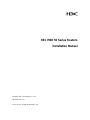 1
1
-
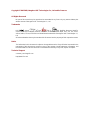 2
2
-
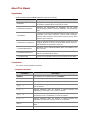 3
3
-
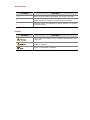 4
4
-
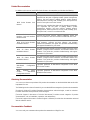 5
5
-
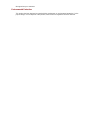 6
6
-
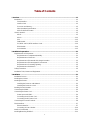 7
7
-
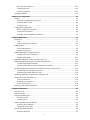 8
8
-
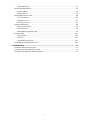 9
9
-
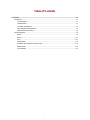 10
10
-
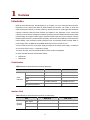 11
11
-
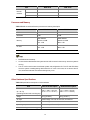 12
12
-
 13
13
-
 14
14
-
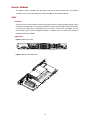 15
15
-
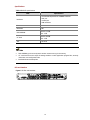 16
16
-
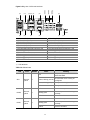 17
17
-
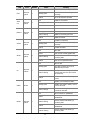 18
18
-
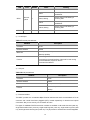 19
19
-
 20
20
-
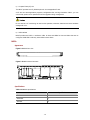 21
21
-
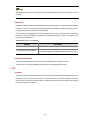 22
22
-
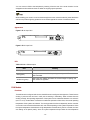 23
23
-
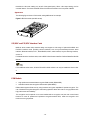 24
24
-
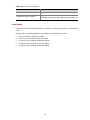 25
25
-
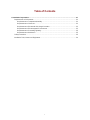 26
26
-
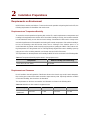 27
27
-
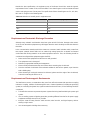 28
28
-
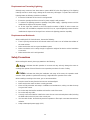 29
29
-
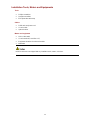 30
30
-
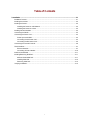 31
31
-
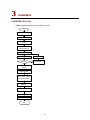 32
32
-
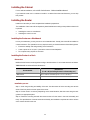 33
33
-
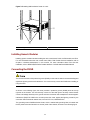 34
34
-
 35
35
-
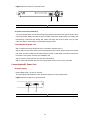 36
36
-
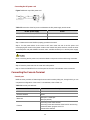 37
37
-
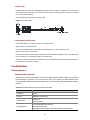 38
38
-
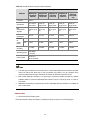 39
39
-
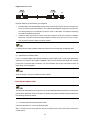 40
40
-
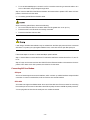 41
41
-
 42
42
-
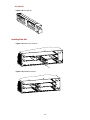 43
43
-
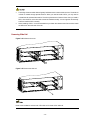 44
44
-
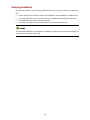 45
45
-
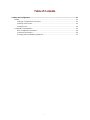 46
46
-
 47
47
-
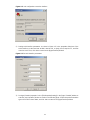 48
48
-
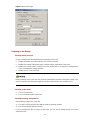 49
49
-
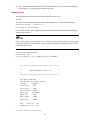 50
50
-
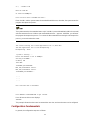 51
51
-
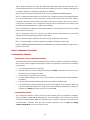 52
52
-
 53
53
-
 54
54
-
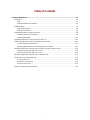 55
55
-
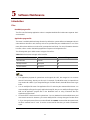 56
56
-
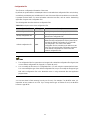 57
57
-
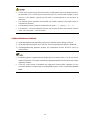 58
58
-
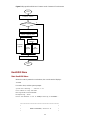 59
59
-
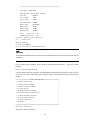 60
60
-
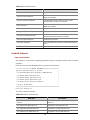 61
61
-
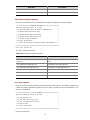 62
62
-
 63
63
-
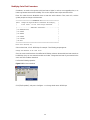 64
64
-
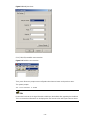 65
65
-
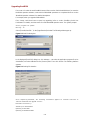 66
66
-
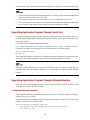 67
67
-
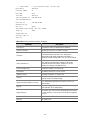 68
68
-
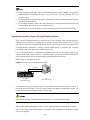 69
69
-
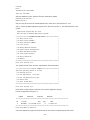 70
70
-
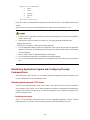 71
71
-
 72
72
-
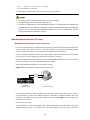 73
73
-
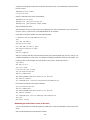 74
74
-
 75
75
-
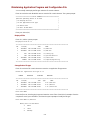 76
76
-
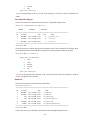 77
77
-
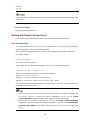 78
78
-
 79
79
-
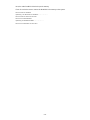 80
80
-
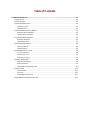 81
81
-
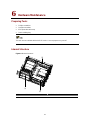 82
82
-
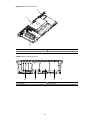 83
83
-
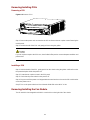 84
84
-
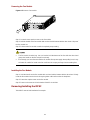 85
85
-
 86
86
-
 87
87
-
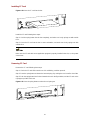 88
88
-
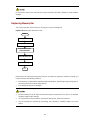 89
89
-
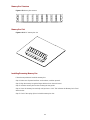 90
90
-
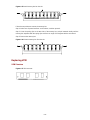 91
91
-
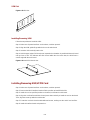 92
92
-
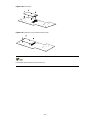 93
93
-
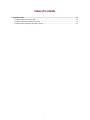 94
94
-
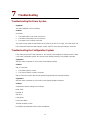 95
95
-
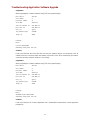 96
96
-
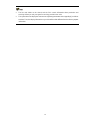 97
97
3com MSR 50-60 Installation guide
- Type
- Installation guide
- This manual is also suitable for
Ask a question and I''ll find the answer in the document
Finding information in a document is now easier with AI
Related papers
-
H3C H3C MSR 50 User manual
-
3com Router 5000 Series Installation guide
-
3com 0235A324 Datasheet
-
3com 0235A328-ME Datasheet
-
3com Router 6000 Series User manual
-
3com VG Series User manual
-
H3C RT-MSR3016 Supplementary Manual
-
3com Router 6000 Series Installation guide
-
3com Router 6000 Series User manual
-
3com Router 6040 Installation guide
Other documents
-
H3C MSR-20-21 ROUTER Installation guide
-
H3C MSR 50-60 Installation guide
-
 FIC GT128 User manual
FIC GT128 User manual
-
H3C RT-MSR3060-DC-OVS-H3 Installation guide
-
H3C MSR-20-21 ROUTER Installation guide
-
H3C MSR 30-16 Installation guide
-
H3C AR 18-22-24 Installation guide
-
H3C MSR Router Comware 5 Series User manual
-
HP AR 18 Router Series Quick start guide
-
H3C S3600 Series Operating instructions