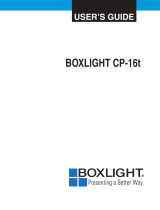Page is loading ...

Owner's Manual
PLC-XR70N
Multimedia Rear-Projection Display
MODEL

2
INFORMATION TO THE USER
NOTE : This equipment has been tested and found to comply with the limits for a Class A digital device,
pursuant to Part 15 of FCC Rules. These limits are designed to provide reasonable protection
against harmful interference when the equipment is operated in a commercial environment. This
equipment generates, uses, and can radiate radio frequency energy and, if not installed and used
in accordance with the instruction manual, may cause harmful interference to radio
communications. Operation of this equipment in a residential area is likely to cause harmful
interference in which case the user will be required to correct the interference at his own expense.
As the owner of a new Rear-Projection Display, you are probably eager to try out your new projector.
Before you do, we suggest that your spend a little time reading this manual to familiarize yourself with the
operating procedures, so that you will receive maximum satisfaction from the many features included in
your new projector.
This owner's manual will acquaint you with your projector's features. Reading it will help us too. Through
the years, we have found that many service requests were not caused by problems with our projectors.
They were caused by problems that could have been prevented, if the owner had followed the instructions
in the manual.
You can often correct operating problems yourself. If your projector fails to work properly, see
"TROUBLESHOOTING" section on page 43 and try the solution marked for each problem.
WARNING:
TO REDUCE THE RISK OF FIRE OR ELECTRIC SHOCK, DO NOT EXPOSE THIS
APPLIANCE TO RAIN OR MOISTURE.
This Projector has a grounding-type AC line plug. This is a safety feature to be sure that
the plug will fit into the power outlet. Do not try to defeat this safety feature.
This projector produces intense light from the projection lens. Do not stare directly into
the lens as possible eye damage could result. Be especially careful that children do not
stare directly into the beam.
This projector should not be set in the way indicated. It may result in fire hazard.
If the projector will not be used for an extended time, unplug the projector from the power
outlet.
READ AND KEEP THIS OWNER'S MANUAL FOR LATER USE.
CAUTION : TO REDUCE THE RISK OF ELECTRIC SHOCK, DO NOT REMOVE COVER (OR BACK).
NO USER-SERVICEABLE PARTS INSIDE EXCEPT LAMP REPLACEMENT. REFER
SERVICING TO QUALIFIED SERVICE PERSONNEL.
THIS SYMBOL INDICATES THAT
DANGEROUS VOLTAGE CONSTITUTING
A RISK OF ELECTRIC SHOCK IS
PRESENT WITHIN THIS UNIT.
THIS SYMBOL INDICATES THAT THERE
ARE IMPORTANT OPERATING AND
MAINTENANCE INSTRUCTIONS IN THE
OWNER'S MANUAL WITH THIS UNIT.
TO THE OWNER
SAFETY PRECAUTIONS
CAUTION
RISK OF ELECTRIC SHOCK
DO NOT OPEN

3
All the safety and operating instructions should be read
before the product is operated.
Read all of the instructions given here and retain them for
later use. Unplug this projector from AC power supply
before cleaning. Do not use liquid or aerosol cleaners.
Use a damp cloth for cleaning.
Do not use attachments not recommended by the
manufacturer as they may cause hazards.
Do not place this projector on an unstable cart, stand, or
table. The projector may fall, causing serious injury to a
child or adult, and serious damage to the projector. Use
only with a cart or stand recommended by the
manufacturer, or sold with the projector. Wall of shelf
mounting should follow the manufacturer's instructions,
and should use a mounting kit approved by the
manufacturers.
Do not expose this unit to rain or use near water... for
example, in a wet basement, near a swimming pool, etc...
Slots and openings in the back and bottom of the cabinet
are provided for ventilation, to insure reliable operation of
the equipment and to protect it from overheating.
The openings should never be covered with cloth of other
materials, and the bottom opening should not be blocked
by placing the projector on a bed, sofa, rug, or other
similar surface. This projector should never be placed
near or over a radiator or heat register.
This projector should not be placed in a built-in installation
such as a book case unless proper ventilation is provided.
This projector should be operated only from the type of
power source indicated on the marking label. If you are
not sure of the type of power supplied, consult your
authorized dealer or local power company.
Do not overload wall outlets and extension cords as this
can result in fire or electric shock. Do not allow anything
to rest on the power cord. Do not locate this projector
where the cord may be damaged by persons walking on it.
Never push objects of any kind into this projector through
cabinet slots as they may touch dangerous voltage points
or short out parts that could result in a fire or electric
shock. Never spill liquid of any kind on the projector.
Do not attempt to service this projector yourself as
opening or removing covers may expose you to
dangerous voltage or other hazards. Refer all servicing to
qualified service personnel.
Unplug this projector from wall outlet and refer servicing to
qualified service personnel under the following conditions:
a. When the power cord or plug is damaged or frayed.
b. If liquid has been spilled into the projector.
c. If the projector has been exposed to rain or water.
d. If the projector does not operate normally by following
the operating instructions. Adjust only those controls
that are covered by the operating instructions as
improper adjustment of other controls may result in
damage and will often require extensive work by a
qualified technician to restore the projector to normal
operation.
e. If the projector has been dropped or the cabinet has
been damaged.
f. When the projector exhibits a distinct change in
performance-this indicates a need for service.
When replacement parts are required, be sure the service
technician has used replacement parts specified by the
manufacturer that have the same characteristics as the
original part. Unauthorized substitutions may result in fire,
electric shock, or injury to persons.
Upon completion of any service or repairs to this projector,
ask the service technician to perform routine safety
checks to determine that the projector is in safe operating
condition.
This projector is equipped
with a grounding type AC line
plug. Should you be unable
to insert the plug into the
outlet, contact your
electrician. Do not defeat the
safety purpose of this
grounding type plug.
Follow all warnings and instructions marked on the
projectors.
For added protection to the projector during a lightning
storm, or when it is left unattended and unused for long
periods of time, unplug it from the wall outlet. This will
prevent damage due to lightning and power line surges.
An appliance and cart combination
should be moved with care. Quick
stops, excessive force, and uneven
surfaces may cause the appliance
and cart combination to overturn.
If the projector is to be built into a compartment or
similarly enclosed, the minimum distances must be
maintained. Do not cover the ventilation slot on the
projector. Heat build-up can reduce the service life of
your projector, and can also be dangerous. (Refer to
pages 6 and 10.)
GROUND
IMPORTANT SAFETY INSTRUCTIONS

4
TABLE OF CONTENTS
FEATURES AND DESIGN 5
BEFORE OPERATION 18
COMPUTER MODE 26
VIDEO MODE 34
SETTING 38
APPENDIX 39
INSTALLATION 6
INSTALLING THE PROJECTOR 6
PREPARING THE REMOTE CONTROLS 8
NAME OF EACH PART OF THE PROJECTOR 10
CONNECTING TO THE AC POWER CORD 11
CONNECTING THE PROJECTOR
12
TERMINALS OF THE PROJECTOR 12
CONNECTING TO THE COMPUTER 14
CONNECTING TO THE VIDEO EQUIPMENT 16
CONTROLS AND INDICATORS 18
OPERATION OF THE REMOTE CONTROLS 20
OPERATING ON-SCREEN MENU 22
SELECTING COMPUTER MODE 26
SELECTING COMPUTER SYSTEM 27
PC ADJUSTMENT 28
COMPATIBLE COMPUTER SPECIFICATIONS 29
PICTURE IMAGE ADJUSTMENT 30
PICTURE POSITION ADJUSTMENT 32
PICTURE SCREEN ADJUSTMENT 32
SELECTING VIDEO MODE 34
SELECTING COLOR SYSTEM 35
SELECTING VIDEO SOURCE 35
PICTURE IMAGE ADJUSTMENT 36
PICTURE SCREEN ADJUSTMENT 37
SETTING MENU 38
SETTING LANGUAGE 38
OPERATING WIRELESS MOUSE 39
MOUSE / KEYBOARD CONNECTION 40
MAINTENANCE 41
TROUBLESHOOTING 43
TECHNICAL SPECIFICATIONS 44
BASIC OPERATION 24
TURNING ON / OFF THE PROJECTOR 24
SOUND ADJUSTMENT 25
PICTURE FREEZE FUNCTION 25
l Each name of corporations or products in the owner's manual is a trademark or a registered trademark of its
respective corporation.

5
FEATURES AND DESIGN
This Multimedia Rear-Projection Display is
designed for various use. The projector has large
screen and utilizes built-in multimedia features, a
palette of 16.77 million colors, and active matrix
liquid crystal display (LCD) technology.
u Compatibility
This projector is compatible with many different types
of personal computers and video devices, including;
l IBM-compatible computers, including laptops, up
to 1280 ´ 1024 resolution.
l Apple Macintosh and PowerBook computers up
to 1280 ´ 1024 resolution.
l Various VCRs, video disc players, video
cameras, DVD players, satellite TV tuners or
other AV equipment using any of the world wide
video standards, including NTSC, NTSC4.43,
PAL, SECAM, PAL-M and PAL-N.
u Image Resolution
Picture Image is projected in the resolution of 1024 x
768. The projector provides computer images just as
they appear on your computer's monitor. Screen
resolutions between 1024 ´ 768 and 1280 ´ 1024 are
compressed to 1024 ´ 768. The projector cannot
display screen resolutions above 1280 ´ 1024. If your
computer's screen resolution is higher than 1280 ´
1024, reset it to a lower resolution before you connect
the projector.
u Automatic Multiscanning System
This projector can detect output signals from most
personal computers currently distributed. It is free
from complicated adjustments to project picture
images from PC.
u Wide Input Terminals
This projector has wide input terminals including; 3
computer input terminals and 3 video source input
terminals (including component video inputs). And it
also has the Mouse / Keyboard input terminals for
controlling the computer easily.
u High Quality Audio System
This projector has audio system to produce high
quality sound. There are Bass, Treble, and Surround
function on the menu of the projector and you can
enjoy powerful sound with large screen.
u Accessories
This projector comes with the parts listed below.
Check to make sure all are included. If any parts are
missing, contact to a sales dealer.
l Owner's Manual
l Installation Manual
l AC Power Cord
l Wireless Remote Control Unit
l Wired/Wireless Remote Control Unit
l Remote Control Cable
l Batteries for Remote Control Units
l VGA Cable
l VGA/MAC Adapter
l Mouse Cable for PS/2 port
l Mouse Cable for serial port
l Mouse Cable for ADB port
u Other Features
This projector has Picture Freeze and Mute functions,
and Air Pad Remote Control.
u Storage Spaces
This projector has the Storage Spaces on lower side
of the cabinet for storing computers and video
equipment. Storing the peripheral equipment in the
Storage Spaces and connecting them at the rear
terminal provide you simple and smart looking.

6
INSTALLATION
10cm
(3.9")
20cm(7.8")
20cm
(7.8")
10cm(3.9")
20cm
(7.8")
INSTALLING THE PROJECTOR
Contact the sales dealer and request to install this projector. For installing this appliance properly, technical
services are required. Any person who is not familiar with technical terms and skills, should not attempt to install.
This projector should be installed referring to the Installation Manual separately attached.
Caution to the Installation
Placing and Settling the Projector
Caution for Installation
When installing and placing this projector, please observe the following precautions:
l Install the projector by two people.
l Any package material should not be left inside the cabinet.
l Be careful not do drop any part or tool like screw into the appliance. If it should, contact a service center.
l Never touch the Projection Screen, Lens and Mirror directly. They may effect the projection image quality.
l Place the projector where is indicated on this Owner's Manual.
When placing the projector, the spaces for ventilation must be maintained. And fix the projector with the Lock
Bolts to settle it securely.
Turn the Lock Bolts to the direction
indicated on the figure to lock the
cabinet on the floor. Make sure
that all the Casters are slightly
raised from the floor.
The tilt of the Cabinet can be also
adjusted with these Lock Nuts.
Top View
Side View
Letting the
projector down to
move it.
Lifting the
projector up to
settle it.
This projector never be placed outdoor
u Fix the projector securely.

7
INSTALLATION
CAUTION FOR INSTALLATION OF THE PROJECTOR
When using or installing the projector, following attention should be taken:
l We recommend to avoid dusty / smoky place for operating the projector. .
When using under the dusty or smoky conditions, dust may accumulate on the LCD panel and Lens
inside it, and may be projected on the screen together with the picture. When the symptoms above are
noticed, contact your authorized dealer or service station for the cleaning.
l Air blown from the exhaust bent is hot. Do not put a flammable objects near this part. Keep heat-
sensitive objects away from the exhaust part. And do not touch this part especially screws and metallic
parts. This part will become hot while the projector is used.
l The brightness in the room has a great influence on the quality of a picture. Adjust the light little darker
to provide fine pictures.
OPERATING TEMPERATURE : 5°C ~ 35°C
STORAGE TEMPERATURE : –10°C ~ 60°C
BE SURE TO USE OR PLACE THE PROJECTOR IN THE TEMPERATURE
INDICATED BELOW.
The surface of the cabinet and screen can be damaged if not properly maintained.
Many common household aerosol sprays, cleaning agents, solvents and polishes will
cause permanent damage to the fine surface.
Clean the cabinet with a soft cloth dampened with glass household detergent and warm water, and dry thoroughly.
Clean the screen with a soft cloth dampened with warm water. Wipe and dry with a soft dry cloth.
DO NOT APPLY SINNER, BENZINE OR AEROSOL SPRAYS. THEY MAY CAUSE PERMANENT DAMAGE ON
THE SCREEN.
CARE AND CLEANING

8
INSTALLATION
OPEN
OPEN
PREPARING THE REMOTE CONTROLS
1
Remote Control Battery Installation
2 3
WIRELESS REMOTE CONTROL UNIT
WIRELESS/WIRED REMOTE CONTROL UNIT
1 2 3
Slide the lid
upward.
Press the lid
downward and
slide it.
For correct polarity (+ and –), be sure
the battery terminals are in contact
with the pins in the compartment.
Slide the lid
upward.
Press the lid
downward
and slide it.
For correct polarity (+ and –), be sure
the battery terminals are in contact
with the pins in the compartment.
Remove the battery
compartment lid.
Slide the batteries into
the compartment.
Replace the compartment
lid.
Remove the battery
compartment lid.
Slide the batteries into
the compartment.
Replace the compartment
lid.
Two AA size
batteries
Two AA size
batteries

9
INSTALLATION
Caution for handling batteries
Install batteries properly to match the "+" and "–" marks inside the case. If batteries are installed or used
incorrectly, it may cause liquid leak, explosion, injury, fire hazard, or pollution. To insure safe operation,
please observe the following precautions:
l Change two batteries at the same time.
l Do not use a new battery with a used one .
l Avoid contact with water.
l Charging or reconstructing.
l If batteries have leaked on the Remote Control Units, carefully wipe the case clean and load new batteries.
Caution for handling Remote Control Units
When operating the Remote Control Units, please observe the following precautions:
l Avoid contact with water.
l Do not expose the Remote Control Units to moisture, or heat.
l Do not drop the Remote Control Units.

10
INSTALLATION
Front of the Projector
Rear of the Projector
NAME OF EACH PART OF THE PROJECTOR
PROJECTION SCREEN
SPEAKERS
FRONT TERMINAL
STORAGE SPACES
INDICATORS AND INFRARED
REMOTE RECEIVER
FRONT PANEL
LOCK BOLT
CASTER
POWER CORD
CONNECTOR
REAR TERMINAL
EXHAUST VENT
Connect the AC Power
Cord to this terminal.
Refer to page 11 for
installation.
Do not block the vent slot.
This projector is equipped with
the Cooling Fan to protect it from
overheating. Pay attention to the
following to ensure the ventilation
and avoid a possible risk of fire or
malfunction.
Refer to Page 12 for details.
Do not touch the surface of
the screen directly .
Refer to page 12 for details.
Press the Door and pull
the handle.
Press the Door and open it.
Refer to page 18 for details.
Settle the projector by
rotating 4 Lock Bolts.
Refer to page 19 for details.

11
INSTALLATION
CONNECTING THE AC POWER CORD
This projector uses nominal input voltages of 100 ~ 120 V
AC. It is designed to work with single-phase power
systems having a grounded neutral conductor. To reduce
the risk of electrical shock, do not plug into any other type
of power system.
Consult a sales dealer or service station if you are not
sure of the type of power supply being in use.
Connect the projector with the peripheral equipment
before turning the projector on. (Refer to page 14 ~ 17 for
connection.)
Connect the AC Power Cord (supplied) to the Power
Cord Connector on the projector.
Connect the AC Power Cord to the AC outlet.
1
2
POWER
CORD
CONNECTOR
AC POWER CORD
Connect to the Power
Cord Connector on
the projector.
Connect the
AC Outlet.
Projector side (Female)
AC Outlet side (Male)
Ground
CAUTION
For the safety, unplug the AC Power Cord
when the appliance is not used.

COMPUTER IN 2
COMPUTER IN 3
VIDEO IN 3
CONTROL PORT 2
CONTROL PORT 3
AUDIO 2
AUDIO 3
(STEREO)
(STEREO)
VIDEO/Y
C/Cb(B-Y)
Cr(R-Y)
S-VIDEO
L-AUDIO-R
(MONO)
12
CONNECTING THE PROJECTOR
TERMINALS OF THE PROJECTOR
This projector has various kind of terminals to connect with peripheral equipment. Connect the projector with these
equipment before turning them on. (Refer to page 14 ~ 17 for connection.)
COMPUTER IN 1
VIDEO IN 1
VIDEO IN 2
CONTROL PORT 1
AUDIO 1
(STEREO)
S-VIDEO
VIDEO/Y
C/Cb(B-Y)
Cr(R-Y)
S-VIDEO
VIDEO
VIDEO(BNC)
R/C JACK
R-AUDIO-L
(MONO)
R-AUDIO-L
(MONO)
Rear Terminal
Front Terminal
COMPUTER IN 1
Connect the Computer output
to this terminal.
(Refer to page 14 and 15.)
AUDIO IN 1
Connect the Audio output from
the computer to this terminal.
(Refer to page 14 and 15.)
CONTROL PORT 1
When controlling the computer
with the Wireless Remote Control
of this projector, connect the
mouse port to this terminal.
(Refer to page 14 and 15.)
VIDEO IN 1, 2
Connect the Video and Audio
outputs from the video
equipment to these terminals.
C/Cb, and Cr terminals are
provided for component video
input, such as DVD player.
(Refer to page 16 and 17.)
u When the audio input of the
audio equipment is
monaural, connect it to the
left jack.
S-VIDEO
Connect the S-VIDEO output from
the video equipment to this
terminal.
(Refer to page 16.)
R/C JACK
When using the Wired/Wireless
Remote Control Unit as the Wired
Remote Control, Connect the
Wired Remote Control Unit to the
R/C JACK with the Remote
Control Cable (supplied).
(Refer to page 21.)
Connect the Computer outputs
to these terminals.
(Refer to page 14 and 15.)
AUDIO IN 2, 3
Connect the Audio
outputs from the
computers to these
terminals.
CONTROL PORT 2, 3
When controlling the computer
with the Wireless Remote Control
of this projector, connect the
mouse port to these terminals.
(Refer to page 14 and 15.)
Connect the S-VIDEO
output from the video
equipment to this
terminal.
(Refer to page 16.)
VIDEO IN 3
Connect the Video and Audio output from the video
equipment to these terminal. C/Cb, and Cr terminals are
provided for component video input, such as DVD player.
(Refer to page 16 and 17.)
u When the audio input of the audio equipment is monaural,
connect it to the left jack.
To use these terminals,
connection of the Mouse/
Keyboard Cable inside
the Storage Cabinet is
required.
(Refer to page 40.)
COMPUTER IN 2, 3
MOUSE / KEYBOARD S-VIDEO

13
CONNECTING THE PROJECTOR
CAUTION
When connecting the peripheral equipment to the projector, please observe the following precautions:
l Be sure that the each equipment is turned off.
l Connect the cable securely to the respective terminal.
l When removing the cable, never pull the cord. Hold the plug of the cable and remove it.
l When operating the peripheral equipment, turn off the other equipment that is not used.
COMPUTER IN
Terminal : HDB15-PIN
Connect the display output
terminal of the computer to the
projector with the VGA Cable
(supplied). When connecting the
Macintosh computer the
MAC/VGA Adapter is required.
CONTROL PORT
VIDEO IN
VIDEO / Y
Connect the Composite Video output, or the Y signal output from the Component Output Video equipment (like
DVD player) to this terminal.
C / Cb
Connect the C component or Cb component signal output from the Component Output Video equipment to this
terminal.
Cr
Connect the Cr component signal output from Component Output Video equipment to this terminal.
BNC
Connect the Composite Video output from the BNC terminal to this terminal. When connecting to this terminal,
do not connect any input source to the VIDEO terminal.
AUDIO R / L
Connect the Audio output to this terminal. When the audio output of the audio equipment is stereo, be sure to
connect the right and left channels to the respective right and left jacks. And when the audio input of the audio
equipment is monaural, connect it to the left jack.
Terminal : MULTI-POLE 12-PIN
When controlling the computer
with the projector's Wireless
Remote Control Unit, connect
control port (PS/2, Serial or ADB
port) on your computer to this
terminal. (Three types of cables
are supplied.)
5 12
34
10
9 678
15 14 13 1112
12
3
4
5
6
7
8
9
10
1112
Red Input
Ground (Horiz.sync.)
Green Input
Sense 2
Blue Input
Ground (Red)
Ground (Green)
Ground (Blue)
1
5
2
4
3
6
7
8
Non Connect
Horiz. sync.
Ground (Vert.sync.)
Sense 1
Sense 0
Vert. sync.
Reserved
9
13
10
12
11
14
15
-----
CLK
DATA
-----
-----
-----
-----
-----
GND
-----
-----
-----
T X D
-----
-----
-----
R X D
-----
READY
-----
GND
-----
-----
-----
-----
ADB
-----
-----
-----
-----
-----
-----
GND
-----
-----
-----
PS/2 Serial ADB
1
2
3
4
5
6
7
8
9
10
11
12
Pin Configuration
Pin Configuration
NOTE : The R X D port (5th pin on the Serial Port is provided on
Control Port 1 only. If your control the projector by
computer you must connect Control Port 1 connector.

14
CONNECTING THE PROJECTOR
COMPUTER IN 1
VIDEO IN 1
CONTROL PORT 1
AUDIO 1
(STEREO)
S-VIDEO
VIDEO/Y
C/Cb(B-Y)
Cr(R-Y)
COMPUTER IN 2
COMPUTER IN 3
VIDEO IN 3
CONTROL PORT 2
CONTROL PORT 3
AUDIO 2
AUDIO 3
(STEREO)
(STEREO)
VIDEO/Y
C/Cb(B-Y)
Cr(R-Y)
S-VIDEO
L-AUDIO-R
(MONO)
R-AUDIO-L
(MONO)
FRONT TERMINAL
REAR TERMINAL
TERMINAL
VGA CABLE
(Supplied)
TERMINAL
MOUSE
CABLE FOR
PS/2 PORT
(Supplied)
MOUSE
CABLE FOR
SERIAL PORT
(Supplied)
AUDIO CABLE
(Not Supplied)
To COMPUTER IN 1 terminal
To COMPUTER IN 2 terminal To COMPUTER IN 3 terminal
To connect with the IBM-compatible computer, refer to the figure below.
· VGA CABLE (supplied)
· MOUSE CABLE FOR PS/2 PORT or SERIAL PORT (supplied)
· AUDIO CABLE (not supplied)
u Be sure to connect the MOUSE CABLE to match the terminal.
Use Cables and Adapter indicated below.
A
B
To disconnect MOUSE
CABLE,
1. Hold the portion (B) of
the connector with one
hand.
2. Pull the portion (A) to the
arrow direction and
remove connector.
Connect to FRONT
TERMINAL or
REAR TERMINAL
Be sure to connect MOUSE CABLE to match the terminal of your computer.
CONNECTING THE IBM-COMPATIBLE COMPUTER
CONNECTING TO THE COMPUTER

15
CONNECTING THE PROJECTOR
COMPUTER IN 1
VIDEO IN 1
CONTROL PORT 1
AUDIO 1
(STEREO)
S-VIDEO
VIDEO/Y
C/Cb(B-Y)
Cr(R-Y)
COMPUTER IN 2
COMPUTER IN 3
VIDEO IN 3
CONTROL PORT 2
CONTROL PORT 3
AUDIO 2
AUDIO 3
(STEREO)
(STEREO)
VIDEO/Y
C/Cb(B-Y)
Cr(R-Y)
S-VIDEO
L-AUDIO-R
(MONO)
R-AUDIO-L
(MONO)
FRONT TERMINAL
REAR TERMINAL
VGA CABLE
(Supplied)
TERMINAL
MOUSE CABLE
FOR ADB PORT
(Supplied)
AUDIO
CABLE
(Not Supplied)
MAC/VGA
ADAPTER
(Supplied)
To COMPUTER IN 1 terminal
To COMPUTER IN 2 terminal To COMPUTER IN 3 terminal
To connect with the Macintosh computer, refer to the figure below.
· VGA CABLE (supplied)
· VGA/MAC ADAPTER (supplied)
· MOUSE CABLE FOR ADB PORT (supplied)
· AUDIO CABLE (not supplied)
Use Cables and Adapter indicated below.
ON
2
3 4
5
61
ON
OFF
Set the switches as shown in the table below
depending on the RESOLUTION MODE that you
want to use before your turn on the projector and
computer
13"MODE (640 x 480)
16"MODE (832 x 624)
19"MODE (1024 x768)
21"MODE (1152 x 870)
ON
OFF
OFF OFF OFF OFF
OFF OFFOFF
OFF OFF OFF
ON
ON
ON ON ON
OFF
OFF OFF
ON ON
ON
ON
1 2 3 4 5 6
MODE
SWITCHES
uu
MAC/VGA ADAPTER
Connect to FRONT
TERMINAL or
REAR TERMINAL
CONNECTING THE MACINTOSH COMPUTER
A
B
To disconnect MOUSE
CABLE,
1. Hold the portion (B) of
the connector with one
hand.
2. Pull the portion (A) to the
arrow direction and
remove connector.
The Switches of the
MAC/VGA Adapter

16
CONNECTING THE PROJECTOR
CONNECTING THE VIDEO EQUIPMENT
VIDEO IN 3
CONTROL PORT 3
VIDEO/Y
C/Cb(B-Y)
Cr(R-Y)
S-VIDEO
L-AUDIO-R
(MONO)
COMPUTER IN 1
VIDEO IN 1
VIDEO IN 2
CONTROL PORT 1
AUDIO 1
(STEREO)
S-VIDEO
VIDEO/Y
C/Cb(B-Y)
Cr(R-Y)
S-VIDEO
VIDEO
VIDEO(BNC)
R/C JACK
R-AUDIO-L
(MONO)
R-AUDIO-L
(MONO)
Refer to the figure below for connecting the video
equipment like VCR, video disc player, video camera,
satellite TV tuner or other video equipment.
Video/Audio
cable (not
supplied)
S-VIDEO
cable
(not supplied)
BNC Cable
(not supplied)
VIDEO R L
VIDEO
R
L
VIDEO
R
L
VIDEO
R
L
u The Video input includes S-VIDEO Jacks to allow
connection to an S-VHS format VCR. The S-VIDEO
jack has priority over the VIDEO jack.
u When connecting the video source to the VIDEO IN 2,
connect either the Video cable or the BNC cable to the
projector. Do not connect on both terminals.
Connect either VIDEO
of BNC cables to the
terminal.
FRONT TERMINAL
REAR TERMINAL
To VIDEO IN 1 or 2 terminal
To VIDEO IN 3 terminal
Connect to FRONT
TERMINAL or
REAR TERMINAL
AUDIO
CONNECTING TO THE VIDEO EQUIPMENT

17
CONNECTING THE PROJECTOR
VIDEO IN 3
CONTROL PORT 3
VIDEO/Y
C/Cb(B-Y)
Cr(R-Y)
S-VIDEO
L-AUDIO-R
(MONO)
COMPUTER IN 1
VIDEO IN 1
VIDEO IN 2
CONTROL PORT 1
AUDIO 1
(STEREO)
S-VIDEO
VIDEO/Y
C/Cb(B-Y)
Cr(R-Y)
R-AUDIO-L
(MONO)
S-VIDEO
VIDEO
VIDEO(BNC)
R/C JACK
R-AUDIO-L
(MONO)
Refer to the figure below to connect the component video output
equipment like DVD player.
LRCrC/CbY
L
R
Cr
C/Cb
Y
L
R
Cr
C/Cb
Y
CONNECTING THE COMPONENT VIDEO EQUIPMENT
Video/Audio
cable (not
supplied)
FRONT TERMINAL
REAR TERMINAL
To VIDEO IN 1 terminal
To VIDEO IN 3 terminal
Connect to FRONT
TERMINAL or
REAR TERMINAL
AUDIOVIDEO

18
BEFORE OPERATION
CONTROLS OF FRONT PANEL (Within Right Door)
FINE SYNC VOLUME MODE MENU
SELECT
ON-OFF
NORMAL SYSTEM
+ +
- -
SYSTEM BUTTON
Used to select
computer system
in Computer mode,
or color system in
Video mode.
(Refer to page 27,
35.)
SELECT BUTTON
Used to execute the item
selected or to increase or
decrease the values in
certain items such as
Contrast or Brightness.
VOLUME BUTTON
Used to adjust
volume.
(Refer to page 25.)
NORMAL BUTTON
Used to reset to
the normal picture
adjustment preset
by the factory.
(Refer to page 31,
36.)
POINT BUTTON
Used to move the
pointer.
FINE SYNC BUTTON
Used to adjust
Fine Sync.
(Refer to page 30.)
MODE BUTTON
Used to select input
source. (Computer
1~3, Video 1~3)
(Refer to page 26
and 34.)
MENU BUTTON
Used to activate or
terminate the
MENU operation.
(Refer to page 22
and 23.)
ON-OFF BUTTON
Used to turn the
projection lamp on
or off.
MAIN SWITCH
CONTROLS AND INDICATORS

19
BEFORE OPERATION
Indicators and Remote Receiver
LAMPREADYWARNING
TEMP.
LAMP
REPLACE
LAMP INDICATOR
Light is dim when the projector is
on. And light is brightened
when the projector is in stand-by
mode.
LAMP REPLACEMENT INDICATOR
Light turns to yellow when the life of a
projection lamp draws to an end.
(Refer to Page 42.)
REMOTE RECEIVER
READY INDICATOR
Light is green when the projector
is ready to be turned on.
TEMPERATURE WARNING INDICATOR
Flashes red when internal projector
temperature is too high.
Point the Remote Control Units toward
this Receiver when pressing the buttons.
Maximum operating range for the Remote Control
is about 16.4' (5m) and 60° front of the projector.
30˚
30˚
5m
(16.4')
5m
(16.4')
The Operating Range of the Remote Control

Used to select source
among Video 1 ~ 3.
20
BEFORE OPERATION
Wireless Remote Control Unit
VOLUME
MUTE
SYSTEM
MENU
P C
FINE SYNC
.
ON-OFF
NORMAL
FREEZE
VIDEO
PC BUTTON
Used to select source
among Computer 1 ~ 3.
FINE SYNC BUTTON
Use to adjust fine
sync.
VIDEO BUTTON
MENU BUTTON
Used to activate the
MENU operation.
MUTE BUTTON
Used to mute
sound.
SYSTEM BUTTON
Used to select computer
system in computer
mode, or color system
in video mode.
ON-OFF BUTTON
Used to turn the
projection on or off.
VOLUME BUTTON
Used to adjust
volume.
POINT BUTTON
Used to select an item on
the MENU. It is also used
to move the pointer when
in use as a wireless mouse
FREEZE BUTTON
Used to freeze on-
screen image.
NORMAL BUTTON
Used to reset to normal
picture adjustment
preset by the factory.
FRONT CLICK BUTTON
Used as right button of
PC mouse in wireless
mouse operation.
SELECT BUTTON
Used to execute the
item selected, or to
increase or decrease
the values in certain
items such as
CONTRAST or
BRIGHTNESS.
This remote control unit is not only able to operate the projector but also usable as a wireless mouse for a PC.
One pointing pad and two click buttons are used for wireless mouse operation.
Wireless mouse is usable when PC mouse pointer is displayed on the screen, the wireless mouse cannot be used
when the On-Screen Menu is displayed.
OPERATION OF THE REMOTE CONTROLS
The Wireless Remote Control Unit is designed for easy handling.
Grasp the Wireless Remote Control as the figure below.
Press the SELECT button with
a forefinger.
Press the FRONT CLICK
button with a thumb.
Press the POINT button to up/
down/ right/ left with a thumb.
/