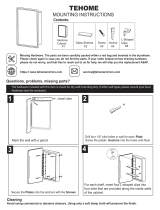5. On the front of each front rack rail, partially insert a mounting screw 1 U below where you intend to install the chassis.
6. Install the four-post rack mounting shelf on the front rack rails. Rest the front of the four-post rack mounting shelf on
the mounting screws you installed on the front rack rails. Rest the back of the four-post rack mounting shelf on top of
the rear support bracket.
7. Partially insert screws into the open holes in the four-post rack mounting shelf. Tighten all the screws.
8. Fasten the four-post mounting shelf to the rear support bracket by partially inserting the flat-head screws provided in
the accessory kit into the open holes on top of the four-post mounting shelf. Several holes are provided on top of the
shelf. Two holes on each side of the shelf will align with the holes in the rear support bracket. Tighten all the screws.
9. Using the mechanical lift, position the device in the rack and install a mounting screw into each of the front mounting
flange holes that align with the rack rails.
Connect to the Earth Ground and Attach Rear Support Anchors
1. Connect one end of the grounding cable to a proper earth ground, as defined by local electrical codes.
2. Hook the rear support anchors around the bottom rear flange of the mounting shelf so that its holes line up with the
grounding lug screw holes at the bottom left and right corner of the chassis rear.
3. Place the grounding lug attached to the grounding cable over one of the rear support anchors, and secure the lug and
rear support anchors with the provided UNC 1/4-20 (right side) screws and M6 (left side) screws.
Connect to Single-Phase AC Power
Wiring trays come preinstalled in the chassis. For each wiring tray:
1. Ensure that the wiring tray is fully inserted and latched securely in the chassis.
2. Set the wiring tray power switch to the OFF (O) position.
3. Insert one of the L-shaped clip ends of the power cord retainer clip into the bracket hole on one side of the AC appliance
inlet on the wiring tray.
4. Gently pull the other side of the power cord retainer clip outward and secure it in the hole on the opposite side of the
AC appliance inlet on the wiring tray.
5. Insert the coupler end of the power cord into the AC appliance inlet.
3