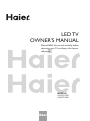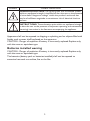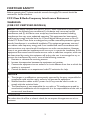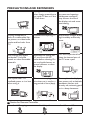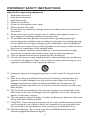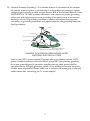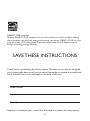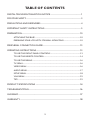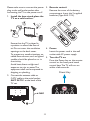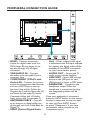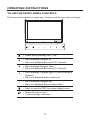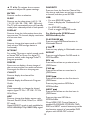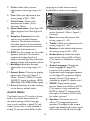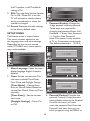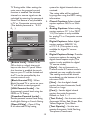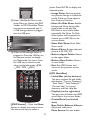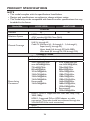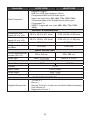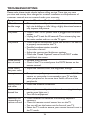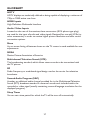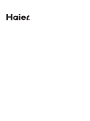MODELS:
LE32C13200
LE40C13800
LED TV
OWNER'S MANUAL
Please READ this manual carefully before
operating your TV, and keep it for future
reference.


1
DIGITAL TELEVISION TRANSITION NOTICE
This device contains a digital television tuner, so it should receive digital over the air TV
programming, with a suitable antenna, after the end of full-power analog TV broadcasting
in the United States on June 12 2009. Some older television receivers, if they rely on a
TV antenna, will need a TV Converter to receive over the air digital programming, but
should continue to work as before for other purposes (e.g., for watching low-power
TV stations still broadcasting in analog, watching pre-recorded movies, or playing video
games).
For more information,
call the FCC at 1-888-CALL-FCC (1-888-225-5322)
or see www.DTV.gov.
For information on the TV Converter program, and on government coupons that may be
used toward the purchase of one, see www.dtv2009.gov,
or call the NTIA at 1-888-DTV-2009.
AVISO RELATIVO A LA TRANSICIÓN A TELEVISIÓN
DIGITAL
Este equipo incorpora un sintonizador de televisión digital, lo que le permitirá recibir
una programación digital televisada por aire, con una antena adecuada, cuando se
terminará la transmisión de alta potencia de la televisión analógica en los Estados Unidos
el 12 de Junio de 2009. Ciertos receptores de televisión antiguos, si dependen de una
antena de TV, necesitarán un conversor de TV para recibir por el aire una programación
digital, pero seguirán funcionando como antes para otros usos (por ejemplo para ver
emisoras de TV de baja potencia que todavía transmiten en analógico, para ver películas
pregrabadas, o para utilizar sus videojuegos).
Para obtener más información,
llame FCC 1-888-CALL-FCC (1-888-225-5322)
o refiérase a www.DTV.gov.
Para toda información sobre el programa de conversores de TV, y acerca de los cupones
del gobierno que se pueden usar para comprarlos, refiérase a www.dtv2009.gov,
o llame al NTIA al 1-888-DTV-2009.

2
SYMBOL SYMBOL DEFINITION
DANGEROUS VOLTAGE: The lightning flash with arrowhead symbol,
within an equilateral triangle, is intended to alert the user to the presence
of uninsulated “dangerous voltage” within the product’s enclosure that
may be of sufficient magnitude to constitute a risk of electrical shock to
persons.
INSTRUCTIONS: The exclamation point within on equilateral triangle
to alert the user to the presence of important operating and maintenance
(servicing) instruction in the literature accompanying the appliance.
Apparatus shall not be exposed to dripping or splashing and no objects filled with
liquids, such as vases, shall be placed on the apparatus.
CAUTION - Danger of explosion if battery is incorrectly replaced. Replace only
with the same or equivalent type.
Batteries installed warning
CAUTION - Danger of explosion if battery is incorrectly replaced. Replace only
with the same or equivalent type.
The batteries (battery pack or batteries installed) shall not be exposed to
excessive heat such as sunshine, fire or the like.

3
WARNING:
To reduce the risk of fire or electric shock, do not expose this apparatus to rain or
moisture
NOTICE
1. The changes or modifications not expressly approved by the party responsible for
compliance could void the user's authority to operate the equipment.
2. Shielded interface cables and AC power cord, if any, must be used in order to
comply with the emission limits.
3. The manufacturer is not responsible for any radio or TV interference caused by
unauthorized modification to this equipment. It is the responsibilities of the user to
correct such interference.
NOTE:
This device complies with Part 15 of FCC Rules. Operation of this product
is subject to the following two conditions:(1) this device may not cause harmful
interference, and (2) this device must accept any interference received, including
interference that may cause undesired operation. This equipment has been tested
and found to comply with the limits for a Class B digital device, pursuant to Part 15
of the FCC Rules. These limits are designed to provide reasonable protection against
harmful interference in a residential installation. This equipment generates, uses and
can radiate radio frequency energy, and if not installed and used in accordance with
the instructions, may cause harmful interference to radio communications. However,
there is no guarantee that interference will not occur in a particular installation. If this
equipment does cause harmful interference to radio or television reception, which can
be determined by turning the equipment off and on, the user is encouraged to try to
correct the interference by one or more of the following measures:
1. Reorient or relocate the receiving antenna.
2. Increase the separation between the equipment and receiver.
3. Connect the equipment into an outlet on a circuit different from that to which the
receiver is connected.
4. Consult the dealer or an experienced radio/TV technician for help.
FOR YOUR SAFETY
Before operating the TV please read this manual thoroughly. This manual should be
retained for future reference.
FCC Class B Radio Frequency Interference Statement
WARNING:
(FOR FCC CERTIFIED MODELS)

4
PRECAUTIONS AND REMINDERS
Place unit on even surfaces.
Unplug immediately if
there is a malfunction like
no picture, no video/audio,
smoke and bad odor from
TV.
Don't throw any object
inside the TV box like
metals or other flammable
materials.
Don't place the TV in
confined spaces or in a box
when using it.
Unplug immediately if
other foreign materials are
put inside TV box or if the
TV fell down.
Prohibit/Avoid opening TV
cabinet.
Remember to unplug the
AC cord from the AC
outlet before cleaning. Do
not use liquid cleaners or
aerosol cleaners to clean
the display.
Make sure to unplug the
unit when not in use for a
long period of time (days).
Do not cover or block
any vents and openings.
Inadequate ventilation
may shorten the life of
the display unit and cause
overheating.
Avoid direct sunlight, dusty,
high humidity and smoky
areas
.
Call service personnel to
clean the internal part of
the TV once a year.
Do not place the display
near water, such as bathtub,
washbasin, kitchen sink
laundry tub, swimming pool
or in a damp basement.
Notice for Remote Controller
Avoid Dropping
1
2
3
4
5
6
7
8
9
0
Avoid Liquids
1
2
3
4
5
6
7
8
9
0
Avoid Aerosol Cleaners
1
2
3
4
5
6
7
8
9
0

5
IMPORTANT SAFETY INSTRUCTIONS
Read before operating equipment
1. Read these instructions.
2. Keep these instructions.
3. Heed all warnings.
4. Follow all instructions.
5. Do not use this apparatus near water.
6. Clean only with a dry cloth.
7. Do not block any ventilation openings. Install in accordance with the manufacturer's
instructions.
8. Do not install near any heat sources such as radiators, heat registers, stoves, or
other apparatus (including amplifiers) that produce heat.
9. Do not defeat the safety purpose of the polarized or grounding-type plug. A
polarized plug has two blades with one wider than the other. A grounding type plug
has two blades and a third grounding prong. The wide blade or the third prong are
provided for your safety. If the provided plug does not fit into your outlet, consult an
electrician for replacement of the obsolete outlet.
10. Protect the power cord from being walked on or pinched particularly at plugs,
convenience receptacles, and the point where they exit from the apparatus.
11. Only use attachments/accessories specified by the manufacturer.
12. Use only with the cart, stand, tripod, bracket, or table specified by the manufacturer,
or sold with the apparatus. When a cart is used, use caution when moving the cart/
apparatus combination to avoid injury from tip-over.
S3125A
13. Unplug this apparatus during lightning storms or when unused for long periods of
time.
14. Refer all servicing to qualified service personnel. Servicing is required when the
apparatus has been damaged in any way, such as power-supply cord or plug is
damaged, liquid has been spilled or objects have fallen into the apparatus, the
apparatus has been exposed to rain or moisture, does not operate normally, or has
been dropped.
15. The TV should be operated only from the type of power source indicated on the
label. If you are not sure of the type of power supplied to your home, consult your
dealer or local power company.
16. The mains plug or appliance coupler is used as the disconnect device, the disconnect
device shall remain readily operable.
17. CAUTION – These servicing instructions are for use by qualified service personnel
only. To reduce the risk of electric shock, do not perform any servicing other than
that contained in the operating instructions unless you are qualified to do so.
18. Wall Mount Bracket – For use only with UL Listed Wall Mount Bracket with
minimum weight/load: Please see page 25.

6
19. CONSUMER ALERT – This television receiver has only an analog broadcast
tuner and will require a converter box after June 12 2009, to receive over-the-air
broadcasts with an antenna because of the Nation's transition to digital broadcasting.
Analog-only TVs should continue to work as before with cable and satellite TV
services, gaming consoles, VCRs, DVD players, and similar products, For more
information, call the Federal Communications Commission at 1-888-225-5322 (TTY:
1-888-835-5322)or visit the Commission's digital television website at: www.DTV.
gov.
Information about the DTV transition –after June 12 2009, a television receiver
with only an analog broadcast tuner will require a converter box to receive full
power over the- air broadcasts with an antenna because of the Nation's transition
to digital broadcasting. Analog-only TVs should continue to work as before to
receiver low power, Class A or translator television stations an with cable and
satellite TV services, gaming consoles, VCRs, DVD players, and similar products. For
more information about the DTV transition is available from http://www.DTV.gov
or 1-888-CALL-FCC, and from http://www.dtv2009.gov or 1-888-DTV-2009 for
information about subsidized coupons for digital-to-analog converter boxed.
20. Tilt/Stability – All televisions must comply with recommended international global
safety standards for tilt and stability properties of its cabinets design.
●
Do not compromise these design standards by applying excessive pull force to
the front, or top, of the cabinet, which could ultimately overturn the product.
●
Also, do not endanger yourself, or children, by placing electronic equipment/toys
on the top of the cabinet. Such items could unsuspectingly fall from the top of
the set and cause product damage and/or personal injury.
21. Wall or Ceiling Mounting – The appliance should be mounted to a wall or ceiling
only as recommended by the manufacturer.
22. Power Lines – An outdoor antenna should be located away from power lines.

7
23. Outdoor Antenna Grounding – If an outside antenna is connected to the receiver,
be sure the antenna system is grounded so as to provide some protection against
voltage surges and built up static charges. Section 810 of the National Electric Code,
ANSI/NFPA No. 70-1984, provides information with respect to proper grounding
of the mats and supporting structure grounding of the lead-in wire to an antenna-
discharge unit, size of grounding connectors, location of antenna discharge unit,
connection to grounding electrodes and requirements for the grounding electrode.
See Figure below.
ANTENNA
ANTENNA DISCHARGE UNIT
GROUNDING CONDUCTORS
POWER SERVICE GROUNDING ELECTRODE SYSTEM
GROUND CLAMPS
ELECTRIC SERVICE EQUIPMENT
GROUND CLAMP
EXAMPLE OF ANTENNA GROUNDING AS PER
NATIONAL ELECTRICAL CODE
Note to the CATV system installer: This reminder is provided to call the CATV
system installer’s attention to Article 820-40 of the NEC that provides guidelines
for proper grounding and, in particular, specifies that the cable ground shall be
connected to the 6 English grounding system of the building, as close to the point
of cable entry as practical. Please, make sure to connect the power plug to the wall
outlet socket after connecting the TV to the adapter!

8
ENERGY STAR compliant
By being ENERGY STAR compliant you are assured that your Haier model is helping
the environment by using less energy while saving you money. ENERGY STAR is a joint
program of the U.S. Environmental Protection Agency and the U.S. Department of
Energy promoting energy efficiency.
SAVE THESE INSTRUCTIONS
Thank you for purchasing this Haier product. This easy-to-use manual will guide
you in getting the best use of your product. Remember to record the model and
serial number. They are on the label on the back of the unit.
Model number
Serial number
Date of purchase
Staple your receipt to your manual. You will need it to obtain warranty service.

9
TABLE OF CONTENTS
DIGITAL TELEVISION TRANSITION NOTICE ............................................................. 1
FOR YOUR SAFETY .............................................................................................................. 3
PRECAUTIONS AND REMINDERS ................................................................................. 4
IMPORTANT SAFETY INSTRUCTIONS ......................................................................... 5
PREPARATION ..................................................................................................................... 10
ATTACHING THE BASE ...................................................................................................10
PREPARING YOUR LCD HDTV FOR WALL MOUNTING ....................................10
PERIPHERAL CONNECTION GUIDE .......................................................................... 12
OPERATING INSTRUCTIONS ........................................................................................ 13
TO USE THE FRONT PANEL CONTROLS .................................................................13
TO USE THE REMOTE CONTROL ...............................................................................14
TO USE THE MENUS ........................................................................................................16
TV MENU .............................................................................................................................16
VIDEO MENU .....................................................................................................................16
AUDIO MENU ....................................................................................................................17
SETUP MENU ......................................................................................................................18
VGA MENU ..........................................................................................................................22
TIPS ........................................................................................................................................22
PRODUCT SPECIFICATIONS ......................................................................................... 24
TROUBLESHOOTING ....................................................................................................... 26
GLOSSARY ............................................................................................................................ 27
WARRANTY ........................................................................................................................ 28

10
IMPORTANT: Do not apply pressure
to the screen display area which may
compromise the integrity of the display.
The manufacturer’s warranty does
not cover user abuse or improper
installations.
ATTACHING THE BASE
IMPORTANT: The base of the HDTV
must be assembled prior to usage.
1. Place the TV unit face down on a
soft and flat surface (blanket, foam,
cloth, etc.) to prevent any damage
to the HDTV.
2. Carefully align and insert the base
to the stand.
3. Gently push the base towards the
HDTV until the locking mechanism
locks into place.
4. Secure the four screws on the
bottom of the base.
PREPARING YOUR LCD HDTV
FOR WALL MOUNTING
We suggest that you keep your TV at
least 2.36 inches (60 mm) from the wall
to prevent cable interference.
Before mounting your TV on the wall,
you need to remove the base.
For your safety, please use only with
UL listed wall mount brackets with
minimum weight of the TV without
stand. (Please see page 25.)
To attach a wall mount bracket to your
TV:
1. Remove the screws holding your
TV to the stand and remove the
base from your TV.
2. Use the screws left from removing
the base to secure an optional
cover plate to the bottom of the
TV.
3. Secure the wall mount bracket
to the back of your TV using
four screws, as indicated in the
illustration.
1
2
200 mm
100 mm
NOTE
The cover plate, wall mount
bracket, and the screws are
optional parts, not included in
the package.
PREPARATION

11
3. Remote control:
Remove the cover of the battery
compartment. Insert the 2 supplied
batteries (Type AAA 1.5V).
HTR- D1 1
HTR- D1 1
4. Power:
Insert the power cord in the wall
socket with AC power supply.
5. Turn the TV on:
Press the Power key on the remote
control or the front panel touch
control keys. The TV will turn on
within a few seconds.
Power Key
Please make sure to connect the power
plug to the wall outlet socket after
connecting the TV to the power cord!
1. Install the base stand; place the
TV on a solid surface.
Min
1 m
Ensure that the TV is placed in
a position to allow free flow of
air. Do not cover the ventilation
openings on the back cover.
To prevent any unsafe situations, no
naked flame sources, such as lighted
candles, should be placed on or in
the vicinity.
Avoid heat, direct sunlight and
exposure to rain or water. The
equipment shall not be exposed to
dripping or splashing.
2. Connect the antenna cable or
CATV cable to the aerial socket
ANT IN 75
Ω
at the back of the
TV set.

12
PERIPHERAL CONNECTION GUIDE
• HDMI – Connect the primary
source for digital video such as a
DVD player, Blu-ray player, or set
top box through this all digital
connector.
• VGA/AUDIO IN – Connect
the video and audio cables from a
computer here.
• COMPONENT (Y/Pb/Pr with
Audio L/R) – Connect the primary
source for component video devices
such as a DVD Player or set top
box here. Use red for Pr, blue for
Pb, green for Y, red for right audio (R)
and white for left audio (L) inputs.
Composite Video and L/R Audio
Input. (share with Component-Y)
• ANTENNA/CABLE – Connect
to an antenna or digital cable (out-
of-the-wall, not from Cable Box) for
Digital TV.
• SPDIF (Optical Digital Audio
Out) – When a digital audio signal
is associated with the input selected
for viewing, the digital audio will be
available on this SPDIF connection
to your home theater system.
• AUDIO OUT – Output the TV
audio to your stereo amplifier.
• USB PORT – Insert USB storage
device to the USB port to view
JPEG photos, or listen to MP3 music.
• EARPHONE – Connect to the
headphone output. When the
headphone is inserted to the plug,
the integrated speakers will be
muted.
Once your equipment is connected,
press the INPUT button on the remote
control to select the source you want
to view. (ex: Press INPUT button
to select “Component” if you have
connected a video recorder to the
Component input.)

13
OPERATING INSTRUCTIONS
TO USE THE FRONT PANEL CONTROLS
The front panel controls are touch keys. Simply touch the icon with your finger.
• Power on/off (standby) the TV set.
• Menu displayed: Navigate up.
• Menu not displayed: Browse the TV channels.
• Menu displayed: Navigate down.
• Menu not displayed: Browse the TV channels.
• Menu displayed: Navigate right or confirm/change a
selection.
• Menu not displayed: Adjust volume up.
• Menu displayed: Navigate left.
• Menu not displayed: Adjust volume down.
• Enter or exit the OSD (on-screen display) menu.
• Select the input source.
• Confirm/change a selection.

14
TO USE THE REMOTE CONTROL
Power
Press to power ON/OFF (standby) TV.
Note: The TV is never completely powered
off unless physically unplugged.
TV, DVD, STB, CABLE, VCR, AUD
Select one of the system modes in which
the remote control can be used.
PICTURE
Press to change the picture mode:
Standard, Eco, Movie, Personal, Vivid.
AUDIO
Press to change the audio mode: Standard,
Music, Speech, Personal.
PC
Press to change the input to PC mode.
HDMI
Press to directly change the input to the
last HDMI input. Press to switch to other
HDMI input when current source is HDMI.
0 ~ 9 /
•
number
Press to enter a TV channel number (Press
"•" to choose the sub-channel).
INPUT
Press to show the input source list. Use
the up and down arrow keys to select a
source, and then press the ENTER key.
MUTE
e
Switch the sound on/off.
RECALL
Press to display the previous channel.
VOL+ / VOL-
Press to adjust volume.
CHΛ / CH V
Press to browse through the TV channels.
MENU
Press to enter or exit the menu.
EXIT
Press to exit the menu or OSD (on screen
display).

15
▲ ▼ ◄ ►
: To navigate the on-screen
menus and adjust the system settings.
ENTER
Press to confirm a selection.
SLEEP
Press to set the sleep timer: (off / 5 / 10
/ 15 / 30 / 60 / 90 / 120 / 180 / 240 mins).
The TV will automatically turn off (standby
mode) after selected period of time passes.
DISPLAY
Press to show the information about the
input source, TV channel, display resolution
and current time.
USB
Press to change the input mode to USB
(only when a USB storage device is
connected).
MTS/SAP
For analog TV, press to switch sound mode
as Stereo, SAP or Mono. For digital TV,
press to switch audio language if the TV
program provides.
FREEZE
Press once to display a frozen image of
the current program, but audio continues.
Press again to return to the program.
CH.LIST
Press to display the channel list.
GUIDE
Press to display the Electronic Program
Guide.
CCD
Press repeatedly to change the closed
caption type: CC On / CC Off / CC On
With Mute.
ARC
Press to change the display aspect ratio:
Normal, Zoom1, Wide, Zoom2, or HDMI
PC mode.
Note: HDMI PC mode ia only available for
HDMI 480i/480p/720p/1080i/1080p signal.
FAVORITE
Press to show the Favorite Channel List.
Use the up and down arrow keys to select
a channel, and then press ENTER.
USB
• For non JPEG/MP3 mode:
Press to display the "Multimedia List"
menu.
• For JPEG/MP3 mode:
Press to toggle MP3/JPEG mode.
For Muitimedia (JPEGViewer/
MP3MusicBox) use:
PLAY/PAUSE
IF
Press to toggle Play/Pause function in
Multimedia source.
STOP
H
Press to stop playing in Multimedia source.
REPEAT
Press to toggle Repeat On/Off mode in
MP3 MusicBox.
REV
S
Press to focus/view on previous item in
JPEGViewer.
FWD
V
Press to focus/view on next item in
JPEGViewer.
PREV
K
Press to focus/view on the first item in
JPEGViewer.
Press to play previous MP3 file in
MP3MusicBox.
NEXT
L
Press to focus/view on the last item in
JPEGViewer.
Press to play next MP3 file in
MP3MusicBox.
Once HDMI CEC Control feature is
enabled, PLAY/PAUSE, STOP, REV, FWD,
PREV and NEXT control buttoms provide
the function control of compatible DVD
players with HDMI-CEC control.

16
TO USE THE MENUS
1. Press the Menu button to display
or close the main menu.
2. Use the Navigation Ring to move
around to select, adjust or confirm
an item in the OSD (On Screen
Display) menu.
Press the Menu button to enter the
main OSD. You can adjust the items
in the Video, Audio, TV, Setup, and
VGA menus. However, some options
in the menus may only be enabled in
particular source modes.
TV MENU
The TV menu in TV mode is shown
below.
ENTER
TV
SelectMoveReturn
Video
Audio
Setup
VGA
TV
Tuning Band
Channel Strength
Auto Channel Search
Add on Channel Search
Channel List
Channel Labels
FAV Channel Setting
Air
1. Tuning Band: Select the TV
source signal: Air (antenna) or
Cable (CATV).
2. Channel Strength: Show the
intensity of the received DTV signal.
3. Auto Channel Search:
Automatically scan all NTSC /
ATSC TV channels and then store
them in the channel table. During
the channel scan process, the OSD
will display the number of channels
which have been found.
4. Add on Channel Search: Rescan
the channels and add channels that
are newly found.
5. Channel List: Show the Channel
List. User can edit (Show/Hide)
channels or switch directly to a
selected channel.
6. Channel Labels: Show the NTSC
/ ATSC TV Channel Labels menu for
modifying channel labels.
7. FAV Channel Setting: Show the
Favorite Channel List. You can edit
(add/delete) the favorite channels.
VIDEO MENU
The Video menu in most source
modes is shown below. It provides
several video adjustment items for
fine tuning the video display. In VGA
source mode, the Picture menu only
provides Picture mode, Brightness,
Contrast, Color Temp, Backlight,
Aspect Ratio, and Preset options.
ENTER
Video
Video
Picture Mode
Brightness
Contrast
Sharpness
Color
Tint
Color Temp.
Noise Reduction
SelectMoveReturn
Eco
29
60
10
45
G5
Warm
Off
Audio
TV
Setup
VGA
1. Picture Mode: Adjust the picture
appearance by selecting the preset
picture mode: Vivid, Standard, Eco,
Movie, or Personal. Select personal
to manually adjust the brightness,
contrast, etc.
2. Brightness: Video brightness
adjustment, the tuning range is 0 ~
100.
3. Contrast: Video contrast
adjustment, the tuning range is 0 ~
100.
4. Sharpness: Video sharpness
adjustment, the tuning range is 0 ~
100.

17
Language or Audio Source item is
unavailable in other source modes.
ENTER
Audio
Audio
Sound Mode
Bass
Treble
Balance
Audio Language
SPDIF
Speaker
Multi Language
SelectMoveReturn
Personal
63
60
R5
English
RAW
On
hello
Video
TV
Setup
VGA
1. Sound Mode: Choose the audio
mode: Standard / Music / Speech /
Personal.
2. Bass: Bass tone adjustment, the
tuning range is 0 ~ 63.
3. Treble: Treble tone adjustment, the
tuning range is 0 ~ 63.
4. Balance: Audio balance adjustment,
the tuning range is L50 ~ R50.
5. Audio Source: Select the audio
source from Stereo, SAP or Mono.
(This option is available for analog
TV signals.)
6. Audio Language: Change the
audio language for digital TV
programs. The number of the
supported audio languages depends
on the digital TV programs: English,
Spanish, French. (This option is
available for digital TV signals only.)
7. SPDIF: Digital audio output
format. Select from RAW and PCM.
(This option is only available for
HDMI or digital TV source mode,
thie option is fixed on PCM mode
for other sources.)
8. Speaker: Choose to turn on /
off the TV's integrated internal
speakers. The digital audio output
signals and headphone output signal
will not be turned off even though
5. Color: Video color chroma
adjustment, the tuning range is 0 ~
100.
6. Tint: Video tint adjustment, the
tuning range is R50 ~ G50.
7. Color Temp.: Three color
temperature modes. (Cool /
Normal / Warm)
8. Noise Reduction: Gives four NR
effect degrees: Low, Mid, High and
Off.
9. Adaptive Contrast: Turn this
option on to enable adaptive
contrast. This function analyzes
the video signal and automatically
adjusts and enhances the contrast
to provide the best picture.
10. DCR: Turn this option on to enable
dynamic contrast. This function
analyzes the video signal and
adjusts the backlight to provide the
deepest blacks and brightest whites.
11. Backlight: Backlight strength
adjustment, the tuning range is 0 ~
50.
12. Aspect Ratio: Choose the display
aspect ratio: Normal / Zoom1 /
Wide / Zoom2 / HDMI PC mode
(HDMI PC mode is only for HDMI
480i/480p/720p/1080i/1080p signal).
13. Preset: Restores all video settings
to the factory default value..
AUDIO MENU
The Audio menu in TV mode is shown
below. It provides adjustments for
the audio settings. Audio Language
item is only available in digital TV and
Audio Source item is only available in
analog TV source mode. Either Audio

18
the TV speaker is off. The default
setting is On.
9. AVL: Turn the Auto Volume Leveler
On or Off. When AVL is on, the
TV will maintain a steady volume
during commercials or when the
channel is changed.
10. Preset: Restores all audio settings
to the factory default value.
SETUP MENU
The Feature menu is shown below.
This menu contains options to set
the language, time, and other settings.
Depending on the current source
mode (TV, HDMI, etc.), some options
may not be available.
ENTER
Setup
SelectMoveReturn
Video
Audio
TV
VGA
Setup
Menu Language
Time
Passowrd Setting
Parental Control
Closed Captions
Analog Captions
Digital Captions
Digital Captions Setup
English
Off
CC1
SERVICE1
1. Menu Language: Select the menu
display language: English, Français,
Español.
2. Time: Set the current time. The
sub-menu includes Time Mode,
Time Zone, and Daylight Savings.
[Time Mode] – Choose from
Auto or Manual. Select Manual to
set the Year, Month, Date, and Time
manually.
[Time Zone] – Set the current
time zone.
[Daylight Savings] – Set to On
or Off.
ENTER
Setup
SelectMoveReturn
Video
Audio
TV
VGA
Time
Time Mode
Time Zone
Daylight Savings
Year
Month
Day
Time
Auto
HST
On
2011
Jan
1
2:31 AM
3. Password Setting: Change the
4-digit parental control password.
Three steps are required for
changing the password: Enter Old
Password –
>
Enter New Password
–
>
Confirm New Password.
Note: This option is only available
in TV or Composite source mode.
The default password is
『
0 0 0 0
』
.
ENTER
Setup
SelectMoveReturn
Video
Audio
TV
VGA
Password Setting
Enter Old Password
ENTER
Setup
SelectMoveReturn
Video
Audio
TV
VGA
Password Setting
Enter New Password
ENTER
Setup
SelectMoveReturn
Video
Audio
TV
VGA
Password Setting
Confirm New Password
4. Parental Control: Provides the
parental Control (V-chip) function
setting. Before entering the Parental
Control sub-menu, you must
enter the password first. Enter the
Parental Lock item, then you can
block programs using the MPAA or
Page is loading ...
Page is loading ...
Page is loading ...
Page is loading ...
Page is loading ...
Page is loading ...
Page is loading ...
Page is loading ...
Page is loading ...
Page is loading ...
Page is loading ...
Page is loading ...
-
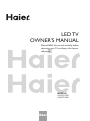 1
1
-
 2
2
-
 3
3
-
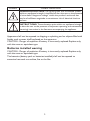 4
4
-
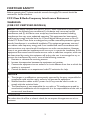 5
5
-
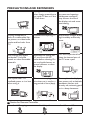 6
6
-
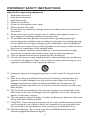 7
7
-
 8
8
-
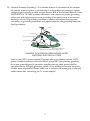 9
9
-
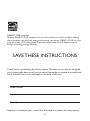 10
10
-
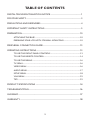 11
11
-
 12
12
-
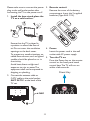 13
13
-
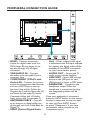 14
14
-
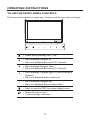 15
15
-
 16
16
-
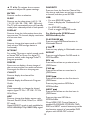 17
17
-
 18
18
-
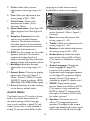 19
19
-
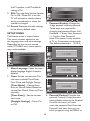 20
20
-
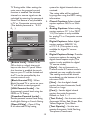 21
21
-
 22
22
-
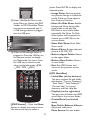 23
23
-
 24
24
-
 25
25
-
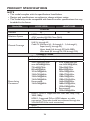 26
26
-
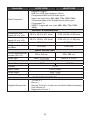 27
27
-
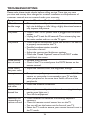 28
28
-
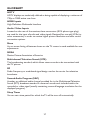 29
29
-
 30
30
-
 31
31
-
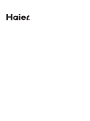 32
32
Ask a question and I''ll find the answer in the document
Finding information in a document is now easier with AI
Related papers
-
Haier HL22XLT2 Owner's manual
-
Haier LE24C1380 Owner's manual
-
Haier HL22XLT2 Owner's manual
-
Haier HLC24XLPW2A User manual
-
Haier LE19C1320 User manual
-
Haier LE19C1320 User manual
-
Haier HLC19SLW2a Important Safety Instructions Manual
-
Haier HLC24XSLW2a Owner's manual
-
Haier HLC19KW2a Owner's manual
-
Haier MT5311 User manual