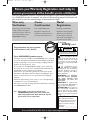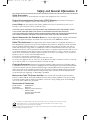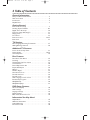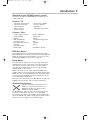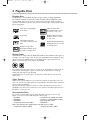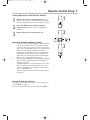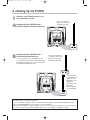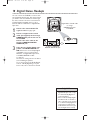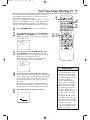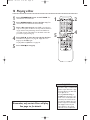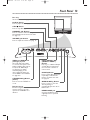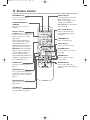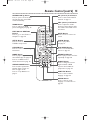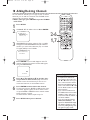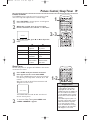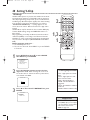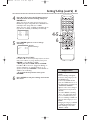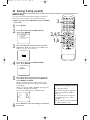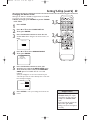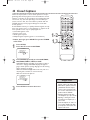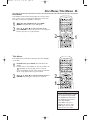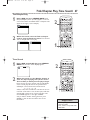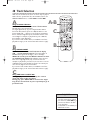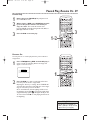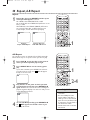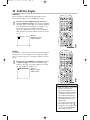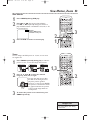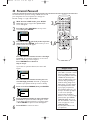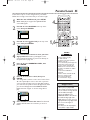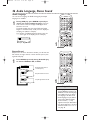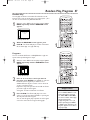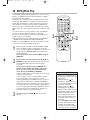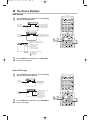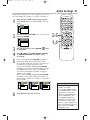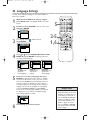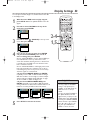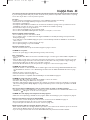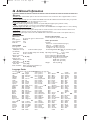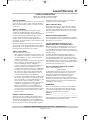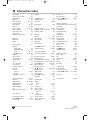Magnavox 20MC4204 - Tv/dvd Combination User manual
- Category
- DVD players
- Type
- User manual
This manual is also suitable for

OWNER’S MANUAL
THANK YOU FOR CHOOSING MAGNAVOX.
N
EED HELP FAST?
READ YOUR QUICK-USE GUIDE AND/OR OWNER’S MANUAL FIRST FOR
QUICK TIPS THAT MAKE USING YOUR
MAGNAVOXPRODUCT MORE ENJOYABLE.
I
FYOU HAVE READ YOUR INSTRUCTIONS AND STILL NEED ASSISTANCE,
YOUMAY ACCESS OUR ONLINE HELP AT WWW.MAGNAVOX.COM
OR CALL 1-800-705-2000 WHILE WITH YOUR PRODUCT.
IMPORTANT!
RETURN YOUR WARRANTY REGISTRATION CARD WITHIN 10 DAYS.
SEE WHY INSIDE.
20MC4204/17
COLOR TV WITH BUILT-IN DVD PLAYER
20MC4204 04.2.25 9:33 PM Page 1

Once your MAGNAVOX purchase is registered, you’re eligible to receive all the privileges of own-
ing a MAGNAVOX product. So complete and return the Warranty Registration Card enclosed with
your purchase at once.And take advantage of these important benefits.
Return your Warranty Registration card today to
ensure you receive all the
benefits
you’re entitled to.
For Customer Use
Enter below the Serial No.
which is located on the rear of
the cabinet. Retain this infor-
mation for future reference.
Model No. ________________
Serial No. ________________
Congratulations on your purchase,
and welcome to the “family!”
Dear MAGNAVOX product owner:
Thank you for your confidence in MAGNAVOX.You’ve selected
one of the best-built, best-backed products available today.And
we’ll do everything in our power to keep you happy with your
purchase for many years to come.
As a member of the MAGNAVOX “family,” you’re entitled to
protection by one of the most comprehensive warranties and
outstanding service networks in the industry.
What’s more, your purchase guarantees you’ll receive all the
information and special offers for which you qualify, plus easy
access to accessories from our convenient home shopping
network.
And most importantly you can count on our uncompromising
commitment to your total satisfaction.
All of this is our way of saying welcome-and thanks for investing
in a MAGNAVOX product.
P. S. Remember, to get the most from your
MAGNAVOX product, you must return your
Warranty Registration Card within
10 days. So
please mail it to us right now!
Know these
safetysymbols
This “bolt of lightning” indi-
cates uninsulated material
within your unit may cause an
electrical shock. For the safety
of everyone in your household,
please do not remove product
covering.
The “exclamation point”
calls attention to features
for which you should read the
enclosed literature closely to
prevent operating and mainte-
nance problems.
WARNING: TO PREVENT
FIRE OR SHOCK HAZARD,
DO NOT EXPOSE THIS
EQUIPMENT TO RAIN OR
MOISTURE.
CAUTION: To p r event elec-
tric shock, match wide blade of
plug to wide slot, fully insert.
ATTENTION:Pour éviter les
choc électriques, introduire la
lame la plus large de la fiche
dans la borne correspondante
de la prise et pousser jusqu’au
fond.
CAUTION
RISK OF ELECTRIC SHOCK
DO NOT OPEN
CAUTION: TO REDUCE THE RISK OF ELECTRIC SHOCK, DO NOT
REMOVE COVER (OR BACK). NO USER-SERVICEABLE PARTS
INSIDE. REFER SERVICING TO QUALIFIED SERVICE PERSONNEL.
Warranty
Verification
Registering your product within
10days confirms your right to
maximum protection under the
terms and conditions of your
MAGNAVOX warranty.
Owner
Confirmation
Your completed Warranty
Registration Card serves as
verification of ownership in the
event of product theft or loss.
Model
Registration
Returning your Warranty
Registration Card right away
guarantees you’ll receive all
the information and special
offers which you qualify for as
the owner of your model.
Visit our World Wide Web Site at http://www.magnavox.com
20MC4204 04.2.25 9:33 PM Page 2

Safety Precautions
Warning:To prevent fire or shock hazard, do not expose this equipment to rain or moisture.
Federal Communications Commission (FCC) Warning: Any unauthorized changes or
modifications to this equipment void the user’s authority to operate it.
Laser Safety: This unit employs a laser. Only a qualified service person should remove the cover or
attempt to service this device, due to possible eye injury.
CAUTION: USE OF CONTROLS OR ADJUSTMENTS OR PERFORMANCE OF PROCEDURES OTHER
THAN THOSE SPECIFIED HEREIN MAY RESULT IN HAZARDOUS RADIATION EXPOSURE.
CAUTION:VISIBLE AND INVISIBLE LASER RADIATION WHEN OPEN AND INTERLOCK DEFEATED. DO
NOT STARE INTO BEAM.THE BEAM IS LOCATED INSIDE, NEAR THE DECK MECHANISM.
Special Information for Canadian Users: This Class B digital apparatus complies with Canadian
ICES-003. Cet appareil numérique de la classe B est conforme à la norme NMB-003 du Canada.
Radio/TV Interference: This equipment has been tested and found to comply with the limits for a
Class B digital device, pursuant to Part 15 of the FCC Rules.These limits are designed to provide reasonable
protection against harmful interference in a residential installation.This equipment generates, uses, and can
radiate radio frequency energy and, if not installed and used in accordance with the instructions, may cause
harmful interference to radio communications. However, there is no guarantee that interference will not occur
in a particular installation. If this equipment does cause harmful interference to radio or television reception,
which can be determined by turning the equipment off and on, the user is encouraged to try to correct the
interference by one or more of the following measures:
1) Reorient or relocate the receiving antenna.
2) Increase the separation between the equipment and the receiver.
3) Connect the equipment into an outlet on a circuit different from that to which the receiver is connected.
4) Consult the dealer or an experienced radio/TV technician for help.
Copyright Protection: Unauthorized copying, broadcasting, public performance and lending of Discs
are prohibited.This product incorporates copyright protection technology that is protected by method claims
of certain U.S. patents and other intellectual property rights owned by Macrovision Corporation and other
rights owners. Use of this copyright protection technology must be authorized by Macrovision Corporation
and is intended for home and other limited viewing uses only unless otherwise authorized by Macrovision
Corporation. Reverse engineering or disassembly is prohibited.
Note to the Cable TV System Installer:This reminder calls the Cable TV system installer’s
attention to Article 820-40 of the National Electrical Code, which provides guidelines for proper grounding –
in particular, specifying that the cable ground shall be connected to the grounding system of the building, as
close to the point of cable entry as possible.
Declaration of Conformity
Model Number: 20MC4204/17
Trade Name: Magnavox
Responsible Party: Philips Consumer Electronics
P. O . B o x 14810
Knoxville,TN 37914-1810
(865) 52
1-4316
Safety and General Information 3
As an ENERGY STAR
®
Partner, Magnavox has determined that this product meets the ENERGY STAR
®
guidelines for energy
efficiency. E
NERGY STAR
®
is a U.S. registered mark. Using products with the ENERGY STA R
®
label can save energy.
Saving energy reduces air pollution and lowers utility bills.
Manufactured under license from Dolby Laboratories. "Dolby" and the double-D symbol are trademarks of Dolby Laboratories.
Copyright 2004 Magnavox.All rights reserved.
20MC4204 04.2.25 9:33 PM Page 3

4 Table of Contents
General Information
Safety and General Information . . . . . . . . . . . . . . . . . . . . . . .3
Table of Contents . . . . . . . . . . . . . . . . . . . . . . . . . . . . . . . . .4
Introduction . . . . . . . . . . . . . . . . . . . . . . . . . . . . . . . . . . . . . .5
Playable Discs . . . . . . . . . . . . . . . . . . . . . . . . . . . . . . . . . . . .6
Getting Started
Remote Control Setup . . . . . . . . . . . . . . . . . . . . . . . . . . . . .7
Hooking Up the TV/DVD . . . . . . . . . . . . . . . . . . . . . . . . . .8-9
Digital Stereo Hookups . . . . . . . . . . . . . . . . . . . . . . . . . . . .10
First-Time Setup,Watching TV . . . . . . . . . . . . . . . . . . . . . . .11
Playing a Disc . . . . . . . . . . . . . . . . . . . . . . . . . . . . . . . . . . . .12
Front Panel . . . . . . . . . . . . . . . . . . . . . . . . . . . . . . . . . . . . .13
Remote Control . . . . . . . . . . . . . . . . . . . . . . . . . . . . . . .14-15
Rear Panel . . . . . . . . . . . . . . . . . . . . . . . . . . . . . . . . . . . . . .16
TV Settings
Menu Language, Resetting TV Channels . . . . . . . . . . . . . . . .17
Adding/Deleting Channels . . . . . . . . . . . . . . . . . . . . . . . . . .18
Additional TV Features
Picture Control, Sleep Timer . . . . . . . . . . . . . . . . . . . . . . . .19
Setting V-Chip . . . . . . . . . . . . . . . . . . . . . . . . . . . . . . . . .20-23
Closed Captions . . . . . . . . . . . . . . . . . . . . . . . . . . . . . . . . .24
Disc Features
Disc Menus,Title Menus . . . . . . . . . . . . . . . . . . . . . . . . . . .25
Searching . . . . . . . . . . . . . . . . . . . . . . . . . . . . . . . . . . . . . . .26
Title/Chapter Play,Time Search . . . . . . . . . . . . . . . . . . . . . .27
Track Selection . . . . . . . . . . . . . . . . . . . . . . . . . . . . . . . . . .28
Paused Play, Resume On . . . . . . . . . . . . . . . . . . . . . . . . . . .29
Repeat,A-B Repeat . . . . . . . . . . . . . . . . . . . . . . . . . . . . . . .30
Markers . . . . . . . . . . . . . . . . . . . . . . . . . . . . . . . . . . . . . . . .31
Subtitles,Angles . . . . . . . . . . . . . . . . . . . . . . . . . . . . . . . . . .32
Slow Motion, Zoom . . . . . . . . . . . . . . . . . . . . . . . . . . . . . . .33
Parental Password . . . . . . . . . . . . . . . . . . . . . . . . . . . . . . . .34
Parental Levels . . . . . . . . . . . . . . . . . . . . . . . . . . . . . . . . . . .35
Audio Language, Stereo Sound . . . . . . . . . . . . . . . . . . . . . . .36
Random Play, Programs . . . . . . . . . . . . . . . . . . . . . . . . . . . .37
MP3/JPEG Play . . . . . . . . . . . . . . . . . . . . . . . . . . . . . . . . . . .38
MP3/JPEG Displays . . . . . . . . . . . . . . . . . . . . . . . . . . . . . . . .39
DVD Setup Features
On-Screen Displays . . . . . . . . . . . . . . . . . . . . . . . . . . . . . . .40
Audio Settings . . . . . . . . . . . . . . . . . . . . . . . . . . . . . . . . . . .41
Language Settings . . . . . . . . . . . . . . . . . . . . . . . . . . . . . . . . .42
Display Settings . . . . . . . . . . . . . . . . . . . . . . . . . . . . . . . . . .43
Black Level,Virtual Surround . . . . . . . . . . . . . . . . . . . . . . . .44
Information You May Need
Helpful Hints . . . . . . . . . . . . . . . . . . . . . . . . . . . . . . . . . . . .45
Additional Information . . . . . . . . . . . . . . . . . . . . . . . . . . . . .46
Limited Warranty . . . . . . . . . . . . . . . . . . . . . . . . . . . . . . . . .47
Information Index . . . . . . . . . . . . . . . . . . . . . . . . . . . . . . . .48
20MC4204 04.2.25 9:33 PM Page 4

Introduction 5
• Automatic Channel Setup
• Automatic Power Off
• Closed Captions
• Picture Controls
• Remote Control
• Setup menus in English,
French, or Spanish
• Sleep Timer
•V-Chip (Parental Control)
Welcome to your TV/DVD owner’s manual.
This manual describes the 20MC4204/17 and explains how to
use all its features.
Features - TV
• Audio Language choices*
• Camera Angles*
•Markers
•MP3 and JPEG Play
• Parental Control*
• Paused/Fast/Slow/Step-by-
Step Play
•Programmed Play
• Random Play
• Repeat,A-B Repeat
• Resume On
• Specific
Time/Title/Chapter/Track
Play
• Subtitles*
•Zoom
* If available on the Disc
DVDDisc Menus...
Some explanations in this manual describe DVD Disc menus.
DVD manufacturers set the menus, which vary among DVDs.All
DVDs do not have menus. If the DVD has a menu, access it by
pressing DISC MENU on the remote. See page 25.
Setup Menus...
Some instructions explain how to use the setup menus of the
TV/DVD.There are two setup menus: one for the TV features
while the unit is in TV mode, and one for the Disc features
while the unit is in DVD mode.Access the setup menus by
pressing SETUP on the remote.
While in TV mode, you can select only the TV SETUP menu.
In DVD mode, you can select both the TV SETUP menu and the
SETUP menu for the unit’s DVD Player. Press the SETUP button
once to select the TV SETUP menu. Press SETUP twice to get
to the DVD Player’s SETUP menu.
Even if you set a feature in the unit’s SETUP menu, it will not be
available if the current Disc does not include that feature.
Available Disc Features...
All features described in this manual are not
available on every Disc. If the feature is not
available on the Disc, you cannot use the
TV/DVD to make it available.
An will appear in the top right corner of the TV screen if
you try to access a feature that is not currently available.
For example, some features are available only during play, while
others are available only if play is stopped. If you cannot access a
feature, stop or start play, then try the feature again.
Features - Discs
20MC4204 04.2.25 9:33 PM Page 5

6 Playable Discs
Region Codes
This TV/DVD has a Region One (1) DVD Player. DVDs must be labeled for ALL regions or
for Region 1 in order to play on the unit.You cannot play DVDs that are labeled for other
regions. Look for the symbols below on your DVDs. If these region symbols do not
appear on your DVD, you cannot play it in this TV/DVD.
The number inside the globe refers to a region of the world. Region 1 represents the
United States, Canada, upper regions of North America, Bermuda, the U.S.Virgin
Islands, and small regions near Australia.
A DVD labelled for a specific region can only play on DVD Players with the same
region code.
Color Systems
DVDs are recorded in different color systems throughout the world.The most com-
mon color systems are NTSC (which is used primarily in the United States and North
America), PAL, and SECAM.
This unit uses NTSC, so DVDs must be recorded in the NTSC system.You cannot
play DVDs recorded in other formats.The color system of the DVD may be listed on
the DVD or on the Disc case.
Unacceptable Discs
If you insert an unacceptable type of disc, a Disc Error message or the “X” may
appear on the TV screen.The following Discs will not play.
• CD-ROM
• DVD-RAM
• DVD-ROM
• Compact Disc-Interactive (CD-I)
• Super Audio CD (SACD) (The Audio
CD layer of a hybrid SACD may play.)
• Video Single Disc (VSD)
• DVD-Audio
• Compact Disc-Graphic (CD-G) • Compact Disc-Video (CD-V)
Audio of the following discs might play, but video will not be accessible.
Playable Discs
The DVD Player of this TV/DVD will play many types of Discs, including Digital Video
Discs (DVDs) and Audio Compact Discs (CDs). It will play MP3 and JPEG files as well.
To play a DVD, make sure it meets the requirements for Region Codes and Color
Systems as described below. Discs that have the following logos will play. Finalize Discs
before playing them.
DVD: Prerecorded Digital
Video Discs
Audio CDs
MP3: Digital audio files
recorded on a CD-R or CD-
RW
CD-RW: Compact Disc
Rewritable. CD-RWs can be
recorded on multiple times.
CD-R: Compact Disc
Recordable. CD-Rs can be
recorded on only once.
DVD+R: DVD Recordable.
DVD+Rs can be recorded
on only once.
DVD+RW: DVD Rewritable.
DVD+RWs can be recorded
on multiple times.
Recordable
ReWritable
20MC4204 04.2.25 9:33 PM Page 6

Remote Control Setup 7
Using the Remote Control
Point the remote control at the remote sensor on the front
of the TV/DVD. See page 13.
Do not put objects between the remote and the TV/DVD.
Putting Batteries in the Remote Control
1
Remove the battery compartment lid on the
bottom of the remote control by sliding the lid down
and off, following the direction of the arrow on the lid.
2
Place two AA batteries inside the battery
compartment with their
+
and
–
ends aligned as
indicated.
3
Replace the battery compartment lid.
1
2
3
Recycling Guidelines/Battery Safety
● Your new product and its packaging contain materials
that can be recycled and reused. Specialized compa-
nies can recycle your product to increase the amount
that needs to be properly disposed. Your product uses
batteries that should not be thrown away when
depleted but should be disposed of as small chemical
waste. Please find out about the local regulations on
disposal of your old product, batteries, and packaging
whenever you replace existing equipment.
● Battery Usage CAUTION - To prevent battery leakage
that may result in bodily injury, property damage, or
damage to the unit:
• Install ALL batteries correctly, with the + and - mark-
ings on the battery aligned as indicated on the unit;
• Do not mix batteries, for example, old with new or
carbon with alkaline; and
• Remove batteries when the unit will not be used for
a long time.
20MC4204 04.2.25 9:33 PM Page 7

8 Hooking Up the TV/DVD
ANT.
IN
OUT
ANT.
Connect an RF
coaxial cable (not
supplied) to the
OUT Jack on the
Cable Box/
Satellite Receiver
and to the
ANT(enna) Jack
on the TV/DVD.
Connect a Cable TV
signal or an antenna to
the ANT(enna) Jack.
1
Hook up your TV/DVD using one of
the connections shown.
A
Hooking Up Your TV/DVD with a
Cable TV Signal or Outdoor Antenna
Connect the Cable TV
or Satellite signal to the
IN Jack on the Cable
Box/Satellite Receiver.
B
Hooking Up Your TV/DVD with a
Cable Box/Satellite Receiver
To view any channel, set the TV/DVD to the
output channel (channel 03 or 04) of the Cable
Box/Satellite Receiver. Then, select channels at
the Cable Box/Satellite Receiver.
Your Cable Box/Satellite Receiver may have Audio and Video Out jacks instead of the single Antenna Out
jack (RF coaxial or 75 ohm) shown here.
If so, connect Audio and Video cables to the Audio/Video Out jacks of the Cable Box/Satellite Receiver
and to the AUDIO/VIDEO In jacks on the front of the TV/DVD.
Repeatedly press SELECT on the TV/DVD’s remote to set it to AUX, not channel 3 or 4. Select channels
you want to watch at the Cable Box/Satellite Receiver as usual, leaving the TV/DVD on AUX.
20MC4204 04.2.25 9:33 PM Page 8

Hooking Up the TV/DVD (cont’d) 9
AUDIO
RL
VIDEO
STANDBY−ON
VOLUME
CHANNEL
SEARCH
PREV PLAY
NEXTSTOP
PAUSE OPEN/CLOSE
HEADPHONE
OUT
IN
VIDEO
IN
OUT
3CH
4CH
AUDIO
ANT.
OUT
IN
VIDEO
IN
OUT
3CH
4CH
ANT.
AUDIO
L R
L R
AUDIO/VIDEO In Jacks on
front of TV/DVD
AUDIO/VIDEO OUT Jacks
on VCR (example only)
Connect audio cables to the
AUDIO OUT Jacks on the
VCR and to the red and
white AUDIO In Jacks on
the front of the TV/DVD.
Connect a Video cable to the VIDEO OUT
Jack on the VCR and to the yellow VIDEO In
Jack on the front of the TV/DVD.
2
When all other connections are
complete, plug in the TV/DVD’s
power cord.
3
Before you turn on the TV/DVD,
go to page
11 for details you need
to complete the first-time setup.
C
Hooking Up Your TV/DVD to Another
Video Source
(VCR, DVD Player, Camcorder, etc.)
You may need this connection if you want to
play Discs or tapes on other equipment but
watch them on the TV/DVD.
Press the SELECT button on the remote
to choose AUX at the TV/DVD when
viewing materials playing on other equip-
ment.
Audio and video cables are not supplied.
The TV/DVD does not record.
20MC4204 04.2.25 9:33 PM Page 9

COAXIAL
10 Digital Stereo Hookups
• You cannot use a Mini-Disc or
Digital Audio Tape deck to copy
5.1 channel Dolby Digital sur-
round sound Discs.
• Discs recorded in Dolby Digital
should show this on the Disc or
case. If the Disc is not recorded
in 5.1 channel Dolby Digital sur-
round sound, you will not hear
multi-channel sound even if you
use the Digital Stereo hookup.
You can connect the TV/DVD to a Stereo that
has a Digital Coaxial In jack. Use this hookup if
you want to hear the TV/DVD sound through
the Stereo instead. Use these connections for
a Dolby Digital-compatible Stereo or for a
Receiver that has a Mini-Disc or Digital Audio
Tape deck.
1
Connect the antenna/Cable TV
signal as usual.
See page eight.
2
Connect a digital audio coaxial
cable (not supplied) to the orange
COAXIAL Out jack on the rear of
the TV/DVD.
Connect the same cable to the
Stereo’s COAXIAL DIGITAL
AUDIO IN jack.
3
If the Stereo is Dolby Digital-com-
patible, set DOLBY DIGITAL to
ON. If the Stereo is not Dolby Digital-
compatible or if you connected to a
Mini-Disc or Digital Audio Tape Deck,
set DOLBY DIGITAL to OFF.
See page 41.
An incorrect setting causes noise distor-
tion and damages speakers.
To see if your Stereo has Dolby Digital,
look for a Dolby Digital logo on your
Stereo. Or, refer to the Stereo manual.
Digital Audio Coaxial cable
to orange
COAXIAL Out jack
on TV/DVD
To Stereo’s COAXIAL
DIGITAL AUDIO IN jack
Helpful Hints
20MC4204 04.2.25 9:33 PM Page 10

First-Time Setup,Watching TV 11
These SET UP screens will appear the first time you turn on
the TV/DVD. Set the language for the menus and have the
unit memorize available TV channels.
If you are using a Cable Box or Satellite Receiver, do not set
channels at the TV/DVD. Set it to the output channel of the
Cable Box/Satellite Receiver (channel 3, 4, or AUX). Select
channels at the Cable Box/Satellite Receiver. See page eight.
1
Press STANDBY-ON to turn on the TV/DVD.
2
Press ENTER repeatedly to select ENGLISH,
ESPAÑOL, or FRANÇAIS. The selected language
will appear inside the [ ].This will be the language of
the TV/DVD menus.
3
Press ▲ or ▼ to select AUTO PRESET.Then
press ENTER. The menu will disappear and the
TV/DVD will start scanning channels. Active channels
will be memorized during this process.
When scanning is complete, the TV/DVD will go to
the lowest available channel automatically.
4
To watch TV, press the CH. ▲ or ▼ buttons to
select memorized channels.These appear automatically
when you flip through channels. If a channel is skipped,
use the Number buttons to select it.This is a non-
memorized channel; it may have weak reception in
your area.
Remember, if you are using a Cable Box/Satellite
Receiver, set the TV/DVD to channel 3 or 4 or AUX.
Change channels at the Cable Box/Satellite Receiver.
5
Press VOL. ▲ or ▼ to adjust the volume.
• If the power fails, you may need
to repeat this first-time setup.
•You may not see these menus
when you turn on the TV/DVD.
Set channels and the menu lan-
guage later. See page 17.
•To select Cable TV channels
above 99, press the +100/+10
button, then press the Number
buttons for the last two digits.
For example, to select channel
125, press +100/+10, 2, 5.
Precede single-digit channel num-
bers with a zero (for example,
01 ... 09).
•Pressing CH. ▲ or ▼ in DVD
mode puts the unit in TV mode.
• If you turn off the unit in DVD
mode, when you turn it on again,
it will be in TV mode.
•To remove the SET UP menu or
stop scanning channels, press
SETUP on the remote.
2-3
1
4
5
Helpful Hints
– SET UP –
LANGUAGE
[ENGLISH] ESP FRA
AUTO PRESET
B
– SET UP –
LANGUAGE
[ENGLISH] ESP FRA
AUTO PRESET
B
VOLUME 20
20MC4204 04.2.25 9:33 PM Page 11

12 Playing a Disc
1
Press STANDBY-ON to turn on the TV/DVD. The
unit will turn on in TV mode.
2
Press OPEN/CLOSE A to open the Disc tray. The
unit will switch to DVD mode automatically.
3
Place a Disc into the tray. If the DVD is recorded on
only one side, place the Disc in the tray with the label fac-
ing up and the shiny side facing down. Some DVDs are
recorded on both sides. Make sure the label of the side
you want to play is facing up.
4
Press PLAY B to close the tray and play the Disc.
If a DVD menu appears, see page 25. If play does not
begin, press PLAY B again.
To play MP3 and JPEG files, see page 38.
5
Press STOP C to stop play.
Remember, only certain Discs will play.
See page six for details.
• If a Disc is dirty or scratched, the
picture may be distorted or play
may stop. Remove the Disc and
try a different one.
•Pressing OPEN/CLOSE A or
PLAY B when the power is off
turns on the unit in DVD mode
(instead of the usual TV mode).
• If a Disc has multiple layers, the
picture may freeze occasionally.
This happens when the first
layer switches to the second
layer.This is not a malfunction.
Helpful Hints
1
2
4
5
20MC4204 04.2.25 9:33 PM Page 12

Front Panel 13
Disc tray
Insert a Disc here. See page 12.
PLAY B Button
Press to play a Disc. See page 12.
STOP C Button
Press to stop Disc play.
CHANNEL K/L Buttons
Press to select TV channels. Doing so
automatically puts the unit in TV mode.
See page 11.
VOLUME K/L Buttons
Press to adjust the volume. See page 11.
VIDEO and AUDIO L/R
(left/right) In jacks
Use audio and video cables
to connect these jacks to the
Audio and Video Out jacks of
a Camcorder, DVD Player,
etc.This lets you watch
materials playing on the
other equipment when you
choose AUX at the TV/DVD.
See page nine.
STANDBY-ON
yy
Button
(Power)
Press to turn the TV/DVD on
or off.
Remote Sensor
Receives a signal from the
remote control so you can
operate the TV/DVD from a
distance.
PREV
j
/
NEXT i
(SEARCH h/g)
Buttons
Press to go to a different Chapter
or Track. Or, press and hold for
two seconds for a forward or
reverse search.
PAUSE F Button
Press to pause Disc play. Press
repeatedly to advance the
picture one frame at a time.
See page 29.
OPEN/CLOSE A Button
Press to open or close the
disc tray. Doing so
automatically puts the unit in
DVD mode.
HEADPHONE jack
Connect headphones (not
supplied) here for personal
listening.
20MC4204 04.2.25 9:33 PM Page 13

14 Remote Control
PICTURE Button
Press to access the picture
controls. See page 19.
STANDBY-ON Button
(POWER)
Press to turn on or off the
TV/DVD.
Number Buttons
TV Mode: Press two digits to
access a specific channel. Press 0
before the number of a single
digit channel.
Use the +100/+10 button to
select channels 100 or higher.
Press +100/+10, then the
Number buttons of the last two
digits of the channel number.
DVD Mode: Use the Number
buttons to enter a single-digit
Track or Chapter number.
Use the +100/+10 button to
select double-digit numbers. For
example, to select Chapter 16,
press +100/+10, then 1,6.
SLEEP Button
Press to set the Sleep Timer. See
page 19.
PAUSE k Button
Press to pause Disc play. Press
repeatedly to advance the DVD
picture one frame at a time. See
page 29.
DISPLAY Button
Press to see the Disc status. See
pages 39-40.
TITLE Button
Press to access a DVD’s Title
menu if available.
See page 25.
SELECT Button
Press repeatedly to choose TV,
AUX, or DVD mode.
When you select DVD mode, you
still must press PLAY B or
OPEN/CLOSE A to activate DVD
mode completely.
h and g Buttons
Press to search forward or
backward during Disc play.
See page 26.
STOP C Button
Press to stop Disc play.
Arrow Buttons
Press to select menu items.
RETURN Button
Press to remove some menus
or displays.
ENTER Button
Press to adjust or accept a
menu setting.
REPEAT Button
Press to play a Disc,Title,
Chapter, or Track repeatedly. See
page 30.
20MC4204 04.2.25 9:33 PM Page 14

Remote Control (cont’d) 15
OPEN/CLOSE A Button
Press to open or close the Disc
tray.This puts the unit in DVD
mode automatically.
ZOOM Button
Press to enlarge the DVD
picture during play. See page 33.
PREV H and NEXT G
Buttons
Press to go to other Tracks or
Chapters.
See page 28.
SETUP Button
Press to access or remove the
TV/DVD’s setup menus.
CLEAR Button
Press to reset or erase wrong
information.
MODE Button
Press to play a Program or to
start Random play. See page 37.
Press to set Black Level or
Virtual Surround. See page 44.
SEARCH MODE Button
Press to find a specific time,
Chapter,Track, or Title on a
Disc. See pages 27-28.
Press to set up Markers. See
page 31.
CH. (channel) o/p Buttons
Press to select memorized TV
channels. See page 11.
VOL. (volume) o/p Buttons
Press to adjust the volume.
Pressing a volume button while
the sound is muted will restore
the volume.
MUTE Button
Press to mute or restore the
sound.
PLAY B Button
Press to play a Disc.
See page 12.
DISC MENU Button
Press to access DVD Disc
menus. See page 25.
REPEAT A-B Button
Press to play a section of a Disc
repeatedly. See page 30.
ANGLE Button
Press to change the camera
angle and watch a DVD
sequence from a different
perspective. See page 32.
SUBTITLE Button
Press to select a subtitle
language. See page 32.
AUDIO Button
Press to select an audio
language or sound mode. See
page 36.
20MC4204 04.2.25 9:33 PM Page 15

16 Rear Panel
COAXIAL
ANT.
Power Cord
Connect to a standard AC outlet (120V/60Hz).
COAXIAL Jack
(Digital Audio Out) (orange)
Connect this jack to a Digital Stereo using a digital audio coaxial
cable (not supplied). Use this connection if the Stereo has Dolby
Digital compatibility and has a Digital Coaxial Audio In jack.You
may also use this connection when connecting the TV/DVD to a
Mini-Disc or Digital Audio Tape deck. See page 10.
ANT. Jack
(Antenna In)
Connect an antenna or Cable TV signal here.This brings TV
channels to the TV/DVD. If you do not connect an antenna or
Cable TV signal to the TV/DVD (or connect to a Cable
Box/Satellite Receiver through this jack), you will not receive any
TV channels. See page eight.
20MC4204 04.2.25 9:33 PM Page 16

Menu Language
This affects the language of the TV/DVD’s setup menus and
on-screen display terms. It does not alter the language of TV
programming, Disc subtitles, etc.
● Before you begin, press SELECT to put the TV/DVD
in TV mode.
1
Press SETUP.
2
Press ▲ or ▼ to select LANGUAGE.
3
Press ENTER to select ENGLISH, ESPAÑOL,
or FRANÇAIS. The selected language will flash
inside the [ ].This will be the language of the TV/DVD
setup menus.
4
Press SETUP to remove the menu.
Menu Language, Resetting TV Channels 17
• If you select Spanish or French menus
and need English, press SETUP. Press
▲ or ▼ to select IDIOMA or LAN-
GAGE. Press ENTER repeatedly to
select ENGLISH.Then, press SETUP.
• The TV/DVD cannot change channels
at the Cable Box or Satellite Receiver.
Set the TV/DVD to channel 3, 4, or
AUX. Change channels at the Cable
Box/Satellite Receiver. See page eight.
• If the power fails, you may have to
reset the TV channels.
•You cannot set up TV channels if the
unit is in DVD mode.
2-3
1,4
Helpful Hints
Resetting TV Channels
The TV/DVD may memorize channels when you turn it on
the first time.You may reset channels with these steps.
● Before you begin, press SELECT to put the TV/DVD
in TV mode.
1
Press SETUP.
2
CHANNEL SET UP will be selected. Press ENTER.
3
Press ▲ or ▼ to select AUTO PRESET. Press
ENTER. The TV/DVD scans all channels and memo-
rizes available ones.When scanning is complete, the
TV/DVD will go to the lowest available channel auto-
matically.
To stop channel scanning before it is finished, press
SETUP on the remote.
2-3
1
— TV SETUP —
CHANNEL SET UP
V-CHIP SET UP
LANGUAGE [ENGLISH]
CAPTION [OFF]
B
– CHANNEL SET UP –
ADD / DELETE CH (TV)
AUTO PRESET
B
— TV SETUP —
CHANNEL SET UP
V-CHIP SET UP
LANGUAGE [ENGLISH]
CAPTION [OFF]
B
20MC4204 04.2.25 9:33 PM Page 17

•To confirm that a channel has
been added or deleted, press the
CH. ▲ or ▼ buttons to see if you
can or cannot select the channel.
Only memorized/added channels
can be selected with CH. ▲ or ▼.
Use the Number buttons to select
deleted channels.
• If you connected an Antenna to
the TV/DVD, channels 2-69 will be
available to add or delete. If you
connected to Cable TV, channels 1-
125 will be available.
• If you select a blocked channel,
PROTECTED PROGRAM ... will
appear.The ADD/DELETE display
will disappear. Unblock the chan-
nel, then try adding/deleting chan-
nels again. See pages 34-35.
Helpful Hints
You can delete TV channels you no longer receive or seldom
watch. Or, you can add more channels if the TV/DVD did not
memorize all your favorite channels.
● Before you begin, press SELECT to put the TV/DVD
in TV mode.
1
Press SETUP.
2
CHANNEL SET UP will be selected. Press ENTER.
3
ADD/DELETE CH. will be selected. (TV) or (CATV)
will appear beside ADD/DELETE CH.This indicates
whether you connected an Antenna (TV) or a Cable
TV signal (CATV) to the TV/DVD.
4
Press ENTER. The menu will disappear and a TV
channel will appear.The channel number will appear,
along with ADD/DELETE.
5
Press ▲ or ▼ or CH. ▲ or ▼ to find the chan-
nel you wish to add or delete. Only memorized
channels can be selected this way.To choose non-
memorized channels, use the Number buttons.
6
Press ENTER to add or delete the channel.
To add a channel, press ENTER so ADD and the chan-
nel number appear together in teal.To delete a chan-
nel, press ENTER so DELETE and the channel number
appear together in purple.
To delete another channel, repeat steps 5-6.
7
Press SETUP when you are finished.
2-6
1,7
18 Adding/Deleting Channels
– CHANNEL SET UP –
ADD / DELETE CH (TV)
AUTO PRESET
B
— TV SETUP —
B
CHANNEL SET UP
V-CHIP SET UP
LANGUAGE [ENGLISH]
CAPTION [OFF]
ADD / DELETE
08
20MC4204 04.2.25 9:33 PM Page 18

Picture Control, Sleep Timer 19
Picture Control
The TV/DVD’s picture controls are preset to factory specifi-
cations.You may make adjustments for a natural image.
1
Press PICTURE so the first picture control appears
at the bottom of the screen.
2
Within five seconds, press K or L to select
BRIGHT, SHARPNESS,TINT, COLOR, or CONTRAST.
3
Within five seconds, press B or s to adjust the
item.
sB
BRIGHT decrease add white
brightness to picture
SHARPNESS make soft make clear
TINT add blue add yellow
COLOR make picture brighten
black/white color
CONTRAST blur distinction more contrast
between black between black
and white and white
• Degaussing: Magnetism from
nearby appliances and speakers
might affect the color. Move the
TV/DVD away from the appliance. If
the color is still not correct, discon-
nect the TV/DVD’s power cord from
the AC outlet; reconnect it after 30
minutes.
• The TV/DVD keeps the picture set-
tings after a power failure. A power
failure will cancel the sleep timer.
•To see how much time remains
before the TV/DVD turns itself off,
press SLEEP once.The information
will disappear in
10 seconds.
Helpful Hints
2-3
1
SHARPNESS
Sleep Timer
Use the Sleep Timer to program the TV/DVD to shut off in a
certain amount of time.
1
Press SLEEP until your desired amount of
time appears on the screen with SLEEP.
Each press of SLEEP will increase the time by 30 min-
utes.You may set a Sleep Timer of 30, 60, 90, or 120
minutes.
After 10 seconds, the Sleep Timer information will
disappear from the screen.
The TV/DVD will turn itself off after the selected
amount of time passes.
2
To cancel the Sleep Timer, press SLEEP until
“SLEEP 0 MINUTE” appears.
1-2
SLEEP 120 MINUTE
20MC4204 04.2.25 9:33 PM Page 19

TV Rating Explanations
•TV-Y - Appropriate for all chil-
dren
•TV-Y7 - Appropriate for chil-
dren seven and older
•TV-G - General Audience
• TV-PG - Parental Guidance
suggested.
•TV-14 - Unsuitable for children
under
14
•TV-MA - Mature audience only
20 Setting V-Chip
TV Ratings
V-CHIP enables parents to prevent their children from watch-
ing inappropriate material on TV.V-CHIP reads the ratings for
most TV programming (except news, sports, unedited movies,
and Emergency Broadcast System signals), then denies viewing
if the program’s rating meets the limitations you select.A
“PROTECTED PROGRAM by ...” message appears on the
screen.You must select a different TV channel or play a Disc
instead.
V-CHIP affects only TV channels. It does not block DVD play.
To block DVD viewing, change the PARENTAL feature. See
pages 34-35.
TV programming is rated by the Motion Picture Association
of America (MPAA) or according to the Television Parental
Guidelines. In order to block any inappropriate programming,
set your limits in both places (MPAA RATING and TV RAT-
ING).
Before you begin, make sure ...
● The TV/DVD power is on.
● The unit is in TV mode. Press SELECT to put the TV/DVD
in TV mode.
1
Press SETUP. Press ▲ or ▼ to select V-CHIP
SET UP.Then, press ENTER.
2
Press the Number buttons to enter the four-
digit access code. When entering the access code
for the first time or if there has been a power failure,
enter default code 0000.
3
Press ▲ or ▼ to select TV RATING.Then, press
ENTER.
PREV
NEXT
OPEN/CLOSE
1,3
2
1
•You cannot use the default access
code (0000) after you set a differ-
ent code. However, a power failure
will reset the access code to
0000. See page 23.
Helpful Hint
— TV SETUP —
CHANNEL SET UP
V-CHIP SET UP
LANGUAGE [ENGLISH]
CAPTION [OFF]
B
ACCESS CODE
– – – –
– V-CHIP SET UP –
TV RATING
MPAA RATING
CHANGE CODE
B
20MC4204 04.2.25 9:33 PM Page 20
Page is loading ...
Page is loading ...
Page is loading ...
Page is loading ...
Page is loading ...
Page is loading ...
Page is loading ...
Page is loading ...
Page is loading ...
Page is loading ...
Page is loading ...
Page is loading ...
Page is loading ...
Page is loading ...
Page is loading ...
Page is loading ...
Page is loading ...
Page is loading ...
Page is loading ...
Page is loading ...
Page is loading ...
Page is loading ...
Page is loading ...
Page is loading ...
Page is loading ...
Page is loading ...
Page is loading ...
Page is loading ...
-
 1
1
-
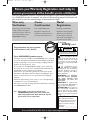 2
2
-
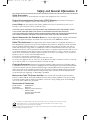 3
3
-
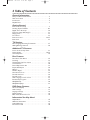 4
4
-
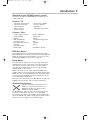 5
5
-
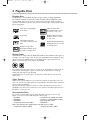 6
6
-
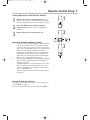 7
7
-
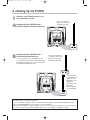 8
8
-
 9
9
-
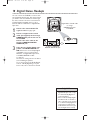 10
10
-
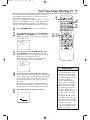 11
11
-
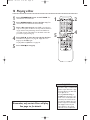 12
12
-
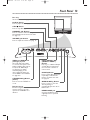 13
13
-
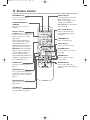 14
14
-
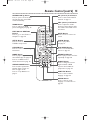 15
15
-
 16
16
-
 17
17
-
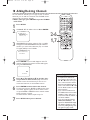 18
18
-
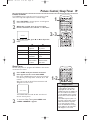 19
19
-
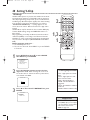 20
20
-
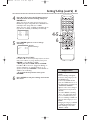 21
21
-
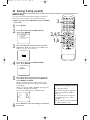 22
22
-
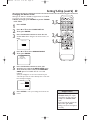 23
23
-
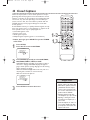 24
24
-
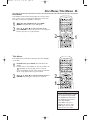 25
25
-
 26
26
-
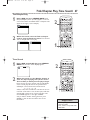 27
27
-
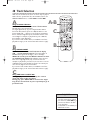 28
28
-
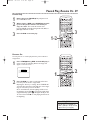 29
29
-
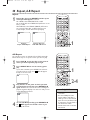 30
30
-
 31
31
-
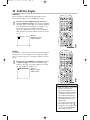 32
32
-
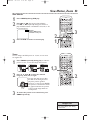 33
33
-
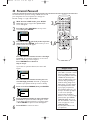 34
34
-
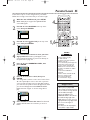 35
35
-
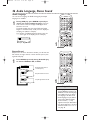 36
36
-
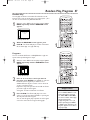 37
37
-
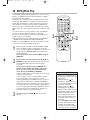 38
38
-
 39
39
-
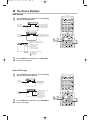 40
40
-
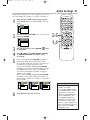 41
41
-
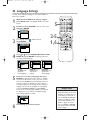 42
42
-
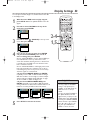 43
43
-
 44
44
-
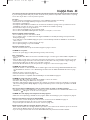 45
45
-
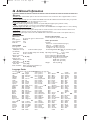 46
46
-
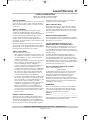 47
47
-
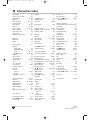 48
48
Magnavox 20MC4204 - Tv/dvd Combination User manual
- Category
- DVD players
- Type
- User manual
- This manual is also suitable for
Ask a question and I''ll find the answer in the document
Finding information in a document is now easier with AI
Related papers
-
Magnavox 20MDRF20 User manual
-
Magnavox 13MDTD20 User manual
-
Magnavox 20MC4204-17B User manual
-
Magnavox 13MDTD20 User manual
-
Magnavox 13MC3206 - Tv/dvd Combination Quick start guide
-
Philips MDV450SL99 User manual
-
Philips 20MC4206 - Tv/dvd Combination User manual
-
Philips 27MDTR20 User manual
-
Magnavox MDV530VR - Dvd-video Player User manual
-
Philips 27MDTR10S User manual