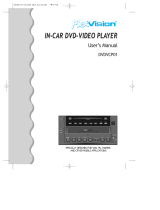Page is loading ...

MOBILE DVD PLAYER
MODEL : MP-28
User Manual
V1.0

FEATURES
Operating voltage : 12V D
Low p
C
ower consumption design.
VIDEO OUTPUT SYSTEM
System AUTO , NTSC or PAL switchable.
Multi
R
Multi-angle, multi-view, multi-audio function
-level forward and backward motion
esume stop and repeat function
This DVD player can play the following discs:
DVD, CD, VCD, DVCD, HDCD,MP3, CD-R,CD-RW.
POWER
SYSTEM FUNCTIONS
ADDITIONAL VIDEO FEATURES
COMPATIBILITY
+20%
-10%

TABLE OF CONTENTS
Safety precautions
Precautions
Identification of controls
When using remote control
Connections
Loading and unloading a disc
Turning the power on and off
Adjusting the volume
Playing a disc
Playing/pausing
Tuning the sound on and off
Stopping playback
Fast-forwarding/ fast-reversing
Finding the beginning of chapters or tracks
Chapter/track/title repeat playback
Displaying the disc status
Changing the default settings(setup)
Others
Note
Specifications
Accessories and Hardware
1
2-3
4-5
6
7
8
9
10
11
12
13-15
16
17
18

This digital versatile disc (DVD) video player uses 12V DC.
For future reference, record the model and serial number
(located on the case of the DVD player) in the space provided.
CAUTION:
THIS DVD VIDEO PLAYER IS A CLASS I LASER PRODUCT.
USE OF CONTROLS OR ADJUSTMENTS OR PERFORMANCE OF PROCEDURES OTHER
THAN THOSE SPECIFIED HEREIN MAY RESULT IN HAZARDOUS RADIATION EXPOSURE.
AS THE LASER BEAM USED IN THIS DVD VIDEO PLAYER IS HARMFUL TO THE EYES,
DO NOT ATTEMPT TO DISASSEMBLE THE CABINET.
REFER SERVICING TO QUALIFIED PERSONNEL ONLY.
WARNING : class I laser product - Avoid Long Term viewing of Direct Laser Radiation.
WARNING OF DEW FORMATION
Dew may form on the pickup lens in the following conditions.
- Immediately after a heater has been turned on.
- In a steamy or very humid room.
When the unit is suddenly moved from a cold environment to a warm one.
If dew forms inside this unit, it may not operate properly.
In this case, turn on the power and wait about 2 or 3 hours for the dew to evaporate.
When the unit is used under low temperatures,
the pick up lens might warm up very fast and dew will form.
In this case, turn on the power and wait a while for the dew to evaporate.
1
SAFETY PRECAUTIONS
+20%
-10%

2
Precautions
Warning
Caution
This symbol means important instructions.
Failure to heed them can result in serious injury or death.
This symbol means important instructions.
Failure to heed them can result in injury or property damage.
Do not disassemble or alter this unit. Doing so may result in an accident,
fire or electric shock.
Keep small objects such as battery out of the reach of children.
If swallowed, consult a physician immediately.
Use the correct ampere rating when replacing fuses.
Failure to do so may result in fire or electric shock.
Use only in cars with a 12 VOLT negative ground.(Check with your
dealer if you are not sure.) Failure to do so may result in fire, etc.
Do not operate any function that takes your attention away from
safely driving your vehicle. Any function that requires your prolonged
attention should only be performed after coming to a complete stop.
Always stop the vehicle in a safe location before performing these function.
Failure to do so may result in an accident.
Do not watch video while driving. Watching the video may distract the
driver from looking ahead of the vehicle and cause an accident.
Keep the volume at a level where you can still hear outside noise
while driving. Failure to do so may result in an accident.
Use this product for mobile 12V applications. Use for other than
its designed application may result in fire, electric shock or other injury.
Do not place hands, fingers or foreign objects in insertion slots
or gaps. Doing so may result in personal injury or damage to the product.
Do not block vents or radiator panels. Doing so may cause heat to
build up inside and may result in fire.
Insert with the correct battery polarity. When inserting the battery,
be sure to observe proper polarity(+ and- )as instructed. Rupture of
the battery may cause fire or personal injury.
Halt use immediately if a problem appears. Failure to do so may cause
personal injury or damage to the product. Consult a professional mobile
video installer.

3
Precautions
Be sure the temperature inside the vehicle is between +55° C(+131° F)
and -5°C(+23°F) before turning your unit on.
Temperature
You may notice the CD playback sound wavering due to condensation.
If this happens remove the disc from the player and wait an hour for
the moisture to evaporate.
Moisture condensation
Do not attempt to play cracked, warped, or damaged discs. Playing
a bad disc could severely damage the playback mechanism.
Damaged disc
If you have problems, do not attempt to repair the unit yourself. Consult a
professional mobile video installer.
Maintenance
Do not grip or pull out the disc while it is being pulled back into the player
by the automatic reloading mechanism.
Do not attempt to insert a disc into the unit when the unit power is off.
Never attempt the following
Your player accepts only one disc at a time for playback. Do not attempt
to load more than one disc.
Make sure the label side is facing up when you insert the disc.
Playing a disc while driving on a very bumpy road may result in skips.
Inserting discs
Make sure the discs you use in this unit do not have any irregularities.
The outer and inner edges should be round and smooth. Use of irregularly
shaped discs may cause damage to the mechanism.
Irregular shaped discs
Make sure the unit will not be installed in a location subjected to:
Direct sun and heat
High humidity and water
Excessive dust
Excessive vibrations
Installation location

4
Front panel
Identification of controls
POWER
button/ indicator
SKIP
button/indicator
STOP
button/indicator
PLAY/PAUSE
button/indicator
EJECT
button/indicator
Disc slot/
open, close indicator
DVD/ VIDEO CD/ CD/MP3 indicators
POWER
Power on/off by pressing this button
The button
Play/Pause
To stop playback
To locate previous/next chapter or track
EJECT
To eject a disc
DVD
VIDEO CD
CD/MP3

AV SEL
Identification of controls
Remote Control
3
To locate previous chapter or track
To locate next chapter or track
3
POWER on/off button
Used to input numbers
Number button
RPT. button
to play repeatedly
TITLE button
to locate a specific title chapter or track
Joy stick and ENTER button
SETUP button
to change the default settings
VOL , button
to control the volume
EJECT button to eject the disc
DISPLAY button to display the disc status
Or GOTO button to locate a location
by entering its corresponding track number,
chapter number or time
Button Playing/Pausing
MENU Button
to locate a specific title chapter or track
Button to stop playback
MUTE Button
playing with no sound
5
CLEAR button
to clear the wrong number you entered
To change the playback speed
/
AV SEL button , not available to this unit

6
When using remote control
Preparing the remote control
Notes on battery
Notes on the remote control
Do not expose the remote sensor of the DVD player and the remote control to a strong light source
such as direct sunlight or other illumination. If you do so, you may not be able to operate the DVD
player via the remote control.
To operate the remote control correctly, follow the instructions below.
Do not insert cell into the remote control in the wrong direction.
Do not charge, heat, open, or short-circuit the cell. Do not throw cell into a fire.
If the remote control does not function correctly or if the operating range becomes reduced,
replace the cell with new one.
Direct the remote control at the remote sensor of the DVD player.
Do not drop or give the remote control a shock.
Do not leave the remote control near an extremely hot or humid place.
Do not spill water or put anything wet on the remote control.
Do not disassemble the remote control.
Operating with the remote control
With about 4m
DVD
VIDEO CD
CD/MP3
1) Open the cover,
pull the cover as illustrated
2)Insert cell (3V),Close the cover
1
2
3
4
5
6
C
L
E
A
R
PO
W
E
R
D
I
S
P
L
A
Y
R
A
D
I
O
/D
V
D
0
C
L
O
C
K
D
I
S
P
L
A
Y
This section shows you how to use the
remote control. Point the remote control
at the remote sensor and press the buttons.
The remote range: about 4m from the front
of the remote sensor.
(Is) off axis: more than 30L in each direction
of the front of the remote sensor.
Insert battery (3V, CR2025) into the remote control.
Make sure the + side of the battery faces up before closing the cover.

Connections
7
Remote sensor and remote control
eye jack. Connect the remote control
eye jack to the remote sensor unit.
AUDIO OUT
VIDEO OUT
(Red, white)
(Yellow)
FM modulator
or Amplifier
TV or Monitor
DC 12V
REMOTE
OUT
R-AUDIO-L VIDEO
Power supply cable
DC 12V 1.5A Red (+), Black (-)
Red (+)
Black (-)
DC 12V
Connect either
Smoke plug cable
Connect the cable to the
cogarette lighter hole
1 Refer to the owner's manual for the connected monitor as well.""
2 Refer to the owner's manual of the connected equipment for additional information.
3 When you connect the DVD player to other equipment, be sure to turn off the power .
4 If you place the DVD near a tuner or radio, the radio broadcast sound might be distorted.
In this case, place the DVD player away from any other tuner or radio.
5 The output sound of the DVD player has a wide dynamic range. Be sure to adjust the
receiver's volume to a moderate listening level. Otherwise, the speakers may be damaged by
a sudden high output.
6 Turn off the amplifier before you connect or disconnect the DVD player's power leads.
If you leave the amplifier power on, the speakers may be damaged.
NOTE

EJECTEJECT
Loading and unloading a disc
Turn on the power before loading and unloading discs.
Insert the disc with the side
containing words diagrams
facing upwards.
Once the disc is partially inserted, it is
drawn in automatically. Playback starts.
1
Notes:
If wrong disc, upside-down discs or dirty discs
have been inserted, “NO DISC ” is displayed.
Remove the disc.
Do not put any objects other than discs into the
disc slot, doing so may cause the player to
malfunction.
Unloading disc
Press EJECT button, the disc is automatically
ejected.
2
EJECTEJECT
Tips
DVD
VCD
MP3
CD
These indicate the discs for which the function can be used.
:You can use this function with DVD discs.
:You can use this function with VIDEO CDs.
:You can use this function with CDs .
:You can use this function with MP3 discs .
DVD
VCD
CD
MP3
About this owner's manual
This owner's manual explains the basic instructions of this DVD player. Some DVD
discs are produced in a manner that allows specific or limited operation during playback.
As such, the DVD player may not respond to all operating commands. This is not a
defect in the DVD player. Refer to the instruction notes of discs.
" "may appear on the screen during operation.
A " " means that the operation is not permitted by the DVD player or the disc.
8
Loading and unloading a disc

Turning the power on and off
If you turn power off by pressing the POWER
on the remote control during playback, playback
will continue from the point where playback
stopped when the power is turned ON again.
The play position memory is released if the disc
is removed.
Play Position Memory Function
Press POWER button
1
The power turns on.
To turn the power off, Press POWER
button again.
2
9
Turning the power on and off
Adjusting the volume
Adjusting the volume
3
Press the VOL button first, then press or button to decrease or increase the volume.
VOL
POWER
Tuning the sound on and off
During playback press MUTE , no sound
is played. Press Mute to resume normal
playback with sound.
VOL
Or
Playing a disc
Caution
With some DVDs, certain operations are disabled.
Such operations are not possible on such DVDs. The DVD functions described in this
manual are not supported by all instructions for details on the features supported.
Fingerprints on a disc may adversely affect playback. If a problem occurs,
remove the disc and check for fingerprints on the playback side.
Clean the disc if necessary.
When using the remote control, be careful to pressing multiple buttons at the same
time may cause erroneous operation.
DVD
VCD
MP3
CD
Tuning the sound on and off

Playing a disc
~
Press button.
Playback starts.
If a menu screen appears
On DVDs and video CDs with playback control
(PBC), menu screen may appear automatically.
If this happens, perform the operation described
below to start playback.
Note: For many discs, the menu screen can
also be displayed by pressing MENU or TITLE.
DVD menu
Use the Joystick or the number keys(0~9) to
select the desired item.
Or
Note: For some discs it is not possible to select
items for the menu to menu screen using the
number buttons (0~9).
Tips
Using the Number keys
This describes use of the Number keys.
To input 16: Press the 1 button and then press the 6 key.
To input 28: Press the 2 key and then press the 8 key.
To input 108: Press the 1 key and then press the 0 and 8
button.
DVD
VCD
MP3
CD
VCD menu
Use the number keys(0~9) to select the
desired item.
Note: The menu screen does not appear when
the PBC function is turned off. If this is the
case press MENU to turn on the PBC function.
In PBC off mode, you can use the number keys
to input the desired track also.
Playing/pausing
During playback press to pause playback.
Press again to resume playback.
10
Playing/pausing
Playing a disc
DVD
VCD
MP3
CD
DVD
VCD
MP3
CD

Stopping playback
DVD
VCD
MP3
CD
Press the stop button during playback to stop
playback.
Press during playback.
Tips
Using the PRE-STOP function.
When the PRE-STOP function is used, the
position at which playback is stopped is
stored in the memory, and playback resumes
from that position.
Press once during playback.
is displayed.
Press in the PRE-STOP mode.
Playback starts from the position at which
it was stopped.
To cancel the PRE-STOP function
Either press again in the PRE-STOP mode,
eject the disc or turn the power to clear
the memory. Playback will start at the
beginning of the disc.
Notes:
For some discs, the position at which playback
was stopped may not be accurate.
Fast-forwarding/
fast-reversing
1
During playback press
7(fast-reverse) or8 (fast-forward)
2
Each time you press the or button,
the playback speed changes to multi-level
normal speed or normal speed.
78
Finding the
beginning of chapters or tracks
3
During playback press9 or:
The chapter/track switches each time
the button is pressed,
and playback of the
selected chapter/track
starts.
Or
::Press this to start playback from the
beginning of the next chapter or
track.
:Press this to start playback from the
beginning of the previous chapter or
track.
9
Note: Some DVDs do not have chapters.
Supplementary explanation
Chapters are divisions of movies or
musical selections on DVDs.
Tracks are divisions of movies or musical
selections on video and audio CDs.
11
Stopping playback
Fast-forwarding/ fast-reversing
Finding the beginning of chapters or tracks
DVD
VCD
MP3
CD
DVD
VCD
MP3
CD
4
Chapter/track/title
repeat playback
During playback ,Press RPT.
The repeat mode switches each time
the button is pressed.
RPT.RPT.
RPT.RPT.
RPT.RPT.
CHAPTER
TITLE
OFF
TRACK
ALL
OFF
DVD
VCD(PBC OFF)
VCD
CD
Chapter/track/title repeat playback

DVD
1
Playing DVD or VCD
Use the procedure described below to display
the status(title number, chapter number, etc.)
of the currently playing DVD on the screen.
During playback,
press DISPLAY.
The playback status appears on the screen.
VCD
MP3
1/1
12
Displaying the disc status
5/16
1/1
0:25:16
1.ENG
D
2/0
1.ENG
Normal
Move 0~9 Input ENTER
Press button to move the cursor to
the item, and press button to select
the item you want, the press ENTER to input.
1. Title
2. Chapter
3. Time
4. Audio
5. Subtitle
6. Angle
7.Sound: Normal, 3D SUR
1.Locating a specific location by entering
the track number, the chapter number
or the time(by pressing the number button,
Input the hours first, followed by the minutes,
then the seconds.)
2.Switching the Audio language, Subtitle
and Angle included on the disc by .
2/15
0:08:16
Stereo
Normal
1. Track
2. Time
3. Audio: Stereo, Left, Right
4. Sound: Normal, 3D SUR
Move 0~9 Input ENTER
PBC OFF
VCD
PBC
0:08:16
Stereo
Normal
1. PBC
2. Time
3. Audio: Stereo, Left, Right
4. Sound: Normal, 3D SUR
Move 0~9 Input ENTER
PBC ON
The time for accessing specific locations
is available only within the current track
of the Video CD.
2
playing CD or MP3
A menu appears on the screen while playing
Audio CD.
Audio CD
List
Track1
0:08:10 2/12
Program
Track2
Track3
Track4
Track5
Track6
Ff
Ff
Ff
Ff
Ff
Ff
1
2
3
4
5
6
Ff
+
+
-
-
Using buttons to select the track
you want to program, then move to the
cursor to the items to add
track you selected or add all tracks, also
you can delete the track/ all tracks on the
program list.
+
+
-
-
ENTER
ENTER
CD
Displaying the disc status

1
Changing
the default settings(setup)
DVD
VCD
MP3
CD
Press SETUP.
The setting menu appears.
Press joystick button to move the cursor to
the item, then press ENTER to select the item
you want.
13
Changing the default settings(setup)
LANGUAGE
Menu Language > English
Disc Audio > Original
Disc Subtitle > Off
Disc Menu > Original
Move Select
English
Francais
Espanol
Magyar
Deutsch
Italiano
Polski
Portugues
Greek
Swedish
Czech
Dutch
Pyccknn
ÖÐÎÄ
ÖÐÎÄ
ÈÕ±¾Óï
( Korean)
Original
English
Spanish
German
Italian
Portuguese
French
Russian
Chinese
Other ----
Off
Original
English
Spanish
German
Italian
Portuguese
French
Russian
Chinese
Other ----

AUDIO
Dolby Digital > Bitstream
DTS > Bitstream
DRC > On
Digital Output > On
Move Select
Bitstream
PCM
Bitstream
PCM
On
Off
On
Off
DISPLAY
TV Aspect > 4:3
Display Mode > Letterbox
TV Output > NTSC
Video Output > S-VIDEO+CVBS
Move Select
4:3
16:9
AUTO
PAL
NTSC
S-VIDEO+CVBS
Letterbox
Panscan
--4:3 LETTERBOX: Select when 4:3 TV is connected
displays theatrical images with
masking bars above and below
the picture.
--4:3 PAN-SCAN: Select when a 4:3 TV is connected.
Display pictures cropped to fill
your TV screen. Either or both sides
of the picture are cut off.
--16:9 WIDE: Select when a 16:9 wide TV is connected.
14
Changing the default settings(setup)

LOCK
Rating > Unlock
Password > Change
Country Code > Us
Move Select
Unlock
8(Adult)
7
6
5
4
3
2
1(kids)
Password
_ _ _ _
U
S
OTHERS
Load Default > Select
Screen Saver > On
Move Select
Select
On
Off
15
The player with the default password 3351 . Press the number button to create or change your 4-digital
security password to change the rating, input numbers are displayed” * ”. Then, you must enter the
correct password or the default password 3351 to change the rating or you can not play DVD disc
rated higher than the level you selected.
This is the function of DVD for restricting the viewing age as stipulated by laws in different countries.
The way in which viewing is restricted differs from DVD to DVD. Sometimes the DVD can not be
played at all, other times certain scenes are skipped, and the other times certain scenes are
replaced with other scenes.
Changing the default settings(setup)

In case of difficulty
16
Others
If operation freezes, the screen goes black or the unit should otherwise not function properly,
try turning the power off then back on. Alternatively, try the following methods in the order
listed until the unit returns to normal playback mode.
Turn the car’s ignition OFF and back ON again.
This guide will help you isolate the problem if the unit is at fault. Otherwise, make sure the
rest of your system is properly connected or consult a professional mobile video installer.
Unit does not
operate.
Fuse is blown.
Monitor’s power is not turn on.
Condensation
Replace with a fuse of the specified capacity.
Turn on the m onitor’s power
Wait a while(about 1 hour) for the condensation
to dry.
Operation is
unstable.
Remote control unit’s
battery is worn.
Replace the remote control unit’s battery with
new one.
Remote control sensor or
transmitter is dirty.
Clean the sensor or transmitter.
No picture is
produced.
Monitor’s mode is not
switched to the mode you
want to see.
Switch to the mode you want to see.
Playback does
not start.
Disc is loaded upside-down.
Check the disc and load it with the labeled side
facing upward.
Disc is dirty.
Clean the disc.
A disc not able to playback
with this unit is loaded.
Check if the disc is able to be played back.
Parental lock is set.
Cancel the parental lock or change the rating
level.
Picture is
unclear or noisy
Disc is being fast-forwarded
or fast-reversed.
The picture may be slightly disturbed, but this
is normal.
Vehicle’s battery power is
weak.
Check the battery power and wiring.
The unit may malfunction if the battery power is
under 10.8 volts with a load applied.
Monitor’s fluorescent tube is
worn.
Replace the monitor’s fluorescent tube.
Image stops
sometimes.
Disc is scratched.
Replaced with a non-scratched disc.
No disc
No disc is loaded.
Load a disc.
Disc is dirty.
Clean the disc.
Not valid
Remote control operation
is not possible.
For some discs or playing modes, certain
operations are not possible. This not a
malfunction.
VIDEO SIGNAL
SYSTEM IS NOT
CORRECT
PAL( or NTSC) disc is loaded.
Change the TV TYPE of the unit(see SET UP).
Symptom Cause Remedy
No sound
Select the wrong Audio Out
According to the connection, set right Audio out.

17
Power requirement:
Power consumption: less than 20W
12 V DC , 1.5A
Dimensions(approx.): 178x50x183mm
incl. Projecting parts
Weight: 1.4Kg
(w/h/d)
Design and specifications are subject to change without notice.
Power
General
Specifications
Audio output : 2V 100k¡À0. 2
Si gnal - t o- noi se r at i o: mor e t han 90dB
Dynami c r ange: mor e t han 85dB
Di st or t i on: l ess t han 0. 08%
(analog) ¦¸
Video output: 1V¡À0. 2
Resol ut i on: mor e t han 500 l i ne
Audio
Video
+20%
-10%
Normal operating temperature range: 23¡F to131 F¡
Specifications
The illustrations in this manual may appear different from the
actual product due to printing conditions.
There are 2 mounting screws on the case of the DVD player(
shows) to protect the unit during shipping.
You need to remove the sticking papers and screws after unpacking this product.
Apply the black sticking papers(supplied)on the screw holes to keep out dust.
as above figure
Remove this CD
stopper before use.
Apply the paper
cover (supplied) on
the screw hole to
keep out dust.
Remove this CD
stopper before use.
Apply the paper
cover (supplied) on
the screw hole to
keep out dust.
Two black sticking papers
Note
Note
/