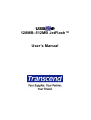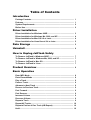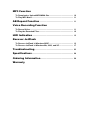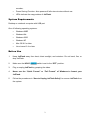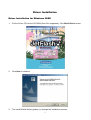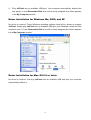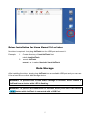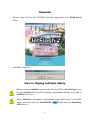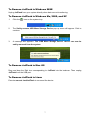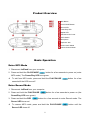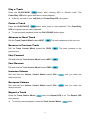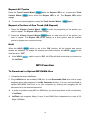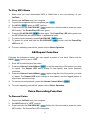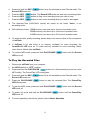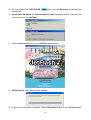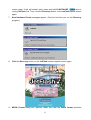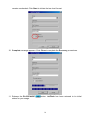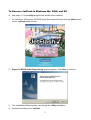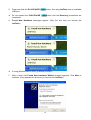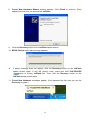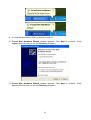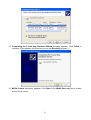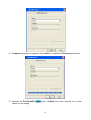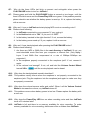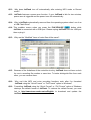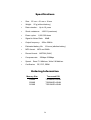Transcend TS256MJFLASHM User manual
- Category
- Operating systems
- Type
- User manual
This manual is also suitable for

USB
128MB–512MB JetFlash™
User’s Manual

Table of Contents
Introduction
Package Contents.................................................................................... 1
Features .................................................................................................... 1
System Requirements ............................................................................. 2
Before Use ................................................................................................ 2
Driver Installation
Driver Installation for Windows 98SE..................................................... 3
Driver Installation for Windows Me, 2000, and XP ................................ 4
Driver Installation for Mac OS 9.0 or Later............................................. 4
Driver Installation for Linux Kernel 2.4 or Later .................................... 5
Data Storage...................................................................................... 5
Uninstall
................................................................................................. 6
How to Unplug JetFlash Safely
To Remove JetFlash in Windows 98SE.................................................. 7
To Remove JetFlash in Windows Me, 2000, and XP ............................. 7
To Remove JetFlash in Mac OS.............................................................. 7
To Remove JetFlash in Linux ................................................................. 7
Product Overview.......................................................................... 8
Basic Operation
Enter MP3 Mode ....................................................................................... 8
Enter Record Mode .................................................................................. 8
Play a Track .............................................................................................. 9
Pause a Track........................................................................................... 9
Advance to Next Track ............................................................................ 9
Reverse to Previous Track ...................................................................... 9
Fast Forward ............................................................................................ 9
Fast Reverse............................................................................................. 9
Increase Volume ...................................................................................... 9
Decrease Volume ..................................................................................... 9
Repeat a Track ......................................................................................... 9
Repeat All Tracks................................................................................... 10
Repeat a Portion of One Track (AB Repeat) ........................................ 10
Hold......................................................................................................... 10

MP3 Function
To Download or Upload MP3/WMA files .............................................. 10
To Play MP3 Music................................................................................. 11
AB Repeat Function .................................................................. 11
Voice Recording Function
To Record Voice..................................................................................... 11
To Play the Recorded Files ................................................................... 12
LED Indication ................................................................................ 13
Recover JetFlash
To Recover JetFlash in Windows 98SE ............................................... 13
To Recover JetFlash in Windows Me, 2000, and XP ........................... 17
Troubleshooting............................................................................ 23
Specifications................................................................................. 26
Ordering Information................................................................ 26
Warranty

1
Introduction
Thank you very much for purchasing Transcend’s JetFlash™. This small device is more
than a USB Flash Drive. It combines a USB Flash Drive with MP3, AB repeat, and voice
recording functions. With a USB connector, it can expedite exchanging huge amounts of
data between any desktop or laptop computers with a USB port. With the MP3 function,
you can upload or download music files to or from a PC and use JetFlash as an MP3
player. With the AB repeat function, you can continuously replay a designated section of a
track. With the voice recording function, you can also use JetFlash as a digital recorder. In
addition, JetFlash’s mobility, strong data retention ability, and impressive appearance will
provide you with a brand-new data storage experience.
Package Contents
The JetFlash package includes the following items:
• JetFlash
• AAA battery
• Earphone with neck strap
• Driver CD
• USB extension cable
• Quick Installation Guide
Features
• USB 1.1 compliant and USB 2.0 compatible;
• Expedited Data Transfer: Maximum transfer rate up to 12Mbit/sec at full speed;
• Power Supply: For data transfer, JetFlash is powered directly via the USB port,
and no external power or battery is needed. To use it as an MP3 player or digital
recorder, one AAA battery is necessary. (One AAA alkaline battery can support
up to 12 hours of operation);
• Operating Systems Supported: Windows
®
98SE, Windows
®
Me, Windows
®
2000,
Windows
®
XP, Mac™ OS 9.0 or later, and Linux™ kernel 2.4 or later. Only
Windows
®
98SE needs the enclosed driver;
• MP3 Function: Supports MP3 and WMA formats and so can be used as an MP3
player;
• Supports AB repeat, enabling JetFlash to continuously replay a designated
section of a track;
• Voice Recording Function: Supports WAV format, thus making JetFlash a digital

2
recorder;
• Power Saving Function: Auto-powers off after two minutes without use.
• LEDs indicate the usage status of JetFlash.
System Requirements
Desktop or notebook computer with USB port
One of following operating systems:
• Windows
98SE
• Windows
Me
• Windows
2000
• Windows
XP
• Mac OS 9.0 or later
• Linux kernel 2.4 or later
Before Use
1. Keep JetFlash away from heat, direct sunlight, and moisture. Do not bend, flex, or
drop JetFlash.
2. Make sure the HOLD switch is set to the “OFF” position.
3. Plug or unplug JetFlash by grasping the sides.
4. Never use the “Quick Format” or “Full Format” of Windows to format your
JetFlash.
5. Follow the procedures in “How to Unplug JetFlash Safely” to remove JetFlash from
the system.

3
Driver Installation
Driver Installation for Windows 98SE
1. Put the Driver CD into the CD-ROM (Auto-Run supported). Click Win98 Driver button.
2. Click Next to continue.
3. The Install Shield Wizard guides you through the installation process.

4
4. Plug JetFlash into an available USB port. Your computer automatically detects this
new device. A new Removable Disk drive with a newly assigned drive letter appears
in the My Computer window.
Driver Installation for Windows Me, 2000, and XP
No driver is required. These Windows operating systems have built-in drivers to support
JetFlash. Simply plug JetFlash into an available USB port, and Windows installs the files
needed to use it. A new Removable Disk drive with a newly assigned drive letter appears
in the My Computer window.
Driver Installation for Mac OS 9.0 or Later
No driver is required. Just plug JetFlash into an available USB port and your computer
automatically detects it.

5
Driver Installation for Linux Kernel 2.4 or Later
No driver is required. Just plug JetFlash into the USB port and mount it.
Example: 1. Create directory of /mnt/JetFlash first:
mkdir /mnt/JetFlash
2. mount JetFlash:
mount –a –t msdos /dev/sda1 /mnt/JetFlash
Data Storage
After installing the driver, simply plug JetFlash into an available USB port and you can use
it like a hard drive or other data storage device.
WARNING: To prevent loss of data and/or damage to JetFlash, never remove a
JetFlash from a device while LED is flashing.
WARNING: To prevent the malfunction of JetFlash, never press the PLAY/PAUSE
button while JetFlash is connected with a USB Port.

6
Uninstall
1. Put the Driver CD into the CD-ROM (Auto-Run supported). Click Win98 Driver
button.
2. Click OK to continue.
How to Unplug JetFlash Safely
Before removing JetFlash, please make sure the LED is not flashing! If you
remove JetFlash while the LED is flashing, unpredictable damage to the files or
JetFlash may occur.
When JetFlash is unplugged, it automatically enters MP3 mode. To exit MP3
mode, press and hold the PLAY/PAUSE button until the Power/Play
LED turns off.

7
To Remove JetFlash in Windows 98SE
Unplug JetFlash from your system directly when data are not transferring.
To Remove JetFlash in Windows Me, 2000, and XP
1. Click the icon on the system tray.
2. The Safely remove USB Mass Storage Device pop-up menu will appear. Click to
continue.
3. A message box appears: The ‘USB Mass Storage Device’ device can now be
safely removed from the system.
To Remove JetFlash in Mac OS
Drag and drop the Disk icon corresponding to JetFlash into the trashcan. Then unplug
JetFlash from the USB port.
To Remove JetFlash in Linux
Execute umount /mnt/JetFlash to un-mount the device.

8
Product Overview
REC Button
PLAY/PAUSE Button
Record LED
Power/Play LED
Repeat LED
USB Connector Cover
HOLD Switch
Microphone
Earphone Jack
Track Control Wheel
Volume Control Wheel
Basic Operation
Enter MP3 Mode
1. Disconnect JetFlash from your computer.
2. Press and hold the PLAY/PAUSE button for a few seconds to power on (enter
MP3 mode). The Power/Play LED turns green.
To exit from MP3 mode, press and hold the PLAY/PAUSE button for a few
seconds till the LED turns off.
Enter Record Mode
1. Disconnect JetFlash from your computer.
2. Press and hold the PLAY/PAUSE
button for a few seconds to power on (the
Power/Play LED turns green).
3. Press and hold the REC button for a few seconds to enter Record mode. The
Record LED turns red.
To resume MP3 mode, press and hold the PLAY/PAUSE button until the
Record LED turns off.

9
Play a Track
Press the PLAY/PAUSE button after entering MP3 or Record mode. The
Power/Play LED blinks green and there is track playback.
If there is no track in your JetFlash, the Power/Play LED turns green.
Pause a Track
Press the PLAY/PAUSE button when there is track playback. The Power/Play
LED turns green and the track is paused.
To resume track playback, press the PLAY/PAUSE button again.
Advance to Next Track
Roll the Track Control Wheel toward NEXT . The track advances to the next one.
Reverse to Previous Track
Roll the Track Control Wheel toward the PREV . The track reverses to the
previous one.
Fast Forward
Roll and hold the Track Control Wheel toward NEXT .
Fast Reverse
Roll and hold the Track Control Wheel toward PREV .
Increase Volume
Roll and hold the Volume Control Wheel toward VOL+ until you reach the
desired volume.
Decrease Volume
Roll and hold the Volume Control Wheel toward VOL– until you reach the
desired volume.
Repeat a Track
Press the Track Control Wheel when the Repeat LED is off. The Repeat LED
turns orange.
To resume normal playback, press the Track Control Wheel twice.

10
Repeat All Tracks
Press the Track Control Wheel when the Repeat LED is on, or press the Track
Control Wheel twice when the Repeat LED is off. The Repeat LED blinks
orange.
To resume normal playback, press the Track Control Wheel again.
Repeat a Portion of One Track (AB Repeat)
1. Press the Volume Control Wheel to mark the beginning of the portion you
wish to repeat. The Repeat LED blinks orange.
2. Press the Volume Control Wheel again to mark the end of the portion you
wish to repeat. The Repeat LED blinks orange at a slow speed, and the marked
portion is played as a continuous loop.
Hold
When the HOLD switch is set to the “ON” position, all the buttons and control
wheels are disabled. To enable the buttons and control wheels, the HOLD switch
must be set to “OFF”.
If the HOLD switch is set to “ON”, all LEDs will blink twice when you power on
the JetFlash.
MP3 Function
To Download or Upload MP3/WMA files
1. Complete the driver installation.
2. Plug JetFlash into an available USB port. A new Removable Disk drive with a newly
assigned drive letter appears in the My Computer window. You can now download or
upload MP3/WMA files from or to your computer by clicking and dragging the file
names/icons to the desired directories.
In order to be able to play MP3 or WMA files, you must store them in the root directory
of JetFlash.
JetFlash only supports Mpeg I Layer 3 and WMA files compressed at a rate of 32
Kbps–320Kbps.

11
To Play MP3 Music
1. Make sure you have downloaded MP3 or WMA files to the root directory of your
JetFlash.
2. Disconnect JetFlash from your computer.
3. Connect the earphone with the earphone jack .
4. Set HOLD switch to “OFF” position.
5. Press and hold the PLAY/PAUSE button for a few seconds to power on (enter
MP3 mode). The Power/Play LED turns green.
6. Press the PLAY/PAUSE button again. The Power/Play LED blinks green and
the MP3/WMA files are played back, in alphabetical order.
7. To pause music playback, press PLAY/PAUSE button.
8. To power off, press and hold the PLAY/PAUSE button until the Power/Play
LED turns off.
For more operating instructions, please refer to Basic Operation
AB Repeat Function
Following the procedures below, you can repeat a portion of one track. Make sure the
HOLD switch is set to “OFF”.
1. Enter MP3 mode and play the tracks.
2. Press the Volume Control Wheel to tag the beginning of the portion you wish
to repeat. The Repeat LED blinks orange at fast speed, and music playback
continues.
3. Press the Volume Control Wheel
again to tag the end of the portion you wish
to repeat. The Repeat LED blinks orange at slow speed, and the tagged portion is
played as a continuous loop.
4. To resume normal playback, press the Volume Control Wheel .
For more operating instructions, please refer to Basic Operation.
Voice Recording Function
To Record Voice
1. Disconnect JetFlash from your computer.
2. Set HOLD switch to “OFF” position.
3. Press and hold the PLAY/PAUSE button for a few seconds to power on (enter
MP3 mode). The Power/Play LED turns green.

12
4. Press and hold the REC button for a few seconds to enter Record mode. The
Record LED turns red.
5. Press the REC button. The Record LED blinks red and voice recording starts.
6. Press the REC button to stop voice recording when you wish to stop.
7. Press the REC button to start voice recording when you wish to start again.
The recorded files (VXXX.WAV format) are saved on the folder “Voice”, in an
ascending order.
With sufficient power: 128MB memory can store up to 9 hours of recorded voice.
256MB memory can store up to 18 hours of recorded voice.
512MB memory can store up to 36 hours of recorded voice.
To achieve better quality recording, please keep voice source close to the microphone
of JetFlash.
If JetFlash is full and there is no memory available for voice recording, the
Power/PLAY LED turns on. To make memory available for voice recording, delete
some files or folders from JetFlash.
To resume MP3 mode, press and hold PLAY/PAUSE button until the Record
LED turns off.
To Play the Recorded Files
1. Disconnect JetFlash from your computer.
2. Set HOLD switch to “OFF” position.
3. Press and hold the PLAY/PAUSE button for a few seconds to power on (enter
MP3 mode). The Power/Play LED turns green.
4. Press and hold the REC button for a few seconds to enter Record mode. The
Record LED turns red.
5. Press the PLAY/PAUSE button to play the recorded files. The Power/Play
LED blinks green.
To resume MP3 mode, press and hold PLAY/PAUSE button until the Record
LED turns off.
To power off, press and hold the PLAY/PAUSE button until the Power/Play
LED turns off.
For more operating instructions, please refer to Basic Operation.

13
LED Indication
Record LED
(Red)
Power/Play LED
(Green)
Repeat LED
(Orange)
Status
off off off Power off
off fast blink off
Data transfer
off on off Power on (in MP3 mode)
off normal blink off Play MP3 music
off normal blink on
Repeat a track
off normal blink normal blink
Repeat all tracks
off normal blink fast blink
The beginning of the portion you wish to
repeat is marked in MP3 mode
off normal blink slow blink
Repeat a portion of one track
on on off
In Record mode
normal blink off off
Record voice
on normal blink off
Play the recorded file(s)
on normal blink on
Repeat a recorded file
on normal blink normal blink
Repeat all recorded files
on normal blink fast blink
The beginning of the portion you wish to
repeat is marked in Record mode
on normal blink slow blink
Repeat a portion of one recorded file
Recover JetFlash
If your JetFlash is ever damaged, you can use the Recovery program to restore its
default settings.
Running the Recovery program will erase all the data on the JetFlash.
If there are bad blocks in the flash memory chip of JetFlash, the memory size of
JetFlash after running the Recovery program will be smaller than the original
memory size.
To Recover JetFlash in Windows 98SE
1. Put the Driver CD into the CD-ROM (Auto-Run supported).
2. Remove the battery from JetFlash.
3. Press and hold the PLAY/PAUSE button, then plug JetFlash into an available
USB port.

14
Do not release the PLAY/PAUSE button until the Recovery procedures are
completed.
4. Found New Hardware and New Hardware Found messages appear. (Only the first
time you recover the JetFlash.)
5. Click the Recovery button on the JetFlash splash screen.
6. MSCN Format status bar message appears.
If above message does not appear, click the Recovery button on the JetFlash splash

15
screen again. If this still doesn’t work, press and hold PLAY/PAUSE button to
re-plug JetFlash first. Then, click the Recovery button on the JetFlash splash screen
again.
7. New Hardware Found messages appear. (Only the first time you run the Recovery
program.)
8. Click the Recovery button on the JetFlash windows splash screen again.
9. MSCN Format dialog box appears. Make sure that the Quick format checkbox

16
remains unchecked. Click Start to initiate the low-level format.
10. Complete message appears. Click Close to complete the Recovery procedures.
11. Release the PLAY/PAUSE button. JetFlash has been returned to its initial
status for your usage.

17
To Recover JetFlash in Windows Me, 2000, and XP
Skip steps 1-3 if the Utility program has already been installed.
1. Put the Driver CD into the CD-ROM (Auto-Run supported) and click the Utility button
on the JetFlash splash screen.
2. SigmaTel MSCN Audio Player Setup window appears. Click Next to continue.
3. The InstallShield Wizard guides you through the Utility installation.
4. Remove the battery from JetFlash.
Page is loading ...
Page is loading ...
Page is loading ...
Page is loading ...
Page is loading ...
Page is loading ...
Page is loading ...
Page is loading ...
Page is loading ...
Page is loading ...
-
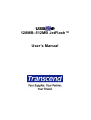 1
1
-
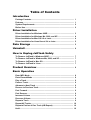 2
2
-
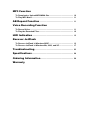 3
3
-
 4
4
-
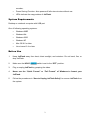 5
5
-
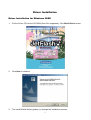 6
6
-
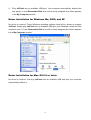 7
7
-
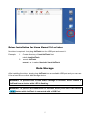 8
8
-
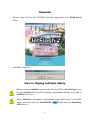 9
9
-
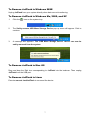 10
10
-
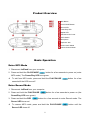 11
11
-
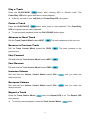 12
12
-
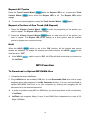 13
13
-
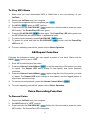 14
14
-
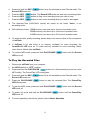 15
15
-
 16
16
-
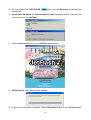 17
17
-
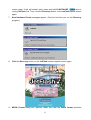 18
18
-
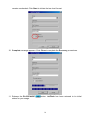 19
19
-
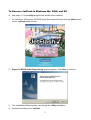 20
20
-
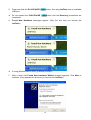 21
21
-
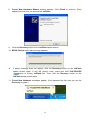 22
22
-
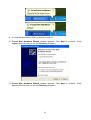 23
23
-
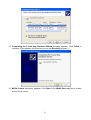 24
24
-
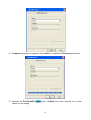 25
25
-
 26
26
-
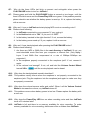 27
27
-
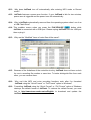 28
28
-
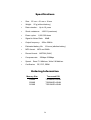 29
29
-
 30
30
Transcend TS256MJFLASHM User manual
- Category
- Operating systems
- Type
- User manual
- This manual is also suitable for
Ask a question and I''ll find the answer in the document
Finding information in a document is now easier with AI
Related papers
-
Transcend JETFLASH V30 Owner's manual
-
Transcend TS2GJF330 User manual
-
Transcend Information TS256 User manual
-
Transcend TS64GJF710S User manual
-
Transcend TS512MJF2B User manual
-
Transcend TS8GJMA324H Datasheet
-
Transcend TS256MJF-MP3 Datasheet
-
Transcend TS16GJF510S Datasheet
-
Transcend TS512MJFV30/KIT Datasheet
-
Transcend TS4GJF300E Datasheet
Other documents
-
Transcend Information 128 User manual
-
Transcend Information 32MB4GB User manual
-
Medion MD80347 User manual
-
Transcend Information Computer Drive User manual
-
Hyundai H- F1382 User manual
-
Curtis MP128 Owner's manual
-
Transcend Information 110 User manual
-
Transcend Information TS128M 8GJF2A User manual
-
Hyundai H- F1380 User manual
-
Hyundai H-F1381 User manual