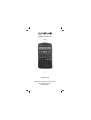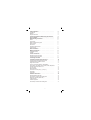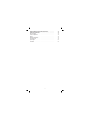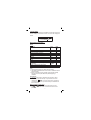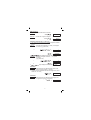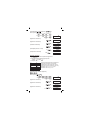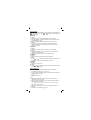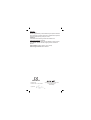SCIENTIFIC CALCULATOR
LCD−8110
G
USER’S GUIDE
Olympia Business Systems Vertriebs GmbH
Weg zum Wasserwerk 10
45525 Hattingen
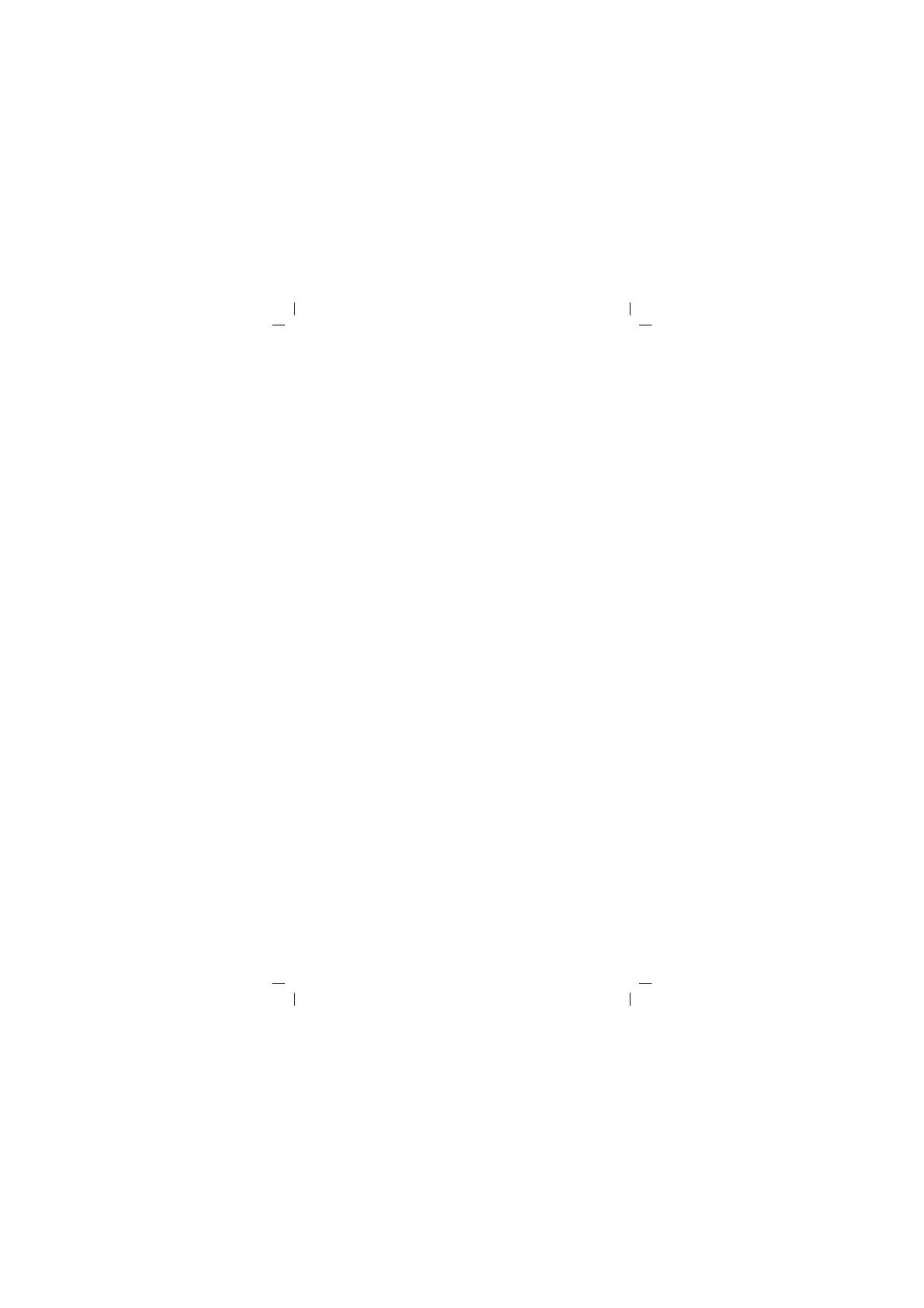
2
Safety Information 4. . . . . . . . . . . . . . . . . . . . . . . . . . . .
Intended Use 4. . . . . . . . . . . . . . . . . . . . . . . . . . . . . . . . . . . .
Batteries 4. . . . . . . . . . . . . . . . . . . . . . . . . . . . . . . . . . . . . . . .
Disposal instructions 4. . . . . . . . . . . . . . . . . . . . . . . . . . . . . . .
Precautionary Measures When Using the Calculator 4. .
Two−line Display 6. . . . . . . . . . . . . . . . . . . . . . . . . . . . .
Before Starting to Calculate..... 6. . . . . . . . . . . . . . . . . .
Modes 6. . . . . . . . . . . . . . . . . . . . . . . . . . . . . . . . . . . . . . . . .
Input capacity 6. . . . . . . . . . . . . . . . . . . . . . . . . . . . . . . . . . . .
Making corrections during input 6. . . . . . . . . . . . . . . . . . . . . . .
Replay function 7. . . . . . . . . . . . . . . . . . . . . . . . . . . . . . . . . . .
Error locator 7. . . . . . . . . . . . . . . . . . . . . . . . . . . . . . . . . . . . .
Exponential display formats 7. . . . . . . . . . . . . . . . . . . . . . . . . .
Answer memory 7. . . . . . . . . . . . . . . . . . . . . . . . . . . . . . . . . .
Basic Calculations 8. . . . . . . . . . . . . . . . . . . . . . . . . . . .
Memory Calculations 8. . . . . . . . . . . . . . . . . . . . . . . . . .
Independent memory 8. . . . . . . . . . . . . . . . . . . . . . . . . . . . . . .
Variables 8. . . . . . . . . . . . . . . . . . . . . . . . . . . . . . . . . . . . . . .
Fraction calculations 9. . . . . . . . . . . . . . . . . . . . . . . . . .
Decimal−to−Fraction Conversion 9. . . . . . . . . . . . . . . . . . . . . . .
Fraction−to−Decimal Conversion 9. . . . . . . . . . . . . . . . . . . . . . .
Percentage calculation 9. . . . . . . . . . . . . . . . . . . . . . . .
Calculations Using Scientific Functions 10. . . . . . . . . . .
Trigonometric/Inverse trigonometric functions 10. . . . . . . . . . . . .
Hyperbolic/Inverse hyperbolic functions 11. . . . . . . . . . . . . . . . . .
Angle Unit Conversion 11. . . . . . . . . . . . . . . . . . . . . . . . . . . . . .
Common and natural logarithms / antilogarithms 11. . . . . . . . . . .
Square Roots, Cube Roots, Roots, Squares, Cubes, Reciprocals,
Factorials, Random Numbers and S 11. . . . . . . . . . . . . . . . . . . .
FIX, SCI, RND 12. . . . . . . . . . . . . . . . . . . . . . . . . . . . . . . . . . .
ENG Calculations 13. . . . . . . . . . . . . . . . . . . . . . . . . . . . . . . . .
Coordinate conversion (Pol (x, y), Rec (r, T)) 13. . . . . . . . . . . . . .
Permutation 13. . . . . . . . . . . . . . . . . . . . . . . . . . . . . . . . . . . . .
Combination 13. . . . . . . . . . . . . . . . . . . . . . . . . . . . . . . . . . . . .
Statistical Calculations 14. . . . . . . . . . . . . . . . . . . . . . . .
Standard Deviation (SD mode) 14. . . . . . . . . . . . . . . . . . . . . . . .
Precautionary measures when entering data 14. . . . . . . . . . . . . .
Regression calculation (REG mode) 15. . . . . . . . . . . . . . . . . . . .
Linear regression 15. . . . . . . . . . . . . . . . . . . . . . . . . . . . . . . . .
Quadratic regression 16. . . . . . . . . . . . . . . . . . . . . . . . . . . . . . .
Precautionary measures when entering data 17. . . . . . . . . . . . . .

3
Degrees, Minutes, Seconds Calculations 17. . . . . . . . . . .
Technical Information 17. . . . . . . . . . . . . . . . . . . . . . . . .
Error messages 18. . . . . . . . . . . . . . . . . . . . . . . . . . . . . . . . . . .
Order of Operations 18. . . . . . . . . . . . . . . . . . . . . . . . . . . . . . . .
Stacks 19. . . . . . . . . . . . . . . . . . . . . . . . . . . . . . . . . . . . . . . . .
Replacing the Battery 19. . . . . . . . . . . . . . . . . . . . . . . . . . . . . .
Auto Power Off 19. . . . . . . . . . . . . . . . . . . . . . . . . . . . . . . . . . .
Input ranges 20. . . . . . . . . . . . . . . . . . . . . . . . . . . . . . . . . . . . .
Guarantee 22. . . . . . . . . . . . . . . . . . . . . . . . . . . . . . . . . . . . . .

4
LCD−8110
Scientific Calculator
Safety Information
It is essential to read the following safety information before starting to use
the calculator. Keep this guide close to hand for reference later.
Intended Use
This calculator serves exclusively for completing arithmetical processes
indoors. Any other use is considered unintended use.
Batteries
l After removing the batteries from the calculator, put them in a safe
place where there is no danger of them getting into the hands of
small children and accidently swallowed.
l Keep batteries out of the reach of small children. If accidently
swallowed, consult with a physician immediately.
l Never charge batteries, try to take batteries apart, or allow batteries
to become shorted. Never expose batteries to direct heat or dispose
them by incineration.
l Misuse of batteries can cause them to leak and damage nearby
items. They also create the risk of fire and personal injury.
l Always make sure that a battery’s positive (+) and negative (−) sides
are facing correctly when you load it into the calculator.
l Remove the batteries if you do not plan to use the calculator for a
long time.
l Use only the type of batteries specified for this calculator in this
manual.
Disposal instructions
The implementation of European law in domestic
legislation and national regulations requires a suitable
disposal of durable goods. The aim is to protect people
and the environment. The symbol on the side indicates
that old electrical and electronic devices should not be
disposed of in domestic waste.
After devices and equipment have reached the end of
their service life, they must be brought to a collection
point provided by an authorised waste disposal enterprise.
Old batteries must be returned to the point−of−sale or to a collection
point provided by an authorised waste disposal enterprise.
Packing material must be disposed of according to local regulations.
Precautionary Measures When Using the Calculator
l It is essential to press the key before using the calculator for the
first time.
l Be sure to press the Reset button on the back of the calculator
before using it for the first time.
l Dead battery can leak, causing damage to and malfunction of the
calculator. Never leave the dead battery in the calculator.
l The battery that comes with the unit discharges slightly during
shipment and storage. Because of this, it may require replacement
sooner than the normal expected battery life.

5
l Low battery power can cause memory contents to become corrupted
or lost completely. Always keep written records of all important data.
l Avoid use and storage in areas subjected to temperature extremes.
Very low temperatures can cause slow display response, total failure
of the display, and shortening of battery life. Also avoid leaving the
calculator in direct sunlight, near a window, near a heater or
anywhere else it might become exposed to very high temperatures.
Heat can cause discoloration or deformation of the calculator’s case,
and damage to internal circuitry.
l Avoid use and storage in areas subjected to large amounts of
humidity and dust. Take care never to leave the calculator where it
might be splashed by water or exposed to large amounts of humidity
or dust. Such elements can damage internal circuitry.
l Never drop the calculator or otherwise subject it to strong impact.
l Never twist or bend the calculator. Avoid carrying the calculator in
the pocket of your trousers or other tight−fitting clothing where it
might be subjected to twisting or bending.
l Never try to take the calculator apart.
l Never press the keys on the calculator with a ballpoint pen or
another pointed object.
l Use a soft, dry cloth to clean the exterior of the unit. If the calculator
becomes very dirty, wipe it off with a cloth moistened in a weak
solution of water and a mild neutral household detergent. Wring out
all excess moisture before wiping the calculator. Never use thinner,
benzine or other volatile agents to clean the calculator. Doing so can
remove printed markings and damage the case.

6
Two−line Display
You can simultaneously check the calculation formula and its answer. The
first line displays the calculation formula. The second line displays the
answer.
Before Starting to Calculate.....
Modes
Application Mode
name
Mode
identifi-
cation
Calculation modes
Normal calculations COMP −−
Standard deviation calculations SD SD
Regression calculations REG REG
Angle Unit Modes
Degrees Deg D
Radians Rad R
Grads Gra g
Display Modes
Exponential notation (Canceling FIX and SCI
specification)
NORM 1
NORM 2
−−
−−
Number of decimal place specification Fix Fix
Number of significant digit specification Sci Sci
Note!
l Mode indicators appear in the lower part of the display.
l The COMP, SD and REG modes can be used in combination with the
angle unit modes.
l Be sure to check the current calculation mode (SD, REG, COMP)
and angle unit mode (DEG, RAD, GRA) before beginning a
calculation.
Input capacity
l The memory area used for calculation input can hold 79 "steps".
Whenever you input the 73rd step of any calculation, the cursor
changes from
" to J to let you know memory is running low. If
you still need to input more, you should divide your calculations into
two or more parts.
Making corrections during input
l Use and to move the cursor to the location you want.
l Press to delete the number or function at the current cursor
position.

7
l Press to change to an insert cursor . Inputting something
while the insert cursor is on the display inserts the input at the insert
cursor position.
l Press , , or returns to the normal cursor from
the insert cursor.
Replay function
l Pressing or recalls the last calculation you performed. You
can then make any changes you want in the calculation and
reexecute it.
l Pressing does not clear Replay memory, so you can recall the
last calculation even after you press
.
l Replay memory is cleared whenever you start a new calculation,
change to another mode or turn off power.
Error locator
l Pressing or after an error occurs displays the calculation
with the cursor positioned at the location where the error occured.
Exponential display formats
This calculator can display up to 10 digits. Larger values are automatically
displayed using exponential notation. In the case of decimal values, you
can select between two formats that determine at what point exponential
notation is used.
Press
(or ) to select NORM 1 or
NORM 2.
l NORM 1
With NORM 1, exponential notation is automatically used for integer values
with more than 10 digits and decimal values with more than two decimal
places.
l NORM 2
With NORM 2, exponential notation is automatically used for integer values
with more than 10 digits and decimal values with more than nine decimal
places.
l All of the examples in this manual show calculation results using the
NORM 1 format.
Answer memory
l Whenever you press after inputting values or an expression, the
calculated result is automatically stored in Answer Memory. You can
recall Answer Memory contents by pressing
.
l Answer Memory can store up to 12 digits for the mantissa and two
digits for the exponent.
l Answer Memory contents are not changed if the operation performed
by any of the above key operations results in an error.

8
Basic Calculations
Note!
Use the
key to activate COMP mode in order to carry out basic
calculations.
COMP:
Example 1.: 3x(5x10
−9
)
3
5 9
Example 2.: 5x(9+7)
5
9 7
Memory Calculations
Note!
Use the
key to activate COMP mode to complete calculations
using the memory.
COMP:
Independent memory
l The values can be entered directly in the memory or added to and
subtracted from the memory. Independent memory is convenient for
calculating cumulative totals.
l Independent memory uses the same memory area as variable M.
l To clear independent memory, input .
Example 1.:
23+9=32
53Ŧ6=47
Ŧ)45x2=90
(Total) Ŧ11
23
9
53 6
45 2
Variables
l There are nine variables (A through F, M, X and Y), which can be
used to store data, constants, results and other values.
l Use the following operation to delete data assigned to all nine
variables:
key.
l Use the following operation to delete data assigned to a particular
variable:
. This operation deletes the data assigned to
variable A.
1.5
−08
80.
32.
47.
90.
−11.

9
Example 1.:
193.2:23=8.4
193.2
:28=6.9
193.2
23
28
Fraction calculations
Note!
Use the
key to activate COMP mode when you want to perform
fraction calculations. COMP:
l Values are automatically displayed in decimal format whenever the
total number of digits of a fractional value
(integer+numerator+denominator+separator marks) exceeds 10.
Example 1.:
5
+
42
3
1
2 3 1 4 5
Example 2.:
+
1
2
1,6
1 2 1.6
l Fraction/decimal calculation results are always decimal.
Decimal−to−Fraction Conversion
Example 1.:
³
4
3
2
2.75
2.75
Fraction−to−Decimal Conversion
Example 1.:
1
2
(Fraction ´ Decimal)
´
0.5
1
2
Percentage calculation
Note!
Use the
key to activate COMP mode in order to carry out
calculation of percentages. COMP:
Example 1.: Calculate 12% of 1500
1500
12
Example 2.: To calculate what percentage of 880 is 660
660 880
8.4
6.9
2 7 15.
2.1
2.75
2 3 4.
11 4.
1 2.
0.5
1 2.
180.
75.

10
Example 3.: Add 15% to 2500
2500
15
Example 4.: Reduce 3500 by 25%
3500
25
Example 5.: If 300 grams are added to a test sample originally
weighing 500 grams, what is the percentage increase in
weight?
500
+
500300
x 100 = 160 (%)
300 500
Example 6.: What is the percentage increase when a temperature
rises from 40 °C to 46 °C?
40
−
4046
x 100 = 15 (%)
46
40
Calculations Using Scientific Functions
Note!
Use the
key to activate COMP mode in order to carry out
scientific function calculations. COMP:
l =3.14159265359
Trigonometric/Inverse trigonometric functions
Example 1.: sin 63°52’41"
o" "
63 52 41
Example 2.:
3
cos
(
rad )
o" "
3
Example 3.:
4
rad
cos
−1
2
2
=
o" "
2 2
Example 4.: tan
−1
0.741
o" "
0.741
2875.
2625.
160.
15.
0.897859012
0.5
0.785398163
0.25
36.53844577

11
Hyperbolic/Inverse hyperbolic functions
Example 1.: sinh 3.6
3.6
Example 2.: sinh
−1
30
30
Angle Unit Conversion
l Press to display the the following menu:
l Pressing , or converts the displayed value to the
corresponding angle unit.
Example 1.:
To convert 4.25 radians to degrees:
o " "
4.25
(R)
Common and natural logarithms / antilogarithms
Example 1.: log 1.23
1.23
Example 2.: ln 90 (=log
e
90)
90
Example 3.: e
10
10
Example 4.: 10
1.5
1.5
Example 5.: 2
4
2 4
Square Roots, Cube Roots, Roots, Squares, Cubes, Reciprocals,
Factorials, Random Numbers and S
Example 1.: 2 + 3 x 5
2 3 5
Example 2.:
3
5+
3
−27
5 27
Example 3.:
7
123 ( = 123 )
7
1
7 123
Example 4.: 123 + 30
2
123 30
18.28545536
4.094622224
4.25r
243.5070629
0.089905111
4.49980967
22026.46579
31.6227766
16.
5.287196909
−1.290024053
1.988647795
1023.

12
Example 5.: 12
3
12
Example 6.:
−
1
3
1
4
1
3 4
Example 7.: 8!
8
Example 8.: To generate a random number between
0.000 and 0.999
Example 9.: 3S
3
FIX, SCI, RND
Example 1.: 200y7x14=400
200
7 14
(Defines three decimal places.)
(Calculation continues using 10 display digits)
200 7
14
Complete the same calculation with the defined
number of decimal places
200
7
(Internal rounding)
14
l Press to delete the FIX entry.
Example 2.:
1y3, to display results with two significant digits (SCI2).
1 3
l Press to delete the SCI entry.
1728.
12.
40320.
0.664
9.424777961
400.
400.000
Fix
28.571
400.000
28.571
28.571
399.994
3.3
−01
Scl

13
ENG Calculations
Example 1.: Convert 56088 meters to kilometers.
56088
Example 2.: Convert 0.08125 gram to milligrams.
0.08125
Coordinate conversion (Pol (x, y), Rec (r, T))
l The results of the calculation are automatically assigned to variables
E and F.
Example 1.:
To convert polar coordinates (r=2, T=60°) to rectangular
coordinates (x, y) (DEG mode)
2 60
l , swaps displayed value with value in memory.
Example 2.:
To convert rectangular coordinates (1, 3 ) to polar
coordinates
(r, T) (RAD mode)
1 3
l , swaps displayed value with value in memory.
Permutation
Example 1.: To determine how many different 4−digit values can be
produced using the numbers 1 through 7.
l Numbers cannot be duplicated within the same 4−digit value (1234 is
allowed, but 1123 is not).
7
4
Combination
Example 1.: To determine how many different 4−member groups can
be organized in a group of 10 individuals.
10
4
56.088
03
81.25
−03
x
1.
y
1.732050808
r
2.
T
1.047197551
840.
210.

14
Statistical Calculations
Note!
Use the
key to activate SD mode to complete statistical
calculations using standard deviation.
SD:
Standard Deviation (SD mode)
l Data input always starts with to clear statistical memory.
l Input data is used to calculate values for , ,
, , , which you can recall using the key
operations noted nearby.
Example 1.:
Calculate , , , , , for the following data:
55, 54, 51, 55, 53, 53, 54, 52
Memory Clear:
55 54 51 55
53 54 52
(Sample Standard Deviation )
(Population Standard Deviation )
(Arithmetic mean )
(No. of entries )
(Sum of values )
(Sum of the squares of the values )
Precautionary measures when entering data
l inputs the same data twice.
l You can also input multiple entries of the same data using .
To input the data 110 ten times, for example, press 110
10
.
l The above results can be obtained in any order, and not necessarily
that shown above.
l To delete data you have just input, press .
52.
SD.........
1.407885953
1.316956719
53.375
8.
427.
22805.

15
Regression calculation (REG mode)
Note!
Use the
key to activate Reg mode to complete statistical
calculations with regressions. REG:
Linear regression
Logarithmic regression
Exponential regression
Power regression
Inverse regression
Quadratic regression
l Data input always starts with to clear statistical memory.
l The values produced by a regression calculation depend on the
values input, and results can be recalled using the key operations
shown in the table below.
Regression coefficient A
Regression coefficient B
Regression coefficient C
Correlation coefficient r
(estimated value of x)
(estimated value of y)
Linear regression
The regression equation for linear regression is: y = A+Bx.
Example 1.:
Atmospheric pressure vs. temperature
Tempera-
ture
Atmosphe-
ric pressure
10°C 1003 hPa
15°C 1005 hPa
20°C 1010 hPa
25°C 1011 hPa
30°C 1014 hPa
Perform linear regression to determine the
regression formula terms and correlation
coefficient for the data nearby. Next, use the
regression formula to estimate atmospheric
pressure at 18°C and temperature at 1000
hPa.

16
Enter REG Mode (Linear Regression):
Memory Clear:
10 1003 15 1005
20 1010 25 1011
30 1014
(Regression coefficient A)
(Regression coefficient B)
(Correlation coefficient r)
(Atmospheric pressure at 18°C)
18
(Temperature at 1000 hPa)
1000
Quadratic regression
l The regression equation for quadratic regression is:
y = A+Bx+Cx
2
l Input data using the following key sequence.
<x−data>
<y−data>
l Example:
xi yi
29 1.6
50 23.5
74 38.0
103 46.4
118 48.0
Enter REG mode (Quadratic regression)
Memory Clear:
29 1.6 50 23.5
74 38.0 103 46.4
118 48.0
(Regression coefficient A)
(Regression coefficient B)
(Regression coefficient C)
30.
REG..............
997.4
0.56
0.982607368
1007.48
4.642857143
Perform quadratic regression to determine the
regression formula terms and correlation
coefficient for the data nearby. Next, use the
regression formula to estimate the values for
(estimated value of y) for xi = 16 and
(estimated value of x) for yi = 20.
118.
REG
−35.599856934
1.495939413
−6.71629667
−03

17
( when xi = 16)
16
( when yi = 20)
20
( when yi = 20)
Precautionary measures when entering data
l inputs the same data twice.
l You can also input multiple entries of the same data using .
To input the data "20 and 30" five times, for example, press 20
30 5 .
l The above results can be obtained in any order, and not necessarily
that shown above.
l To delete data you have just input, press .
Degrees, Minutes, Seconds Calculations
l You can complete sexagesimal calculations using degrees (hours),
minutes and seconds and convert between sexagesimal and decimal
values.
Example 1.:
To convert the decimal value 2.258 to a sexagesimal
value
2.258
Example 2.: To perform the following calculation:
12°34’56" x 3.45
12
34 56 3.45
Technical Information
When you have a problem...
If calculation results are not what you expect or if an error occurs, perform
the following steps.
1.
(COMP mode)
2.
(DEG mode)
3.
(NORM 1 mode)
4. Check the formula you are working with to confirm it is correct.
5. Enter the correct modes to perform the calculation and try again.
−13.38291067
47.14556728
175.5872105
2.258
2°15°28.8
43°24°31.2

18
Error messages
The calculator is locked up while an error message is on the display. Press
to clear the error, or press or to display the calculation and
correct the problem.
Ma ERROR
l Cause
l Calculation result is outside the allowable calculation range.
l Attempt to perform a function calculation using a value that exceeds
the allowable input range.
l Attempt to perform an illogical operation (division by zero, etc.).
l Action
l Check your input values and make sure they are all within the
allowable ranges. Pay special attention to values in any memory
areas you are using.
Stk ERROR
l Cause
l Capacity of the numeric stack or operator stack is exceeded.
l Action
l Simplify the calculation. The numeric stack has 10 levels and the
operator stack has 24 levels.
l Divide your calculation into two or more separate parts.
Syn ERROR
l Cause
l Attempt to perform an illegal mathematical operation.
l Action
l Press or to display the calculation with the cursor located at
the location of the error. Make necessary corrections.
Arg ERROR
l Cause
l Improper use of argument
l Action
l Press or to display the location of the cause of the error and
make required corrections.
Order of Operations
Calculations are performed in the following order of precedence.
1. Coordinate conversion: Pol (x, y), Rec (r, T)
2. Type A functions: With these functions, the value is entered and then
the function key is pressed.
x
2
, x
−1
, x!, ° ’
3. Powers and roots: x
y
,
x
4. a
b/c
5. Abbreviated multiplication format in front of S, memory name, or
variable name: 2S, 5 A, SA etc.
6. Type B functions: With these functions, the function key is pressed
and then the value is entered.
,
3
, log, In, e
x
, 10
x
, sin, cos, tan, sin
−1
, cos
−1
, tan
−1
, sinh, cosh,
tanh, sinh
−1
, cosh
−1
, tanh
−1
, (−)
7. Abbreviated multiplication format in front of Type B functions: 23,
Alog2 etc.
8. Permutation and combination: nPr, nCr

19
9. x, y
10. + , −
Operations of the same precedence are performed from right to left,
e
x
In120 > e
X
{In(120)}. Other operations are performed from left to right.
Operations enclosed in parentheses are performed first.
Stacks
This calculator uses memory areas, called "stacks", to temporarily store
values (numeric stack) and commands (command stack) according to their
precedence during calculations. The numeric stack has 10 levels and the
command stack has 24 levels. A stack error (Stk ERROR) occurs
whenever you try to perform a calculation that is so complex that the
capacity of a stack is exceeded.
Replacing the Battery
Dim figures on the display off the calculator indicate that battery power is
low. Continued use of the calculator when the battery is low can result in
improper operation. Replace the battery as soon as possible when display
figures become dim.
1. Press
to turn power off.
2. Remove the one screw that hold the battery
cover in place and then remove the battery
cover.
3. Remove the old battery.
4. Wipe off the sides of new battery with a dry,
soft cloth. Load it into the unit with the
positive
side facing up (so you can see
it).
5. Replace the battery cover and secure it in
place with the one screw.
6. Use a thin, pointed object to press the
Reset button. Be sure not to skip this step.
7. Press
to turn power on.
Auto Power Off
Calculator power automatically turns off if you do not perform any operation
for about six minutes. When this happens, press
to turn power on.
Screw

20
Input ranges
Internal digits: 12
Accuracy: As a rule, accuracy is +/− 1 at the 10th digit.
Functions Input range
Same as sinx, except when
Same as sinx, except when
Same as sinx, except when
Page is loading ...
Page is loading ...
Page is loading ...
Page is loading ...
-
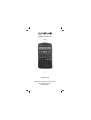 1
1
-
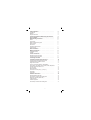 2
2
-
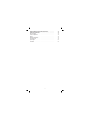 3
3
-
 4
4
-
 5
5
-
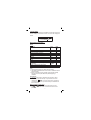 6
6
-
 7
7
-
 8
8
-
 9
9
-
 10
10
-
 11
11
-
 12
12
-
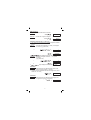 13
13
-
 14
14
-
 15
15
-
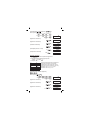 16
16
-
 17
17
-
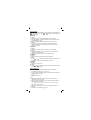 18
18
-
 19
19
-
 20
20
-
 21
21
-
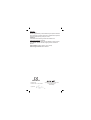 22
22
-
 23
23
-
 24
24
Olympia LCD 9210 User manual
- Category
- Calculators
- Type
- User manual
Ask a question and I''ll find the answer in the document
Finding information in a document is now easier with AI