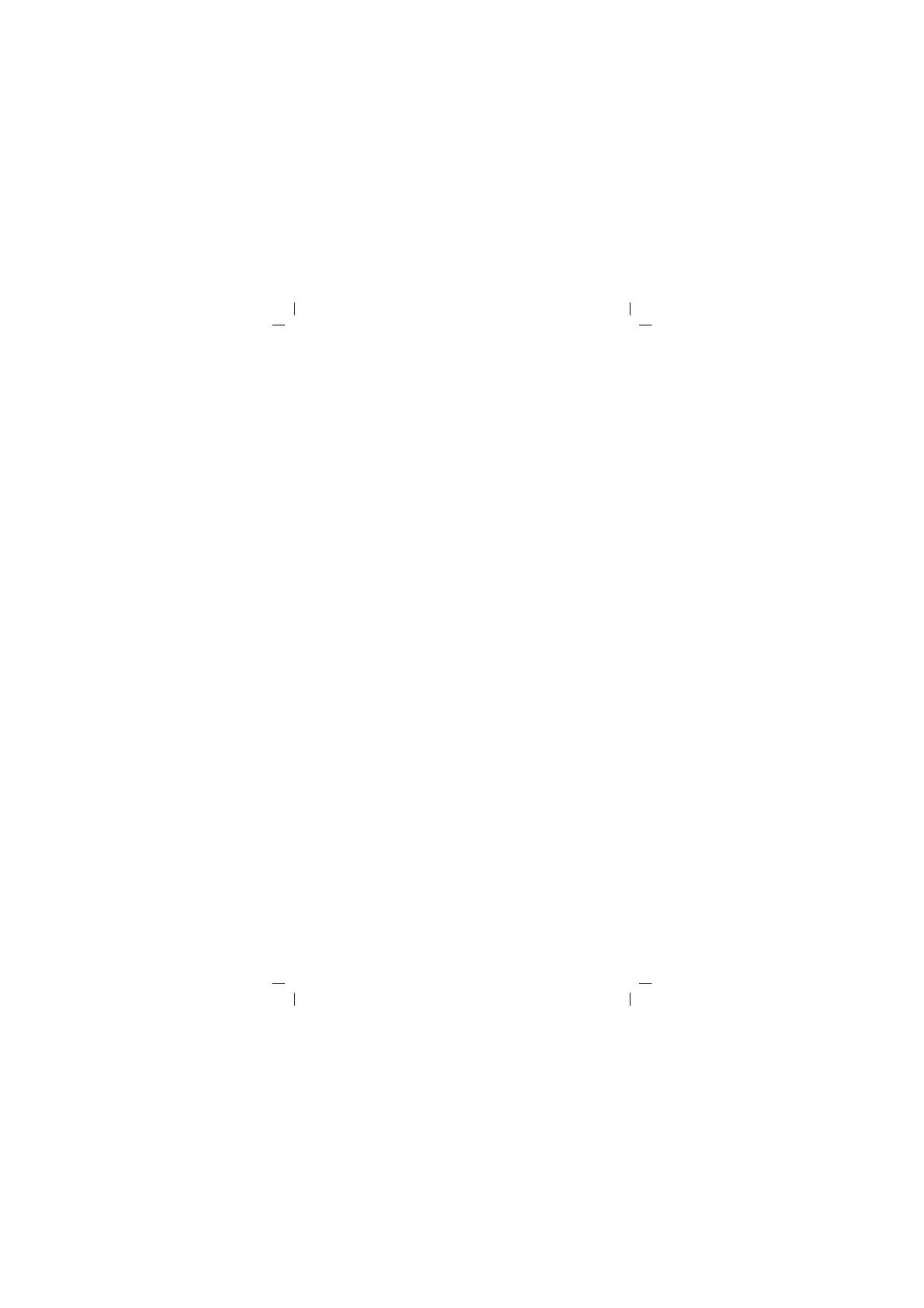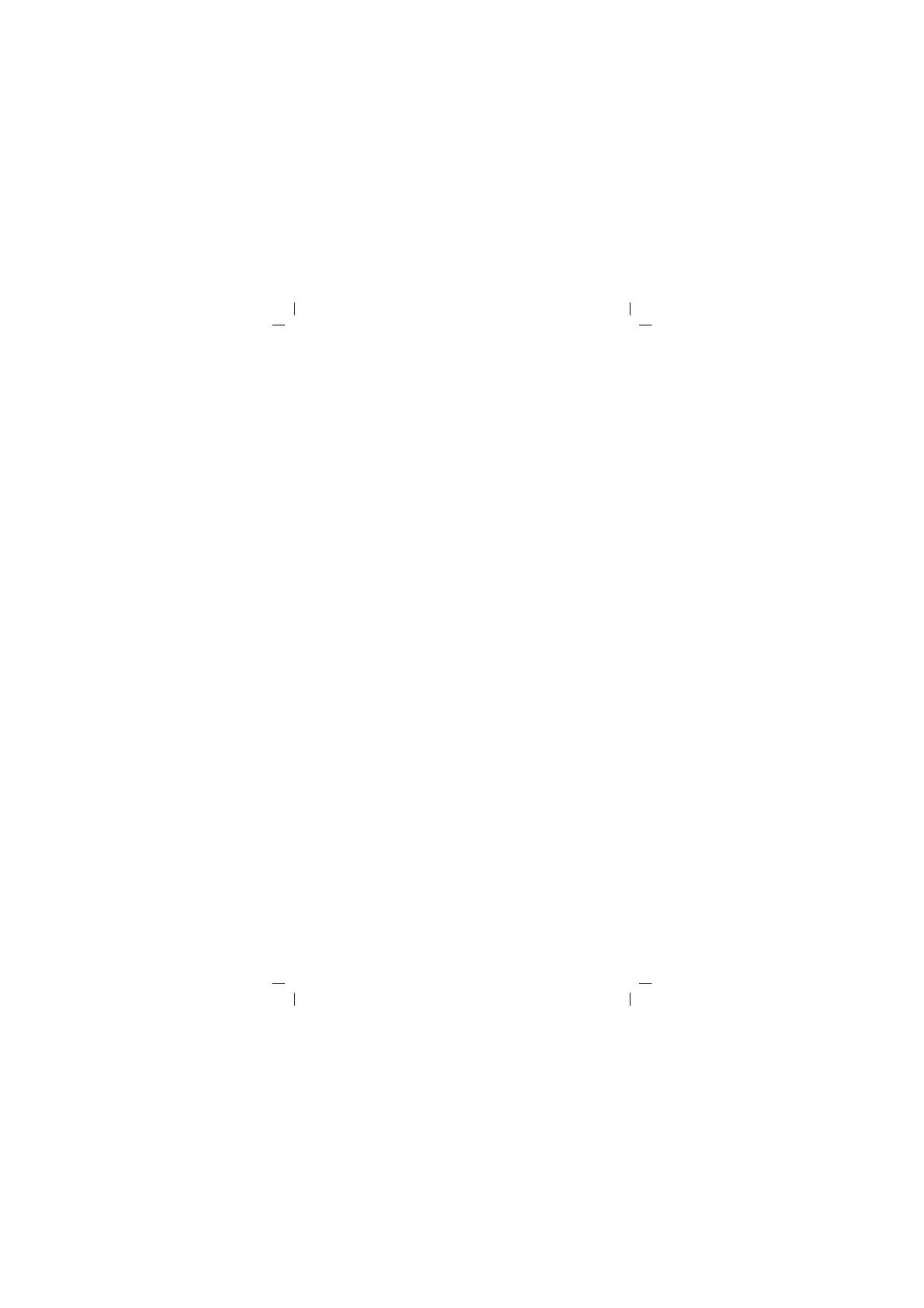
2
Safety Information 4. . . . . . . . . . . . . . . . . . . . . . . . . . . .
Intended Use 4. . . . . . . . . . . . . . . . . . . . . . . . . . . . . . . . . . . .
Batteries 4. . . . . . . . . . . . . . . . . . . . . . . . . . . . . . . . . . . . . . . .
Disposal instructions 4. . . . . . . . . . . . . . . . . . . . . . . . . . . . . . .
Precautionary Measures When Using the Calculator 4. .
Two−line Display 6. . . . . . . . . . . . . . . . . . . . . . . . . . . . .
Before Starting to Calculate..... 6. . . . . . . . . . . . . . . . . .
Modes 6. . . . . . . . . . . . . . . . . . . . . . . . . . . . . . . . . . . . . . . . .
Input capacity 6. . . . . . . . . . . . . . . . . . . . . . . . . . . . . . . . . . . .
Making corrections during input 6. . . . . . . . . . . . . . . . . . . . . . .
Replay function 7. . . . . . . . . . . . . . . . . . . . . . . . . . . . . . . . . . .
Error locator 7. . . . . . . . . . . . . . . . . . . . . . . . . . . . . . . . . . . . .
Exponential display formats 7. . . . . . . . . . . . . . . . . . . . . . . . . .
Answer memory 7. . . . . . . . . . . . . . . . . . . . . . . . . . . . . . . . . .
Basic Calculations 8. . . . . . . . . . . . . . . . . . . . . . . . . . . .
Memory Calculations 8. . . . . . . . . . . . . . . . . . . . . . . . . .
Independent memory 8. . . . . . . . . . . . . . . . . . . . . . . . . . . . . . .
Variables 8. . . . . . . . . . . . . . . . . . . . . . . . . . . . . . . . . . . . . . .
Fraction calculations 9. . . . . . . . . . . . . . . . . . . . . . . . . .
Decimal−to−Fraction Conversion 9. . . . . . . . . . . . . . . . . . . . . . .
Fraction−to−Decimal Conversion 9. . . . . . . . . . . . . . . . . . . . . . .
Percentage calculation 9. . . . . . . . . . . . . . . . . . . . . . . .
Calculations Using Scientific Functions 10. . . . . . . . . . .
Trigonometric/Inverse trigonometric functions 10. . . . . . . . . . . . .
Hyperbolic/Inverse hyperbolic functions 11. . . . . . . . . . . . . . . . . .
Angle Unit Conversion 11. . . . . . . . . . . . . . . . . . . . . . . . . . . . . .
Common and natural logarithms / antilogarithms 11. . . . . . . . . . .
Square Roots, Cube Roots, Roots, Squares, Cubes, Reciprocals,
Factorials, Random Numbers and S 11. . . . . . . . . . . . . . . . . . . .
FIX, SCI, RND 12. . . . . . . . . . . . . . . . . . . . . . . . . . . . . . . . . . .
ENG Calculations 13. . . . . . . . . . . . . . . . . . . . . . . . . . . . . . . . .
Coordinate conversion (Pol (x, y), Rec (r, T)) 13. . . . . . . . . . . . . .
Permutation 13. . . . . . . . . . . . . . . . . . . . . . . . . . . . . . . . . . . . .
Combination 13. . . . . . . . . . . . . . . . . . . . . . . . . . . . . . . . . . . . .
Statistical Calculations 14. . . . . . . . . . . . . . . . . . . . . . . .
Standard Deviation (SD mode) 14. . . . . . . . . . . . . . . . . . . . . . . .
Precautionary measures when entering data 14. . . . . . . . . . . . . .
Regression calculation (REG mode) 15. . . . . . . . . . . . . . . . . . . .
Linear regression 15. . . . . . . . . . . . . . . . . . . . . . . . . . . . . . . . .
Quadratic regression 16. . . . . . . . . . . . . . . . . . . . . . . . . . . . . . .
Precautionary measures when entering data 17. . . . . . . . . . . . . .