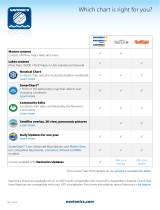Page is loading ...

Section Title
786ci Chartplotter
Operations Manual
786ci Chartplotter
Operations Manual
531702-1_A

Thank You!
Thank you for choosing Humminbird®, America's #1 name in fishfinders.
Humminbird® has built its reputation by designing and manufacturing top-
quality, thoroughly reliable marine equipment. Your Humminbird® is designed
for trouble-free use in even the harshest marine environment. In the unlikely
event that your Humminbird® does require repairs, we offer an exclusive
Service Policy - free of charge during the first year after purchase, and
available at a reasonable rate after the one-year period. For complete details,
see the separate warranty card included with your unit. We encourage you to
read this operations manual carefully in order to get full benefit from all the
features and applications of your Humminbird® product.
Contact our Customer Resource Center at either 1-800-633-1468 or visit our
web site at www.humminbird.com.
WARNING! This device should not be used as a navigational aid to prevent collision,
grounding, boat damage, or personal injury. When the boat is moving, water depth may
change too quickly to allow time for you to react. Always operate the boat at very slow
speeds if you suspect shallow water or submerged objects.
WARNING! Disassembly and repair of this electronic unit should only be performed by
authorized service personnel. Any modification of the serial number or attempt to repair the
original equipment or accessories by unauthorized individuals will void the warranty.
Handling and/or opening this unit may result in exposure to lead, in the form of solder.
WARNING! This product contains lead, a chemical known to the state of California to
cause cancer, birth defects and other reproductive harm.
ENVIRONMENTAL COMPLIANCE STATEMENT: It is the intention of Humminbird® to be
a responsible corporate citizen, operating in compliance with known and applicable
environmental regulations, and a good neighbor in the communities where we make or sell
our products.
WEEE DIRECTIVE: EU Directive 2002/96/EC “Waste of Electrical and Electronic Equipment
Directive (WEEE)” impacts most distributors, sellers, and manufacturers of consumer
electronics in the European Union. The WEEE Directive requires the producer of consumer
electronics to take responsibility for the management of waste from their products to
achieve environmentally responsible disposal during the product life cycle.
NOTE: Some features discussed in this manual require a separate purchase, and
some features are only available on international models. Every effort has been made
to clearly identify those features. Please read the manual carefully in order to
understand the full capabilities of your model.

WEEE compliance may not be required in your location for electrical & electronic equipment
(EEE), nor may it be required for EEE designed and intended as fixed or temporary
installation in transportation vehicles such as automobiles, aircraft, and boats. In some
European Union member states, these vehicles are considered outside of the scope of the
Directive, and EEE for those applications can be considered excluded from the WEEE
Directive requirement.
This symbol (WEEE wheelie bin) on product indicates the product must not be
disposed of with other household refuse. It must be disposed of and collected for
recycling and recovery of waste EEE. Humminbird® will mark all EEE products in
accordance with the WEEE Directive. It is our goal to comply in the collection,
treatment, recovery, and environmentally sound disposal of those products; however, these
requirement do vary within European Union member states. For more information about
where you should dispose of your waste equipment for recycling and recovery and/or your
European Union member state requirements, please contact your dealer or distributor from
which your product was purchased.
ROHS STATEMENT: Product designed and intended as a fixed installation or part of a
system in a vessel may be considered beyond the scope of Directive 2002/95/EC of the
European Parliament and of the Council of 27 January 2003 on the restriction of the use of
certain hazardous substances in electrical and electronic equipment.
CALIFORNIA PROPOSITION 65 STATEMENT: Lead in cable jackets and boots is
restricted to 300 parts per million or less as determined by ICP-AES test methods.
Navionics® Gold, HotMaps™, and HotMaps Premium™ are registered trademarks of Navionics®.
700 Series™, Cannon
®, CannonLink™, Humminbird®, HumminbirdPC™, InterLink™, WeatherSense®,
UniMap™, and X-Press™ Menu are trademarked by or registered trademarks of Humminbird®.
© 2008 Humminbird®, Eufaula AL, USA. All rights reserved.

How GPS and Cartography Work 1
What’s On the Display 3
Views 5
Bird's Eye Views ........................................................................................................ 7
Chart Views ................................................................................................................ 9
Instrument View ...................................................................................................... 13
Screen Snapshot View ............................................................................................ 14
Screen Snapshots .................................................................................................... 15
View Orientation ...................................................................................................... 18
Viewing Cartography .............................................................................................. 19
Introduction to Navigation 22
Waypoints, Routes, and Tracks .............................................................................. 23
Save, Edit, or Delete a Waypoint ............................................................................ 24
Navigate to a Waypoint or Position ........................................................................ 26
Add a Waypoint Target or Trolling Grid .................................................................. 27
Save, Edit, or Delete a Route .................................................................................. 29
Save or Clear a Current Track.................................................................................. 30
Edit, Delete, or Hide Saved Tracks .......................................................................... 31
Man Overboard (MOB) Navigation ........................................................................ 32
Using Your 700 Series™ Control Head 34
Key Functions 35
POWER/LIGHT Key .................................................................................................. 35
VIEW Key ................................................................................................................ 35
INFO Key .................................................................................................................. 36
MENU Key .............................................................................................................. 36
4-WAY Cursor Control Key ...................................................................................... 37
Table of Contents
i

ii
MARK Key .............................................................................................................. 38
GOTO Key................................................................................................................ 38
ZOOM (+/-) Key...................................................................................................... 39
VIEW PRESET Keys ................................................................................................ 39
EXIT Key ................................................................................................................ 40
Multi-Media Card (MMC)/SD Slot 41
Adding Maps to Your Chartplotter........................................................................ 41
Updating Software ................................................................................................ 42
Exporting Navigation Data .................................................................................... 43
Accessory Bus 44
Powering On the Unit 45
The Menu System 46
Start-Up Options Menu 47
Normal Operation .................................................................................................. 48
Simulator .............................................................................................................. 48
System Status ...................................................................................................... 49
Self Test.................................................................................................................. 49
Accessory Test........................................................................................................ 50
GPS Diagnostic View ............................................................................................ 51
PC Connect
(with optional-purchase PC Connect cable only) ...................................... 51
X-Press™ Menu 52
Main Menu 53
Quick Tips for the Main Menu
.................................................................................. 54
User Mode (Normal or Advanced) .............................................................................. 55
Table of Contents

iii
Navigation X-Press™ Menu
(Navigation views only)
57
Waypoint [Name] (Only with an active cursor on a waypoint) ...................................... 58
Cursor To Waypoint
(Chart Views only) ...................................................................... 59
Save Current Track .................................................................................................. 59
Clear Current Track .................................................................................................. 60
Save Current Route
(only when Navigating) .............................................................. 60
Skip Next Waypoint
(only when Navigating) .............................................................. 61
Cancel Navigation
(only when Navigating) ................................................................ 61
Cancel MOB Navigation
(only when MOB Navigation is activated) .............................. 62
Remove Target
(only if Target is Active) ...................................................................... 62
Remove Grid
(only if Grid is Active).............................................................................. 63
Waypoint [Name]
(Most recently-created waypoint) .................................................... 63
Select Readouts ...................................................................................................... 65
Screen Snapshot X-Press™ Menu
(Screen Snapshot View only)
73
Delete Image (optional-purchase MMC/SD Card, Screen Snapshot View only) ................ 74
Delete All Images
(optional-purchase MMC/SD Card, Screen Snapshot View only) ........ 74
Alarms Menu Tab 75
Low Battery Alarm .................................................................................................. 76
Aux. Temp. Alarm
(with optional-purchase temp. probe or Temp/Speed only) ................ 76
Temp. Alarm ............................................................................................................ 77
Off Course Alarm...................................................................................................... 78
Arrival Alarm ............................................................................................................ 79
Drift Alarm................................................................................................................ 79
Alarm Tone .............................................................................................................. 80
Table of Contents

iv
Navigation Menu Tab 81
Current Track.......................................................................................................... 82
Saved Tracks .......................................................................................................... 83
Waypoints .............................................................................................................. 85
Routes .................................................................................................................... 87
Chart Orientation .................................................................................................. 89
North Reference .................................................................................................... 89
Waypoint Decluttering .......................................................................................... 89
Grid Rotation.......................................................................................................... 90
Trackpoint Interval ................................................................................................ 90
Track Min Distance
(Advanced) .............................................................................. 91
Track Color Range.................................................................................................. 91
Map Datum
(Advanced) .......................................................................................... 92
Course Projection Line .......................................................................................... 92
Export All Nav Data
(Advanced) .............................................................................. 93
Delete All Nav Data
(Advanced) .............................................................................. 93
Continuous Navigation Mode .............................................................................. 94
GPS Receiver Override .......................................................................................... 94
Chart Menu Tab 95
Chart Detail Level .................................................................................................. 96
Map Borders .......................................................................................................... 97
Lat/Lon Grid............................................................................................................ 98
Spot Soundings...................................................................................................... 98
Navaids on Bird’s Eye View .................................................................................. 98
Shaded Depth ........................................................................................................ 99
Set Simulation Position
(Advanced) ........................................................................ 99
Set Map Offset
(Advanced) .................................................................................. 100
Clear Map Offset
(Advanced) ................................................................................ 100
Table of Contents

v
Setup Menu Tab 101
Units - Depth.......................................................................................................... 102
Units - Temp
(International only) .............................................................................. 102
Units - Distance...................................................................................................... 102
Units - Speed.......................................................................................................... 103
User Mode ............................................................................................................ 103
Language
(International only).................................................................................... 103
Triplog Reset .......................................................................................................... 104
Restore Defaults .................................................................................................... 104
Aux. Temp. Offset
(Advanced).................................................................................. 105
Temp. Offset
(Advanced) .......................................................................................... 105
Speed Calibration
(Advanced, with Temp/Speed only)................................................ 106
Local Time Zone
(Advanced) .................................................................................... 106
Daylight Saving Time
(Advanced)............................................................................ 107
Position Format
(Advanced) .................................................................................... 107
Time Format
(Advanced, International only)................................................................ 108
Date Format
(Advanced, International only)................................................................ 108
Digits Format
(Advanced) ........................................................................................ 109
NMEA Output
(Advanced) ...................................................................................... 109
Demonstration........................................................................................................ 110
Views Menu Tab 111
Accessories Menu Tab 112
Using Screen Snapshot ........................................................................................ 112
Troubleshooting 115
Chartplotter Doesn’t Power Up ............................................................................ 115
Display Problems.................................................................................................... 116
Finding the Cause of Noise .................................................................................. 117
Table of Contents

vi
700 Series™ Chartplotter Accessories 118
Specifications 120
Glossary 121
Contact Humminbird® 129
NOTE: Entries in this Table of Contents which list (International Only) are only
available on products sold outside of the U.S. by our authorized International
Distributors. It is important to note that products sold in the U.S. are not intended for
resale in the international market. To obtain a list of authorized International
Distributors, please visit our website at www.humminbird.com or contact our
Customer Resource Center at 1-800-633-1468 to locate the distributor nearest you.
NOTE: Entries in this Table of Contents which list (with PC Connect Cable only) or
(with Temp/Speed only) require the purchase of separate accessories. You can visit
our website at www.humminbird.com to order these accessories online or contact
our Customer Resource Center at 1-800-633-1468.
NOTE: Some features discussed in this manual require a separate purchase, and
some features are only available on international models. Every effort has been
made to clearly identify those features. Please read the manual carefully in order to
understand the full capabilities of your model.
Table of Contents

1
How GPS and Cartography Work
Your 700 Series™ Chartplotter supports GPS and chartplotting. It uses GPS
to determine your position and display it on a grid. The Global Positioning
System (GPS) is a satellite navigation system designed and maintained by the
U.S. Department of Defense. GPS was originally intended for military use;
however, civilians may also take advantage of its highly accurate position
capabilities, typically within +/- 4.5 meters, depending on conditions. This
means that 95% of the time, the GPS receiver will read a location within 4.5
meters of your actual position. Your GPS Receiver also uses information from
WAAS (the Wide Area Augmentation System), EGNOS (the European
Geostationary Navigation Overlay Service), and MSAS (the MTSAT Satellite
Augmentation System) satellites if they are available in your area.
GPS uses a constellation of over 24 satellites that
continually send radio signals to the earth. Your
present position is determined by receiving signals
from up to 16 satellites and measuring the
distance from the satellites.
All satellites broadcast a uniquely coded signal
once per second at exactly the same time. The GPS
receiver on your boat receives signals from
satellites that are visible to it. Based on time
differences between each received signal, the GPS receiver determines its
distance to each satellite. With distances known, the GPS receiver mathematically
triangulates its own position. With once per second updates, the GPS receiver
then calculates its velocity and bearing.
How GPS and Cartography Work

2
How GPS and Cartography Work
The following GPS functionality is currently supported by the 700 Series™
Chartplotter when it is connected to the included GPS receiver:
• View current position
• View current track (breadcrumb trail)
• View precision speed and heading from your GPS receiver
• Save tracks, waypoints, and routes
• Travel a route and navigate from one waypoint to the next.
Your 700 Series™ supports Navionics® Gold, HotMaps™ and HotMaps™
Premium on MMC or SD card media. You can insert optional-purchase cards
in the (MMC)/SD slot on your control head to access additional detailed
maps. See Using Your 700 Series Control Head: MMC/SD Card for more
information.
NOTE: Your 700 Series™ supports Navionics® Gold, HotMaps™, and HotMaps™
Premium. Your 700 Series™ does not support Navionics® Classic Charts or
Platinum™ Cartography.
Your unit also comes with a built-in UniMap™ with a more detailed map of
North America (Domestic models) or a more detailed map of Europe and
Southeast Asia, including Australia and New Zealand (International models).
Your 700 Series™ uses the GPS Receiver to determine the position of the
boat automatically and uses the zoom level settings on a particular view to
select the best chart to display. See Viewing Cartography for more
information.

3
What’s on the Display
Cursor Info Box: indicates the Latitude and Longitude of
the cursor position, the distance to travel to the cursor
position and the bearing to the cursor position is shown with
a GPS receiver. A waypoint can be marked at the cursor
position for later retrieval and use with a GPS receiver.
Boat Icon
Latitude and Longitude Position of Cursor
Map Scale
Route: Two or more linked waypoints that show
intended navigation and the shortest path from one
waypoint to the next.
Track: Detailed position history, displayed as a
breadcrumb trail of trackpoints.
Speed Over Ground: the measurement of the boat’s
progress across a given distance, and is the speed
measurement provided by GPS.
DTG: Distance to Go to Waypoint
Cartography
NEXT: Next Waypoint in the Route
TTG: Time to Go to Waypoint
What’s On the Display
The 700 Series™ Chartplotter can display a variety of useful information.

4
What’s on the Display
Active Cursor Icon
Course Over Ground: the current direction the boat is
traveling measured in degrees from North.
Waypoint
Selectable Readout Boxes
XTE: Cross Track Error: Distance of Boat from Route
Bearing to Waypoint
Bearing to Cursor
Latitude and Longitude Position of Boat
Distance to Cursor
Course Projection Line: Arrow extending from the
bow of the boat that projects your current course and
shows where the boat will go if you continue on your
present course.

5
Views
The GPS and navigation information from your Chartplotter are displayed on
your screen in a variety of easy-to-read views. There are many views available
on your Chartplotter. When you press the VIEW key, the display cycles through
the available views on your screen. When you press the EXIT key, the display
cycles through the available views in reverse order.
When you first power up the control head, GPS Diagnostic View will be the
default view until GPS Communications are established. At that point, all the
other views become available. You can display and hide any view to suit your
preferences.
NOTE: When you change any menu settings that affect the display, the view will
update immediately. You don't have to exit the menu to apply the change to the screen.
The views available on your Chartplotter are as follows:
• Bird's Eye No Readouts View • Instrument View
• Bird's Eye View • Screen Snapshot View
• Bird's Eye Big Digits View See
Start-Up Options Menu:
• Chart No Readouts View • GPS Diagnostic View
• Chart View • Self Test
• Chart Big Digits View • Accessory Test
Views

6
To customize your views rotation:
You can choose which views are hidden or visible in your view rotation.
1. Press the MENU key twice to access the tabbed Main Menu, then
press the RIGHT Cursor key until the Views tab is selected.
2. Press the UP or DOWN Cursor keys to select a View.
3. Press the LEFT or RIGHT Cursor keys to change the status of the view
from Hidden to Visible or vice versa.
To program each PRESET key:
Another way to access your favorite views quickly is to store them on the VIEW
PRESET keys. Instead of using the VIEW key to cycle through every view to find
the one you want, you can program the VIEW PRESET keys to display a specific
view immediately.
1. Press the VIEW key to cycle to the view you want to store.
2. Press and hold one of the VIEW PRESET keys for several seconds. A
chime will indicate that the view has been saved. You can store up to
three views, one on each key.
To change the Digital Readouts:
Each view displays digital readout information (such as speed or time), which
varies with the view selected, the accessory attached, and whether or not you
are navigating. See Navigation X-Press™ Menu: Select Readouts for more
information.
1. Press the MENU key once to access the Navigation X-Press™ Menu.
2. Press the DOWN key to highlight Select Readouts, and press the RIGHT
Cursor key to access the Select Readouts submenu.
3. Press the UP or DOWN Cursor keys to select a Readout position, then
press the RIGHT or LEFT Cursor keys to choose what will be displayed in
that position. To hide the data window, select Off.
Views

7
Bird’s Eye Views
Bird's Eye Views - The Standard Bird's Eye, Bird's Eye Big Digits, and Bird's Eye No
Readouts Views show a 3-D, perspective view of the track and the chart’s land
contour from a point above and behind the boat (the eye point). As the boat turns,
the eye point moves to follow the boat.
When you press the 4-WAY Cursor key in the Bird’s Eye View, the position of the
eye point will shift. This allows you to move and turn the eye point so that you can
look off to the sides, or even behind the boat. Pressing the RIGHT or LEFT arrow
keys on the 4-WAY Cursor key turns the eye point right or left, while pressing
the UP arrow key moves the eye point forward, and pressing the DOWN arrow
key moves the eye point backward.
Pressing the EXIT key moves the eye point back to its original position behind
and above the boat.
NOTE: Standard Bird's Eye View and Chart View share the same set of nine readouts, seven
of which are adjustable. When you change the readouts displayed on the Bird's Eye View, the
readouts are also changed on the Chart View.
Bird’s Eye View
Boat Icon
XTE: Cross
Track Error
BRG: Bearing
COG: Course
Over Ground
Next Waypoint
TTG: Time To Go
to Next Waypoint
DTG: Distance
To Go to Next
Waypoint
SOG: Speed
Over Ground
Latitude and Longitude
Position of Boat
Views

8
You may also choose Bird's Eye Big Digits View or Bird's Eye No Readouts
View if you prefer.
NOTE: Bird's Eye Big Digits View, Chart Big Digits View, and Instrument View share the same
set of eight readouts. When you change the readouts displayed on one of these views, the
readouts are also changed on the other two views. See Navigation X-Press™ Menu: Select
Readouts for more information.
Bird's Eye Big Digits View
Next Waypoint
in the Route
TTG: Time to Go
to Next Waypoint
DTG: Distance
to Go to Next
Waypoint
Latitude and
Longitude Position
of Boat
XTE: Cross
Track Error
SOG: Speed
Over Ground
Last Waypoint
in the Route
TTG: Time to Go
to Last Waypoint
DTG: Distance
to Go to Last
Waypoint
Time
BRG: Bearing
COG: Course
Over Ground
Views

9
Chart Views
Chart Views - The standard Chart, Chart Big Digits, and Chart No Readouts Views
show cartography from the built-in UniMap™ or an optional MMC/SD map for
the area surrounding your current position. The current track (also known as the
position history or breadcrumb trail) showing where the boat has been, along
with saved tracks, waypoints, and the current route (when navigating), are
overlaid on the chart.
• Use the 4-WAY Cursor Control key to shift/pan the chart to another
area.
• Press the ZOOM (+/-) keys to zoom in and out.
• Press the INFO key to get information on the chart objects near the
cursor.
NOTE: Standard Bird's Eye View and Chart View share the same set of nine readouts, seven
of which are adjustable. When you change the readouts displayed on the Bird's Eye View, the
readouts are also changed on the Chart View.
NOTE: Bird's Eye Big Digits View, Chart Big Digits View, and Instrument View share the same
set of eight readouts. When you change the readouts displayed on one of these views, the
readouts are also changed on the other two views. See Navigation X-Press™ Menu: Select
Readouts for more information.
NOTE: When two or more waypoints overlap, or are displayed close together on a
chart view, the screen will automatically declutter—waypoint names will shorten
and the waypoint icons will change into small blue icons.
To view a Decluttered Waypoint at full size, use the 4-WAY Cursor Control key to
move the cursor onto a decluttered waypoint icon. When the cursor snaps onto the
icon, the full-size waypoint name and icon will be displayed. You can also press the
ZOOM+ key until you can see the individual waypoints on the screen.
Views

10
Chart View with Active Cursor, shown
with Optional-Purchase Navionics® Cartography
DIST: Distance
to Cursor
BRG: Bearing
to Cursor
Active Cursor
COG: Course
Over Ground
Latitude and
Longitude
Position of
Cursor
Cursor Info Box
Cartography
Map Scale
Latitude and
Longitude
Position of Boat
SOG: Speed
Over Ground
Chart View without Active Cursor, shown with
Optional-Purchase Navionics® Cartography
Cartography
Map Scale
SOG: Speed
Over Ground
Latitude and
Longitude
Position of
Boat
COG: Course
Over Ground
Views

11
Chart View with Active Cursor, with Optional-Purchase
Navionics® Cartography, Showing Navigation
Latitude and
Longitude Position
of Cursor
Cursor Info Box
Map Scale
Next Waypoint
in Route
TTG: Time To Go
to Next Waypoint
DTG: Distance To Go
to Next Waypoint
SOG: Speed
Over Ground
DIST: Distance to
Cursor
BRG: Bearing
to Cursor
Active Cursor
XTE: Cross Track Error
Cartography
BRG: Bearing
COG: Course
Over Ground
Latitude and Longitude
Position of Boat
Views
/