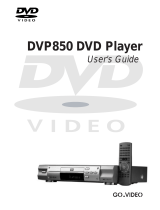Page is loading ...

DV
-
S717
DVD Player
THIS DVD PLAYER IS MANUFACTURED FOR PLAYBACK
OF REGION 1 (USA, CANADA) ENCODED DVD
SOFTWARE. USE OF SOFTWARE NOT INTENDED FOR
REGION 1 PLAYBACK MAY RESULT IN UNDESIRABLE
PLAYER PERFORMANCE.
Instruction Manual
Connections
Introduction
Basic Playback
DVD / VIDEO CD / CD PLAYER
DV-S717
STANDBY
POWER
PHONER PHONER LEVEL
OFF
MIN MAX
TITLE MENU DIMMER
ENTER
RETURN
CINEMA SCAN
OPEN/CLOSE
PAUSE
STOP
PLAY
STANDBY/
ON
Others Function Setup
Advanced Playback
Thank you for your purchase of the Onkyo DVD
player.
Please read this manual thoroughly before making
connections and turning on the power.
Following the instructions in this manual will enable you
to obtain optimum performance and listening enjoyment
from your new DVD player.
Please retain this manual for future reference.

2
Safety Precautions
The lightning flash with arrowhead symbol, within an
equilateral triangle, is intended to alert the user to the
presence of uninsulated “dangerous voltage” within the
product’s enclosure that may be of sufficient magnitude
to constitute a risk of electric shock to persons.
The exclamation point within an equilateral triangle is
intended to alert the user to the presence of important
operating and maintenance (servicing) instructions in
the literature accompanying the product.
“WARNING”
“TO REDUCE THE RISK OF FIRE OR ELECTRIC SHOCK,
DO NOT EXPOSE THIS APPLIANCE TO RAIN OR
MOISTURE.”
CAUTION:
“TO REDUCE THE RISK OF ELECTRIC SHOCK, DO NOT
REMOVE COVER (OR BACK). NO USER-SERVICEABLE
PARTS INSIDE. REFER SERVICING TO QUALIFIED
SERVICE PERSONNEL.”
WARNING AVIS
RISK OF ELECTRIC SHOCK
DO NOT OPEN
RISQUE DE CHOC ELECTRIQUE
NE PAS OUVRIR
PORTABLE CART WARNING
S3125A
10.Power Sources – The appliance should be connected
to a power supply only of the type described in the
operating instructions or as marked on the appliance.
11.Polarization – If the appliance is provided with a
polarized plug having one blade wider than the other,
please read the following information: The polarization
of the plug is a safety feature. The polarized plug will
only fit the outlet one way. If the plug does not fit fully
into the outlet, try reversing it. If there is still trouble,
the user should seek the services of a qualified
electrician. Under no circumstances should the user
attempt to defeat the polarization of the plug.
12.Power- Cord Protection – Power-supply cords should
be routed so that they are not likely to be walked on or
pinched by items placed upon or against them,
especially wear plugs, convenience receptacles, and
the point where they exit from the appliance.
13.Cleaning – The appliance should be cleaned only as
recommended by the manufacturer.
14.Nonuse Periods – The power cord of the appliance
should be unplugged from the outlet when left unused
for a long period of time.
15.Object and Liquid Entry – Care should be taken so
that objects do not fall and liquids are not spilled into
the enclosure through openings.
16.Damage Requiring Service – The appliance should
be serviced by qualified service personnel when:
A. The power-supply cord or the plug has been
damaged; or
B. Objects have fallen, or liquid has been spilled into
the appliance; or
C. The appliance has been exposed to rain; or
D. The appliance does not appear to operate normally
or exhibits a marked change in performance; or
E. The appliance has been dropped, or the enclosure
damaged.
17.Servicing – The user should not attempt to service the
appliance beyond that described in the operating
instructions. All other servicing should be referred to
qualified service personnel.
1. Read Instructions – All the safety and operating
instructions should be read before the appliance is
operated.
2. Retain Instructions – The safety and operating
instructions should be retained for future reference.
3. Heed Warnings – All warnings on the appliance and in
the operating instructions should be adhered to.
4. Follow Instructions – All operating and use
instructions should be followed.
5. Water and Moisture – The appliance should not be
used near water – for example, near a bathtub,
washbowl, kitchen sink, laundry tub, in a wet
basement, or near a swimming pool, and the like.
6. Carts and Stands – The appliance should be used
only with a cart or stand that is recommended by the
manufacturer.
6A. An appliance and cart
combination should be
moved with care. Quick
stops, excessive force,
and uneven surfaces
may cause the
appliance and cart
combination to overturn.
7. Wall or Ceiling Mounting – The appliance should be
mounted to a wall or ceiling only as recommended by
the manufacturer.
8. Ventilation – The appliance should be situated so that
its location or position does not interfere with its proper
ventilation. For example, the appliance should not be
situated on a bed, sofa, rug, or similar surface that may
block the ventilation openings; or if placed in a built-in
installation, such as a book case or cabinet that may
impede the flow of air through the ventilation openings,
there should be free space of at least 5 cm (2 in.) and
open up behind the appliance.
9. Heat – The appliance should be situated away from heat
sources such as radiators, heat registers, stoves, or
other appliances (including amplifiers) that produce heat.
Important Safeguards

3
Introduction
DANGER:
INVISIBLE LASER RADIATION WHEN OPEN AND INTERLOCK FAILED OR DEFEATED. AVOID DIRECT
EXPOSURE TO BEAM.
CAUTION:
THIS PRODUCT UTILIZES A LASER. USE OF CONTROLS OR ADJUSTMENTS OR PERFORMANCE OF
PROCEDURES OTHER THAN THOSE SPECIFIED HEREIN MAY RESULT IN HAZARDOUS RADIATION
EXPOSURE.
FOR U.S.A. MODEL:
1.This laser is covered by a housing which prevents exposure during operation or maintenance. However, this product
is classified as a Laser Product by CDRH (Center for Devices and Radiological Health) which is a department of the
Food and Drug Administration. According to their regulations 21 CFR section 1002.30, all manufactures who sell
Laser Products must maintain records of written communications between the manufacturer, dealers and customers
concerning radiation safety. If you have any complaints about instructions or explanations affecting the use of this
product, please feel free to write to the address on the back page of this manual. When you write us, please include
the model number and serial number of your DVD player.
2.In compliance with Federal Regulations, the certification, identification and the period of manufacture are indicated
on the real panel.
3.FCC INFORMATION FOR USER
CAUTION:
Changes or modifications not expressly approved by the party responsible for compliance could void the user’s
authority to operate the equipment.
NOTE:
This equipment has been tested and found to comply with the limits for a Class B digital device pursuant to Part 15
of the FCC Rules. These limits are designed to provide reasonable protection against harmful interference in a
residential installation. This equipment generates, uses, and can radiate radio frequency energy and, it not installed
and used in accordance with the instructions, may cause harmful interference to radio communications. However,
there is no guarantee that interference will not occur in a particular installation. If this equipment does cause harmful
interference to radio or television reception which can be determined by turning the equipment off and on, the user is
encouraged to try to correct the interference by one or more of the following measures:
• Reorient or relocate the receiving antenna.
• Increase the separation between the equipment and receiver.
• Connect the equipment into an outlet on a circuit different from that to which the receiver is connected.
• Consult the dealer or an experienced radio/TV technician for help.
WARNING: Changes or modifications made to this equipment, not expressly approved by Onkyo, or parties authorized by
Onkyo, could void the user’s warrantee of the equipment.
“CLASS 1 LASER
PRODUCT”
This label on the rear panel of the unit states that:
1.This unit is a CLASS 1 LASER PRODUCT and employs a laser inside the cabinet.
2.To prevent the laser from being exposed, do not remove the cover. Refer servicing to
qualified personnel.
FOR CANADIAN MODEL:
(POUR LE MODELE CANADIEN)
• THIS DIGITAL APPARATUS DOES NOT EXCEED THE CLASS B LIMITS FOR RADIO NOISE EMISSION FROM
DIGITAL APPARATUS SET OUT IN THE RADIO INTERFERENCE REGULATIONS OF THE CANADIAN
DEPARTMENT OF COMMUNICATIONS.
• L'INTERFERENCE, RADIO ELECTRIQUE GENEREE PAR CET APPAREIL NUMERIQUE DE TYPE B NE
DEPASSE PAS LES LIMITES ENONCEES DANS LE REGLEMENT SUL LES PERTURBATIONS RADIO
ELECTRIQUES, SECTION APPAREIL NUMERIQUE, DU MINISTERE DES COMMUNICATIONS.
Precautions

4
Precautions
FOR CANADIAN MODEL:
POUR LE MODELE CANADIEN:
For models having a power cord with a polarized plug.
CAUTION: TO PREVENT ELECTRIC SHOCK, MATCH WIDE BLADE OF PLUG TO WIDE SLOT, FULLY INSERT.
• THIS DIGITAL APPARATUS DOES NOT EXCEED THE CLASS B LIMITS FOR RADIO NOISE EMISSION FROM DIGITAL
APPARATUS SET OUT IN THE RADIO INTERFERENCE REGULATIONS OF THE CANADIAN DEPARTMENT OF
COMMUNICATIONS.
Sur les modèles dont la fiche est polarisée.
ATTENTION: POUR ÉVITER LES CHOCS ÉLECTRIQUES, INTRODUIRE LA LAME LA PLUS LARGE DE LA FICHE DANS LA
BORNE CORRESPONDANTE DE LA PRISE ET POUSSER JUSQU’AU FOND.
• L’INTERFERENCE, RADIO ELECTRIQUE GENEREE PAR CET APPAREIL NUMERIQUE DE TYPE B NE DEPASSE PAS LES LIMITE
ENONCEES DANS LE REGLEMENT SUL LES PERTURBATIONS RADIO ELECTRIQUES, SECTION APPAREIL NUMERIQUE, DU
MINISTERE DES COMMUNICATIONS.

5
Introduction
Moisture condensation occurs during the
following cases.
When you bring the DVD player directly from a cold place
to a warm place.
When you use the DVD player in a room where you just
turned on the heater, or a place where the cold wind from
the air conditioner directly hits the unit.
In summer, when you use the DVD player in a hot and
humid place just after you move the unit from an air
conditioned room.
When you use the DVD player in a humid place.
Notes on Moisture Condensation
Moisture condensation damages the DVD player.
Please read the following carefully.
Moisture condensation occurs, for example, when you pour a
cold drink into a glass on a warm day. Drops of water form on
the outside of the glass. In the same way, moisture may
condense on the optical pick-up lens inside this unit, one of
the most crucial internal parts of the DVD player.
Do not use the DVD player when moisture
condensation may occur.
If you use the DVD player in such a situation, it may
damage discs and internal parts. Remove the disc, connect
the power cord of the DVD player to the wall outlet, turn on
the DVD player, and leave it for two or three hours. After
two or three hours, the DVD player will have warmed up
and evaporated any moisture. Keep the DVD player
connected to the wall outlet and moisture condensation will
seldom occur.
Notes on Handling
When shipping the DVD player, the original shipping carton
and packing materials come in handy. For maximum
protection, repack the unit as it was originally packed at the
factory.
Do not use volatile liquids, such as insect spray, near the
DVD player. Do not leave rubber or plastic products in
contact with the DVD player for a long time. They will leave
marks on the finish.
The top and rear panels of the DVD player may become
warm after a long period of use. This is not a malfunction.
When the DVD player is not in use, be sure to remove the
disc and turn off the power.
If you do not use the DVD player for a long period, the unit
may not function properly in the future. Turn on and use the
DVD player occasionally.
Notes on Placement
When you place this DVD player near a TV, radio, or VCR,
the playback picture may become poor and the sound may
be distorted. In this case, place the DVD player away from
the TV, radio, or VCR.
Notes on Cleaning
Use a soft, dry cloth for cleaning.
For stubborn dirt, soak the cloth in a weak detergent
solution, wring well and wipe. Use a dry cloth to wipe it dry.
Do not use any type of solvent, such as thinner and
benzine, as they may damage the surface of the DVD
player.
If you use a chemical saturated cloth to clean the unit,
follow that product’s instructions.
To Obtain a Clear Picture
The DVD player is a high technology, precision device. If the
optical pick-up lens and disc drive parts are dirty or worn
down, the picture quality becomes poor. To obtain a clear
picture, we recommend regular inspection and maintenance
(cleaning or parts replacement) every 1,000 hours of use
depending on the operating environment. For details, contact
your nearest dealer.
E
x
a
m
p
l
e
s
o
f
m
o
i
s
t
u
r
e
c
o
n
d
e
n
s
a
t
i
o
n
Warranty Claim
You can find the serial number on the rear panel. In case of
warranty claim, please report this number.

6
Audiophile-class DVD/VIDEO CD/CD player
Component Video Outputs (Gold-Plated)
Dolby
*
Digital Audio Output
10-Bit Video D/A conversion
Optical & Coaxial digital audio output
Complete front-panel control
4-power picture zoom
Brushed aluminum front panel
DTS
**
Bitstream Digital Out
3D DNR function
Features
* Manufactured under license from Dolby Laboratories. “Dolby”,
“Pro Logic” and the double-D symbol are trademarks of Dolby
Laboratories. Confidential Unpublished Works. ©1992-1997
Dolby Laboratories, Inc. All rights reserved.
** "DTS" and "DTS Digital Surround" are trademarks of Digital
Theater Systems, Inc.

Connections
Introduction
7
Table of Contents
Introduction
Safety Precautions....................................2
Important Safeguards ...............................2
Precautions............................................3-5
Features....................................................6
Basic Playback
Playing a Disc ....................................16-19
Basic Playback
Using the Shuttle Ring
Using the Jog Dial
Fast Reverse Playback, Fast Forward Playback
Playing in Slow-Motion
Resuming Playback from the Same Location
Connections
Connecting to a TV .................................12
Connecting to an Audio System and TV with
COMPONENT VIDEO Inputs.................. 13
Function Setup
Customizing the Function Settings ....32-45
Selecting a Setting Category
LANGUAGE Setting
PICTURE Setting
AUDIO Setting
DISPLAY Setting
OPERATION Setting
Others
Notes on Discs........................................47
On Handling Discs
On Cleaning Discs
On Storing Discs
About This Instruction Manual
Notes on Region Numbers
Playable Discs
Connecting to Optional Equipment ...14, 15
C
onnecting to an Amplifier Equipped with a Dolby Digital Decoder
Connecting to an Amplifier Equipped with a Dolby Pro Logic Surround
Connecting to an Amplifier Equipped with a DTS Decoder
Connecting to an Amplifier Equipped with a Digital Audio Input
Locating a Specific Title, Chapter,
or Track.............................................20, 21
Locating a Title Using the Title Menu
Locating a Title
Locating a Specific Chapter or Track Directly
Locating a Specific Chapter or Track
Identification of Controls ......................8-11
Front Panel/Rear Panel/DVD display
Remote Controller
Preparing the Remote Controller
Operating with the Remote Controller
Connections
IntroductionOthers Function Setup
Basic Playback
Advanced Playback
Playing From the Desired Location.........22
storing Locations in the Memory
Locating a Specific Location by Entering the Time
Playing Repeatedly .................................23
Repeating a Title, Chapter, or Track
Repeating a Specific Segment
Playing in a Favorite Order .....................24
Setting Titles, Chapters, or Tracks in a Favorite Order
Playing in Random Order ............................... 25
Playing Titles in Random Order
Playing Chapters or Tracks in Random Order
Selecting 3D DNR Picture Enhancement....... 26
Selecting 3D DNR On/Off
Advanced Playback
Zooming a Picture .......................................... 27
Zooming a Picture
Selecting the Camera Angle ...................28
Changing the Camera Angle
Selecting a Language .............................29
Selecting a Playback Audio Setting
Selecting Subtitles ..................................30
Turning Subtitles On or Off
Selecting a Subtitle Language
Using the On-Screen Display..................31
Checking the Operational Status
Checking the Remaining Time and Setting Status
Table of Languages ................................46
Table of Languages and Their Abbreviations
On VIDEO CDs
Notes on Copyright
Before Calling Service Personnel ...........48
Symptoms and Correction
Specifications..........................................49

8
VIDEO OUT
S VIDEO VIDEO
R
L
ANALOG
OUTPUT
DIGITAL
OUTPUT
REMOTE
CONTROL
COAXIAL OPTICAL
YC
B CR
■ Front Panel
Front Panel/Rear Panel/DVD Display
See the page in for details.
Identification of Controls
DVD display
9
Disc tray
16
PAUSE button 17
STOP button
17
PLAY button
16
OPEN/CLOSE button
Up/Down buttons
21
STANDBY
indicator
16
16
Jog dial
18
Shuttle ring
18
ENTER button , -
RETURN button , ,
DIMMER button
9
TITLE button
20
MENU button
10
PHONES LEVEL knob
12
PHONES jack
12
Direction buttons
( y/u,
a
/
s
)
, -
17
30 44
Connections for remote control ( z )
When connecting ONKYO products, it is necessary to attach the z cable to be able to use the remote controller of the main component to control the entire system.
1.To use this DVD player with an amplifier (or receiver), cassette tape deck and tuner with the z symbol, insert the remote control
cable plugs into the REMOTE CONTROL jacks.
2.As the exact connection sequence of the z cable is unimportant, you can connect from the amplifier (or receiver) to either the tuner,
the cassette tape deck or to the compact disc player.
3.If using an z equipped ONKYO amplifier (or receiver), to operate correctly, the remote control must face towards the remote control
sensor of the amplifier (or receiver).
• The upper and lower z remote control jacks have the same function.
• Remote control operation is not possible when only the remote control cable is connected — the audio connection cables must also be connected.
• An z remote control cable equipped with a 1/8" (3.5mm) diameter miniature two-conductor phone plug is included with the DV-S717
and with every tuner, compact disc player or cassette tape deck with the z symbol.
Notes:
17
30 38
35
37 41
STANDBY/ON button
16
POWER switch
16
STANDBY
POWER
PHONER PHONER LEVEL
OFF
MIN MAX
TITLE MENU DIMMER
ENTER
RETURN
CINEMA SCAN
OPEN/CLOSE
PAUSE
STOP
PLAY
DVD / VIDEO CD / CD PLAYER DV-S717
STANDBY/
ON
Power plug
Power cord
12
ANALOG AUDIO OUT (L/R) jacks , ,12 13
COMPONENT VIDEO OUT jacks
Y•CB•CR
DIGITAL COAXIAL AUDIO OUT jack ,
14 15
VIDEO OUT jack , ,
12
S VIDEO OUT jack
12
z REMOTE CONTROL jacks
DIGITAL OPTICAL AUDIO OUT terminal ,
14
15
13
8
■ Rear Panel
15
14 15

Connections
Introduction
9
■ DVD Display
Chapter/track number indicator
DVD indicator
Title number indicator
Repeat playback mode indicators
22
Operating status indicator
Angle icon indicator
28
Total playing time/remaining time/PBC/elapsed time indicators
RANDOM indicator
25
MEMORY indicator
24
VCD/Audio CD indicator
■ DVD Video disc ■ Audio CD
• When closing the disc tray:
• During playback:
■ The indicators vary depending on the kinds of discs you play.
• When closing the disc tray:
• During playback:
■ Other indicators
Example
Example
Some DVD video discs may not display the
chapter numbers or elapsed time.
When playing back the
same title, chapter or track
repeatedly. 23
When playback is paused.
17
During random playback.
25
When playing back a specific
segment repeatedly. (A-B
repeat) 23
During memory playback.
22
When playing back the
entire disc repeatedly.
23
When the camera angle can
be changed. 28
REPEAT
REPEAT
A-B
MEMORY
RANDOM
REPEAT
ALL
VCD
MEMORY
RANDOM TITLE CHP/TR TOTAL REMAIN PBC
REPEAT
A
-
B ALL
DVD
Total number of titles
VCD
MEMORY
RANDOM TITLE CHP/TR REMAIN PBC
REPEAT
A
-
B ALL
DVD
Playing chapter 3
in title 2
Elapsed time of
the current title
Example
Example
V CD
MEMORY
RANDOM TITLE CHP/TR TOTAL REMAIN PBC
REPEAT
A
-
B ALL
DVD
Total number of
tracks
Total playing time of
the disc
V CD
MEMORY
RANDOM TITLE CHP/TR REMAIN PBC
REPEAT
A
-
B ALL
DVD
Playing track 6
Elaplsed time of
the current track
• Pressing of the DIMMER button changes
the brightness of the Display.
Normal Dimmed Off
■ VIDEO CD
• When closing the disc tray:
• During playback:
Example
Example
VCD
MEMORY
RANDOM TITLE CHP/TR REMAIN PBC
REPEAT
A
-
B ALL
DVD
Playing track 6
Elaplsed time of
the current track
Some VIDEO CDs may not display the track
numbers or elapsed time.
VCD
MEMORY
RANDOM TITLE CHP/TR TOTAL REMAIN PBC
REPEAT
A
-
B ALL
DVD
PBC indicator
VCD
MEMORY
RANDOM TITLE CHP/TR TOTAL REMAIN PBC
REPEAT
A
-
B ALL
DVD
Total number of
tracks
Total playing
time of the disc
Lights up when using a PBC-controllable
VIDEO CD.

10
P
OWER
OPEN
/
CLOSE
DISPLAY
SET UP
AUDIO
ANGLE
SUBTITLE
SUB
TITLE
ON
/
OFF
MENU
ENTER
T
I
TLE
ZOOM
RETURN
DISC MEMORY
CLEAR
3D DNR
DIMMERSEARCH
F
R
PLAY F
F
S
LOWUP
STOPDOWN
REPEAT
A
-
B
MEMORY RANDOM
3
2
1
6
5
4
9
8
7
010
REMOTE CONTROLLER RC-388
DV
+
P
AUSE
Remote Controller
The instructions in this manual describe the controls on the remote controller. See the page in for details.
∗MENU button
Use the MENU button to display
the menu screen included on
DVD video discs. To operate a
menu screen, follow the
instructions in “Locating a Title
Using the Title Menu” 20 .
Identification of Controls (continued)
OPEN/CLOSE button
16
TITLE button
SUBTITLE ON/OFF button
30
POWER button
16
MENU button*
20
ANGLE button
28
SUBTITLE button
30
DISC MEMORY button
22
FF (fast forward) button
CLEAR button
23
SEARCH button
20
Number buttons
20
REPEAT button
RANDOM button
25
MEMORY button
24
AUDIO button
29
SET UP button
UP button
21
FR (fast reverse) button
18
DOWN button
21
PLAY button
18
DISPLAY button
31
PAUSE button
18
SLOW button
19
A-B button
DIMMER button
9
3D DNR button
26
ZOOM button
27
32
STOP button
17
23
23
20
17
Direction buttons
, -
32 41
17
ENTER button
, -
17
32 41
RETURN button
35

Connections
Introduction
11
Point the remote controller at the
remote sensor and press the
buttons.
Distance: About 5 m(16-11/16 feet) from
the front of the remote sensor
Angle: About 30° in each direction of
the front of the remote sensor
* Do not expose the remote sensor of the
DVD player to a strong light source such
as direct sunlight or illumination. If you do
so, you may not be able to operate the
DVD player with the remote controller.
Preparing the Remote Controller
Insert the batteries into the remote controller so you can use it
to operate the DVD player.
Improper use of batteries may cause battery leakage and corrosion. To
operate the remote controller correctly, follow the instructions below.
• Do not insert the batteries into the remote controller in the wrong
direction.
• Do not charge, heat, open, or short-circuit the batteries. Do not
throw the batteries into a fire.
• Do not leave dead or exhausted batteries in the remote controller.
• Do not use different types of batteries together, or mix old and new
batteries.
• If you do not use the remote controller for a long period of time,
remove the batteries to avoid possible damage from battery
corrosion.
• If the remote controller does not function correctly or if the operating
range becomes reduced, replace all batteries with new ones.
• If battery leakage occurs, wipe the battery liquid from the battery
compartment, then insert new batteries.
• The batteries should last about one year with normal use.
Operating with the Remote Controller
This section shows you how to use the remote controller.
2
3
1
30°30°
Within about 5 m (16-11/16 feet)
Notes on batteries:
• Direct the remote controller at the remote sensor of the DVD player.
• Do not drop or give the remote controller a shock.
• Do not leave the remote controller near an extremely hot or humid
place.
• Do not spill water or put anything wet on the remote controller.
• Do not open the remote controller.
Notes on the remote controller:
Open the cover.
Insert batteries (AA size).
Make sure to match the + and – on the
batteries to the marks inside the battery
compartment.
Close the cover.

12
Connecting to a TV
Connect the DVD player to your TV.
• Refer to the instruction manual of the connected TV and how to activate TV input as well.
• When you connect the DVD player to your TV, be sure to turn off the power and unplug both units from the wall outlet before making any
connections.
• If your television set has one audio input, connect the DVD player to a Y cable adapter (not supplied) and then connect to your TV.
• Connect the DVD player to your TV directly. If you connect the DVD player to a VCR, TV/VCR combination or video selector, the playback
picture may be distorted as DVD discs are copy protected.
Connecting to a TV
Notes:
■ Setting of the output sound type
From the on-screen displays, set the “Audio Out Select” to “Analog 2ch”.
Connecting headphones
Connect headphones to the PHONES jack on the front panel using a
stereo plug.
Before connecting, temporarily turn down the volume with the PHONES
LEVEL volume. Readjust to your preference when playback begins.
Power plug
(white)
Signal flow
To ANALOG AUDIO OUT
To audio inputs
(white)
(red)
Audio·video cable (supplied)
To wall outlet
To
VIDEO
OUT
To S VIDEO OUT
S video cable (supplied)
If the TV has an S video input, connect the
DVD player with the supplied S video cable.
(yellow)
To S video input
TV or monitor with
audio video inputs
(red)
(yellow)
To video input
For details of Output sound, see .29
VIDEO OUT
S VIDEO VIDEO
R
L
ANALOG
OUTPUT
DIGITAL
OUTPUT
REMOTE
CONTROL
COAXIAL OPTICAL
YC
B CR
PHONES LEVEL
TITLE
STANDBY
MENU
PHONES
SYSTEM
POWER
MIN MAX
C
DIMMER
OPE
N
MAX
PHONES LEVEL
MIN
38

Connections
Introduction
13
Connecting to an Audio System and TV with COMPONENT VIDEO Inputs
• Refer to the instruction manual of the connected equipment as well.
• When you connect the DVD player to other equipment, be sure to turn off the power and unplug all of the equipment from the wall outlet
before making any connections.
• If you place the DVD player near a tuner or radio, the radio broadcast sound might be distorted. In this case, place the DVD player away
from the tuner and radio.
• The output sound of the DVD player has a wide dynamic range. Be sure to adjust the receiver’s volume to a moderate listening level.
Otherwise, the speakers may be damaged by a sudden high volume sound.
• Turn off the amplifier before you connect or disconnect the DVD player’s power cord. If you leave the amplifier power on, the speakers
may be damaged.
To audio inputs
of the amplifier
Audio system
Power plug
You can listen to the sound of audio CDs and DVD video discs in stereo and enjoy the enhanced picture quality of
DVD video discs on a TV with COMPONENT VIDEO inputs.
To Y
VIDEO
OUT
To CB
VIDEO
OUT
To CR
VIDEO
OUT
(red)
(white)
To wall outlet
To ANALOG AUDIO OUT
(white)
(red)
TV or monitor with
component signal inputs
Some TVs or monitors are equipped with color difference inputs. Connecting to these inputs allows you to enjoy higher quality picture
playback.
Actual labels for color difference inputs may vary depending on the TV manufacturer. (ex. Y, B-Y, R-Y etc.)
In some TVs or monitors, the color levels of the playback picture may be reduced slightly or the tint may change. In such a case, adjust
the TV or monitor for optimum performance.
To Y video input
To CR video input
To CB video input
Signal flow
Notes:
COMPONENT VIDEO OUT (COLOR DIFFERENCE):
Connecting to an Audio System or TV with
COMPONENT VIDEO Inputs
■ Setting of the output sound type
From the on-screen displays, set the “Audio Out Select” to “Analog 2ch”. 38
For details of Output sound, see .29
VIDEO OUT
S VIDEO VIDEO
R
L
ANALOG
OUTPUT
DIGITAL
OUTPUT
REMOTE
CONTROL
COAXIAL OPTICAL
YC
B
C
R

14
VIDEO OUT
S VIDEO VIDEO
R
L
ANALOG
OUTPUT
DIGITAL
OUTPUT
REMOTE
CONTROL
COAXIAL OPTICAL
YC
B CR
You can enjoy high quality dynamic sounds by connecting the DVD player to optional audio equipment.
For connection to your TV, see pages 12 and 13.
Select the connection type depending on your audio equipment.
Connecting to Optional Equipment
Dolby Digital
Dolby Digital is the surround sound technology used in theaters
showing the latest movies, and is now available to reproduce
this realistic effect in the home. You can enjoy motion picture
and live concert DVD video discs with this dynamic realistic sound
by connecting the DVD player to a 6 channel amplifier equipped
with a Dolby Digital decoder or Dolby Digital processor. If you
have a Dolby Pro Logic Surround decoder, you will obtain the
full benefit of Pro Logic from the same DVD movies that provide
full 5.1-channel Dolby Digital soundtracks, as well as from titles
with the Dolby Surround mark.
Connecting to an Amplifier Equipped With a Dolby Digital Decoder
• Use DVD video discs encoded via the Dolby Digital
recording system.
• Make the following setting
Setting Select: Page
Audio Out Select Bitstream 38
Recording system j 29
Dolby Pro Logic Surround
You can enjoy the dynamic realistic sound of Dolby Pro Logic
Surround by connecting an amplifier and
speaker system (right and left front speakers, a center speaker,
and one or two rear speakers).
• With an amplifier equipped with Dolby Digital
Connect the equipment the same way as described in
“Connecting to an Amplifier equipped with a Dolby Digital
Decoder.” Refer to that amplifier’s owner’s manual and set the
amplifier so you can enjoy Dolby Pro Logic Surround sound.
• With an amplifier not equipped with Dolby Digital
Connect the equipment as follows.
Connecting to an Amplifier Equipped With a Dolby Pro Logic Surround
TV
Signal flow
Connection
example
To audio input
Front
speaker
(right)
Front
speaker
(left)
Audio cable
Amplifier equipped with
Dolby Pro Logic surround
Rear speaker
• Make the following setting
Setting Select: Page
Audio Out Select Analog 2ch 38
Connect one or two rear speakers.
The output sound from the rear speakers will be monaural even if you connect two
rear speakers.
VIDEO OUT
S VIDEO VIDEO
R
L
ANALOG
OUTPUT
DIGITAL
OUTPUT
REMOTE
CONTROL
COAXIAL OPTICAL
YC
B CR
TV
Signal flow
Connection
example
To COAXIAL type
digital audio input
Front
speaker
(right)
Front
speaker
(left)
75 Ω
coaxial
cable
Optical digital cable
Amplifier equipped with
a Dolby Digital decoder
Rear speaker
(left surround)
Rear speaker
(right surround)
Sub
woofer
To OPTICAL type digital audio
input
When connecting the optical digital cable, remove the cap and fit the connector into the jack firmly. When not using
the jack, keep it capped to protect it from dust intrusion.
Note:
• Be sure to set "Audio Out Select" to "Analog 2ch" when you enjoy
sounds of Dolby Pro Logic Surround using this connection.
Center speaker
Center speaker

Connections
Introduction
15
Warning
• Do not set “Audio Out Select to “Bitstream” from the menu 32 38 unless you are connecting (via the DIGITAL OUTPUT jack) an AV
decoder that has the Dolby Digital or Digital Theater System (DTS) decoding function. High volume sound may damage your hearing as well
as the speakers.
• When playing DTS-encoded discs (DVD videodisc and audio CDs), excessive noise may be exhibited from the analog stereo jacks. To avoid
possible damage to the audio system, you should take proper precautions when the ANALOG OUTPUT jacks of the DVD player is connected
to an amplification system. To enjoy DTS Digital Surround™ playback, an external 5.1 channel DTS Digital Surround™ decoder system must
be connected to the DIGITAL OUTPUT jack of the DVD player.
Digital Theater Systems (DTS)
DTS is a high quality surround technology used in theaters and
now available for home use, on DVD video discs or audio CDs.
If you have a DTS decoder or processor, you can obtain the full
benefit or 5.1 channel DTS encoded sound tracks on DVD video
discs or audio CDs.
Connecting to an Amplifier Equipped With a DTS Decoder
• Use DVD video discs or audio CDs encoded via the
DTS recording system.
• Make the following setting
Setting Select: Page
Audio Out Select Bitstream 38
Recording system DTS 29
2 Channel Digital Stereo
You can enjoy the dynamic sound of 2 Channel Digital Stereo
by connecting an amplifier equipped with a digital audio input
and speaker system (right and left front speakers).
Connecting to an Amplifier Equipped With a Digital Audio Input
• Make the following setting
Setting Select: Page
Audio Out Select PCM 38
• DO NOT connect the DIGITAL OUTPUT jack of the DVD player to the AC-3 RF input of a Dolby Digital Receiver. This input on you’re A/V Receiver
is reserved for Laserdisc use only and is incompatible with the DIGITAL OUTPUT jack of the DVD player.
• Connect the DIGITAL OUTPUT jack of the DVD player to the “DIGITAL” or “COAXIAL” input of a Receiver or Processor.
• Refer to the Instruction manual of the connected equipment as well.
• When you connect the DVD player to other equipment, be sure to turn off the power and unplug all of the equipment from the wall outlet before
making any connections.
• The output sound of the DVD player has a wide dynamic range. Be sure to adjust the receiver’s volume to a moderate listening level. Otherwise,
the speakers may be damaged by a sudden high volume sound.
• Turn off the amplifier before you connect or disconnect the DVD player’s power cord. If you leave the amplifier power on, the speakers may be damaged.
Notes:
VIDEO OUT
S VIDEO VIDEO
R
L
ANALOG
OUTPUT
DIGITAL
OUTPUT
REMOTE
CONTROL
COAXIAL OPTICAL
YC
B CR
TV
Signal flow
Connection
example
To COAXIAL type
digital audio input
Front
speaker
(right)
Front
speaker
(left)
Optical digital cable
Amplifier equipped with a
DTS decoder
Rear speaker
(left surround)
Rear speaker
(right surround)
Sub
woofer
To OPTICAL type digital audio
input
VIDEO OUT
S VIDEO VIDEO
R
L
ANALOG
OUTPUT
DIGITAL
OUTPUT
REMOTE
CONTROL
COAXIAL OPTICAL
YC
B
C
R
TV
Signal flow
Connection
example
To COAXIAL type
digital audio input
Front
speaker
(right)
Front
speaker
(left)
Optical digital cable
Amplifier equipped with a
Digital Audio Input
To OPTICAL type digital audio
input
75 Ω
coaxial
cable
75 Ω
coaxial
cable
Center speaker

16
PHONES LEVEL
TITLE MENU
PHONES
MIN MAX
CINEMA SCAN
ENTER
RETURN
DIMMER
PAUSE
STOP PLAY
OPEN
/CLOSE
STANDBY
POWER
OFF
STANDBY/
ON
DVD / VIDEO CD / CD PLAYER
DV-S717
Basic Playback
Preparations
•When you want to view a disc, turn on the TV and select the video input connected to the DVD player.
•When you want to enjoy the sound of discs from the audio system, turn on the audio system and select the input connected to the DVD
player.
•For connection details, see "Connections". 12 – 15
This section shows you the basics on how to play
back a disc.
With the playback side down
1
2
3
4
Playing a Disc
Note:
Notes:
PAUSE
STOP
4
Up/Down
2
STANDBY/ON button
STANDBY indicator
3
• There are two different disc sizes. Place the
disc in the correct guide on the disc tray. If the
disc is out of the guide, it may damage the disc
and cause the DVD player to malfunction.
• Do not place anything except DVD video discs
or audio CDs on the disc tray.
Note:
You can open the disc tray by pressing this
button even if the DVD player is turned off.
CAUTION
Keep your fingers well clear of the disc tray as it is closing.
Neglecting to may cause serious personal injury.
CINEMA SCAN
ENTER
RETURN
PAUSE
STOP
OPEN
/CLOSE
DVD
PLAYER
DVD display
POWER switch
Note:
You cannot use the remote controller if the
POWER button on the DVD player is set to
OFF.
First Setup screen
The First Setup screen appears
only once when the DVD player
is turned on for the first time.
From this screen, make the
following settings.
On-screen Language: Select the
appropriate on-screen language.
TV Shape: Select a picture size
according to the aspect ratio of
your TV (See 36 for details.)
1.
Press the / buttons to select “On-Screen Language,” and press
the ENTER button.
2.
Select a language using the / buttons, and press the ENTER button.
3.
Press the button to select “TV Shape,” and press the ENTER button.
4.
Select a picture size (see 36 ) using the / buttons, and press
the ENTER button.
5.
Finally press the SETUP button.
All your selections are entered and the First Setup screen disappears.
To change your settings, see “Customizing the Function Settings.” 32
Connecting the power supply.
1. Plug the power cord into an AC wall outlet.
2. Press the POWER switch.
The STANDBY indicator on the player illuminates.
3. Press the STANDBY/ON button or POWER button on the
remote controller to turn on the DVD player. The display lights
up and the STANDBY indicator goes off.
Press OPEN/CLOSE.
The disc tray opens.
Place the disc on the
disc tray.
Press PLAY.
The disc tray closes and playback starts.
If you insert a DVD video disc that contains a title menu, or insert
a PBC (Playback Control)-equipped VIDEO CD, a menu screen
may appear. See “To start playback from the menu screen” 17 .
To start playback of a PBC-equipped VIDEO CD from the menu
screen, set “PBC” to “ON” via the on-screen displays. 32 44
POWER
STANDBY/ON
OPEN
/
CLOSE
PLAY
ONKYO
FIRST SETUP
TV Shape
4:3LB
Thank you for your purchase of
our DVD-Video Player.
Please make a selection for
On-Screen Language and your TV shape
and press ENTER button on your remote control.
On-Screen Language
ENG
• For PBC (Playback Control) of VIDEO CDs,
see “On VIDEO CD” 47 .
• You may need to press the TITLE or MENU
button to display the menu screen depending
on the DVD video discs.
ENTER
To select the items
on the screen.
After selecting an
items, press this.

Basic Playback
17
To stop playback
Press STOP.
To pause playback (still mode)
Press PAUSE during playback.
To resume normal playback, press the
PLAY button.
• The sound is muted during still mode.
To remove the disc
Press OPEN/CLOSE.
• Be sure to press the OPEN/CLOSE
button to close the disc tray after you
remove the disc.
To obtain a higher quality picture
Occasionally, some picture noise not usually visible during a
normal broadcast may appear on the TV screen while playing a
DVD video disc because the high resolution pictures on these
discs include a lot of information. While the amount of noise
depends on the TV you use with this DVD player, you should
generally reduce the sharpness adjustment on your TV when
viewing DVD video discs.
About
DVD
VCD
CD
The
DVD
VCD
CD
icons on the heading bar show the playable
discs for the function described under that heading.
: You can use this function with DVD video discs
: You can use this function with VIDEO CDs
: You can use this function with audio CDs
DVD
CD
To start playback from the menu screen
1 Press / / / or the number
buttons to select the title you want.
2 Press ENTER.
The DVD player starts playback from
the selected title.
• When not using the menu screen of
a PBC-controllable VIDEO CD, set
“PBC” to “Off” via the on-screen
displays. 32 44
Remove the disc after the disc tray
opens completely.
REMOTE CONTROLLER
3
2
1
6
5
4
9
8
7
010
+
1
2
4
PAUSE
STOP
MENU
TITLE
CINEMA SCAN
ENTER
RETURN
PAUSE
STO
OPEN
/CLOSE
DVD
PLA
• Do not move the DVD player during playback. Doing so may damage the disc.
• Use the OPEN/CLOSE button on the remote controller or DVD player to open and close the disc tray. Do not push the disc tray
while it is moving. Doing so may cause the DVD player to malfunction.
• Do not push up on the disc tray or put any objects other than discs on the disc tray. Doing so may cause the DVD player to malfunction.
• In many instances, a menu screen will appear after playback of a movie is completed. Prolonged display of an on-screen menu
may damage your television set, permanently etching that image onto its screen. To avoid this, be sure to press the STOP button on
your remote controller once the movie is completed.
• If you pause a picture and leave it still for a long while, the screen saver of the DVD player automatically appears (when “Screen
Saver” is set to “On” 41 ). To turn off the screen saver, press the PLAY button.
About This Instruction Manual
This Instruction manual explains the basic instructions of this DVD player. Some DVD video discs are produced in a manner that
allows specific or limited operation during playback. As such, the DVD player may not respond to all operating commands. This is
not a defect in the DVD player. Refer to the instruction notes of discs.
“
” may appear on the TV screen during operation. A “ ” means that the operation is not permitted by the DVD player or the disc.
TITLE
4
TITLE
3
2
TITLE
1
TITLE
e.g.
Notes:
/ / /
ENTER
ENTER
ENTER
STOP
OPEN
/
CLOSE
VCD
DVD
VCD
CD
PAUSE

18
Press FR or FF during playback.
• DVD video disc
The playback speed becomes x2 the
normal speed.
Each time you press the FR or FF button,
the playback speed changes.
FR: Fast reverse playback
FF: Fast forward playback
• VIDEO CD/Audio CD
The fast reverse or fast forward playback
alternates between two speeds.
Fast Reverse Playback, Fast Forward Playback
You can play back a disc at ×2, ×8 or ×30 the normal speed.
You can play back discs at various speeds, and resume playback from the
location where you stopped playback.
• The DVD player does not play back sound and subtitles during scan
reverse and forward of DVD video discs. However, the DVD player
plays back sound during fast forward or fast reverse playback of
audio CDs.
• The ×2, ×8 and ×30 speeds are only approximate speeds. These
speeds may vary slightly from disc to disc.
To resume normal playback
Press PLAY.
Playing a Disc (continued)
Notes:
REMOTE CONTROLLER
3
2
1
6
5
4
9
8
7
010
+
PLAY
FF
PAUSE
FR
a
FR1
a
FR2
FF1
s
FF2
s
TV screen
Fast reverse
playback
Fast forward
playback
×2 the ×8 the ×30 the
normal speed normal speed normal speed
× 2 × 8 × 30
TV screen
F
R
F
F
F
R
F
F
PLAY
DVD
VCD
CD
2 8
Play
Last
Fast forward
Fast reverse
Motion
Slow-
30
Using the Shuttle Ring
You can play discs at various speeds by turning the shuttle ring.
Turn the shuttle ring during playback.
The playback speed
can be controlled by
the extent of the wheel
rotation.
DVD
VCD
CD
• The playback speed may differ depending on the disc.
•
If you slow down the playback speed of a DVD video disc by turning the ring
leftward, the DVD player performs reverse frame playback. The reverse
frame playback may advance more rapidly than in the forward direction.
To resume normal playback
Release the shuttle ring.
Notes:
Turn the jog dial.
"Jog On" appears when "On-Screen
Display" is set to "On."
Prolonged absence of operation may
automatically cancel this function.
Rightward: To advance the
picture frame by frame.
Leftward:
To reverse the picture
frame by frame. (Only
when using a DVD disc.)
Using the Jog Dial
You can advance or reverse a picture frame by frame from the jog dial.
DVD
VCD
To resume normal playback
Press PLAY.
PLAY
• The sound is muted during frame by frame playback.
• The reverse frame playback may advance more rapidly than in the
forward direction.
Notes:
Fast
Slow
Reverse
Slow
Fast
Forward
Jog On
Shuttle Ring
Jog Dial
32
40

Basic Playback
19
To resume normal playback
Press PLAY.
Playing in Slow-Motion
You can play a disc in slow-motion.
Press SLOW during playback.
Each time you press the SLOW button, the
slow-motion speed changes.
Resuming Playback from the Same Location
You can stop playback and resume playback later from the
same location on the disc.
The sound is muted during slow-motion playback.
Press STOP e at the location where
you want to interrupt playback.
• The DVD player memorizes the location
where playback is stopped.
Press PLAY.
The DVD player resumes playback from
the location where you stopped playback.
Note:
REMOTE CONTROLLER
3
2
1
6
5
4
9
8
7
010
+
PLAY
SLOW
REMOTE CONTROLLER
3
2
1
6
5
4
9
8
7
010
+
2
1
S
LOW
STOP
PLAY
PLAY
DVD
VCD
DVD
VCD
CD
2
1
• The DVD player’s memory is also cleared when:
– you unplug the DVD player from the wall outlet after you stop
playback.
– you open the disc tray.
– You adjust/change parental lock 42 or select a disc menu
language setting 34 .
• There may be a difference of the location where playback resumes
depending on the disc.
• Settings you changed using the menu screens while the DVD player
keeps a location in the memory may function only after the memory
is cleared.
Notes:
To start playback from the beginning regardless
of the location where you stopped playback.
1. Press STOP twice.
The DVD player’s memory is cleared.
2. Press PLAY.
If you are using a DVD video disc, playback
starts form the beginning of the current title.
If you are using a VIDEO CD/audio CD,
playback starts from the beginning of the disc.
• If you want to return to the beginning of a
DVD video disc, open and close the disc
tray once with the OPEN/CLOSE button
before pressing the PLAY button.
STOP
PLAY
1/2 the 1/4 the 1/8 the
normal speed normal speed normal speed
1/2 1/4 1/8
TV screen

20
Track 2
Track 3 Track 4 Track 5Track 1
Locating a Title Using the Title Menu
If a DVD video disc contains a title menu, you can locate a
specific title using the title menu function.
Locating a Title
If a DVD video disc contains title numbers, you can locate a
specific title by directly selecting a title number.
Press TITLE.
The title menu appears on the TV screen.
Example of a title menu
Press / / / to select the title
you want.
If the titles in the title menu are assigned a
number, you can directly locate a specific
title by pressing its assigned number with
the number buttons.
Press ENTER.
The DVD player starts playback from
chapter 1 of the selected title.
Press SEARCH.
Make sure that the space next to Title is
highlighted.
e.g.
Press the corresponding number
buttons for the title you want.
e.g. To select title 2
To select title 12
Press PLAY.
The DVD player starts playback from
chapter 1 of the selected title.
• The instructions above describe basic procedures which may vary
depending on the contents of the DVD video disc. If different
instructions appear on the TV screen, follow those instructions.
• If you display the title menu during playback and press the TITLE
button again without selecting any title, the DVD player resumes
playback from the point where you first pressed the TITLE button.
• You can shift the highlight space between Title and Chapter by
pressing the / buttons.
• Pressing the CLEAR button resets the Title and Chapter numbers.
To clear the Title , Chapter display, press the SEARCH button
several times.
• You can select a preferred language for on-screen displays.
32 , 34
Normally, DVD video discs are divided into titles, and the titles are sub-divided into chapters. VIDEO CDs and audio
CDs are divided into tracks. You can quickly locate any specific title, chapter, or track.
DVD DVD
TITLE
4
TITLE
3
2
TITLE
1
TITLE
Notes: Notes:
Locating a Specific Title, Chapter, or Track
DVD video disc
Title 1
Title 2
Chapter 1 Chapter 2 Chapter 1 Chapter 2 Chapter 3
T
I
TLE
ENTER
ENTER
PLAY
3
2
1
6
5
4
9
8
7
010
+
SEARCH
VIDEO CD/ Audio CD
3
2
11
2
3
Title
:
Chapter
:
1
1
Title
:
Chapter
:
2
1
2
Title
:
Chapter
:
2
1
1
2
1
/