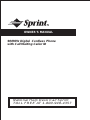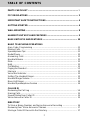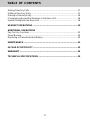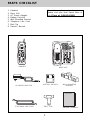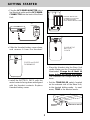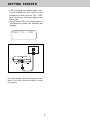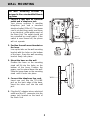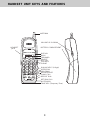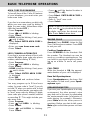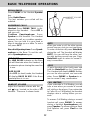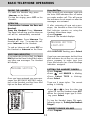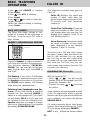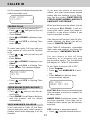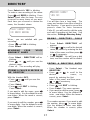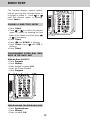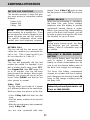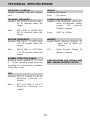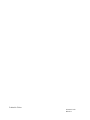Sprint 900MHz Digital Cordless Phone with Call Waiting User manual
- Category
- Telephones
- Type
- User manual
This manual is also suitable for

OWNER'SMANUAL
900MHzDigitalCordlessPhone
with CallWaiting Caller ID
National Help Desk Call Sprint
TOLL FREE AT 1-800-949-4357

I
PARTS CHECKLIST ....................................................................................1
FCC REGULATIONS ................................................................................... 2
IMPORTANT SAFETY INSTRUCTIONS...................................................... 4
GETTING STARTED ................................................................................... 6
WALL MOUNTING ....................................................................................... 8
HANDSET UNIT KEYS AND FEATURES .................................................... 9
BASE UNIT KEYS AND FEATURES ......................................................... 10
BASIC TELEPHONE OPERATIONS
Area Code Programming ........................................................................... 11
Making Calls ............................................................................................... 11
Speakerphone Tips ..................................................................................... 11
Redial/Pause .............................................................................................. 12
Answering Calls ........................................................................................ 12
Handset Volume ......................................................................................... 12
Mute .......................................................................................................... 12
Hold ........................................................................................................... 12
Call Waiting ................................................................................................ 12
Paging the Handset .................................................................................... 13
Intercom .................................................................................................... 13
Voice Mail Indicator.................................................................................... 13
Setting The Handset Ringer........................................................................ 13
Handset Ringer Volume .............................................................................. 13
Base Unit Ringer ........................................................................................ 14
Handset Speakerphone Feature ................................................................. 14
CALLER ID
Reviewing the Call Log ............................................................................... 14
Erasing Calls.............................................................................................. 15
Speed Dialing from Caller ID ...................................................................... 15
Voice Announce Caller ID .......................................................................... 15
DIRECTORY
To Store a Name, Number, and Voice Announce Recording ........................ 16
Reviewing Your “Voice Announce” Names ................................................... 17
Storing a Caller ID Record in the Directory ................................................. 17
TABLE OF CONTENTS

II
Making Directory Calls ................................................................................ 17
Editing a Directory Entry .............................................................................17
Erasing a Directory Entry ............................................................................ 18
Programming Speed Dial Numbers in the Base Unit.................................... 18
Speed Dialing from the Base Unit ...............................................................18
HEADSET OPERATIONS...........................................................................19
ADDITIONAL OPERATIONS
Pay Per Use Functions................................................................................20
Power Backup ............................................................................................. 20
Replacing a Drained Handset Battery .......................................................... 20
MAINTENANCE .......................................................................................... 21
IN CASE OF DIFFICULTY .......................................................................... 22
WARRANTY ................................................................................................ 24
TECHNICAL SPECIFICATIONS .................................................................25
TABLE OF CONTENTS

1
PARTS CHECKLIST
1. Handset
2. Base Unit
3. AC Power Adaptor
4. Battery Pack(x2)
5. Wall Mounting Bracket
6. Telephone Line Cord
7. Belt Clip
8. Owner’s Manual
To purchase replacement battery packs,
please visit your local Sprint store or
call VTech at 1-800-624-5688.
HANDSET
Select
PHONE
Speaker
OFF
Flash
DEF
ABC
GHI JKL
MNO
PQRS
TUV
WXYZ
OPER
Mute/
Hold
Intercom
Program
Redial/
Pause
Return
Call
Repeat
Dial
3-Way
Call
OWNERS MANUAL
WALL MOUNTING
BRACKET
AC POWER ADAPTOR
BATTERY PACK(x2)
TELEPHONE LINE CORD
BELT CLIP
OWNER’S MANUAL
BASE UNIT
CHRISTOPHER DOW
1-123-456-7890
Flash

2
FCC Regulations
This equipment complies with Parts 15
and 68 of the Federal Communications
Commission (FCC) rules for the United
States. It also complies with regulations
RSS210 and CS-03 of Industry and
Science Canada. Operation is subject
to the following two conditions: (1) this
device may not cause interference, and
(2) this device must accept any
interference, including interference that
may cause undesired operation of the
device.
A label is located on the underside of
the base unit containing either the FCC
registration number and Ringer
Equivalence Number (REN) or the IC
registration number and Load Number.
You must, upon request, provide this
information to your local telephone
company.
This equipment is compatible with
inductively coupled hearing aids.
Should you experience trouble with this
telephone equipment, please contact:
Sprint National Help Desk at 1-800-
949-4357.
For repair/warranty information. The
telephone company may ask you to
disconnect this equipment from the line
network until the problem has been
corrected.
FCC Part 15
Warning: Changes or modifications to
this unit not expressly approved by the
party responsible for compliances could
void the user's authority to operate the
equipment.
The equipment has been tested and
found to comply with part 15 of the FCC
rules. These limits are designed to
provide reasonable protection against
harmful interference in a residential
installation. This equipment generates,
uses and can radiate radio frequency
energy and, if not installed and used in
accordance with the instructions, may
cause harmful interference to radio
communications. However, there is no
guarantee that interference will not
occur in a particular installation. If this
equipment does cause harmful
interference to radio or television
reception, which can be determined by
turning the equipment off and on, the
user is encouraged to try and correct
the interference by one or more of the
following measures:
• Reorient or relocate the receiving
antenna.
• Increase the separation between the
equipment and receiver.
• Connect the equipment into an outlet
or on a circuit different from that to
which the receiver is connected.
• Consult the dealer or an experienced
radio/TV technician for help.
FCC Part 68
The FCC requires that you connect
your cordless telephone to the
nationwide telephone network through
a modular telephone jack (USOC
RJ11C, RJ11W or RJ14).
Your telephone company may
discontinue your service if your
equipment causes harm to the
telephone network. They will notify you
in advance of disconnection, if possible.
During notification, you will be informed
of your right to file a complaint with the
FCC.
Occasionally, your telephone company
may make changes in its facilities,
equipment, operation, or procedures

3
FCC Regulations
that could affect the operation of your
equipment. If so, you will be given
advance notice of the change to give
you an opportunity to maintain
uninterrupted service.
The base unit contains no user
serviceable parts. The handset contains
a user replaceable battery pack.
If it is determined that your telephone
equipment is malfunctioning, the FCC
requires that it not be used and that it
be unplugged from the modular jack
until the problem has been corrected.
Repairs to this telephone equipment
can only be made by the manufacturer
or its authorized agents or by others
who may be authorized by the FCC.
For repair procedures, follow the
instructions outlined under the
manufacturer’s Limited Warranty.
This equipment may not be used on
coin service provided by the phone
company or Party Lines.
The REN is useful in determining the
number of devices you may connect to
your telephone line and still enable the
devices to ring when you receive a call.
The general rule is that the REN value
should not exceed 5.0 total; however,
contact your local telephone company
for the specific number in your area.
Your SP 1933 is designed to operate at
the maximum power allowed by the
FCC . This means your handset and
base unit can communicate only over a
certain distance - which will depend on
the location of the base unit and
handset, weather, and the construction
and layout of your home or office.

4
IMPORTANT SAFETY INSTRUCTIONS
When using your telephone equipment,
basic safety precautions should
always be followed to reduce the risk
of fire, electric shock and injury to
persons, including the following:
1. Read and understand all
instructions.
2. Follow all warnings and instructions
marked on the product.
3. Unplug this product from the wall
outlet before cleaning. Do not use
liquid cleaners or aerosol cleaners.
Use a dry cloth for cleaning.
4. Do not use this product near water,
for example, near a bath tub, wash
bowl, kitchen sink, or laundry tub,
in a wet basement, or near a
swimming pool.
5. Do not place this product on
unstable cart, stand, or table. The
telephone may fall, causing serious
damage to the telephone.
6. Slots and openings in the cabinet
and the back or bottom are provided
for ventilation, to protect it from
overheating, these openings must
not be blocked or covered. The
openings should never be blocked
by placing the product on the bed,
sofa, rug, or other similar surface.
This product should never be placed
near or over a radiator or heat
register. This product should not be
placed in a built-in installation
unless proper ventilation is
provided.
7. This product should be operated
only from the type of power source
indicated on the marking label. If you
are not sure of the type of power
supply to your home, consult your
dealer or local power company.
8. Do not allow anything to rest on the
power cord. Do not locate this product
where the cord will be abused by
persons walking on it.
9. Do not overload wall outlets and
extension cords as this can result in
the risk of fire or electric shock.
10.Never push objects of any kind into
this product through cabinet slots as
they may touch dangerous voltage
points or short out parts that could
result in a risk of fire or electric
shock. Never spill liquid of any kind
on the product.
11.To reduce the risk of electric shock,
do not disassemble this product, but
take it to a qualified service personnel
when some service or repair work is
required. Opening or removing
covers may expose you to dangerous
voltages or other risks. Incorrect
reassembly can cause electric shock
when the appliance is subsequently
used.
12. Unplug this product from the wall
outlet and refer servicing to qualified
service personnel under the
following conditions:
A. When the power supply cord plug
is damaged or frayed.
B. If liquid has been spilled into the
product.

5
SAVE THESE INSTRUCTIONS
IMPORTANT SAFETY INSTRUCTIONS
C. If the product has been exposed to
rain or water.
D. If the product does not operate
normally by following the operating
instructions. Adjust only those
controls, that are covered by the
operating instructions because
improper adjustment of other
controls may result in damage and
will often require extensive work by
a qualified technician to restore the
product to normal operation.
E. If the product has been dropped or
the cabinet has been damaged.
F. If the product exhibits a distinct
change in performance.
13. Do not use the telephone to report
a gas leak in the vicinity of the leak.
CAUTION: TO REDUCE THE RISK OF
FIRE OR INJURY TO PERSONS BY
BATTERY, READ AND FOLLOW THESE
INSTRUCTIONS.
1. Use only the appropriate type and
size battery pack specified in the
instruction manual provided for this
product.
2. Do not dispose of the battery pack in
a fire. The cell may explode. Check
with State and local codes for
possible special disposal
instructions.
3. Do not open or mutilate the battery
pack. Released electrolyte is
corrosive and may cause damage to
the eyes or skin. It may be toxic if
swallowed.
4. Exercise care in handling battery in
order not to short the battery with
conducting materials such as rings,
bracelets, and keys. The battery or
conductor may overheat and cause
burns.
5. Charge the battery pack provided
with or identified for use with this
product only in accordance with the
instructions and limitations specified
in the instruction manual.
6. Observe proper polarity orientation
between the battery pack and battery
charger.

6
• Plug the AC POWER ADAPTER into a
live electrical outlet and the DC POWER
CONNECTOR into the back of the Base
Unit.
• Slide the Handset battery cover down,
and remove it from the Handset
.
• Install the BATTERY PACK, with the
metal contacts facing down and aligned
with the Handset contacts. Replace
Handset battery cover.
• Place the Handset into the Base Unit
cradle. Make sure the Charging light is
illuminated.
Charge for at least 16
hours before first using the phone.
The Handset can charge face up or
down.
• Set the TONE/PULSE switch, located
on the antenna side of the Base Unit,
to the desired dialing mode. In most
areas, TONE is the desired mode.
GETTING STARTED
PLEASE NOTE THE
CORRECT POSITION
OF THE BATTERY
PACK WHEN INSTALLING
SLIDE IN THE
BATTERY
COVER
PRESS and SLIDE
DOWNWARD
RINGER
PULSE TONE
OFF LOW HI
BASE RINGER
SWITCH
TONE/PULSE SWITCH
AC
OUTLET
9V DC TEL.LINE

7
• After charging the battery pack, con-
nect the telephone line cord to a live
telephone outlet and the TEL. LINE
jack, located on the back edge of the
Base Unit.
• If your Base Unit is not connected to a
live telephone outlet, the Handset will
display:
For best results, raise the antenna on the
Base Unit and Handset when using
the phone.
GETTING STARTED
CHECK TEL. LINE
9V DC TEL.LINE

8
WALL MOUNTING
1. Choose a spot near an electrical
outlet and a telephone jack.
Your phone requires a modular
telephone jack and a standard
electrical outlet (120v AC). The power
cord is six feet long; make sure there
is an electrical outlet within reach of
the Base Unit. The outlet should not
be controlled by a wall switch. If the
switch is ever turned off, the phone
will not operate.
2. Position the wall mount bracket on
the base.
Line up the tabs on the wall mounting
bracket with the holes on the bottom
of the base. Snap the wall mounting
bracket firmly into place.
3. Mount the base on the wall.
Position the base so the mounting
studs will fit into the holes on the
bottom of the base. Position the
power cord to extend down the wall.
Slide the base down on the mounting
studs until it locks into place.
4. Connect the telephone line cord.
Insert one end into the TEL.LINE
jack on the back edge of the base.
Insert the other end into the wall
jack.
5. Plug the AC adapter into an electrical
outlet and the DC connector into the
power jack located on the back of
the Base Unit .
The Wall Mounting bracket is
designed to fit on standard Wall Mount-
ing plates
BASE
UNIT
WALL
MOUNT
WALL

9
HANDSET UNIT KEYS AND FEATURES
VOLUME UP & DOWN
BATTERY COMPARTMENT
PHONE
Speaker
OFF
Flash
DEF
ABC
GHI JKL
MNO
PQRS
TUV
WXYZ
OPER
Mute/
Hold
Intercom
Program
Redial/
Pause
Return
Call
Repeat
Dial
3-Way
Call
ANTENNA
DISPLAY
Select
BACK
FORWARD
SELECT
OFF KEY
SPEAKER
PHONE
DIALING KEYS (0-9, ,#)
INTERCOM
PROGRAM
REDIAL/PAUSE
3-WAY CALL
REPEAT DIAL
RETURN CALL
MUTE/HOLD
TONE KEY (Temporary Tone)
HEADSET
JACK
Flash
CHRISTOPHER DOW
1-123-456-7890
*

10
BASE UNIT KEYS AND FEATURES
TONE/PULSE SWITCH
RINGER
PULSE TONE
OFF LOW HI
BASE RINGER
SWITCH
DC POWER CONNECTOR
PHONE CORD JACK
9V DC TEL.LINE
ANTENNA
LINE IN USE INDICATOR
CHARGING INDICATOR
SPARE BATTERY INDICATOR
VOICE MAIL INDICATOR
REDIAL/PAUSE
PROGRAM
HOLD
MUTE
MEMORY
SPEAKERPHONE
INTERCOM
VOLUME UP
VOLUME DOWN
FLASH

11
AREA CODE PROGRAMMING
To benefit from all the Caller ID features
of your telephone, you must enter your
home area code.
If you live in an area where you dial calls
within your own area code by dialing 7
digits (no area code), follow these steps
(with the Handset OFF ):
• Press Program.
• Press until AREA
is blinking.
• Press Select.
• HOME should be blinking. If not, press
until it blinks.
• Press Select. ENTER AREA CODE
is
displayed.
• Enter your own home area code.
• Press Select.
LESS COMMON ALTERNATIVE
If you live in an area where all local calls
require 10 digits (area code plus phone
number, without dialing “1” first:)
• Press Program.
• Press until AREA is blinking.
• Press Select.
•
HOME should be blinking. If not, press
until it blinks.
• Press Select. ENTER AREA CODE
is displayed.
• Enter 000.
• Press Select and continue below.
You may program up to 5 local area
codes. An area code is “local” if you do
not dial “1” when you make calls to that
area code. In other words, you make calls
to “local” area codes by dialing 10 digits
(area code plus phone number) without
a preceding “1”. This might include your
own area code
• Press Program.
• Press
until AREA
is blinking.
• Press Select.
• Press until LOCAL
is blinking.
Press Select.
• Press until the desired location is
blinking (#1…..#5).
• Press Select . ENTER AREA CODE is
displayed.
• Enter a “local” area code.
• Press Select.
NOTE: To replace or edit an existing area
code, use the key to delete the exist-
ing digits, and enter the desired area
code. Press Select when done.
MAKING CALLS
Handset:
Press PHONE. Listen for Dial
Tone. Dial the phone number. Press OFF
to end your call.
Cordless Speakerphone:
Press SPEAKER on the Handset. Dial
the number. The Handset can now be
used as a cordless speakerphone. You
can hold it in your hand or place it stand-
ing up on a table. To end a call, press
OFF.
CALL TIMER
While the Handset is ON, the approxi-
mate duration of your call is displayed.
Base Unit Speakerphone:
Press Speakerphone on the base. Dial
the number. To end a call, press Speak-
erphone again.
SPEAKERPHONE TIPS
If you use your Speakerphone in a noisy
environment, the other person’s voice
may fade out. In this case, try eliminating
the environmental noise (a television or
radio playing, for example). Otherwise,
press Mute while the other person is
speaking. Before you start to talk, press
Mute again so the other person can hear
you.
BASIC TELEPHONE OPERATIONS

12
REDIAL/PAUSE
Press PHONE or the Handset Speaker
key.
Press Redial/Pause.
The last number you called will be
redialed.
ANSWERING CALLS
Handset:
Press PHONE. TALK is dis-
played on the Handset. Press OFF to
end your call.
Cordless Speakerphone
: Press
Speaker on the Handset. The Handset
answers the call as a cordless speaker-
phone. You can hold it in your hand or
place it standing up on a table. To end a
call, press OFF.
Base Unit Speakerphone
: Press Speak-
erphone on the Base. To end the call,
press Speakerphone again.
LINE IN USE
The LINE IN USE indicator on the Base
Unit will illuminate when the Handset, or
an extension phone sharing the same line
is in use.
BASE IN USE
In the OFF (on hook) mode, the Handset
will display BASE IN USE if the Base
Speakerphone is in use.
HANDSET VOLUME
Adjust the Handset volume with the
and keys, located on the side of the
Handset. There are 4 volume levels.
MUTE
When you mute a call, the other person
cannot hear you, but you can hear them.
To mute a Handset call, press Mute/Hold
during the call. The Handset will display
MUTE. You can still hear the other per-
son talk, but they cannot hear you. Press
Mute/Hold again to return to normal 2-
way conversation.
HOLD
To put a Handset call on hold, press and
hold the Mute/Hold key for 2 seconds.
The Handset will display HOLD. Neither
you nor the other person can hear eath
other. Press PHONE or Speaker to re-
turn to normal 2-way conversation.
CALL WAITING
If you subscribe to Call Waiting, you will
hear a tone when you receive a second
call while on the phone. If you subscribe
to Caller ID on Call Waiting, the Handset
displays who is calling before you an-
swer.
To answer Call Waiting during a normal
handset call, press PHONE. To answer
during a Handset Speakerphone call,
press Speaker. To answer during a Base
Unit Speaker call, press Flash on the
Base.
BASIC TELEPHONE OPERATIONS
HANDSET VOLUME
CONTROL

13
BASIC TELEPHONE OPERATIONS
PAGING THE HANDSET
•To make the Handset ring, press
Intercom on the Base.
•To stop the ringing, press OFF on the
Handset.
INTERCOM
(Conversation between the Base and
Handset)
From the Handset:
Press Intercom.
The Base Unit will ring, and the intercom
call will be
automatically
connected.
From the Base:
Press Intercom. The
Handset will ring. To answer the call,
press Intercom on the Handset.
To end an Intercom call, press OFF on
the Handset or Intercom on the Base.
VOICE MAIL INDICATOR
If you subscribe to Voice Mail, the Voice
Mail light on the Base Unit will flash when
you have new messages. The Handset
will display:
Once you have reviewed your new mes-
sages, the MESSAGE WAITING indica-
tion on the Handset, and the Voice Mail
light on the Base will turn off.
Voice Mail Tips:
After hearing your messages, wait until
the Voice Mail indicators turn off before
you make another call. This will ensure
the indicators do not remain on after the
messages are reviewed.
If, after reviewing all new voice mes-
sages, the Handset or Base Unit Voice
Mail indicator remains on, using the
Handset, follow these steps:
•Press Program.
•Press #. The Handset displays:
•With LIGHT-OFF flashing, press Select.
If you have new messages, but the Voice
Mail indicators do not turn on, ask your
phone company to make sure your
Voice Mail service has Visual Message
Indication assigned.
SETTING THE HANDSET RINGER
•Press Program.
•Press until RINGER is blinking.
•Press Select. TYPE is blinking.
•Press Select.
There are 4 ringer styles. The current
setting is blinking.
•Press
or to hear the other ring
styles OR turn the Handset ringer OFF.
•When the desired ringer type is blink-
ing, press Select.
To turn the Handset ringer ON again,
follow the steps in, “Setting the Handset
Ringer”.
HANDSET RINGER VOLUME
•Press Program.
MESSAGE WAITING
VOICE MAIL Light
MESSAGE WAITING
LIGHT-OFF

14
•Press until RINGER is blinking.
•Press Select.
•Press until VOL is blinking.
•Press Select.
•Press
or to raise or lower the
ringer volume.
•When the desired setting is blinking,
press Select.
BASE UNIT RINGER
The Base Unit ringer volume is con-
trolled by a switch on the right edge of
the Base. It can be set to Off, Low, or
High volume.
HANDSET SPEAKERPHONE FEATURE
Press the Speaker to make or answer a
call using the Handset Speakerphone.
The Handset displays SPEAKER-
PHONE. You can now talk hands-free,
away from the Base Unit. Press OFF to
end a call.
Call Waiting: If you hear a Call Waiting
tone during a speakerphone call, press
the Speaker key to answer it. (Do not use
the PHONE key to answer Call Waiting
while using the speakerphone.)
Switching from Speakerphone to Ear-
piece: At any time during a Handset
speaker call, you can press PHONE to
switch to a non-speaker call. The Hand-
set will display TALK, and you can hold
the handset to your ear normally. Press
Speaker whenever you want to change
back to the Speakerphone. The Handset
will display SPEAKERPHONE.
This telephone provides three types of
Caller ID:
Caller ID:
Displays the name and
number of each caller after the
phone begins ringing (requires Caller
ID service from your telephone
company).
Caller ID on Call Waiting:
Shows the
name and number of each caller on
Call Waiting after you hear the Call
Waiting tone (requires Caller ID on
Call Waiting service).
Voice Announce:
Announces aloud
the name or number of each caller
while displaying it on the Handset
(requires Caller ID service).
The phone has a Call Log, which stores
the name, number, date, and time of the
last 50 calls received. You can review
the Call Log to see who called while
you were out. You can speed-dial num-
bers from the Call Log. And you can
store names and numbers from the Call
Log into your directory.
REVIEWING THE CALL LOG
With the Handset OFF:
• Press
or . You will see the
number of NEW (not viewed) and OLD
(previously viewed) calls.
• Continue to press
or to review
the callers.
Some locations are not equipped to send
Caller ID information when a person
places a call. When you receive calls from
such locations, your phone will display
UNAVAILABLE.
If a caller purposely blocks their phone
number from being delivered by Caller
ID, your phone will display PRIVATE.
HINT: If an x_ follows the phone number
CALLER ID
BASIC TELEPHONE
OPERATIONS
PHONE
Speaker
OFF
Flash
DEF
ABC
GHI JKL
MNO
PQRS
TUV
WXYZ
OPER
Mute
Intercom
Program
Redial/
Pause
Billed Services
69 Auto
Callback
Repeat
Dialing
3-Way
Dialing
*
SPEAKER KEY

15
(x3 for example) it indicates the party has
called more than once.
ERASING CALLS
To erase a call; with the Handset OFF:
• Press
or until you see the call
you want to erase.
• Press Select.
• Press
until ERASE is blinking. Press
Select.
• Press
until YES is blinking.Then
press Select.
To erase your entire Call Log; after you
have viewed all calls and the handset
is off:
• Press
or until you see any call
in the log.
• Press Select.
• Press
until ERASE is blinking. Press
Select.
• Press
until ALL is blinking.Then
press Select .The handset displays:
• Press
until YES is blinking.Then
press Select.
SPEED DIALING FROM CALLER ID
With the Handset OFF:
• Press or until you see the de-
sired caller.
• Press PHONE. You will hear a dial tone,
and the number will be dialed
automatically.
VOICE ANNOUNCE CALLER ID
If you subscribe to Caller ID, the Base
unit can announce each caller’s name or
number aloud while displaying it on the
Handset.
CALLER ID
If you want the phone to announce
names, you must record some spoken
names with the numbers in your Direc-
tory. See the section “DIRECTORY:TO
STORE A NAME, NUMBER, AND VOICE
ANNOUNCE RECORDING”.
When you first receive the phone, it is set
to announce ALL CALLS. It will an-
nounce the caller’s name if you have re-
corded it, or the phone number if you
haven’t recorded a name.
If an inbound call has the Caller ID infor-
mation blocked, the Base Unit will an-
nounce “
PRIVATE CALLER
”.
If the Caller ID information unavailable
(both name and number), the Base Unit
will announce “
UNKNOWN CALLER
”.
You can choose to turn off Voice
Announce, or to announce only your
pre-recorded names. The Handset will
still display all Caller ID information.
To turn Voice Announce ON or OFF:
• Press Program.
• Press
until ANNOUNCE is blink-
ing.
• Press Select. You will see three
announcement options:
ALL CALLS: Announces names that you
have recorded, and phone numbers for
all other callers.
NAMES ONLY: Announces names that
you have recorded. If you have not re-
corded a caller’s name, you will not hear
anything.
OFF: Nothing is announced aloud.
• Press
until the desired option is
RECORD NAME?
YES NO
ALL CALLS
NAMES ONLY OFF
JOHN SMITH
123-4567 x3

16
blinking.
• Press Select. The Handset will beep
and turn off automatically.
You can store the names and phone
numbers of up to 50 frequently called
people. Each name can be up to 16
characters. Each phone number can be
up to 32 digits.
TO STORE A NAME, NUMBER, AND
VOICE ANNOUNCE RECORDING:
• Press Program. DIRECTORY will be
blinking.
• Press Select.
• The screen will display ENTER
NAME.
Use the Dialing keys to enter the desired
name. Press the key until the desired
letter or character appears. A guide to
the characters:
KEY CHARACTERS
1 1
2A>B>C>2
3D>E>F>3
4G>H>I>4
5J>K>L>5
6M>N>O>6
7P>Q>R>S>7
8T>U>V>8
9W>X>Y>Z>9
00
**
# & ’ , - . # @
If consecutive characters are found on
the same key (
D
and
E
, for example),
you’ll need to press to advance to
the next space. For example, to enter the
name DEAN:
Press 3 (
D
)
Press
Press 3
twice
(
E
)
Press 2 (
A
)
Press 6
twice
(
N
)
When the name is complete, press
Select.The screen will display:
Enter the phone number. Press Redial/
Pause if you need to enter a 2-second
pause in the dialing sequence. (For
example, you might store a voice mail
access number, pause, password.)
When the phone number is complete,
press Select .
The display shows:
You can record your voice saying the
person’s name. If you subscribe to
Caller ID, the phone will play your
recording when this person calls, so that
you can hear who’s calling without
seeing the Caller ID display.
If you do
not
want to record a name:
• Press until NO is blinking. press
Select.
To record a name:
• Press Select while YES is blinking.
Speak after the beep.
• You can press Select when you’re
finished speaking; OR, just wait -
recording ends after 4 seconds.
To hear your recording:
The Handset shows:
DIRECTORY
DEAN
ENTER NUMBER
RECORD NAME?
YES NO
PLAY NAME? YES
NO REDO ERASE

17
Press Select while YES is blinking.
To make a new recording of the name:
Press until REDO is blinking. Press
Select. Speak after the beep. You can
re-record as many times as you want.
Each time you re-record or review the
name, the Handset shows:
When you are satisfied with your
recording:
• Press
until
NO
is blinking.
• Press Select .
REVIEWING YOUR “VOICE
ANNOUNCE” NAMES
• Press Select . DIRECTORY will be
blinking.
• Press
or until you see the
desired name.
• Press
#
. The recording will play.
STORING A CALLER ID RECORD IN
THE DIRECTORY
With the Handset OFF:
• Press
or until you see the
desired call.
• Press Select .
• Press
until EDIT is blinking.
Press Select .
If you want to edit the name, press
to erase letters. Use the dialpad to enter
new letters. When the name is correct,
press Select .
If you want to edit the number, press
to erase digits. Use the dialpad to enter
new digits. When the number is correct,
press Select .
DIRECTORY
PLAY NAME? YES
NO REDO ERASE
You will then hear a long beep. The
name and number have been stored in
the Directory. If you want to record this
person’s name for Voice Announce
Caller ID, you will need to edit the entry
and add a recording at that time. See
the section, “Editing a Directory Entry.”
MAKING DIRECTORY CALLS
• Press Select. DIRECTORY will
appear.
• Press
or to scroll to the desired
name;
or
, search by entering the first
letter of the name, and then press
or if necessary.
• Press PHONE. You will hear a dial
tone, and the number will be dialed.
EDITING A DIRECTORY ENTRY
• Press Select . The Handset says
DIRECTORY.
• Press or to scroll to the
desired name;
or
,
search by entering the first
letter of the name, and then press
or if necessary.
• Press Select .
• Press
until EDIT is blinking.
• Press Select .The name appears.
• If you want to edit the name, press
to erase letters. Use the dialpad to
enter new letters. When the name is
correct, press Select .
The number appears. If you want to edit
the number, press
to erase digits.
Use the dialpad to enter new digits.
When the number is correct, press
Select.
RECORD NAME?
YES NO
Page is loading ...
Page is loading ...
Page is loading ...
Page is loading ...
Page is loading ...
Page is loading ...
Page is loading ...
Page is loading ...
Page is loading ...
-
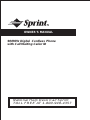 1
1
-
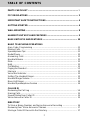 2
2
-
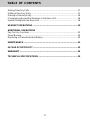 3
3
-
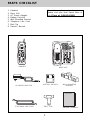 4
4
-
 5
5
-
 6
6
-
 7
7
-
 8
8
-
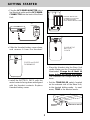 9
9
-
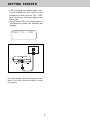 10
10
-
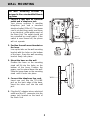 11
11
-
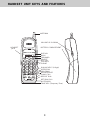 12
12
-
 13
13
-
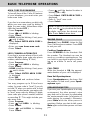 14
14
-
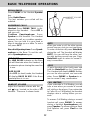 15
15
-
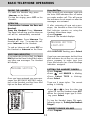 16
16
-
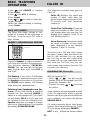 17
17
-
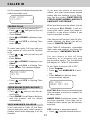 18
18
-
 19
19
-
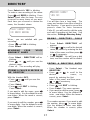 20
20
-
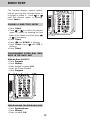 21
21
-
 22
22
-
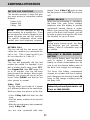 23
23
-
 24
24
-
 25
25
-
 26
26
-
 27
27
-
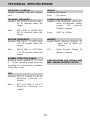 28
28
-
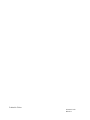 29
29
Sprint 900MHz Digital Cordless Phone with Call Waiting User manual
- Category
- Telephones
- Type
- User manual
- This manual is also suitable for
Ask a question and I''ll find the answer in the document
Finding information in a document is now easier with AI