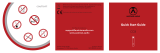Page is loading ...

PDP-TELEVISION
(P
LASMA D
ISPLAY PANEL)
Owner’s Instructions
Before operating the unit,
please read this manual thoroughly,
and retain it for future reference.
ON-SCREEN MENUS
PICTURE IN PICTURE (PIP)
TELETEXT
1_BN68-00630T-00_Eng 6/9/04 9:15 AM Page 1

2
ENG
Important !
◆ Screen Image retention
Do not display a still image (such as on a video game) on the plasma
monitor panel for more than 2 hours as it can cause screen image
retention. This image retention is also known as “screen burn”. To
avoid such image retention, reduce the degree of brightness and
contrast of this screen when displaying a still image.
◆ Cell Defect
The plasma display panel consists of fine cells. Although the panels
are produced with more than 99.9 percent active cells, there may be
some cells that do not produce light or remain lit.
◆ Height
The PDP can normally operate only under 2000m in height. It might
abnormally function at a place over 2000m in height and do not
install and operate there.
◆ Warranty
-Warranty does not cover any damage caused by image retention.
-Burn-in is not covered by the warranty.
1_BN68-00630T-00_Eng 6/9/04 9:15 AM Page 2

3
ENG
Checking Parts
Owner’s Instructions
Remote Control/
AAA Batteries
Power Cord
S-VIDEO Cable
DVI Cable
Antenna Cable
Ferrite Cores for
Speaker Wire
Speaker Wires
Scart Cable
Component Cables
(RCA)
Sold Separately
1_BN68-00630T-00_Eng 6/9/04 9:15 AM Page 3

4
ENG
Contents
◆ FOREWORD
■ Important ! ..................................................................................................... 2
■ Checking Parts .............................................................................................. 3
◆ CONNECTING AND PREPARING
YOUR DISPLAY
■ Your New Plasma Display Panel................................................................... 6
■ Infrared Remote Control ................................................................................ 8
■ Inserting the Batteries in the Remote Control................................................ 9
■ Assembling the Stand-Base .......................................................................... 9
■ Installing the Display on the Wall Attachment Panel ..................................... 10
■ Connecting Speakers .................................................................................... 12
■ Connecting to an Aerial or Cable Television Network ................................... 14
■ Connecting a Satellite Receiver or Decoder.................................................. 14
■ Switching On and Off..................................................................................... 15
■ Placing in Standby Mode............................................................................... 15
■ Becoming Familiar with the Remote Control ................................................. 16
■ Plug & Play Feature....................................................................................... 17
■ Choosing Your Language.............................................................................. 18
◆ SETTING THE CHANNELS
■ Storing Channels Automatically..................................................................... 19
■ Storing Channels Manually............................................................................ 20
■ Skipping Unwanted Channels ....................................................................... 22
■ Sorting the Stored Channels ......................................................................... 23
■ Assigning Names to Channels ...................................................................... 24
■ Activating the Child Lock ............................................................................... 25
■ Displaying Information ................................................................................... 26
■ Using the LNA (Low Noise Amplifier) Feature............................................... 36
◆ USING YOUR DISPLAY (continued)
■ Changing the Picture Standard ..................................................................... 26
■ Adjusting the Picture Settings........................................................................ 27
■ Adjusting the Picture Settings (DVI Mode) .................................................... 28
■ Using the Fine Tune ...................................................................................... 29
■ Viewing the Channel Scan Picture ................................................................ 30
■ Freezing the Current Picture ......................................................................... 30
■ Selecting the Picture Size.............................................................................. 31
■ Selecting the Film Mode ................................................................................ 32
■ DNIe
TM
(Digital Natural Image engine ) ............................................... 32
■ Setting the Blue Screen................................................................................. 33
■ Setting the Melody Sound ............................................................................. 33
■ Viewing the Picture In Picture (PIP) .............................................................. 34
■ Using the Digital NR (Digital Noise Reduction) Feature ................................ 36
■ Changing the Sound Standard ...................................................................... 37
1_BN68-00630T-00_Eng 6/9/04 9:15 AM Page 4

5
ENG
Contents (continued)
◆ USING Y
OUR DISPLAY
■ Adjusting the Sound Settings ........................................................................ 38
■ Adjusting the Volume Automatically .............................................................. 38
■ Setting the TruSurround XT........................................................................... 39
■ Selecting the Internal Mute............................................................................ 39
■ Selecting the Sound Mode (depending on the model) .................................. 40
■ Setting the Sleep Timer ................................................................................. 41
■ Setting and Displaying the Current Time....................................................... 42
■ Switching the Television On and Off Automatically ....................................... 43
■ Viewing an External Signal Source ............................................................... 44
■ Redirecting an Input to the External Output .................................................. 45
◆ USING THE
TELETEXT
FEATURE
■ Teletext Feature ............................................................................................ 46
■ Displaying the Teletext Information ............................................................... 47
■ Selecting Display Options.............................................................................. 48
■ Selecting a Teletext Page.............................................................................. 49
◆ ADDITIONAL
INFORMATION AND
CONNECTIONS
■ Connecting to the External Devices .............................................................. 50
■ Connecting to the S-Video Input.................................................................... 51
■ Connecting to the DVI Input .......................................................................... 52
■ Connecting to the Component Input.............................................................. 53
■ Connecting and Using the Home Theater System ........................................ 54
■ Pin Configurations ......................................................................................... 55
◆ RECOMMENDATIONS FOR USE
■ Troubleshooting: Before Contacting Service Personnel................................ 56
☛
➢
Press Important Note
Symbols
1_BN68-00630T-00_Eng 6/9/04 9:15 AM Page 5

6
ENG
Your New Plasma Display Panel
Front Panel
➢
The actual configuration on your PDP may be different,
depending on your model.
SOURCE
External input selection.
When the Main menu is displayed on screen, the
Main menu is not operated with source key.
MENU
Menu display and exit.
-
+
Volume adjustment.
C/P.
Channel selection. Auto power On.
I /
Press to turn the PDP on and off.
a
a
b
c
Power Indicator
- Power Off; Red
- Power On; Off
- Timer On; Green
b
Remote Control Signal Receiver
Aim the remote control towards this spot on the
PDP.
c
1_BN68-00630T-00_Eng 6/9/04 9:15 AM Page 6

7
Your New Plasma Display Panel (continued)
ENG
➢
The actual configuration on your PDP may be different,
depending on your model.
Rear Panel
➢
For further details about connection, refer to pages 50~54.
a) DVI INPUT
Connect to digital video output jack for device
with DVI output.
b) MONITOR OUT (VIDEO / L-AUDIO-R)
Outputs for external devices
c) Ext.1, Ext.2
Inputs or outputs for external devices, such as
VCR, DVD, video game device or video disc
players.
d) ONLY FOR SERVICE
Connector for service only.
e) S-VIDEO
Video and audio inputs for external devices with
an S-Video output, such as a camcorder or VCR.
f) AV (VIDEO / L-AUDIO-R )
Video and audio inputs for external devices, such
as a camcorder or VCR.
g) COMPONENT
Video (Y/Pb
/Pr
) and audio (L-AUDIO-R) inputs for
Component.
h) ANT IN VHF/UHF (75Ω)
75Ω Coaxial connector for Aerial/Cable Network.
i) EXT SPEAKER(8Ω)
Connectors for external speakers.
j) POWER IN
Connect the supplied power cord.
1_BN68-00630T-00_Eng 6/9/04 9:15 AM Page 7

8
ENG
Infrared Remote Control
➢
The performance of the remote control may be affected by bright light.
EXTERNAL INPUT SELECTION/
TELETEXT PAGE HOLD
MENU DISPLAY/
TELETEXT INDEX
AUTOMATIC SWITCH-OFF/
TELETEXT STORE
(DEPENDING ON THE MODEL)
SOUND MODE SELECTION/
TELETEXT SUB-PAGE
MOVE TO THE REQUIRED
MENU OPTION/
ADJUST AN OPTION VALUE
RESPECTIVELY
TURNS THE PDP ON AND OFF
TELETEXT DISPLAY/
MIX BOTH TELETEXT INFORMATION
AND THE NORMAL BROADCAST
INFORMATION DISPLAY/
TELETEXT REVEAL
TV MODE SELECTION
EXIT TELETEXT
(DEPENDING ON THE MODEL)
DIRECT CHANNEL SELECTION
PRESS TO SELECT ALL OF THE
AVAILABLE VIDEO SOURCES/
TELETEXT MODE (LIST/FLOF)
SELECTION (DEPENDING ON THE MODEL)
CONFIRM YOUR CHOICE
(STORE OR ENTER)
NEXT CHANNEL/
TELETEXT NEXT PAGE
PICTURE SIZE/
TELETEXT SIZE SELECTION
PICTURE EFFECT SELECTION
PICTURE STILL/
TELETEXT CANCEL
SOUND EFFECT SELECTION
PREVIOUS CHANNEL/
TELETEXT PREVIOUS PAGE
TUNES TO THE PREVIOUS CHANNEL
VOLUME INCREASE
TEMPORARY SOUND SWITCH-OFF
VOLUME DECREASE
1_BN68-00630T-00_Eng 6/9/04 9:15 AM Page 8

9
ENG
You must insert or replace the batteries in the remote control when
you:
◆ Purchase the PDP
◆ Find that the remote control is no longer operating
correctly
1 Remove the cover on the rear of the remote control by pressing
the symbol ( ) downwards and then pulling firmly to remove it.
2 Insert two R03, UM4, “AAA” 1.5V or equivalent batteries taking
care to respect the polarities:
◆
-
on the battery against
-
on the remote control
◆
+
on the battery against
+
on the remote control
3 Replace the cover by aligning it with the base of the remote
control and pressing it back into place.
Inserting the Batteries in the Remote Control
Assembling the Stand-Base (Option)
The stand base will be sold separately depending on model.
1 Assemble two support pins with the stand base and firmly secure
both sides of the support pins using 8 screws provided.
2 Assemble the PDP with the stand and firmly secure the PDP using
4 screws provided.
➢
◆
Two or more people should carry the PDP. Never lay the
PDP on the floor because of possible damage to the screen.
Always store the PDP upright.
)
1_BN68-00630T-00_Eng 6/9/04 9:15 AM Page 9

10
ENG
Installing the Display on the Wall Attachment Panel
Wall Mount Bracket
Mounting Kits (Sold Separately)
4 EA 4 EA
Plastic Hanger Screws
How to Adjust Mounting Angle
1 Secure the PDP to the wall mount bracket.
(Please refer to the following instructions.)
2 Set the angle by pulling the upper end of the
PDP attached to bracket in the direction of the
arrow.
3 The angle can be adjusted from 0° to 15° by
±2°.
The wall mount bracket is delivered
separately. Please tighten the captive
screw in the direction of the arrow after
assembling the bracket.
Installation Notes
◆
Do not install the PDP on any place other than vertical walls.
◆
To protect the performance of the PDP and prevent troubles, avoid the followings:
-
Do not install next to smoke and fire detectors.
-
Do not install in an area subjected to vibration or high voltage.
-
Do not install near or around any heating apparatus.
◆
Use only recommended parts and components.
(depending on your model)
1_BN68-00630T-00_Eng 8/13/04 5:17 PM Page 10

11
ENG
Installing the Display on the Wall Attachment Panel (continued)
1 Remove the screws from the back of the PDP.
3 Tighten the screws of the plastic hanger to the
back side of the PDP.
4 Put the 4 pegs on the PDP in the grooves of the wall mount bracket and pull down on the PDP (!) to
secure it to the wall mount bracket (@). Tighten the screws as shown (#) so that the PDP cannot be
separated from wall mount bracket.
2 Use the screws and assemble the plastic
hanger.
☛
◆ Please ask the installers to install the
wall mount bracket.
◆ Please be sure to check if the plastic
hanger is completely secured on both
the left and right side after hanging
the PDP on the wall mount bracket.
◆ Please avoid catching your fingers
while installing and adjusting the
angle.
◆ Please tightly secure the wall mount
bracket to the wall to avoid injury
from a falling PDP.
Connecting External Devices to the PDP
1 Be sure to remove the safety pins underneath the PDP.
◆ If the safety pins are not removed, the angle cannot be adjusted.
Any attempt to do so may cause damage to the PDP.
2 Pull out the bottom of the PDP (which has been attached to the Wall
Mount Bracket) in the direction indicated by the arrows (refer to
the illustration) until it clicks.
◆ Using the PDP After Connecting External Devices.
Be sure to secure the PDP by inserting the 2 safety pins after
readjusting the angle of the PDP to 0
o
.
◆ For safety, be sure to secure the PDP using the safety pins.
If the safety pins are not used, the PDP may fall, causing serious
injury.
➢
The exterior of the PDP may be different than the picture.
(Assembly and installation of the plastic hanger is the same.)
◆
To connect external devices such as a DVD or a Home Theater System to the PDP, please refer
to following instructions:
PDP panel
Wall attachment panel bracket
Wall
1_BN68-00630T-00_Eng 6/9/04 9:15 AM Page 11

12
Connecting Speakers
ENG
1 Remove the screws on the rear of the PDP.
2 Hang the two “T” shaped hangers
on the square holes on the rear of
the PDP.
3 Tighten the PDP and the speaker bracket using the screws removed from the PDP.
➢
When moving your PDP, do NOT hold the speaker connected to your PDP. It may damage the
bracket clamping the speaker and your PDP together and result in a drop of your PDP and a risk of
personal damage and injury.
1_BN68-00630T-00_Eng 6/9/04 9:15 AM Page 12

13
Connecting Speakers (continued)
ENG
Connect the speaker audio cable to the external speaker output jack on the rear of the PDP matching
the “+” and “
-
” ends of the cable with the diagram on the PDP.
➢
◆ The speakers MUST have to a power handling capability of 10 watts minimum (impedance 8Ω).
◆ When you connect the speaker wire to the external speaker out connector, first bind the speaker wire
round the ferrite core to secure it.
➢
Before connecting the speaker wire to the PDP, turn off your PDP.
Ferrite Cores
The ferrite cores are used to attenuate undesired signals.
When connecting cables, attach one of these ferrite cores to
the cable near the connector.
1_BN68-00630T-00_Eng 6/9/04 9:15 AM Page 13

14
ENG
In order to watch television programmes broadcast via a satellite
network, you must connect a satellite receiver to the rear of the
PDP. Also, in order to descramble a coded transmission signal, you
must connect a decoder to the rear of the PDP.
Using a Coaxial cable
Connect a coaxial cable to the:
◆ Receiver (or Decoder) output socket.
◆ Television aerial input socket.
➢
If you wish to connect both a satellite receiver (or decoder)
and a VCR, you should connect the:
◆ Receiver (or Decoder) to the VCR
◆ VCR to the PDP
Otherwise, connect the receiver (or decoder) directly to the
PDP.
Connecting a Satellite Receiver or Decoder
Rear of the PDP
Satellite receiver/
Decoder
To view television channels correctly, a signal must be received by
the set from one of the following sources:
◆ An outdoor aerial
◆ A cable television network
◆ A satellite network
1 In the first three cases, connect the aerial or network input cable to
the 75Ω coaxial socket on the rear of the PDP.
2 If you are using an indoor aerial, you may need to turn it when
tuning your PDP until you obtain a picture that is both sharp and
clear.
For further details, refer to:
◆ “Storing Channels Automatically” on page 19
◆ “Storing Channels Manually” on page 20
➢
When installing or re-installing your PDP, be sure to use the
supplied coaxial antenna cable. If you connect using a different
coaxial cable, there is risk of noise or interference to the screen
image. (You must not use another general purpose cable.)
Connecting to an Aerial or Cable Television Network
Rear of the PDP
Cable Television
Network
or
1_BN68-00630T-00_Eng 6/9/04 9:16 AM Page 14

15
The mains lead is attached to the rear of your PDP.
1 Plug the mains lead into an appropriate socket.
Result
: The Standby indicator on the front of the PDP lights up.
➢
The main voltage is indicated on the rear of the PDP and
the frequency is 50 or 60Hz.
2 Press the “ I / ” button on the front of the PDP (or POWER ()
button on the remote control) to switch the PDP on.
Result
: The programme that you were watching last is re-
selected automatically.
➣
If you have not yet stored any channels, No clear picture
appears. Refer to “Storing Channels Automatically” on page
19 or “Storing Channels Manually” on page 20.
3 To switch your PDP off, press the “ I / ” button again.
Your PDP can be placed in Standby mode, in order to reduce the
Power consumption.
The Standby mode can be useful when you wish to interrupt
viewing temporarily (during a meal, for example).
1 Press the POWER () button on the remote control.
Result
:The screen is turned off and the Standby indicator on
the front of the PDP lights.
2 To switch the PDP back on, simply press the POWER () button
again or a numeric button.
➣
You can also switch on by pressing the P or button.
Switching On and Off
Placing in Standby Mode
ENG
Front of the PDP
1_BN68-00630T-00_Eng 6/9/04 9:16 AM Page 15

16
ENG
Becoming Familiar with the Remote Control
The remote control is used mainly to:
◆ Change channels and adjust the volume
◆ Display the on-screen menu system
The following table presents the most frequently used buttons and
their functions.
Button Viewing Function Menu Function
Used to display the next
-
stored channel.
Used to display the
-
previous stored channel.
to Used to display the corresponding channels.
➢
For double digit channels, the second digit must be
pushed immediately after the first. Failure to do this will
result in a single digit channel being displayed.
SLEEP Used to select a preset time interval (off - 30 - 60 - 90 - 120 -
150-180).
Used to increase the
-
volume.
Used to decrease the
-
volume.
MUTE Used to switch the sound off temporarily.
➣
To turn the sound back on, press this button again, or
press the or button.
MENU Used to display the Used to return to the previous
on-screen menu system. menu or normal viewing.
-
Used to:
◆ Display a submenu
containing selections for
the current menu option
◆ Increase/decrease a
menu option value
-
Used to confirm your choice.
EXIT
-
Used to exit from the menu
system and return to normal
viewing directly.
1_BN68-00630T-00_Eng 6/9/04 9:16 AM Page 16

17
Plug & Play Feature
ENG
When the television is initially powered ON, several basic customer
settings proceed automatically and subsequently. The following
settings are available.
1 If the television is in Standby mode, press the POWER () button
on the remote control.
Result
: The message Plug & Play is displayed. It flickers for
a little while, and then the Language menu is
automatically displayed.
2 Select the appropriate language by pressing the † or … button.
3 Press the ENTER () button to confirm your choice.
Result
: The message Antenna input check is displayed.
4 Make sure that the antenna is connected to the TV, and then
press the ENTER () button.
Result
: The Country menu is displayed.
5 Select your country by pressing the † or … button.
6 Press the ENTER () button to confirm your choice.
Result
: The Auto Store menu is displayed.
7 To start the search, press the ENTER () button.
Result
: The search will end automatically. Channels are sorted
and stored in an order which reflects their position in
the frequency range (with lowest first and highest last).
When it has finished, the Clock Set menu is displayed.
➢ To stop the search before it has finished or return to normal
viewing, press the MENU () button.
8 Press the ENTER
()
button to set the Clock.
Press the œ or √ button to move to the hour or minute.
Set the hour or minute by pressing the † or … button.
9 When it has finished, the message Enjoy Your Watching is
displayed, and then the channel which has been stored will be
activated.
Language
Move Enter
Austria
Belgium
Croatia
Denmark
Finland
France
Germany
▼ More
Country
Antenna Input Check
Plug & Play
Country
Press ENTER to Start Plug & Play
Start
Plug & Play
Enter Exit
Enjoy Your Watching
Press ENTER to start channel memory
40 MHz
0%
Start
Auto Store
Enter Stop
Channel store in process.
Storing.
57 MHz
1%
Auto Store
Enter Stop
Clock
Adjust Move Stop
Hour Min
01 00
Stop
Move Enter
1_BN68-00630T-00_Eng 6/9/04 9:16 AM Page 17

If you want to reset this feature...
1 Press the MENU button.
Result
: The main menu is displayed.
2 Press the † or … button to select Setup.
Result
: The options available in the Setup group are displayed.
3 Press the ENTER () button.
4 Press the † or … button to select Miscellaneous. Press the
ENTER () button.
Result
: The options available in the Miscellaneous group are
displayed.
5 Press the † or … button to select Plug & Play. Press the
ENTER () button.
Result
: The message Plug & Play is displayed.
6 For further details on how to set, refer to the opposite page.
When you start using your television for the first time, you must
select the language which will be used for displaying menus and
indications.
1 Press the MENU button.
Result
: The main menu is displayed.
2 Press the † or … button to select Setup.
Result
: The options available in the Setup group are displayed.
3 Press the ENTER () button
4 Press the † or … button to select Language. Press the ENTER
() button.
Result
: The languages available are listed.
5 Select the appropriate language by pressing the † or … button.
6 Press the ENTER () button to confirm your choice.
7 When you are satisfied with your choice, press the EXIT ()
button to return to normal viewing.
18
ENG
Plug & Play Feature (continued)
Choosing Your Language
Time
√√
Language : English
√√
AV Setup
√√
Digital NR : On
√√
Miscellaneous
√√
Setup
Move Enter Return
Melody : Off
√√
Plug & Play
√√
Blue Screen : Off
√√
Miscellaneous
Move Enter Return
TV
TV
Time
√√
Language : English
√√
AV Setup
√√
Digital NR : On
√√
Miscellaneous
√√
Setup
Move Enter Return
TV
Time
Language : English
AV Setup
Digital NR : On
√√
Miscellaneous
√√
√√
Setup
Move Enter Return
TV
1_BN68-00630T-00_Eng 6/9/04 9:16 AM Page 18

19
Storing Channels Automatically
ENG
Country : Austria
√√
Auto Store
√√
Manual Store
√√
Edit
√√
Fine Tune
√√
Ch. Scan
√√
Channel
Move Enter Return
TV
Country : Austria
Auto Store
Manual Store
Edit
Fine Tune
Ch. Scan
Channel
Move Enter Return
TV
Austria
Belgium
Croatia
Denmark
Finland
France
†
Country : Austria
√√
Auto Store
√√
Manual Store
√√
Edit
√√
Fine Tune
√√
Ch. Scan
√√
Channel
Move Enter Return
TV
Channel store in process.
Storing.
57 MHz
1%
Stop
Auto Store
Enter Return
You can scan for the frequency ranges available to you, (availability
depends on your country). Automatically allocated programme
numbers may not correspond to actual or desired programme
numbers. However you can sort numbers manually and clear any
channels you do not wish to watch.
1 Press the MENU button.
Result
: The main menu is displayed.
2 Press the † or … button to select Channel.
Result
:
The options available in the
Channel
group are
displayed
.
3 Press the ENTER () button.
4 Press the † or … button to select Country. Press the ENTER
() button.
Result
: The countries available are listed.
5 Select your country (or area) by pressing the † or … button.
➢ If you have selected the Others option but do not wish to
scan the PAL frequency range, store the channels manually
(see page 21).
6 Press the ENTER () button to confirm your choice
7 Press the † or … button to select Auto Store. Press the ENTER
() button.
Result
: The Auto Store menu is displayed.
8 Press the ENTER () button to start the search.
Result
: The search will end automatically. Channels are sorted
and stored in an order which reflects their position in
the frequency range, (with lowest first and highest last).
The programme originally selected is then displayed.
➢ To stop the search before it has finished, press the
MENU () button.
9 When the channels have been stored, you can:
◆ Sort them in the order required (see page 23)
◆ Clear a channel (see page 22)
◆ Fine-tune channel reception if necessary (see page 29)
◆ Assign a name to the stored channels (see page 24)
◆ Activate/deactivate the Digital Noise Reduction feature
(see page 36)
1_BN68-00630T-00_Eng 6/9/04 9:16 AM Page 19

20
ENG
Storing Channels Manually
You can store up to 100 television channels, including those
received via cable networks.
When storing channels manually, you can choose:
◆ Whether or not to store each of the channels found
◆ The programme number of each stored channel which
you wish to identify
1 Press the MENU button.
Result
: The main menu is displayed.
2 Press the † or … button to select Channel.
Result
:
The options available in the
Channel
group are
displayed.
3 Press the ENTER () button.
4 Press the † or … button to select Manual Store.
Press the ENTER () button.
Result
: The Manual Store menu is displayed.
5 If necessary, select the broadcasting standard required. Press the
œ or √ button to select Colour System and press the † or …
button. The colour standards are displayed in the following order.
(depending on the model).
Auto
-
PAL
-
SECAM
or
Auto
- NT3.58 - NT4.43 - PAL60
6 Press the œ or √ button to select Sound System and press the †
or … button. The sound standards are displayed in the following
order. (depending on the model).
BG
-
DK
-
I
-
L
Country : Austria
√√
Auto Store
√√
Manual Store
√√
Edit
√√
Fine Tune
√√
Ch. Scan
√√
Channel
Move Enter Return
TV
Manual Store
√√
Move Adjust Return
Prog. Colour Sound
System System
9 Auto BG
Channel Search Store
C
--
245MHz ?
Manual Store
œœ √√
Move Adjust Return
Prog. Colour Sound
System System
9 Auto BG
Channel Search Store
C
--
245MHz ?
Manual Store
œœ √√
Move Adjust Return
Prog. Colour Sound
System System
9 Auto BG
Channel Search Store
C00 245MHz ?
1_BN68-00630T-00_Eng 6/9/04 9:16 AM Page 20
/